This Walkthrough will show how to Update or Delete Levels Of Care(LOC) from a Clients Chart and explain how this information is Stored in Charts.
Update/Delete LOC:
1. Each LOC is tied to a Client Chart, if the Client has been in several Facilities or has been Readmitted Navigate to the Client Chart with the LOC that is needing to be changed. If the Client has been Readmitted you may find the Client Chart using the Magnifying Glass Search.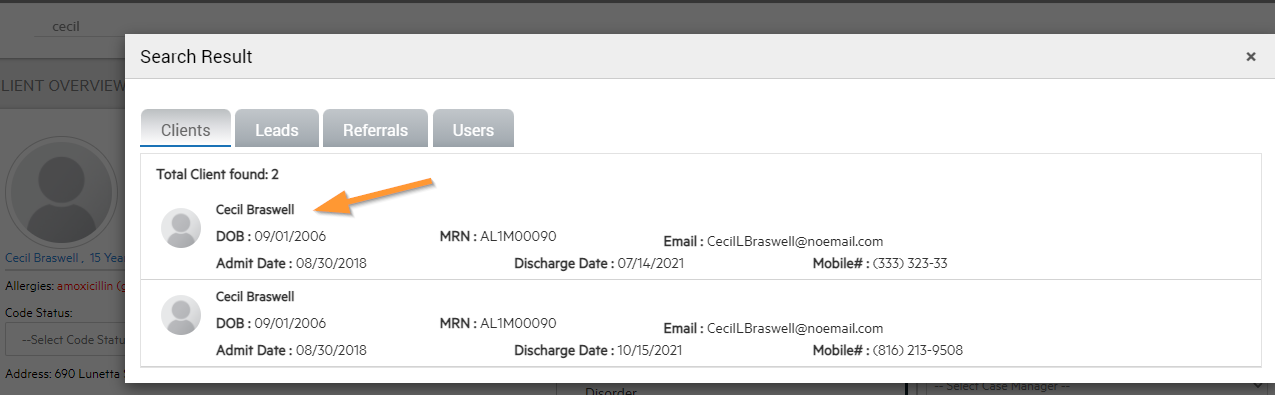
2. Navigate to the Current Overview Section > Level of Care and ensure you are in the correct Chart for the Client and you will see the Edit or Delete Icons on their LOC History to make changes.
*****
Note: If the LOC needing changed does not have the Update or Delete Icons then the LOC is in a different Chart. You will see the Facility that this LOC was in and can use that to find the correct Chart.
Update LOC:
1. If the Update Icon was selected then it will allow the LOC, Admission Date, and Discharge Date to all be updated. The LOC to choose from is tied to the LOC that are checked in Company information and if the one needed is not selected please reach out to an Admin.
2.After Updating the information and Selecting Save a Successful Update Message will show and this LOC history will be seen when Navigating to any of this Clients Chart that have been Stepped Up/Down or Readmitted. 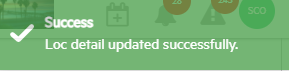
Delete LOC:
1. If the Delete Icon was selected a prompt will pop up to ensure that it has been checked that the Client Chart has no gaps in Length of Stay while the Client was Active in the System. Make sure to double check this information as it can affect Insurance and Billing and then Select Yes.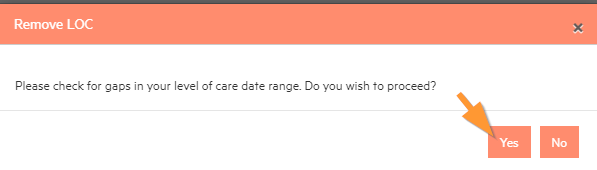
2. After Deleting the LOC a Successful Remove LOC Message will show and this LOC history will be seen when Navigating to any of this Clients Chart that have been Stepped Up/Down or Readmitted. 

-3.png?height=120&name=Untitled%20design%20(2)-3.png)