How to use the magnifying glass search icon to search for clients, re-admitted clients, prospects, referrals, and users
The Magnifying Glass Search Icon is a powerful tool designed to help staff efficiently locate and manage records for clients (active, inactive, or discharged), as well as leads, referrals, and system users.
How to Search for Clients and Previous Client Records:
- Click the Magnifying Glass Icon located at the top of the page in the main navigation bar.
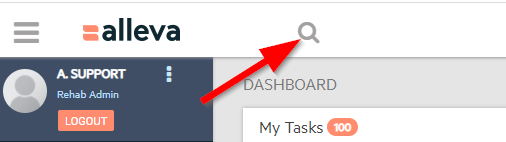
- Type in either the client's First Name, Last Name, Phone Number, or Email Address. (Note: Only one field can be used per search at this time.)
- Choose the profile associated with the appropriate admit and discharge date to access that specific chart. Click on the name of the individual.

Note: All information displayed (e.g., documents, notes, treatment plans) will be tied to the selected visit and chart instance.
How to Search for Leads, Referrals, or Users:
- Open the search icon and enter the individual's identifying information.
- After the search, navigate to the tab corresponding to the type of record you’re looking for:
- Leads/Prospects
- Referrals
- Users
- Select the individual and you will be taken to their profile.
*Each tab filters your results for easy access and streamlined navigation.
-3.png?height=120&name=Untitled%20design%20(2)-3.png)