A few things to get you started with the Zoom video conferencing available through Alleva:
1. You can see your next session on the Portal. The day of the appointment "Launch Meeting" will appear for Zoom Sessions. If you do not have one, our Article, Creating a Portal Account, will help get you set up.
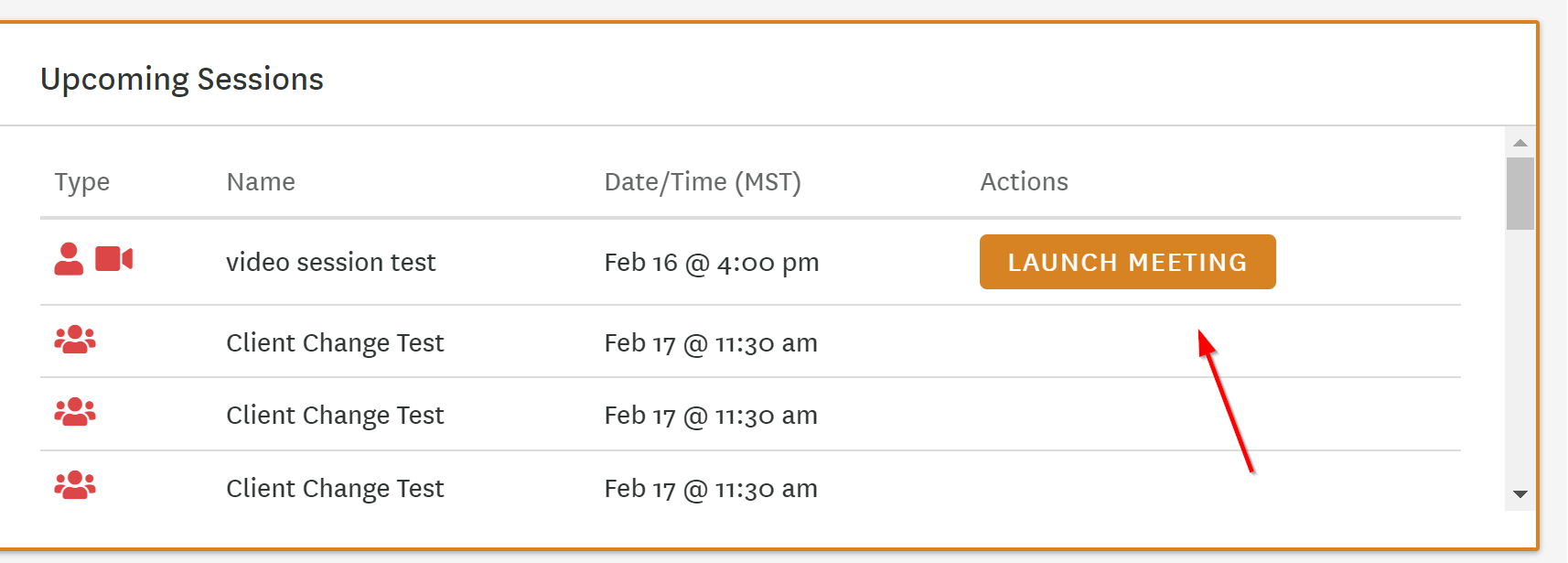
2. You can also see and launch video sessions from the App. You can only see/join the video session the day of the appointment.

2a. After selecting the video icon you'll be able to see the appointment details and join the call.
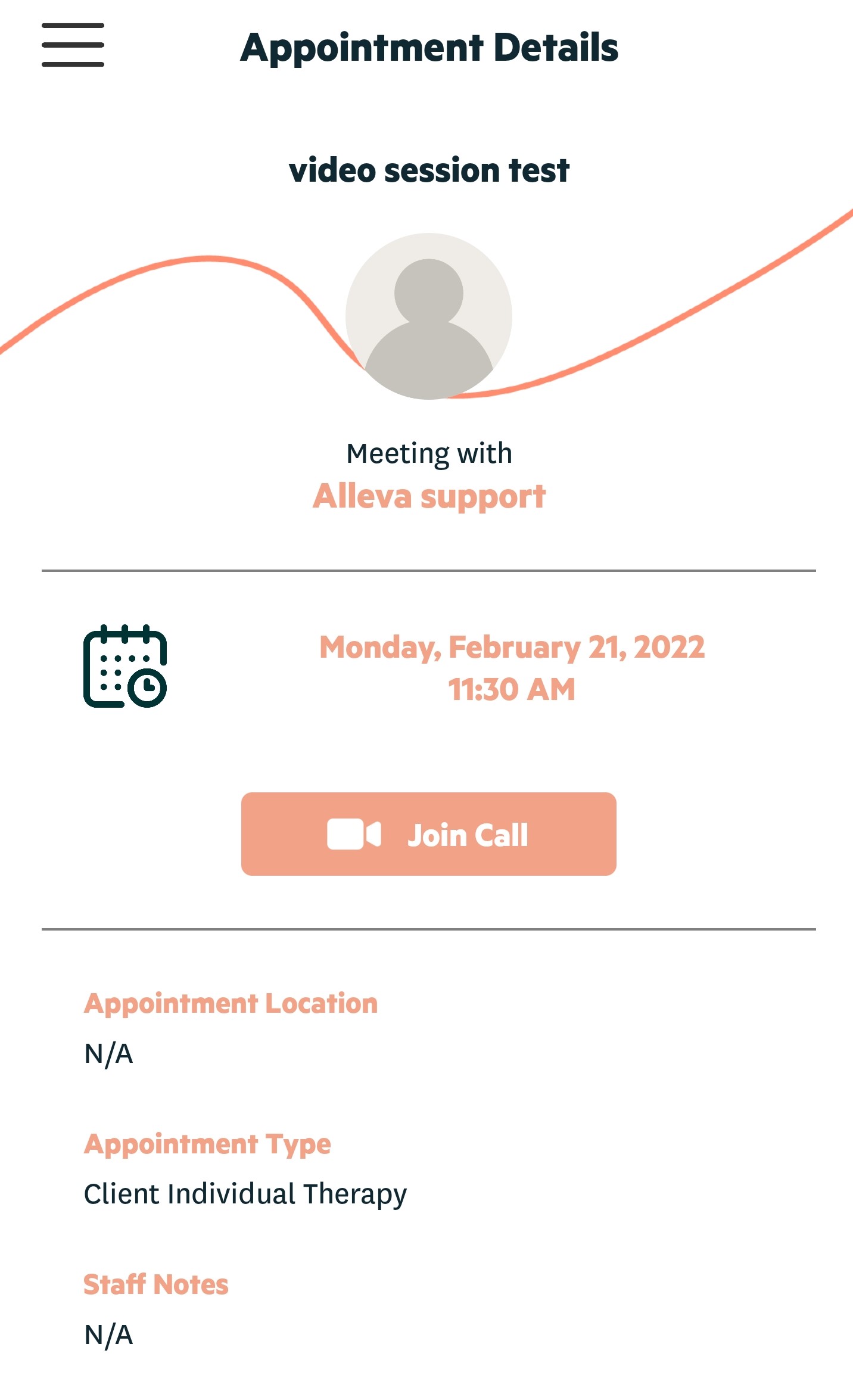

3.If you have not received the email:
3a. First, check the Spam folder.
3b. Second, make sure that staff and facility have the correct email address for you.
*If found in the spam folder, select "Report not Spam" AND "Remove label Spam from this conversation". This will ensure that future emails from Alleva will go to your inbox.
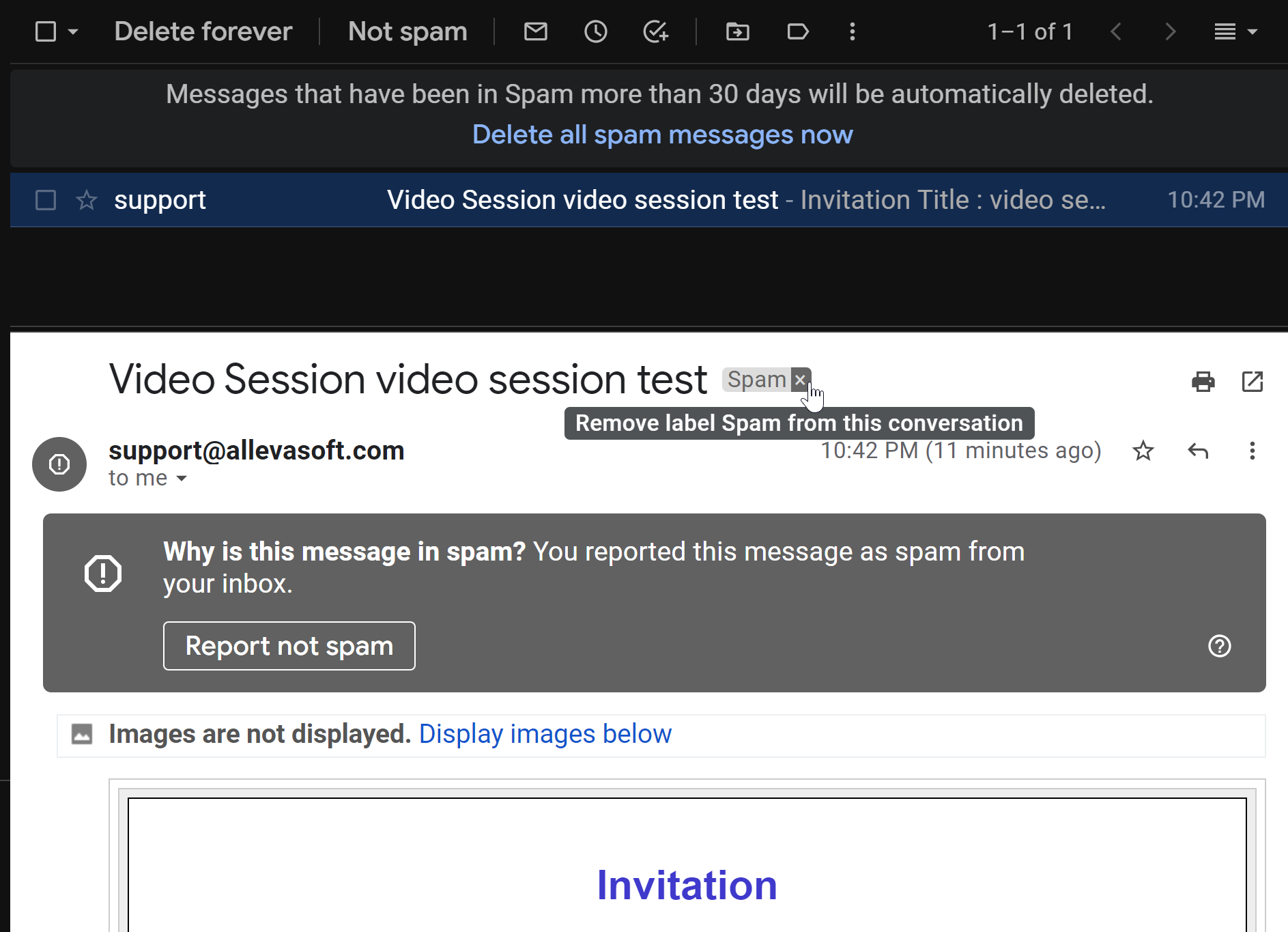

-3.png?height=120&name=Untitled%20design%20(2)-3.png)