ePrescribe allows you to electronically transmit prescriptions to local pharmacies, manage refills, communicate with pharmacists, and more, all through Alleva.
⭐ ePrescribe is an add-on tool that you can add to your Alleva system. Schedule a free, personalized ePrescribe demo by clicking HERE ⭐
There are two ways to enter medications and add them to ePrescribe:
Option #1: Doctors Orders
Add medications through a new doctors order and select the "ePrescribe" checkbox. Then go to the client's medication screen and follow the steps below starting with step 5.
Option #2: Client Medication Screen
In order to use ePrescribe via the Medication screen, follow these steps:- Select Clients > Client List > Then choose the Client you are going to be E-Prescribing to.
- Select the RX button to go to the Client Medication Screen.
- Search for and select the Medication in the Alleva EMR.
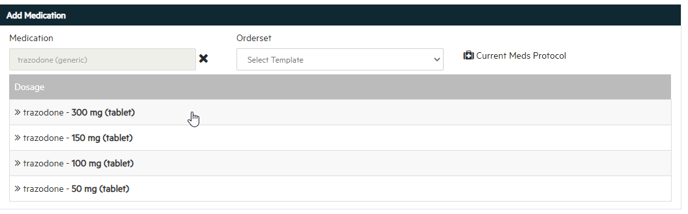
- Add the Med details and scheduling, make sure to select the ePrescribe checkbox. Then click save.
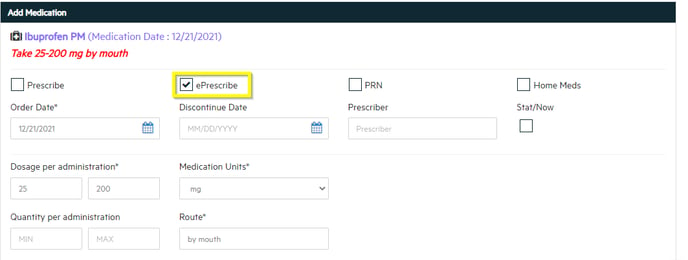
- Once the medication has been added, click on the ePrescribe tab in the Client's Medication screen.

- Select the medications you'd like to send and then click REPRESCRIBE (even if it is your first time sending the prescription.)
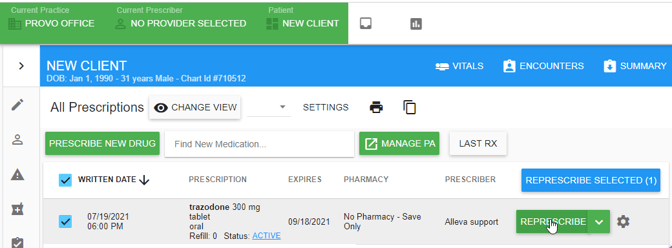
- Enter the quantity and refill information. The directions will automatically populate from what you entered on the Medication Screen/Doctors Order when first adding the medication. They can be edited here as needed, however these updates won't flow back into the Medication Screen/Doctors Order.

- Click "SET PHARMACY". Search by a pharmacy name, address, or even by zip code. You will then be able to select from a list of pharmacies. You can also select from the client's favorite pharmacies, or one of your facility's frequent pharmacies.

- Click SEND to send the prescription to the pharmacy with all entered information. Or, if you are a supporting ePrescribe user, you will need to click "Queue to Provider for approval" if you are sending a controlled drug. The provider will then get a notification to approve and send the prescription when they next go to the ePrescribe page.

Done!! 🎉🎉
NOTE: You will receive notifications within the ePrescribe tab including messages from the pharmacy if any messages are sent.
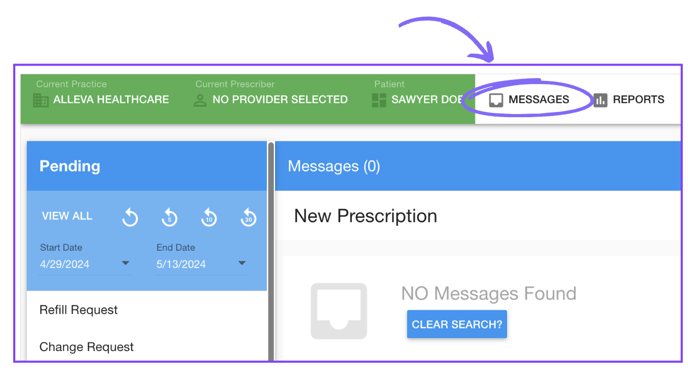
⭐ Want to learn more about ePrescribe? Log in to access our free training course through Alleva University by clicking HERE!
-3.png?height=120&name=Untitled%20design%20(2)-3.png)