How to use the Utilization Review in order to help manage both billing and auditing of sessions.
Prerequisites:
In order to use the Utilization Review section an Authorization will need to be added to the Clients Chart.
1. Navigate to the Client Chart > Scroll Down to the Client History Section > Select Billing(Default section)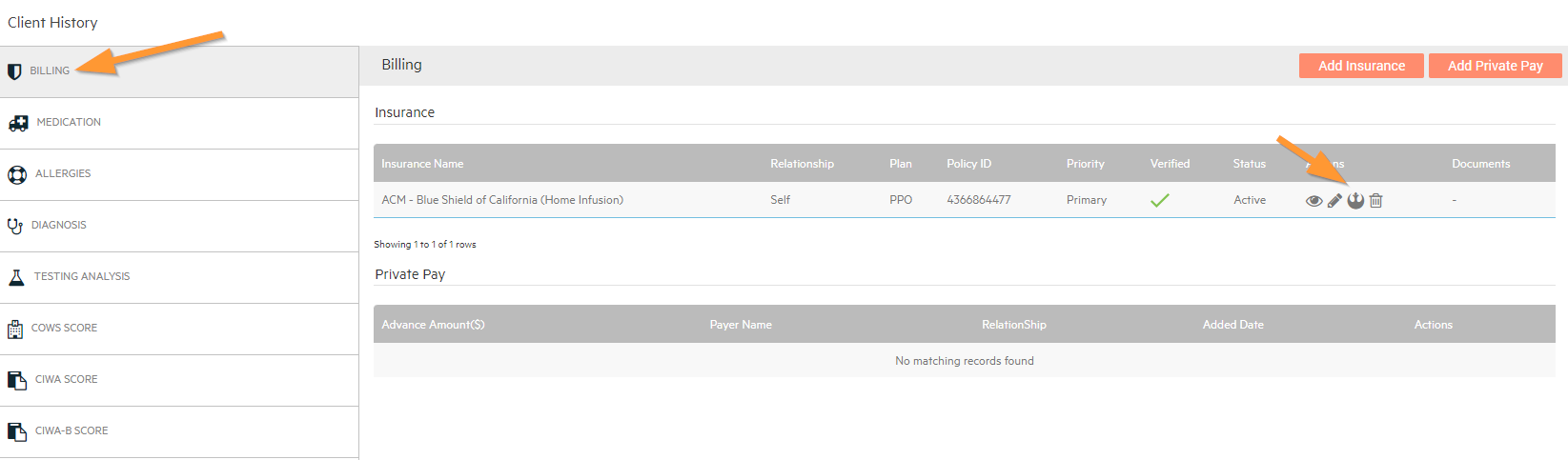
2. Then you will be able to Select the Add Authorization Icon on the Insurance, if an Insurance has not been added to the Client Chart here is an Article on how this may be added Adding Insurance to a Client Chart. 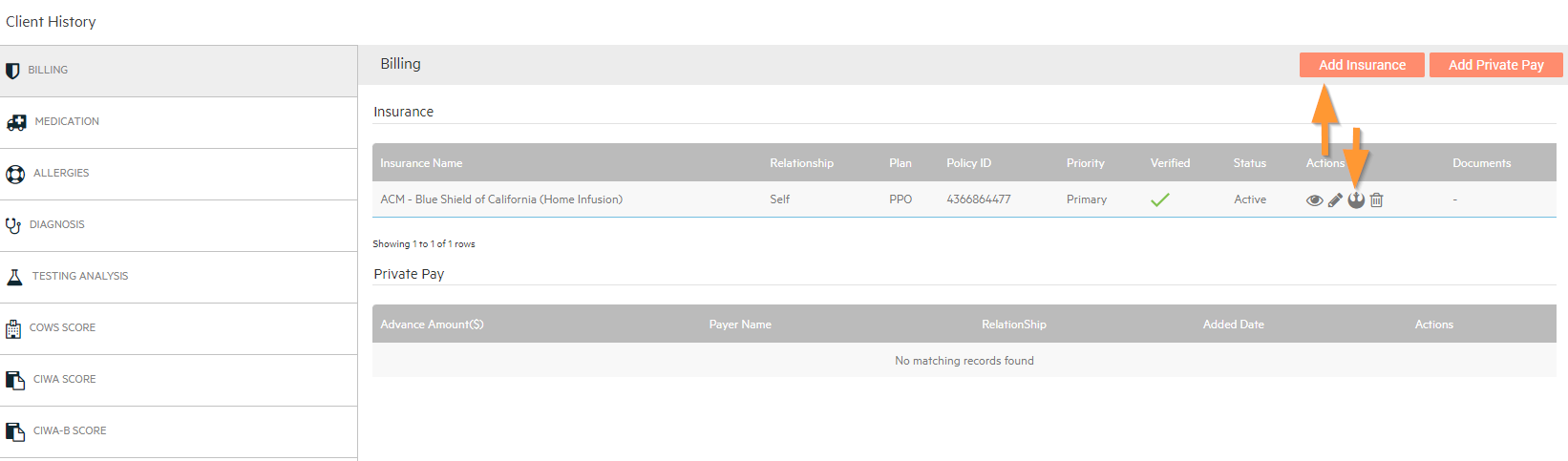
3. If an Authorization needs to be edited you may Select the Pencil Icon to make adjustments or Select Add Authorization.
4. Fill out all the Required Fields make sure to list the hours per day that the Client needs in order to bill for that day and Select whether this is Mental Health or Clinical Diagnosis.
UR Dashboard:
1. Navigate to the Utilization Review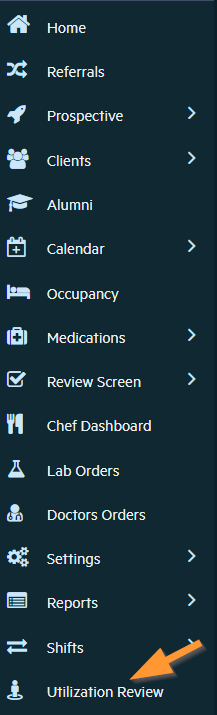
Ready To Bill:
The Ready To Bill section will show a visualization on each Client on whether the Client has met the requirements in order to bill for each day depending on the Authorization input for the Client Insurance.
Note: A green check means all requirements have been met such as hours for the day, attended and completed note.(If a day can be billed for this can be manually edited by Selecting the X for the Day.)
Programming Detail:
This section provides more information on a daily bases by showing how many hours is needed for the Authorization, Total Sessions Hours(Hours Client has on Schedule), and either Attended or Incomplete which will provide you with information on how to fix Audit any sessions. 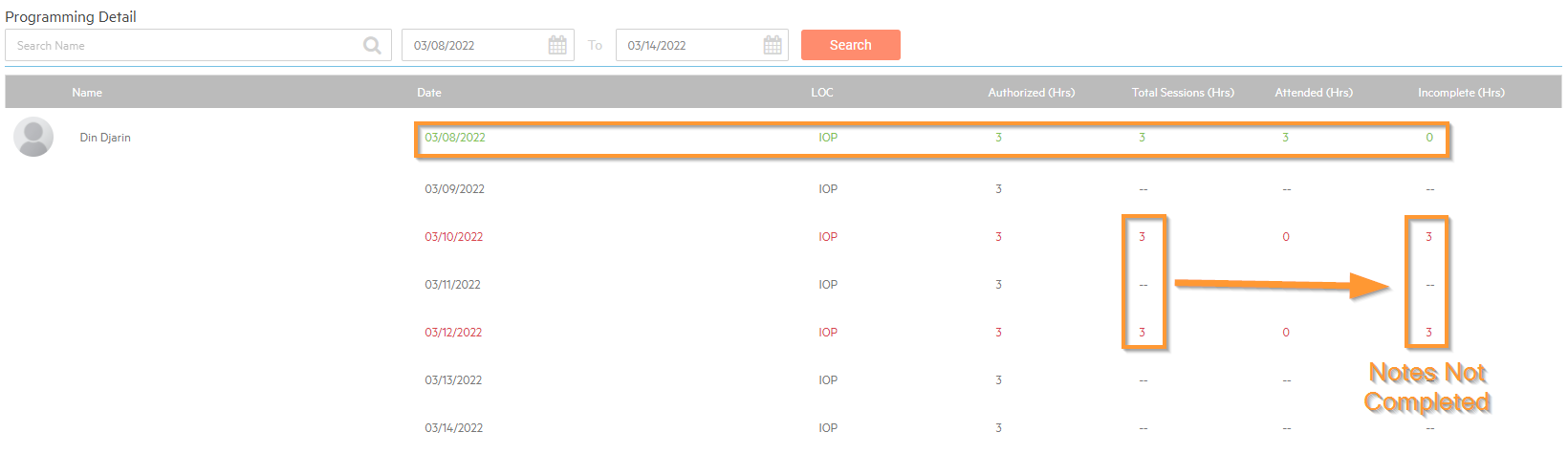
Note: If any sessions are Incomplete Navigate to Calendar > Scheduler in order to either update the session or have the Session Leader Save and Sign to Complete the note.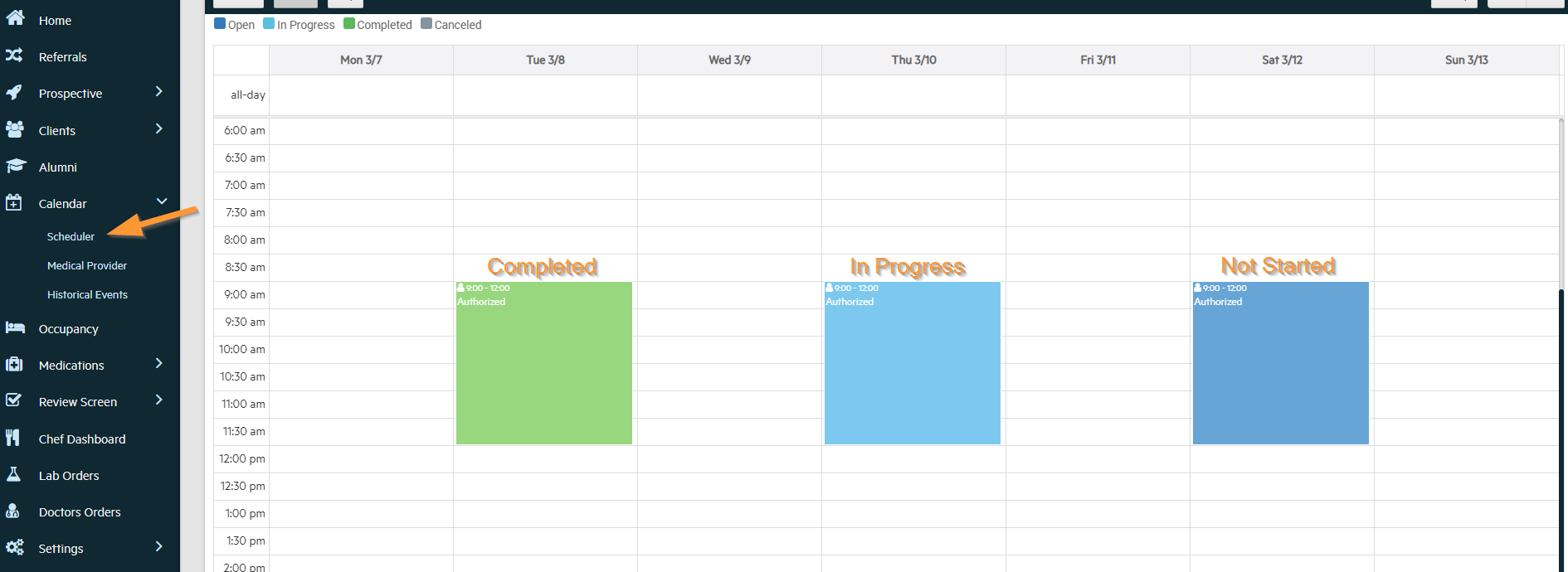

-3.png?height=120&name=Untitled%20design%20(2)-3.png)