Follow these steps to add a new diagnosis to an active client:
1. From your Client Dashboard, select a client from the client list on the right hand side, or navigate to the client list tab to select a client.
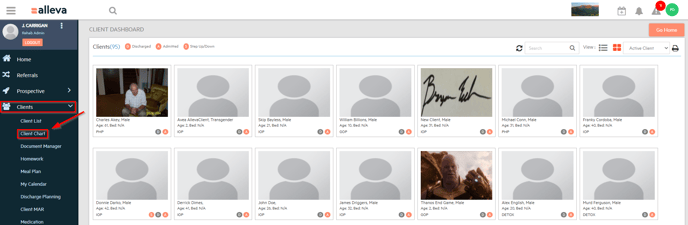
You have two options for updating or adding new diagnosis, either from the client chart or from within the treatment plan.
Option One: From the client chart
1. Scroll to the bottom of the client chart and select "Diagnosis". All current diagnoses will be visible in the diagnosis window. You can add new by clicking the "Add" button in the upper right corner.
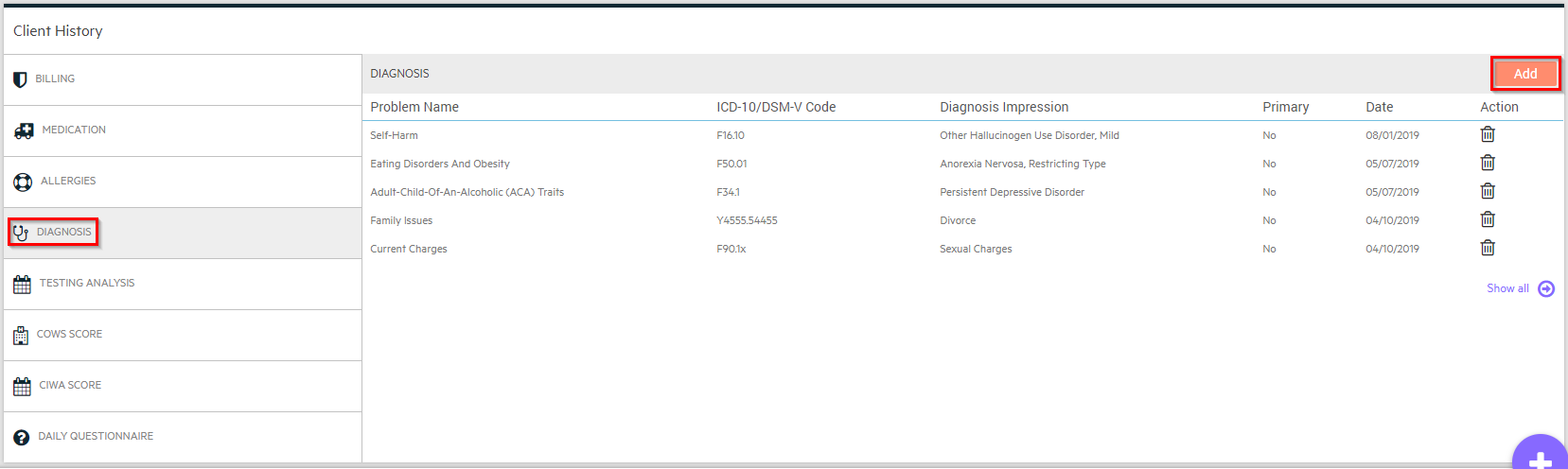
2. First, you will choose the ICD-10/DSM-5 Code, then the Problem name, and the Problem Group. Then select the priority: primary, secondary, teritiary, or other. You can also mark a diagnosis as "Ruled Out" from here. Click "Save & Add."
NOTE: In the "Problem Group" box you must select "Addiction 5e/Adolescent Psychotherapy 5e/Adult Psychotherapy 5e" in order to use the ICD-10/DSM-5 codes. These are the series names of the Wiley integration package and is a requirement. It does not show up on any documentation anywhere in the chart, it is simply the series name of the package we are integrated with.
Option Two: Adding a diagnosis while working in a new treatment plan.
1. If you are already planning on creating a treatment plan, you can choose to add or change diagnoses from the TP. Select the "treatment plan" icon in the shortcuts list located at the upper right hand corner of the chart.
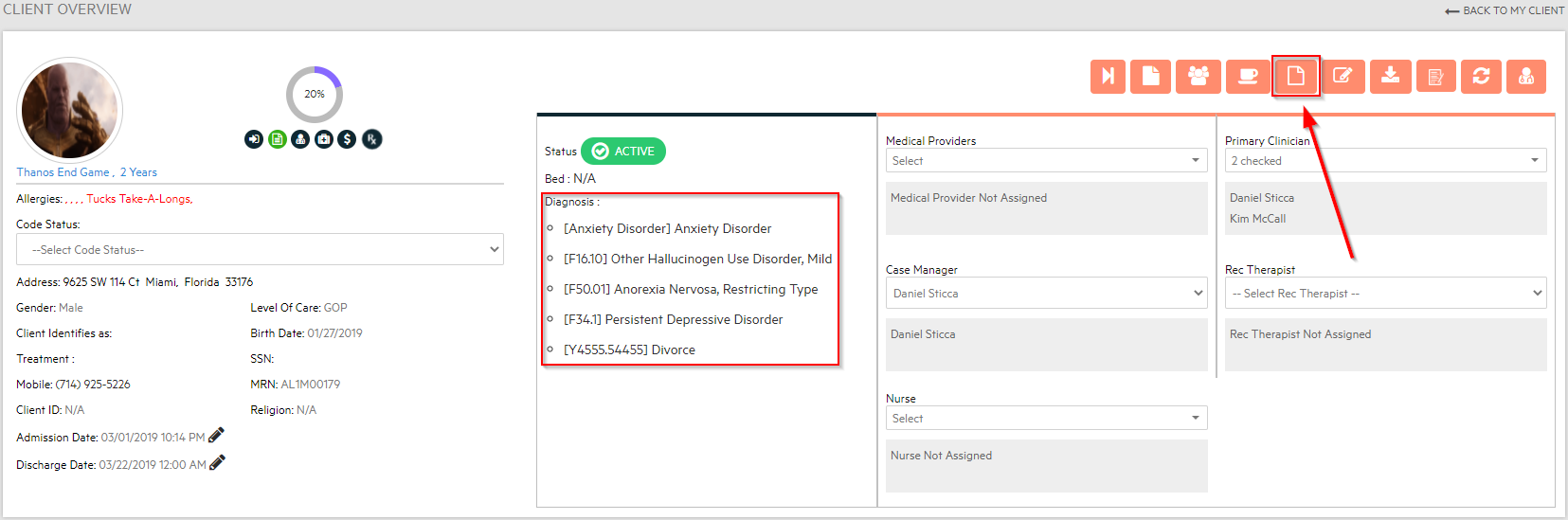
2. From this screen, you can start a new treatment plan by selecting either the Initial, Wiley, Office, or Custom treatment plan button. All three options will allow you to add new diagnosis.
3. Once you have selected which treatment plan you want to create you can easily add a new diagnosis by selecting "Add Problem/Diagnosis".
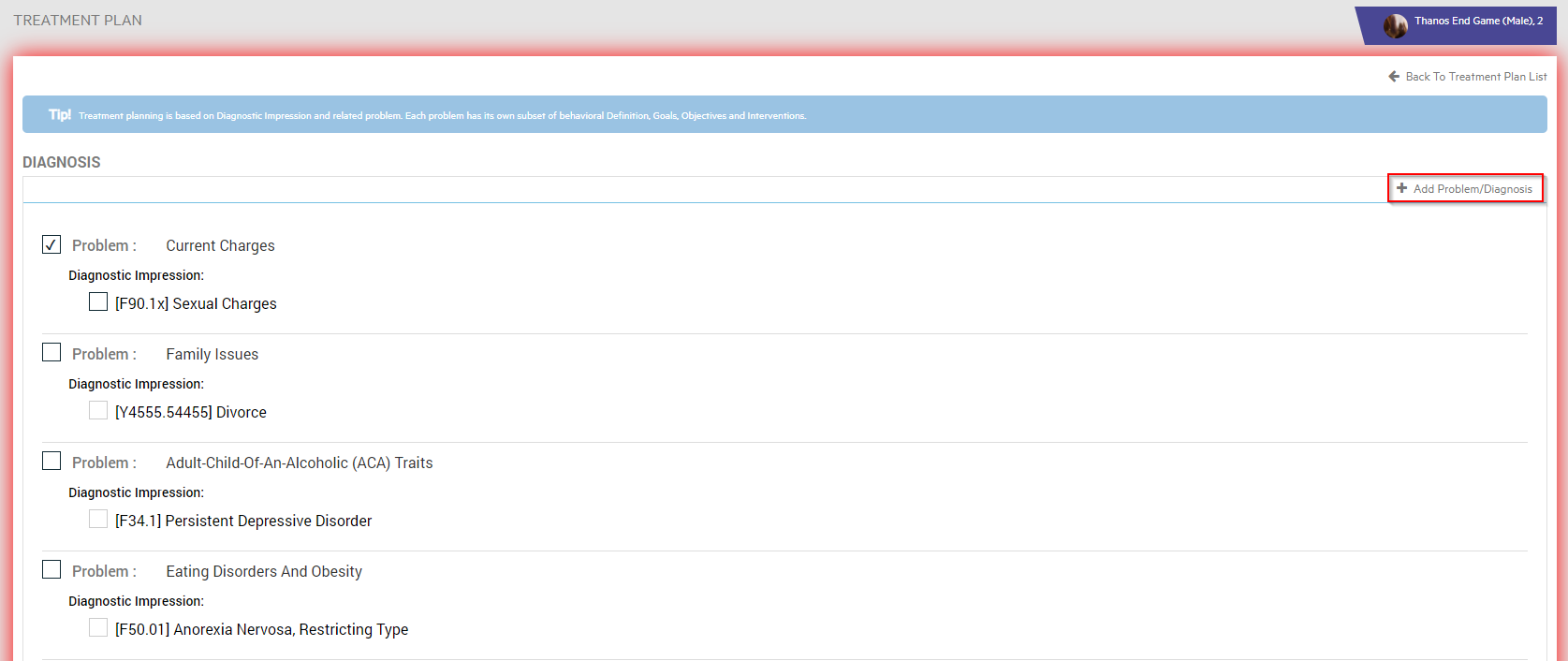
4. The same diagnosis screen will pop up from the client chart. follow these steps (duplicated from Option 1). Choose the ICD-10/DSM-5 Code, then the Problem name, and the Problem Group. Then select the priority: primary, secondary, teritiary, or other. You can also mark a diagnosis as "Ruled Out" from here. Click "Save & Add."
Done! You can see all diagnoses at the top of the client chart under Status:


-3.png?height=120&name=Untitled%20design%20(2)-3.png)