How to utilize the Step Up/Down feature to change a client's level of care and/or transfer them to another location.
📝 Part 1 - How to change client's level of care ONLY (keep them in their current location):
1. Navigate to the client chart and select the Step Up/Down orange icon in the upper right corner.

2. Select 'Current Facility Level of Care' and select the new level of care and the date of the change (can be back-dated).
3. Fill out necessary fields in Discharge/Transfer tab to document client progress and treatment summary at the time of the transfer. This information will follow them into their "new" chart at the new level of care.
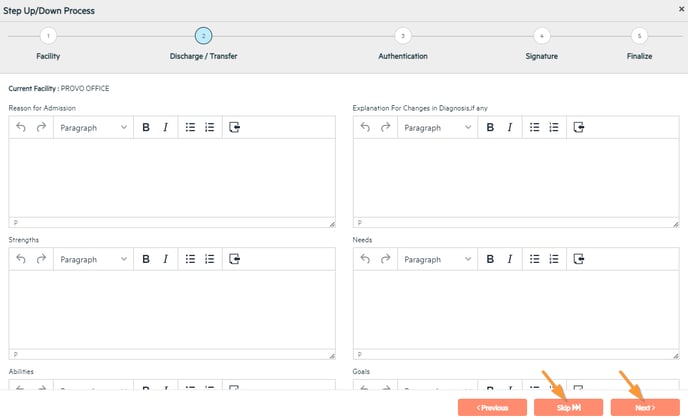
4. Click "Save and Sign" and enter your 4 digit PIN or Signature.
🎉🎉 Done!! You will be automatically taken to their new chart, with a history of LOC changes under "Current Overview". Their previous LOC chart is accessible in the client list by filtering for "discharged" clients.
📝 Part 2: How to transfer a client from one location to another (and change LOC at the same time if necessary):
1. Navigate to the client chart and select the Step Up/Down orange icon in the upper right corner.

2. Select 'New Facility Level of Care' and the new location they are transferring to. Select a new LOC if they are changing level of care (not required) and click "Next".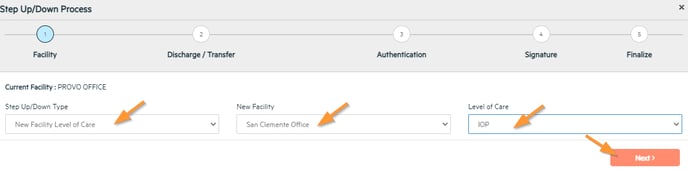
3. Fill out necessary fields in Discharge/Transfer tab to document client progress and treatment summary at the time of the transfer. This information will follow them into their "new" chart in the other location.
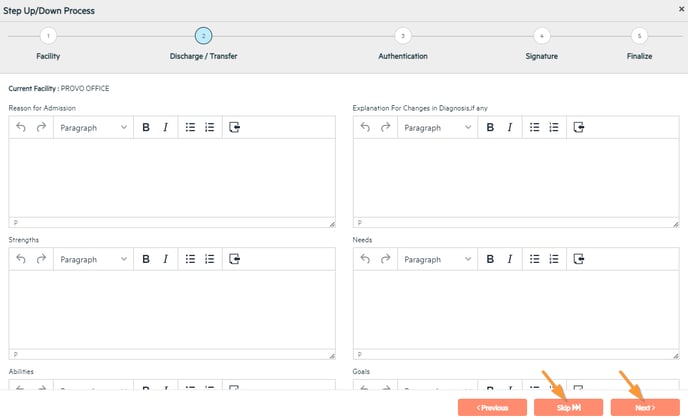
4. Under "Authentication", select which pieces of documentation from their old chart you would like to flow into their new chart in the other location. This can include chart information, treatment plans, medication, and forms from the document manager.

NOTE: for intakes (admission screening, bps, etc.), only Alleva default questions will flow into the new location client intake bubbles. It is recommended to save the previous intakes as PDF's in the old location to upload into the new location client chart (via the document manager) if they will need to be referenced.
4. Enter the "Discharge date and time" for the discharge from the client's current location (and admission to the new location.) Click "Save and Sign" and enter your 4 digit PIN or Signature.
🎉🎉 Done!! You will be automatically taken to their old chart which will now show "Discharged" with a history of LOC changes under "Current Overview". Their new chart will be created in the location that they transferred to.
Want to learn more about the Step Up/Down feature? Log in to access a free Alleva University training on this subject by clicking HERE.
-3.png?height=120&name=Untitled%20design%20(2)-3.png)