Spell Check Settings
PrintAlleva EMR does not have spell check built-in. We leverage the spell check that is already available in your Chrome web browser. To adjust or confirm the current settings for spell check in Chrome you can do the following:
Option #1:
Right-Click inside a text field. Hover on Spell Check, then select the options you want to apply
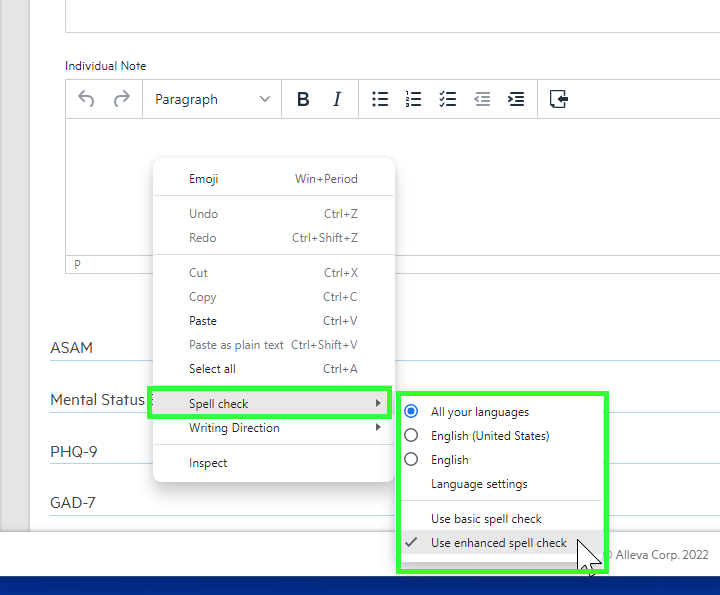
Option #2:
Click on the 3 vertical dots in the top right corner of the browser. Click on Settings.
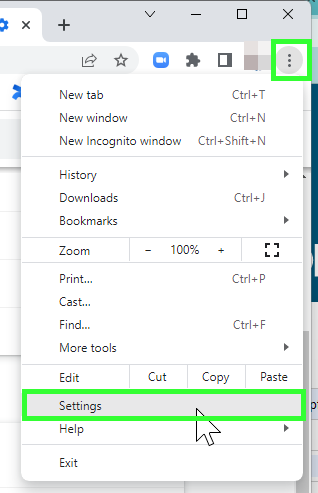
Search settings for Spell Check, then select the options you want to apply.
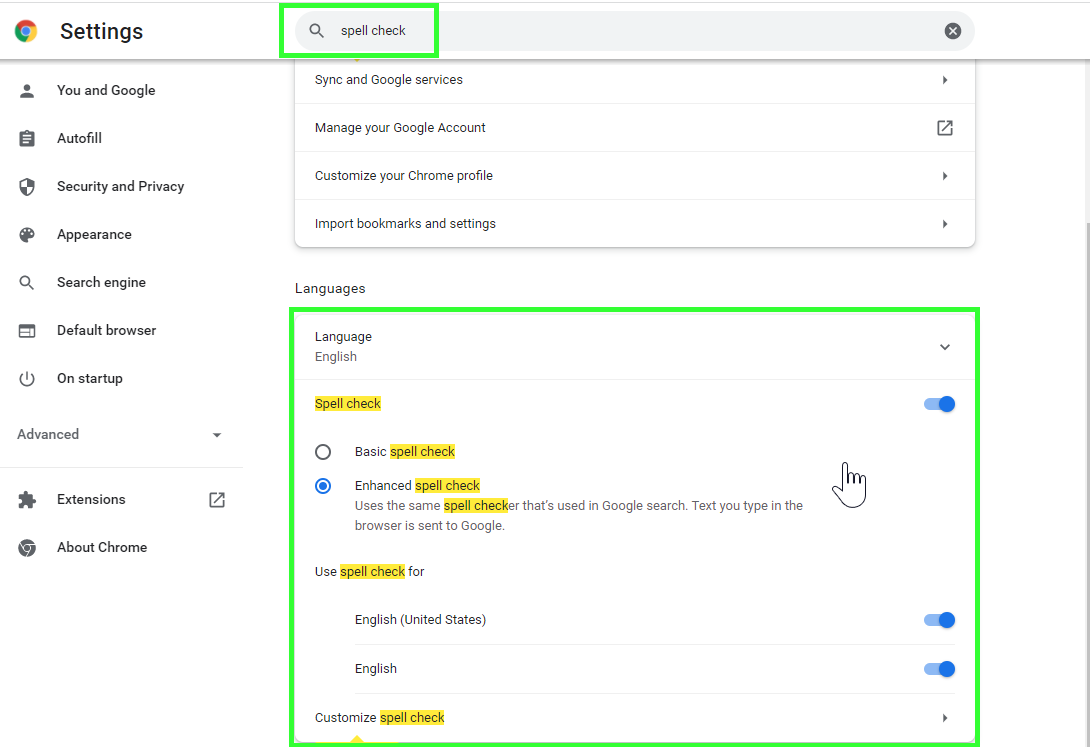
If you need additional assistance, please reach out to the Support team by emailing support@helloalleva.com.

-3.png?height=120&name=Untitled%20design%20(2)-3.png)