Signature Review
Print1. To start reviewing your signature go to the "Review Screen" in the navigational menu and select "Signature Review".
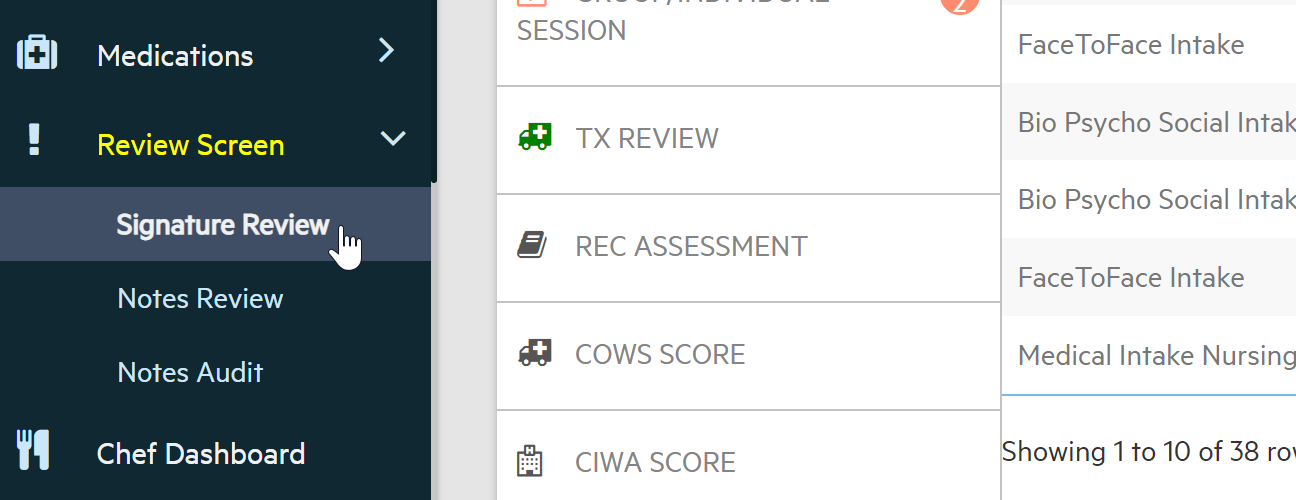
2. Once on the "Signature Review" screen there will be numbers in red circles signifying the "Review Types" that need your signature. Select which "Review Types" by clicking on the title.
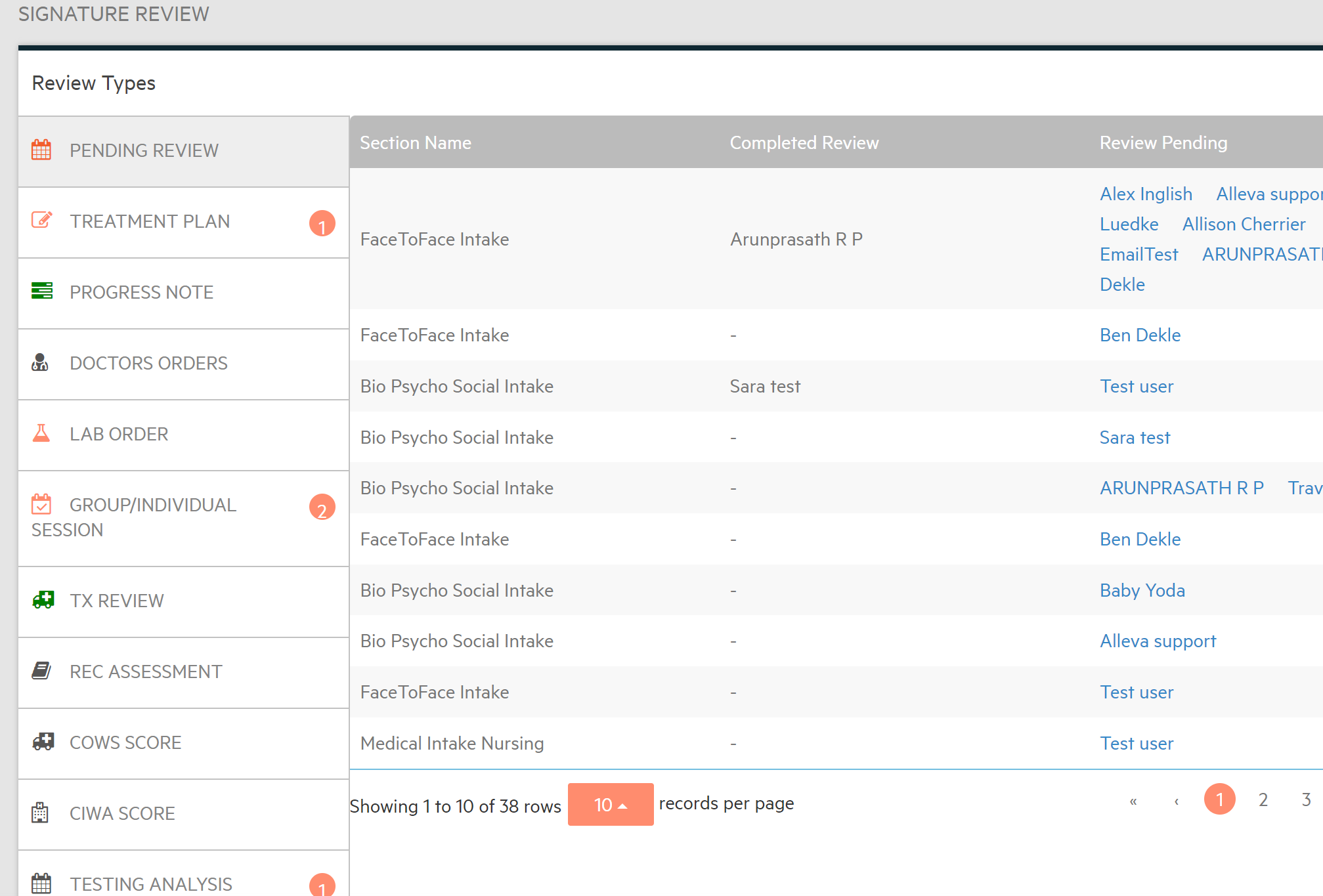
3. Once you have selected the specific 'Review Type' you want to review first, a list will appear showing all of the notes, labs, assessments, etc that need your signature. Select the name of a certain note. You will then be taken to that part of the software to review and sign the note.
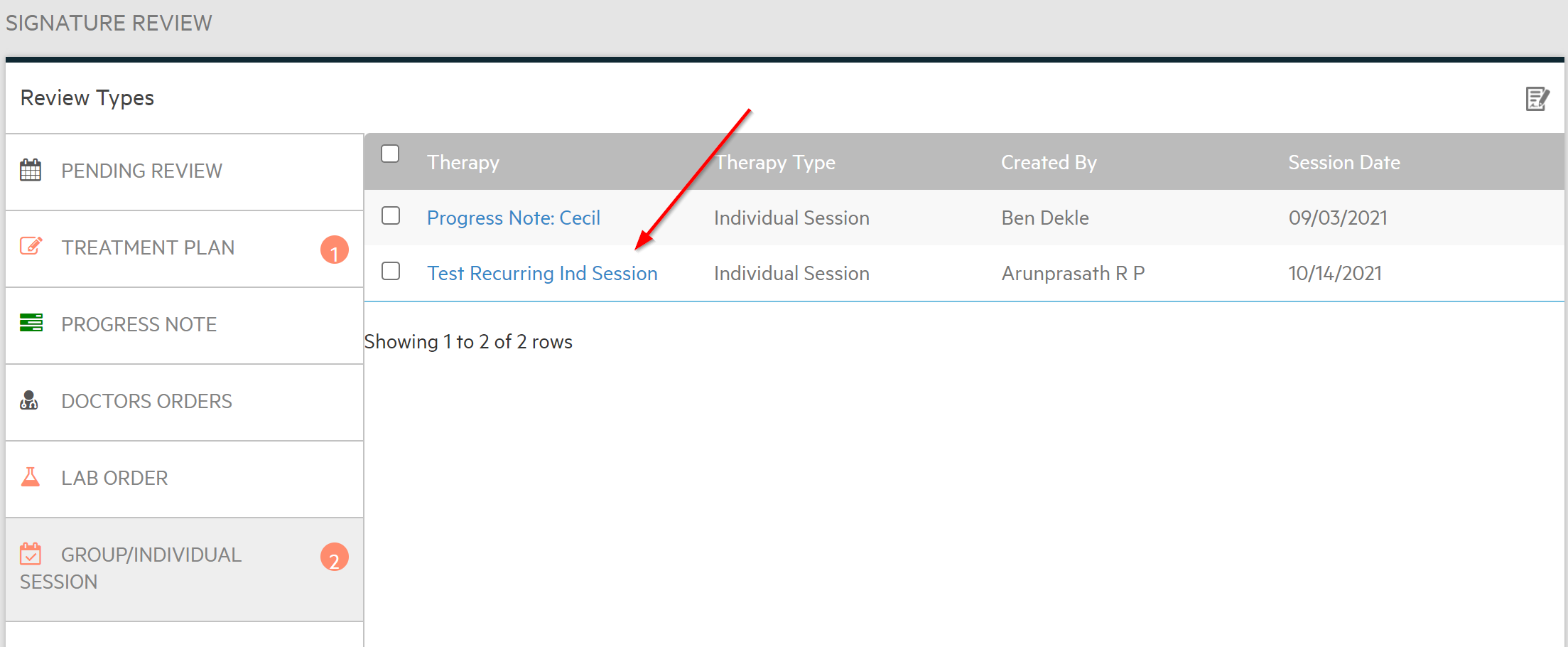
4. Add, edit or change whatever is necessary to the note and select "Update Only" if you just want to update and complete later and when you are finished select "Complete Review".
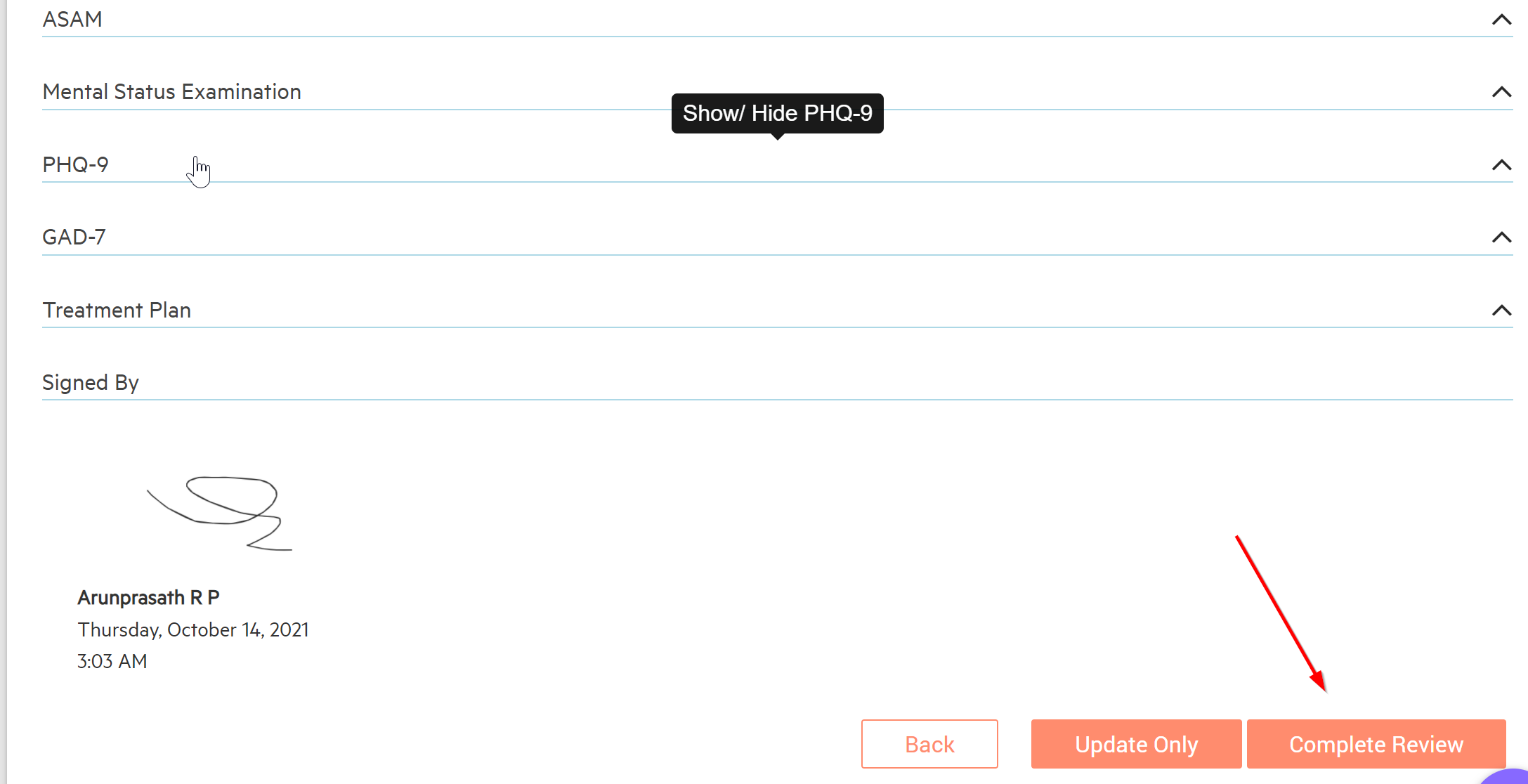
Input your pin or write your signature and select "Save".
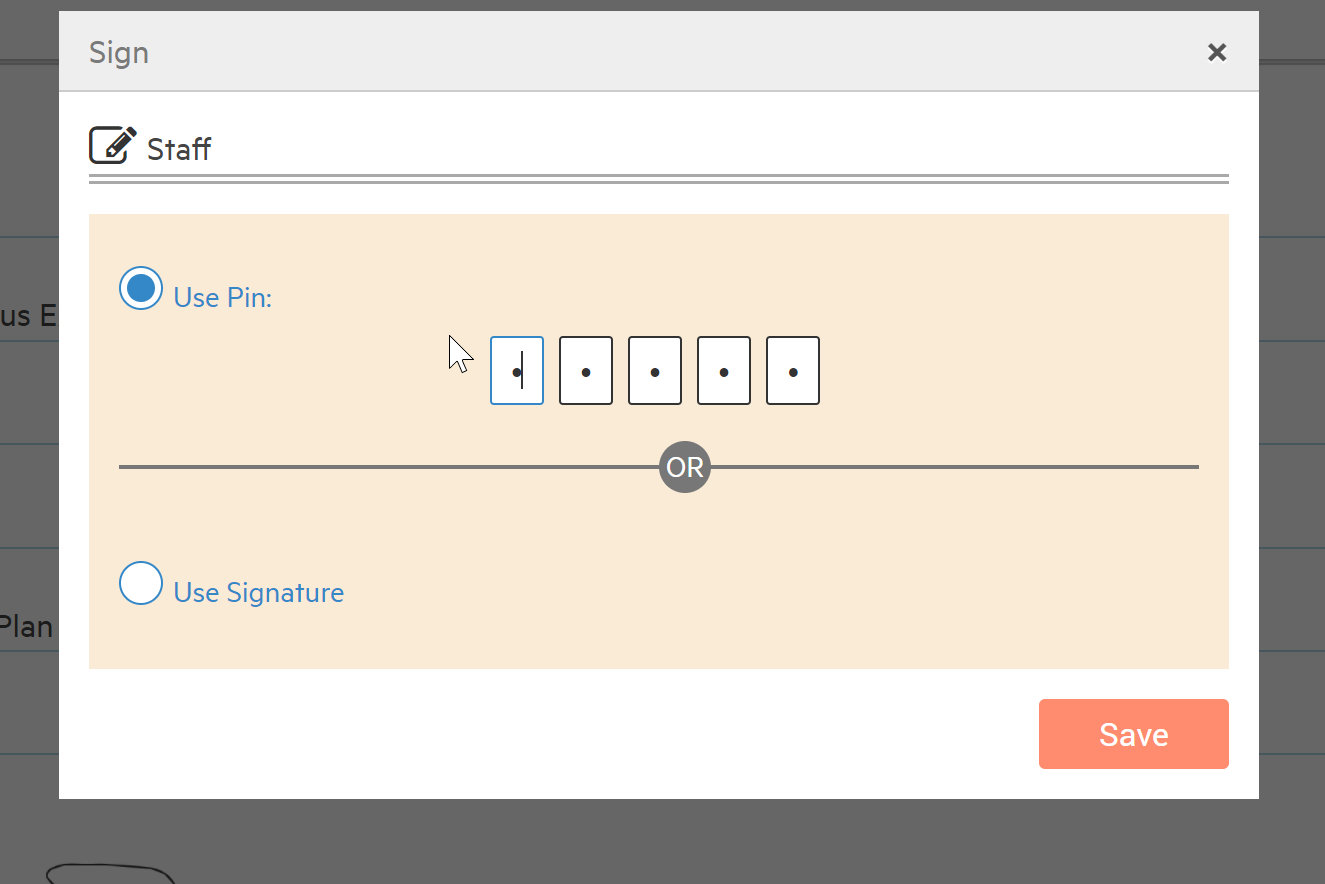
5. Once you've selected "Save" you will be brought back to the "Signature Review" screen and a green box will appear in the right-hand corner of the screen that says, "Success". The notification number in the red circle will also disappear or reduce in number until all the notes are signed.
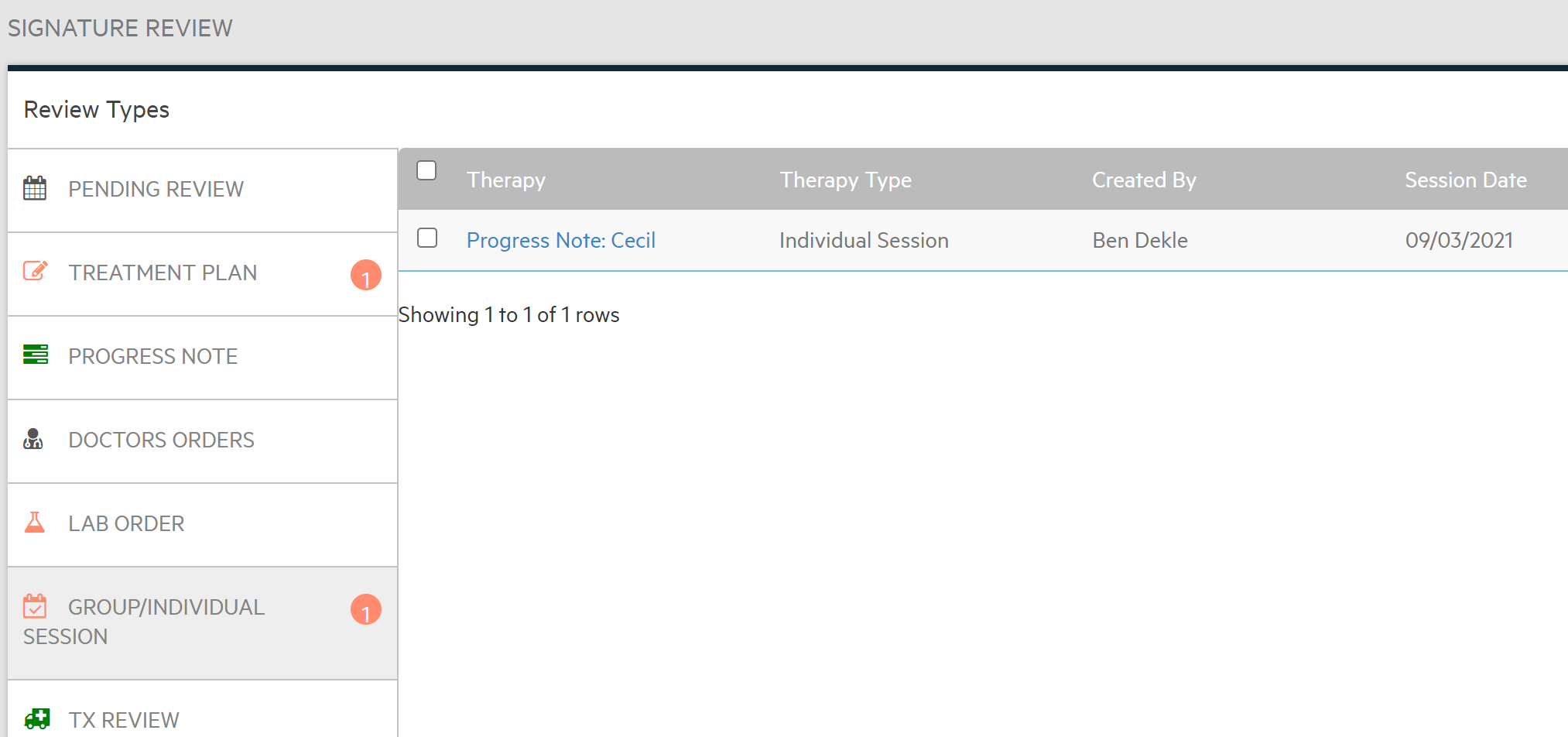
***If you want to sign them all at once instead of one by one, follow our article Signature Review: How to sign all 'Review Types' at once

-3.png?height=120&name=Untitled%20design%20(2)-3.png)