How to send portal messages to clients, family members, and other portal users.
Communicating through the portal allows you to store all client communication in the EMR for easy access, while simultaneously ensuring that all patient communication is private and HIPAA-Compliant.
How to send a Portal Message:
1. Navigate to the client's chart, down to "Portal Communications" under the Current Overview section.
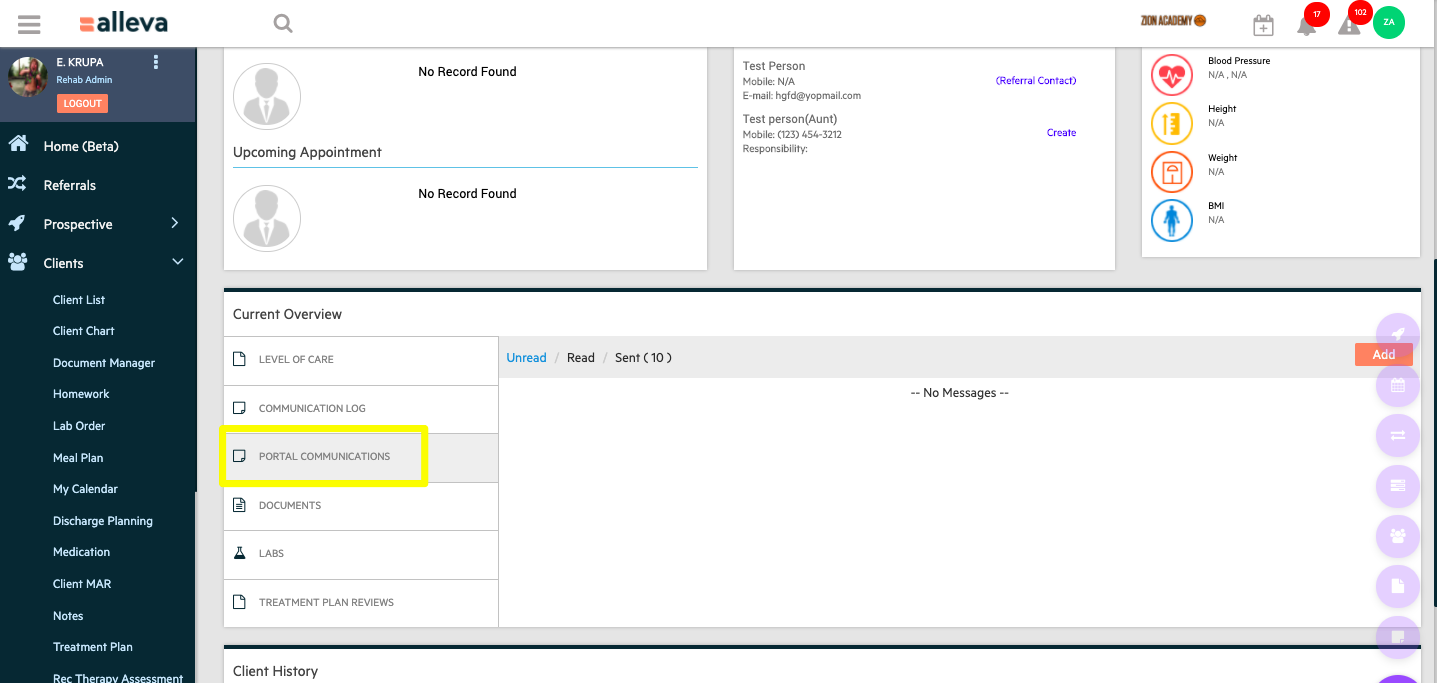
2. Select the orange "Add" button in the upper right corner to send a new message.
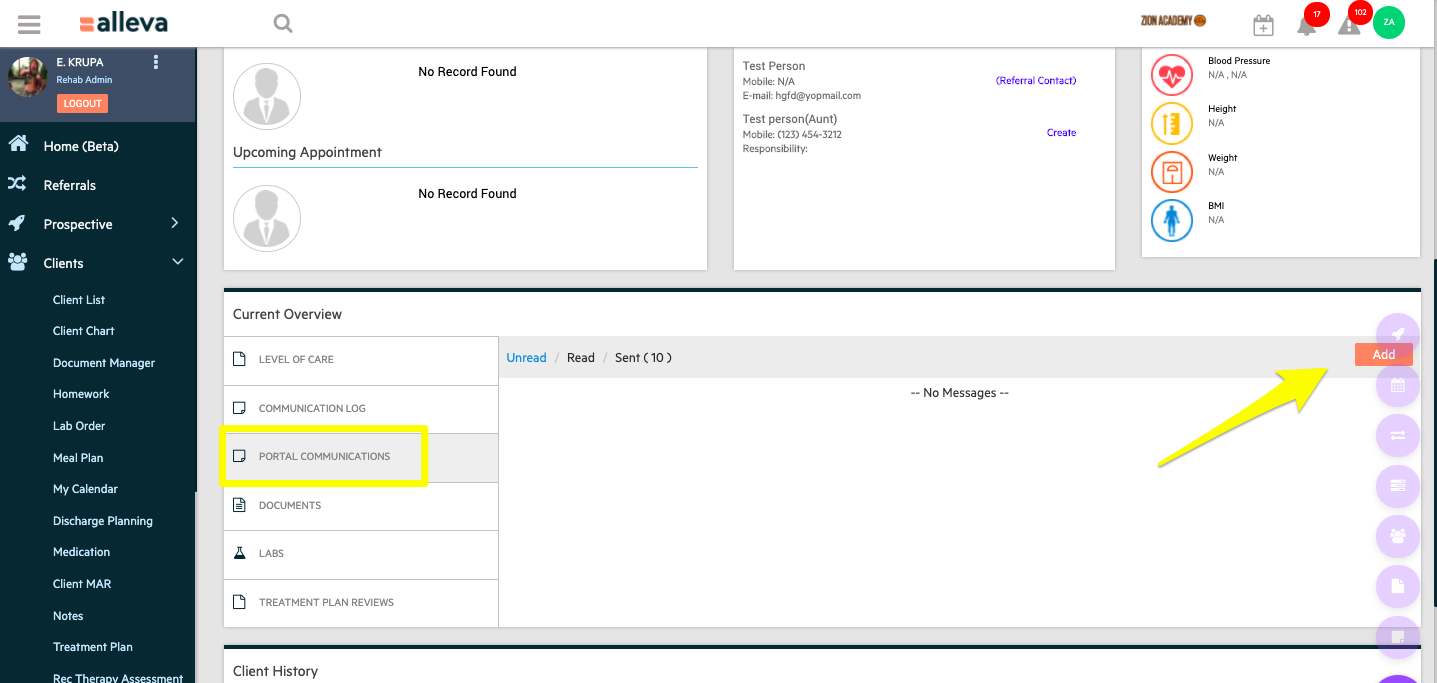
3. Select the portal user you are messaging. Any portal user (including the client themselves, a family member, or another contact) that is associated with this client in Settings > Family Portal will show up in the drop down list.
NOTE: If you don’t see a the contact in this drop down check that they are associated with the client in System Settings > Family Portal. Edit as needed.
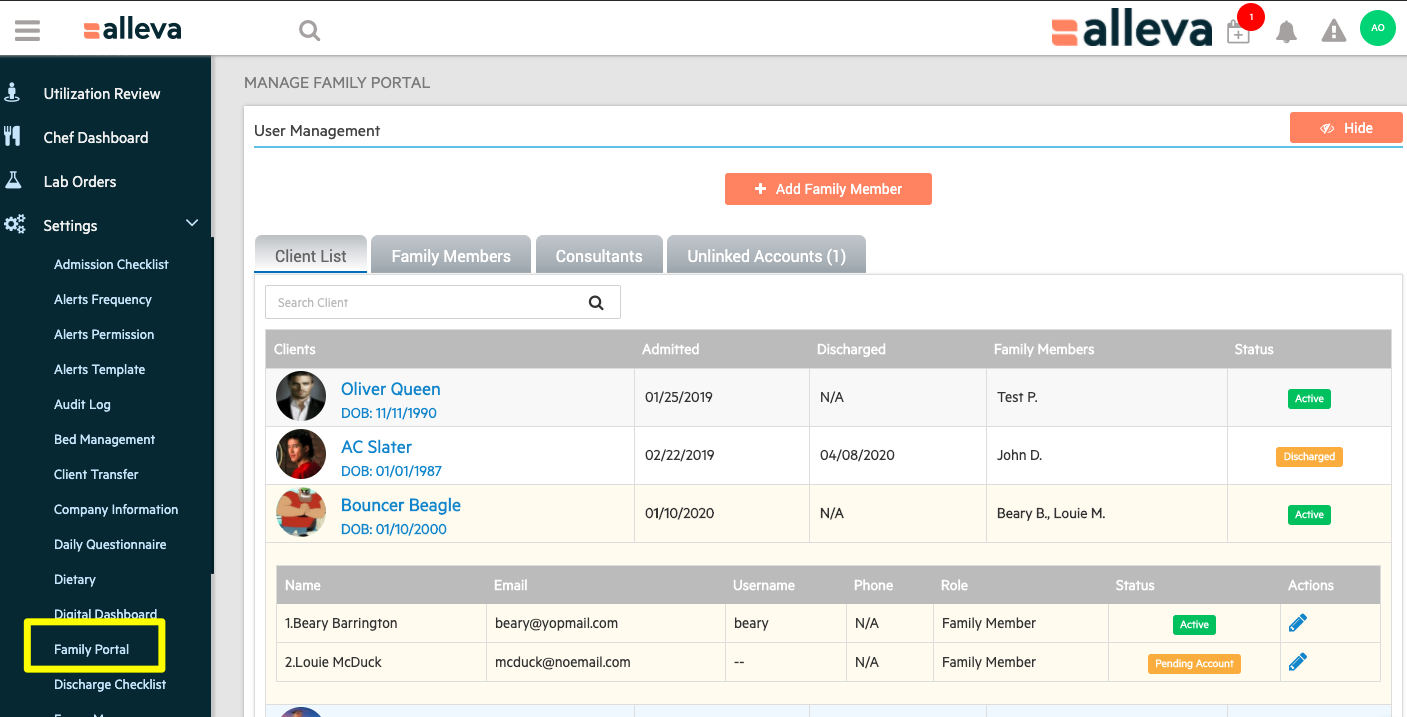

4. Compose your message, add attachments if applicable, and click Send.

Done! Any messages from the portal user will flow back into the Portal Communications screen in the client's chart that they are associated with.
TIP: You can turn on alerts on an individual staff level to receive an email, text, or internal Alleva alert whenever a portal user sends a new message. This is done in System Settings > Alerts Permission.
-3.png?height=120&name=Untitled%20design%20(2)-3.png)