Step 1: From the Dashboard, navigate to the Calendar and click Scheduler
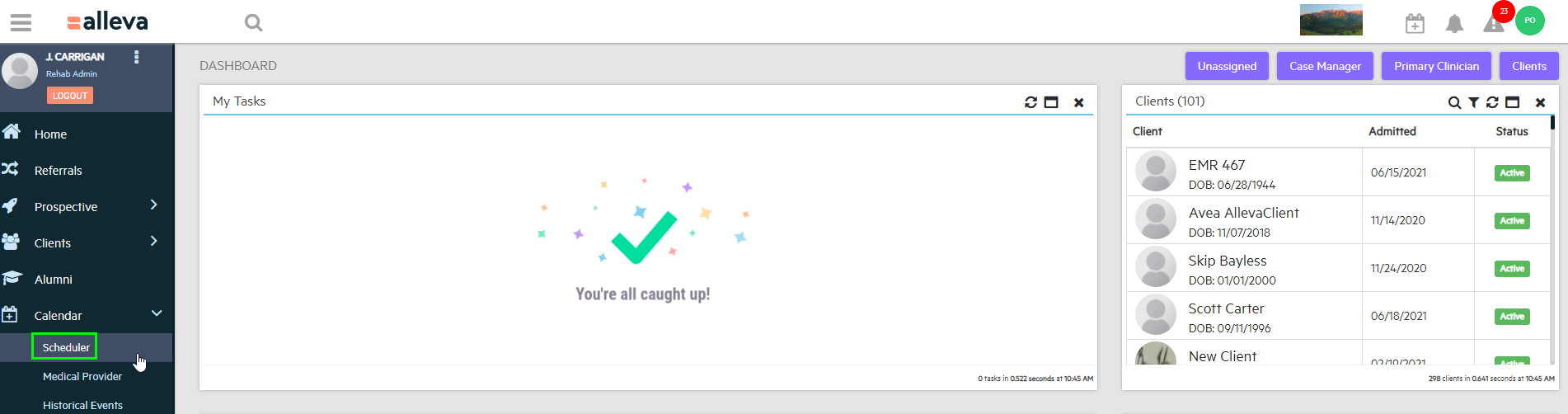
Step 2: Click on the cell that lines up with a time and date that you wish to schedule a Zoom call
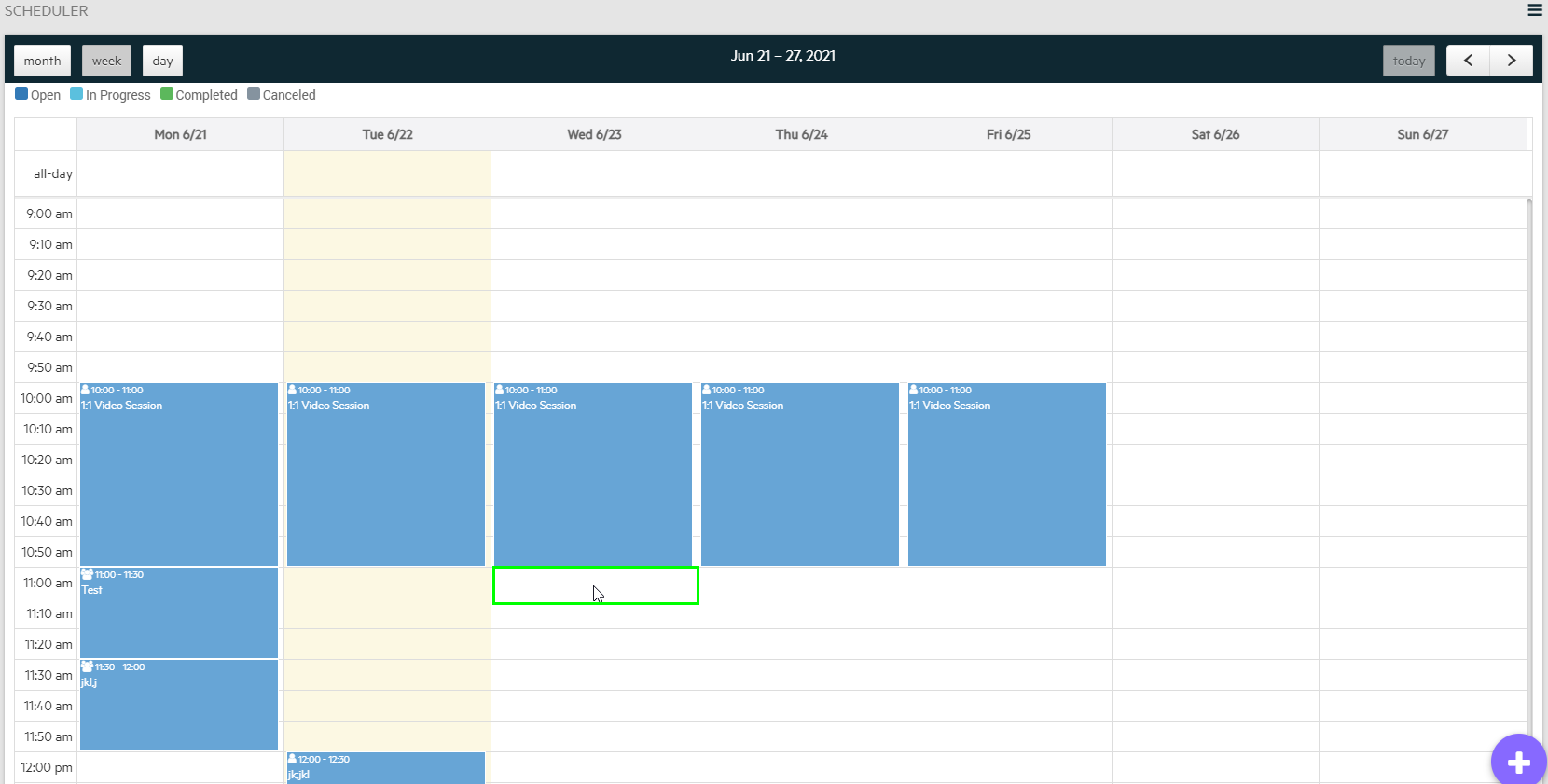
Step 3: Choose with Individual Session or Group Session that you wish to have with the Discharged Client
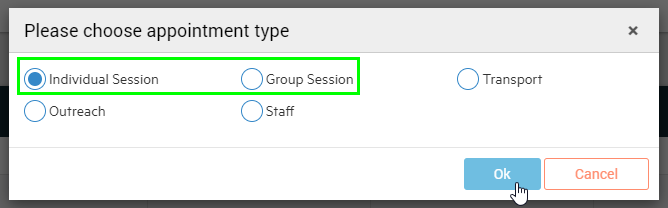
Step 4a: INDIVIDUAL SESSION - Fill out all the Appointment text fields. Make sure you choose Discharge to see the Discharged Clients. Click Save.
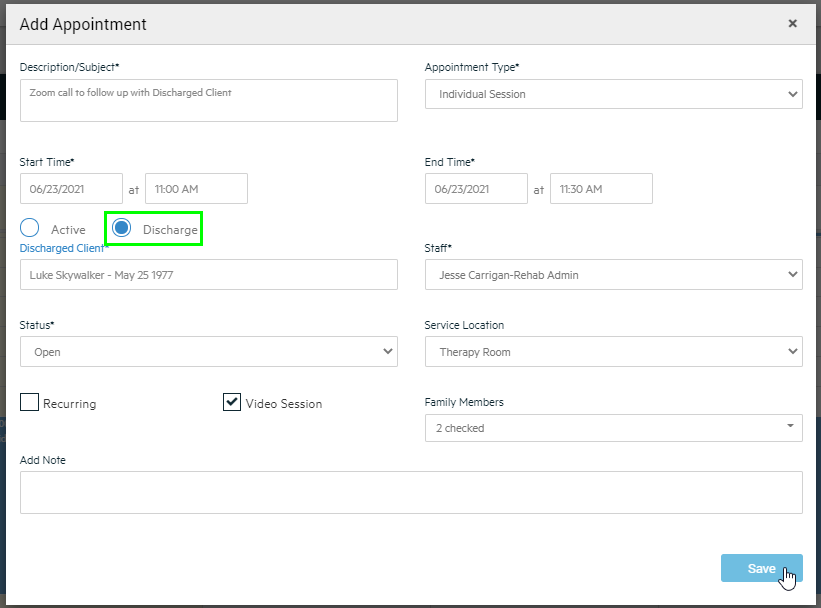
Step 4b: GROUP SESSION - Fill out all the Appointment text fields. Make sure to change the highlight dropdown to Discharged Clients. Click Save
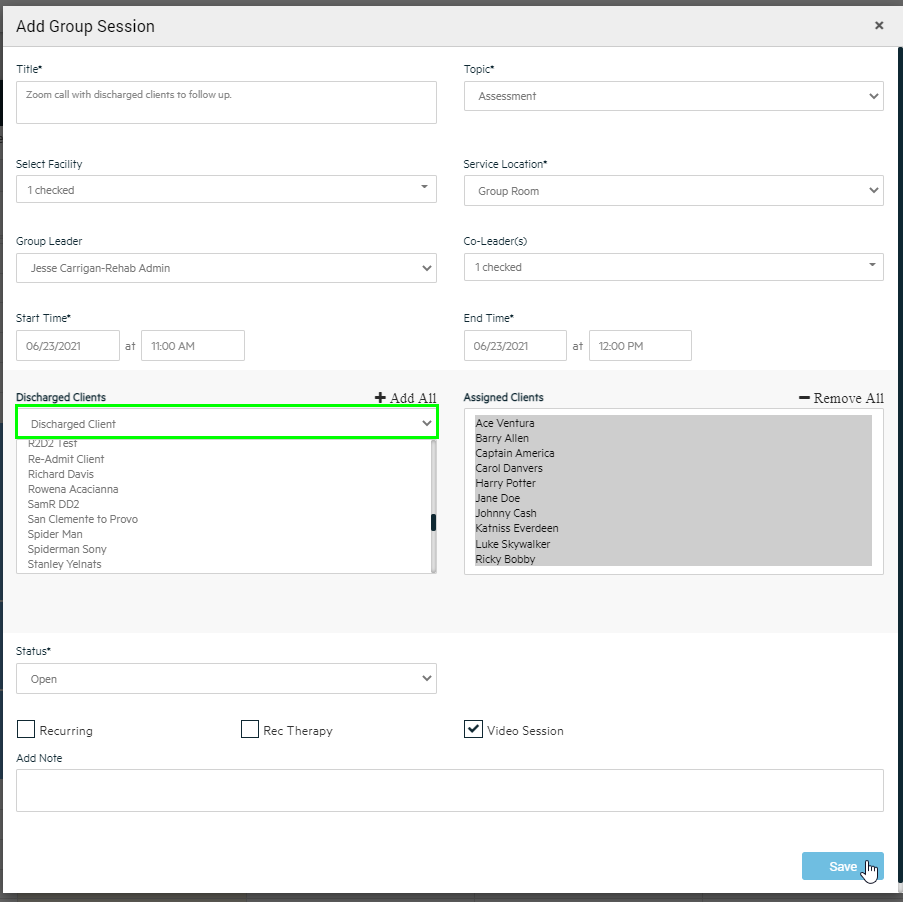
Step 5: After clicking save, you will be brought back to the Scheduler Calendar.
Starting the call from the email invite:
1. After the session has been created in the Scheduler, the system will send an invite email to all participants and the host.
2a. You can use the invite email to start the Zoom Call
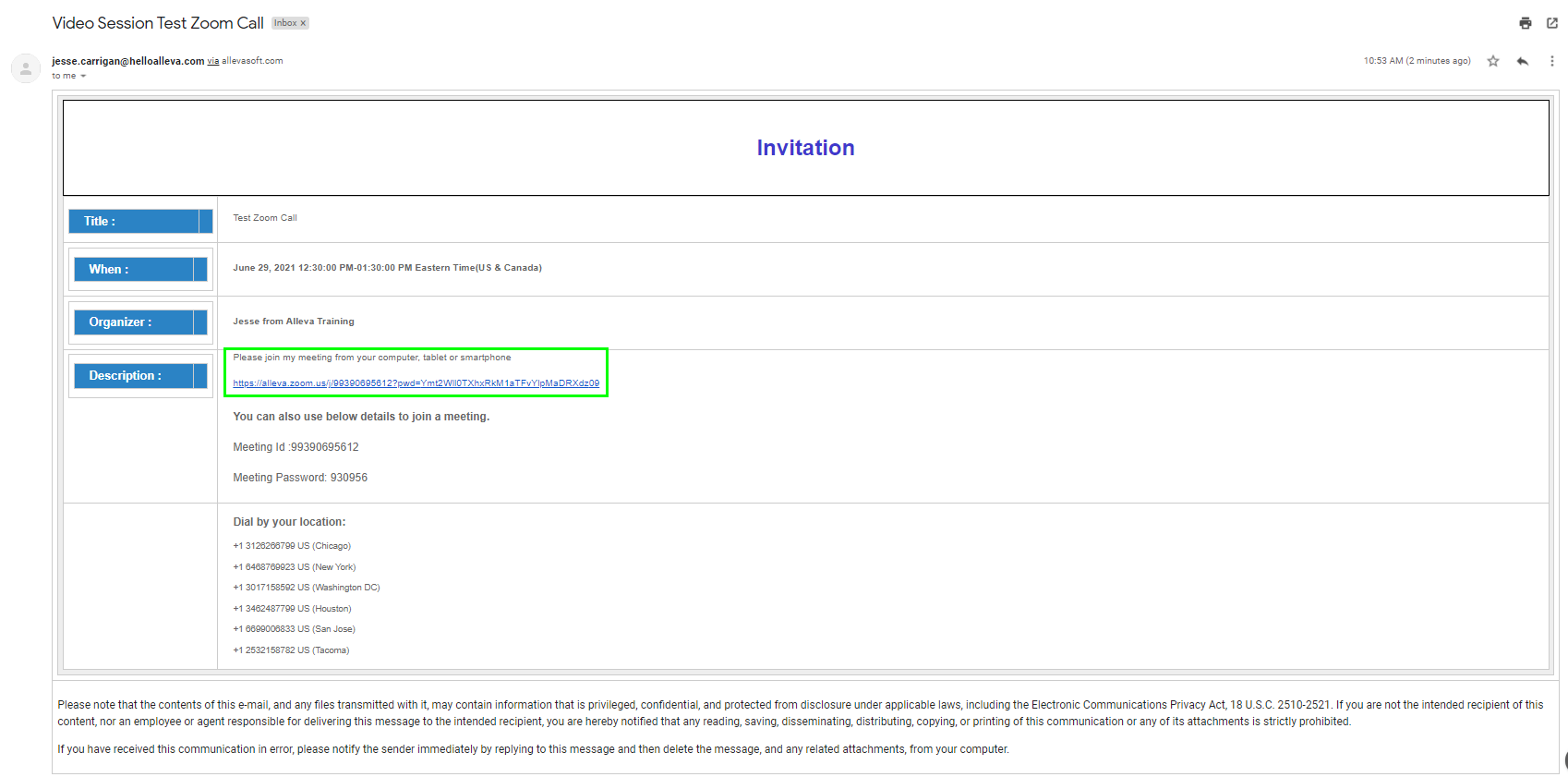
2b. Or, you can start the call from the even directly located in the Scheduler.
3. Both the link in the email invite and the Start Call in the scheduler will redirect you to the Zoom software to proceed with the Video Call.
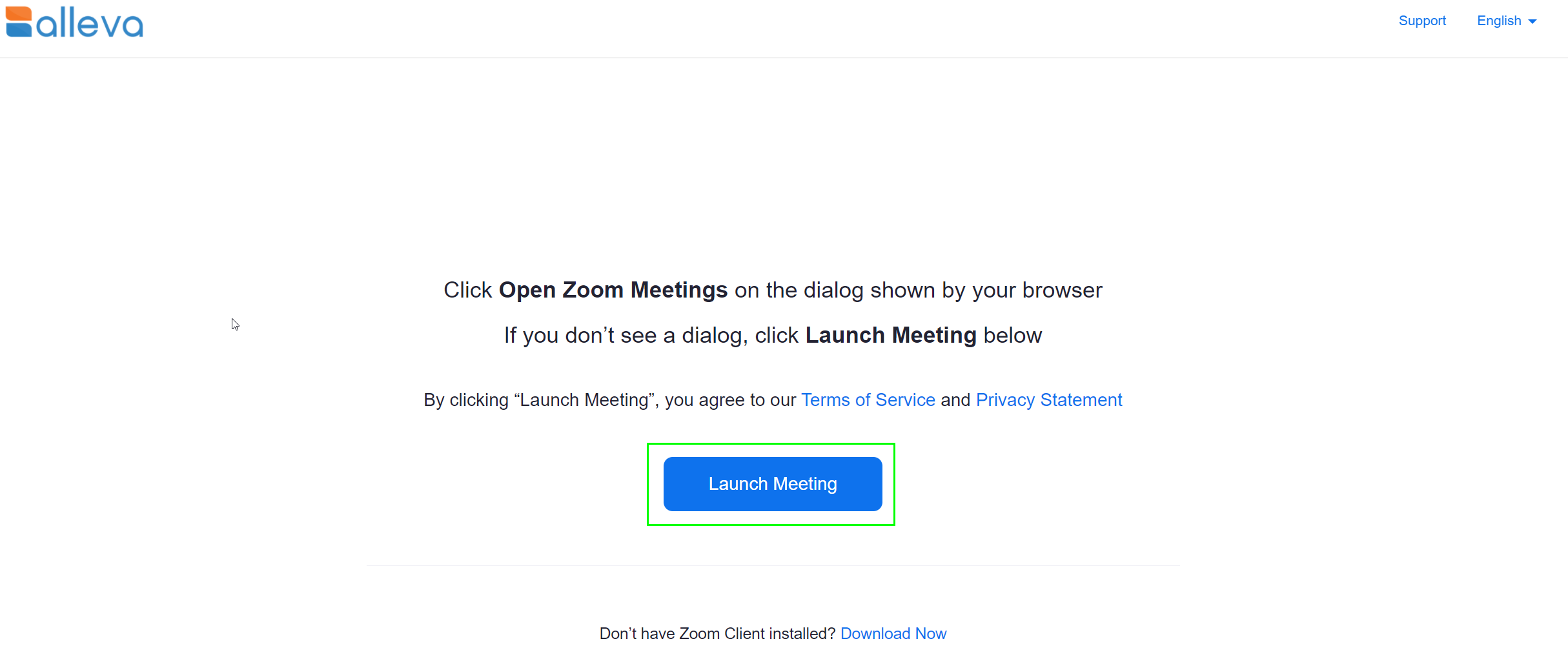

-3.png?height=120&name=Untitled%20design%20(2)-3.png)