Role Management
PrintSummary
In the Role Management page, you will be able to create and update Roles within the company and what permissions these Role will have within the software.
1. From anywhere in the system, Click on "Role Management" in the navigational menu and in the subsection of "Settings".
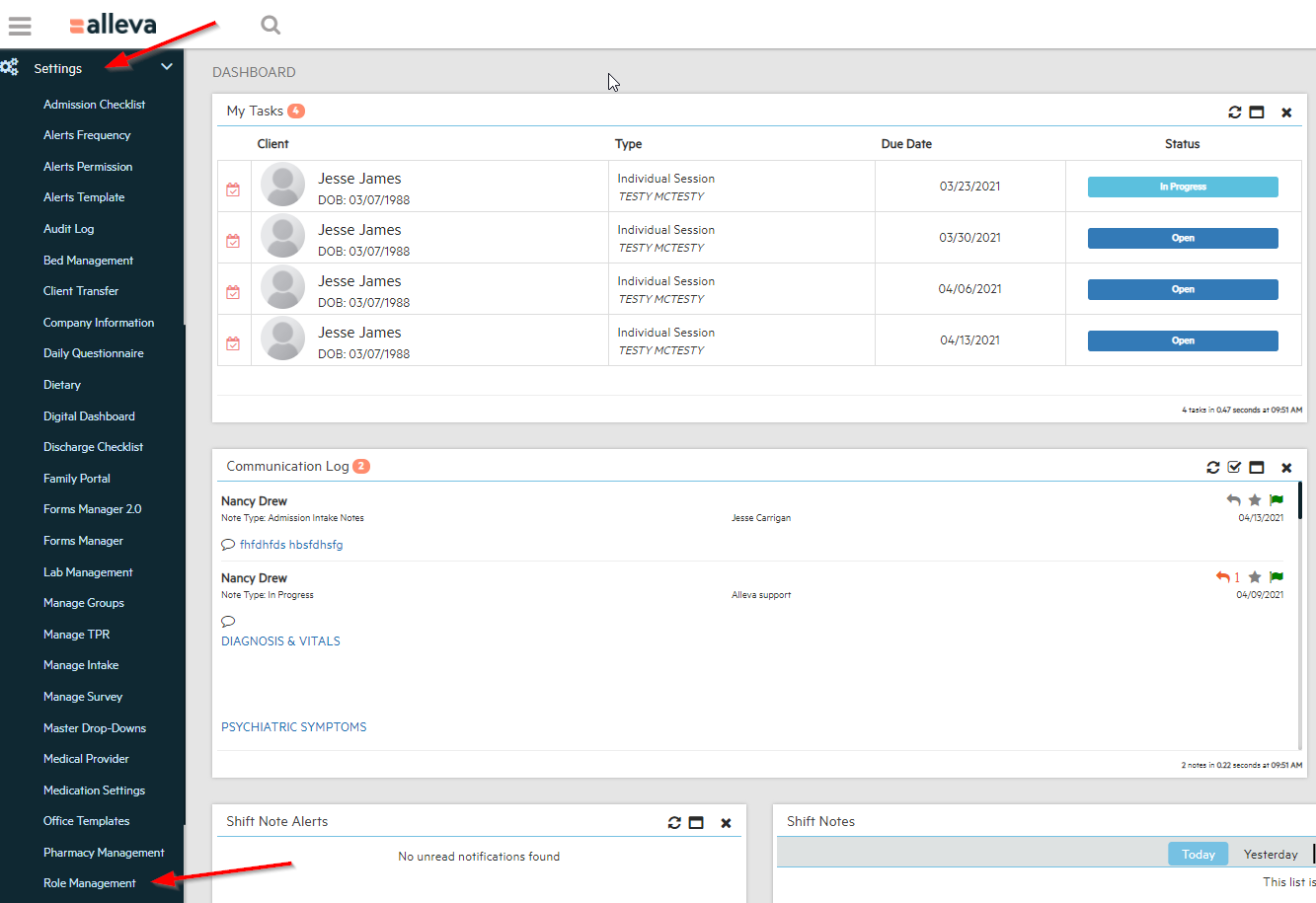
2. On the Role Management page, you can see the Roles, the Date the Role was created, and a Pencil and Trashcan icon. You will also see an "Add New" orange button in the top Right-hand corner that will allow you to create a new role(Click Here to see the New role Support Article)
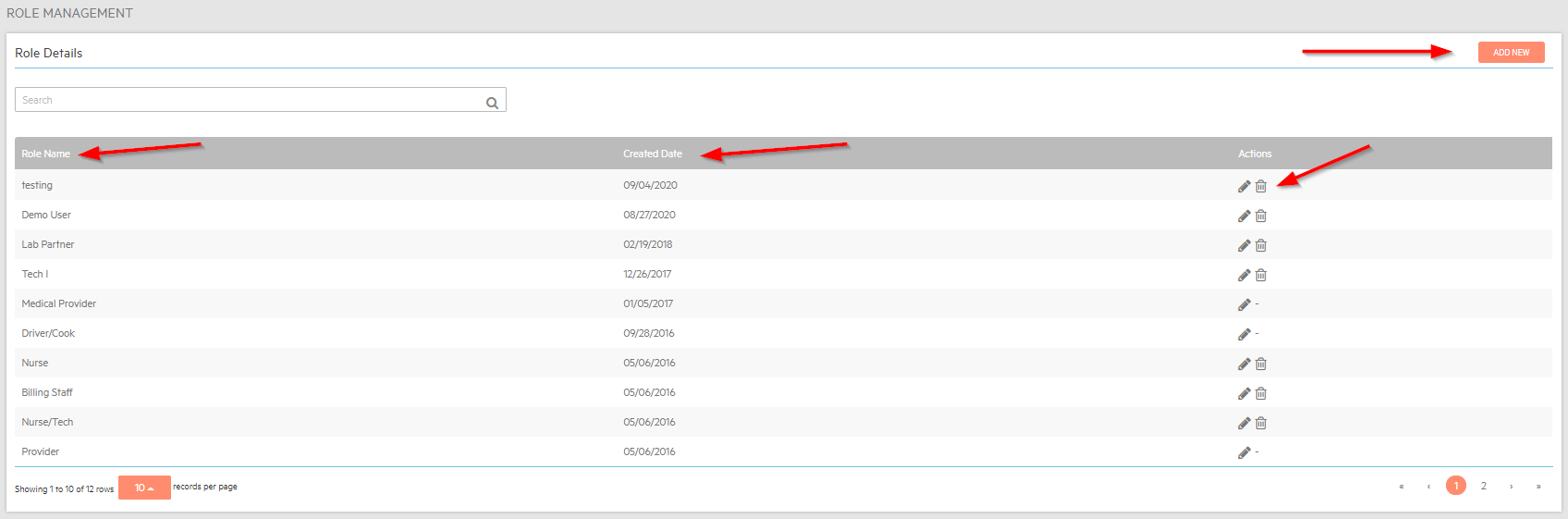
3. If you select the Pencil icon for each Role, you can go in and edit the permissions of each Role. You will see that the Permissions assigned to this Role are already built out for you, however you can customize them to meet the unique needs of your facility. You can also change the Role Name if you choose to name that Role something differently.
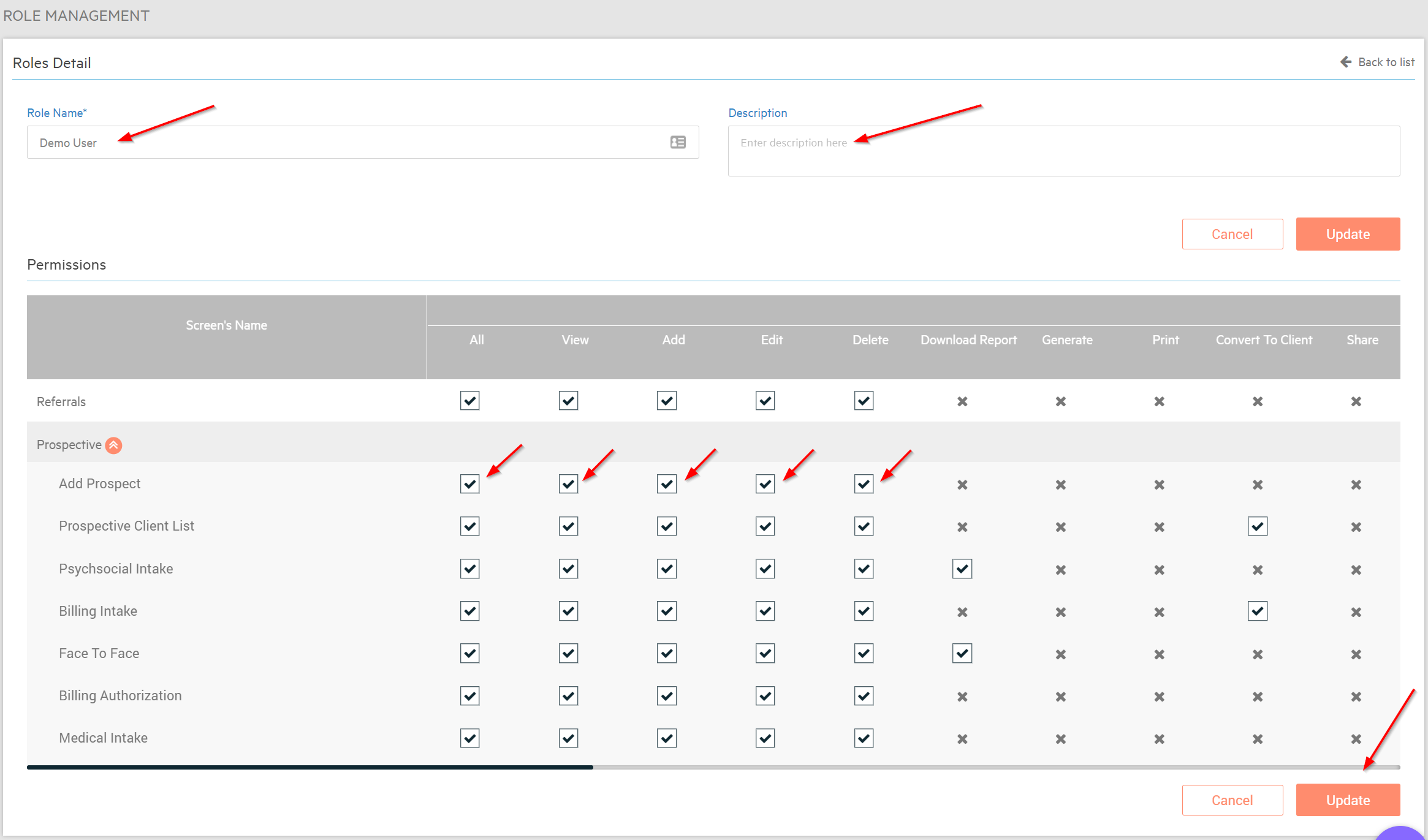
The Permissions will build on each other, you can give someone "All" permissions to allow them everything in that screen.
*QUICK TIP* You can use the small black bar at the bottom of the Permissions window to scroll right and adjust the settings for each permission.
**Use caution when giving users permission to "Delete". This should be a privilege for Admins ***
Frequently Asked Questions about Permissions:
Question - I want to give our Director full control over all the permissions, what do I select in the Role Management?
Answer - You would select All. This gives your Director access to all permissions for each category.
Question - I only want the general staff to View Client Charts, but make no changes, what permission would I use?
Answer - You can select View and they will not be able to make any changes within the Client's Charts.
Question - What permission do I choose for my staff to add a Prospect or Client?
Answer - Add would be the permission to use.
Question - My receptionist needs to be able to client contact information, what permission is that?
Answer - You need to give your receptionist permission to Edit.
Question - Our Therapist need to remove some sessions from the scheduler, what permission do I need to enable for them to do that?
Answer - You would enable the Delete permission for them.
Question - What do I need to enable in order to export reports?
Answer - You need to allow Download Report in order to export reports.
Question - How do i allow my therapists to add notes to sessions?
Answer - You need to enable Add/Edit Note for their Role.
Question - One of our Users cannot see who is assigned to a Pending Review, what permission to I add their role to se that?
Answer - You would check the Pending Review.
Question - Our BPS was signed off but we need to make some changes on it and resubmit it, what permissions does our staff need?
Answer - You would choose Unlock Intake.

-3.png?height=120&name=Untitled%20design%20(2)-3.png)