Reserve Occupancy for Prospective Client
PrintHow to Assigned an Available Room to a Prospective Client:
1. To assign a room for a prospective client select the "Occupancy" section in the navigational menu.
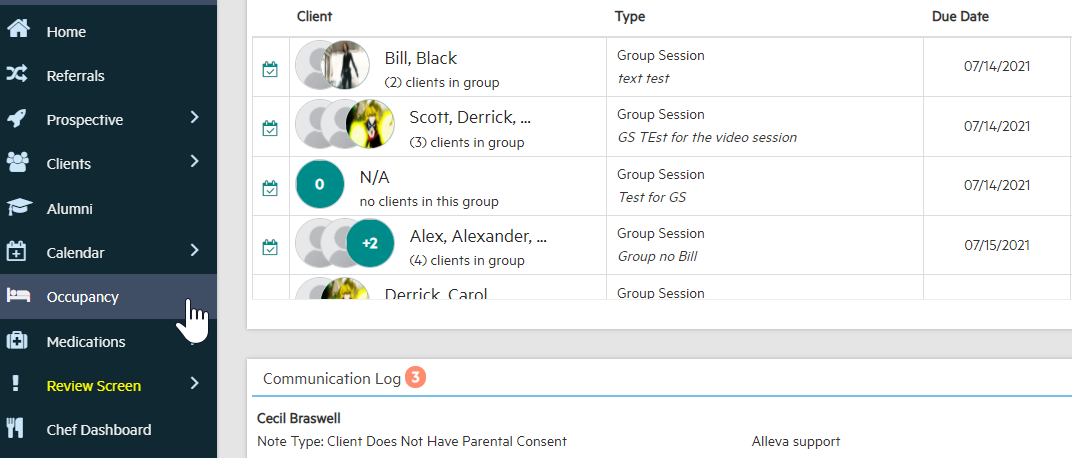
2. A customized list of all your beds organized by your facility's rooms will appear. Select the bed you would like to reserve for your prospect client by clicking on the available bed.
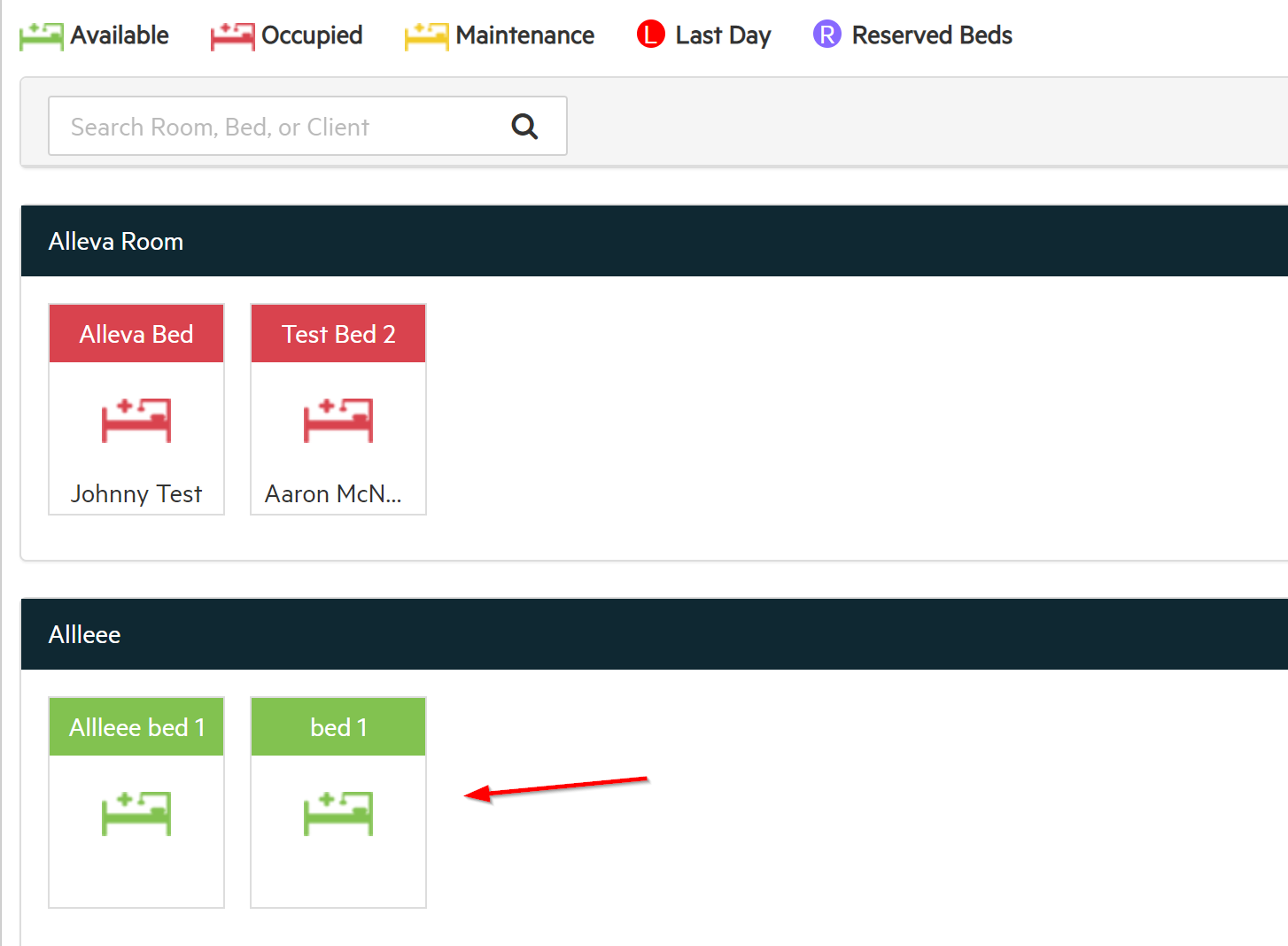
3. The "Assign/Reserve" pop-up box will appear. First, click the toggle button in the top right-hand corner of the box to "Reserve".
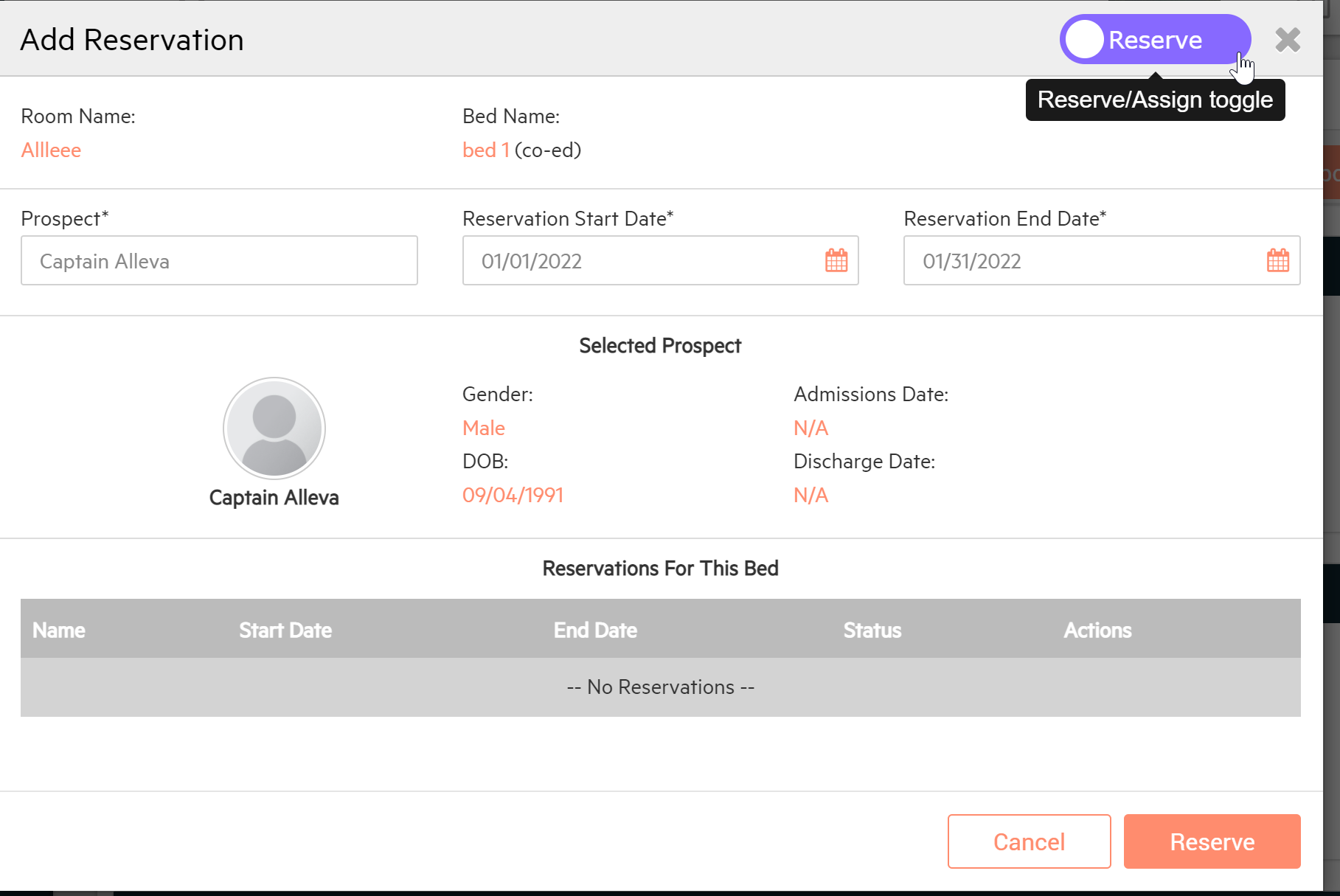
Then, fill out the name of the 'Client', the estimated "Admission Date" and the "Estd. Discharge Date". Select "Reserve" when you have filled in all the required information.
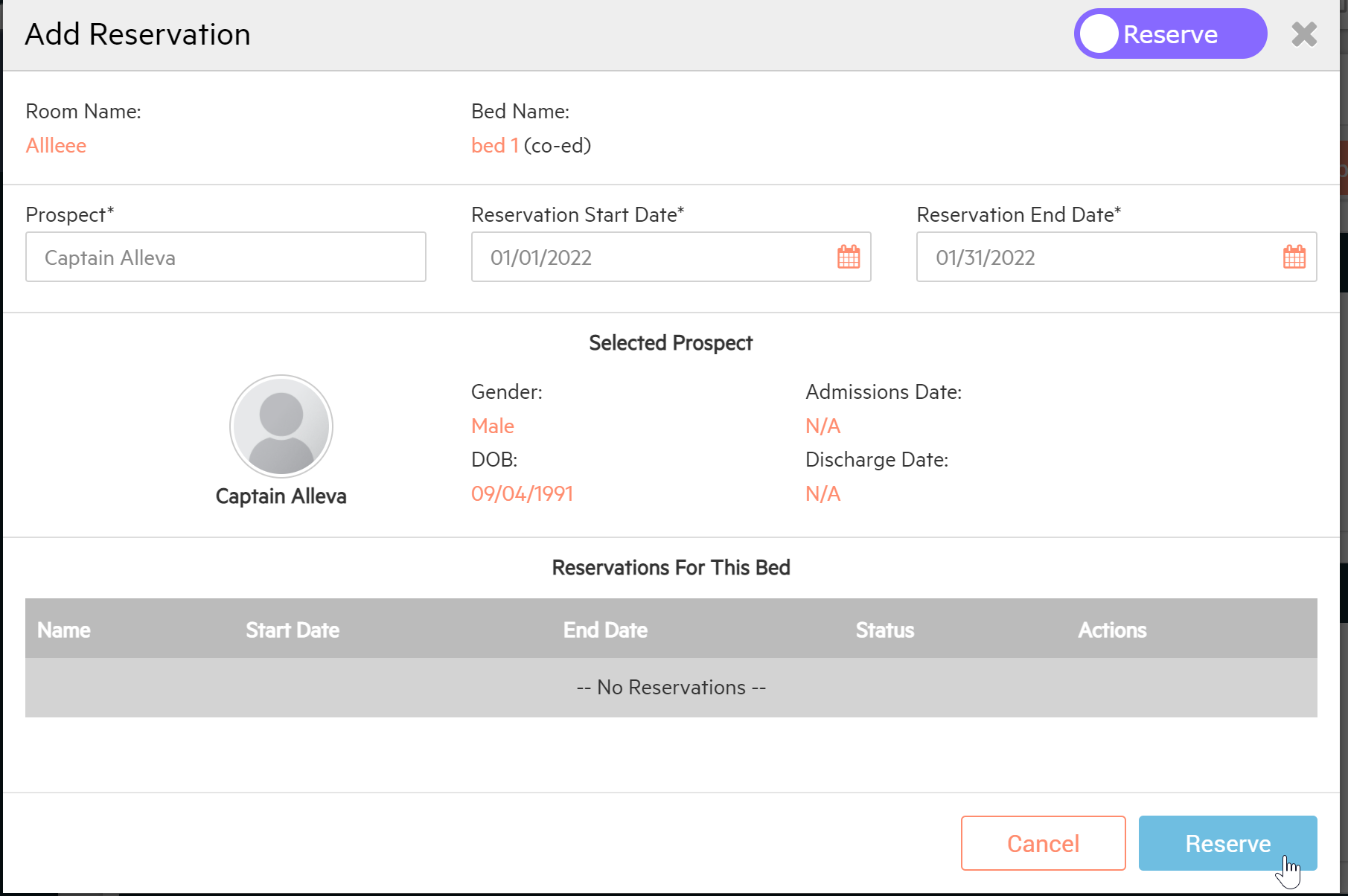
4. Keep in mind that you can only 'Reserve' a room/bed for a client who has already been entered into the system as a 'New Prospect'. Once Reserved, the room will display a purple "R" to indicate the room is reserved.
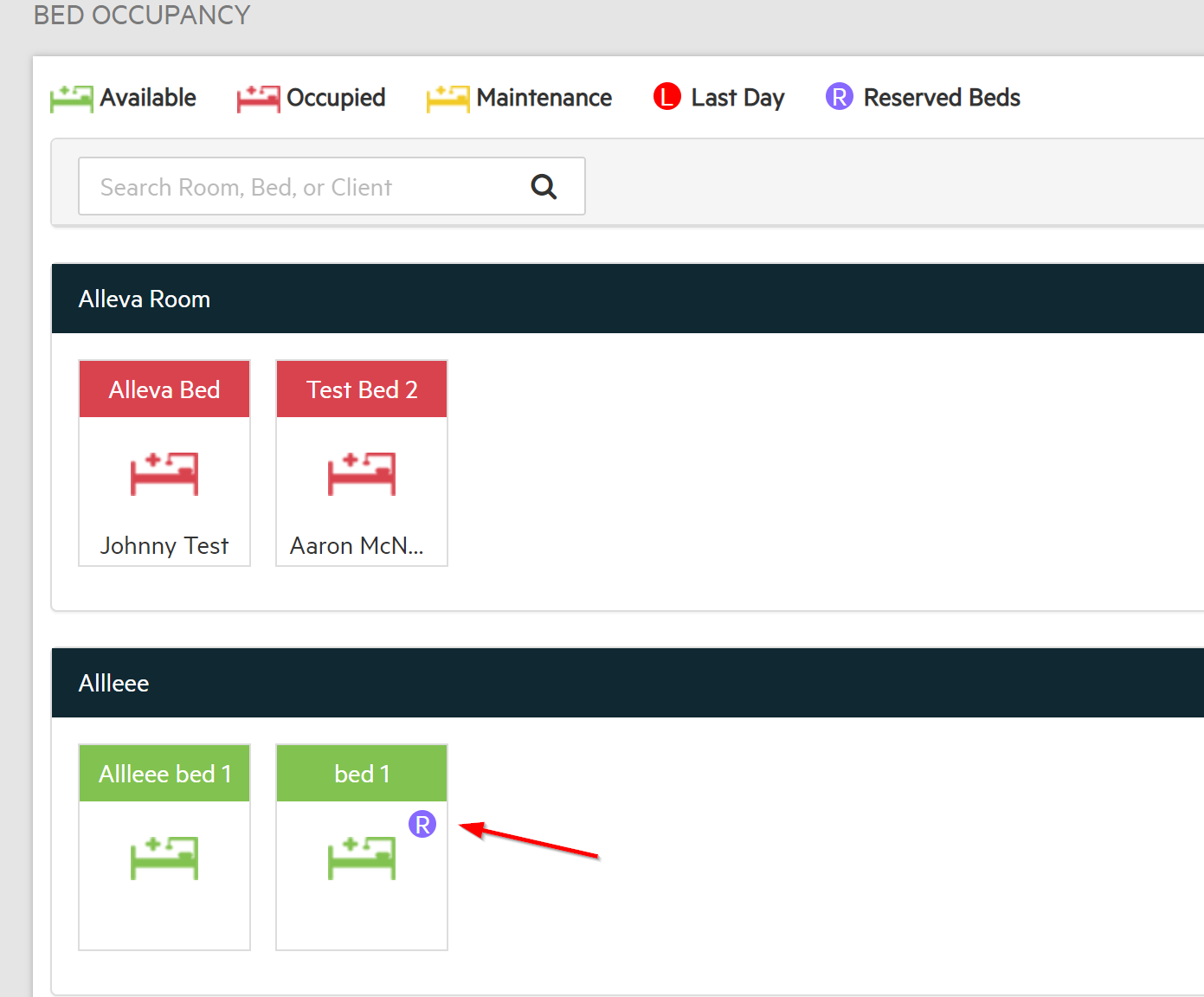
How to Assigned a Prospective Client to an Occupied Room:
You can assign a prospective client to an occupied room as long as the admission date is after the discharge date of a current client.
1. To do this select the room you want to assign your new client too.
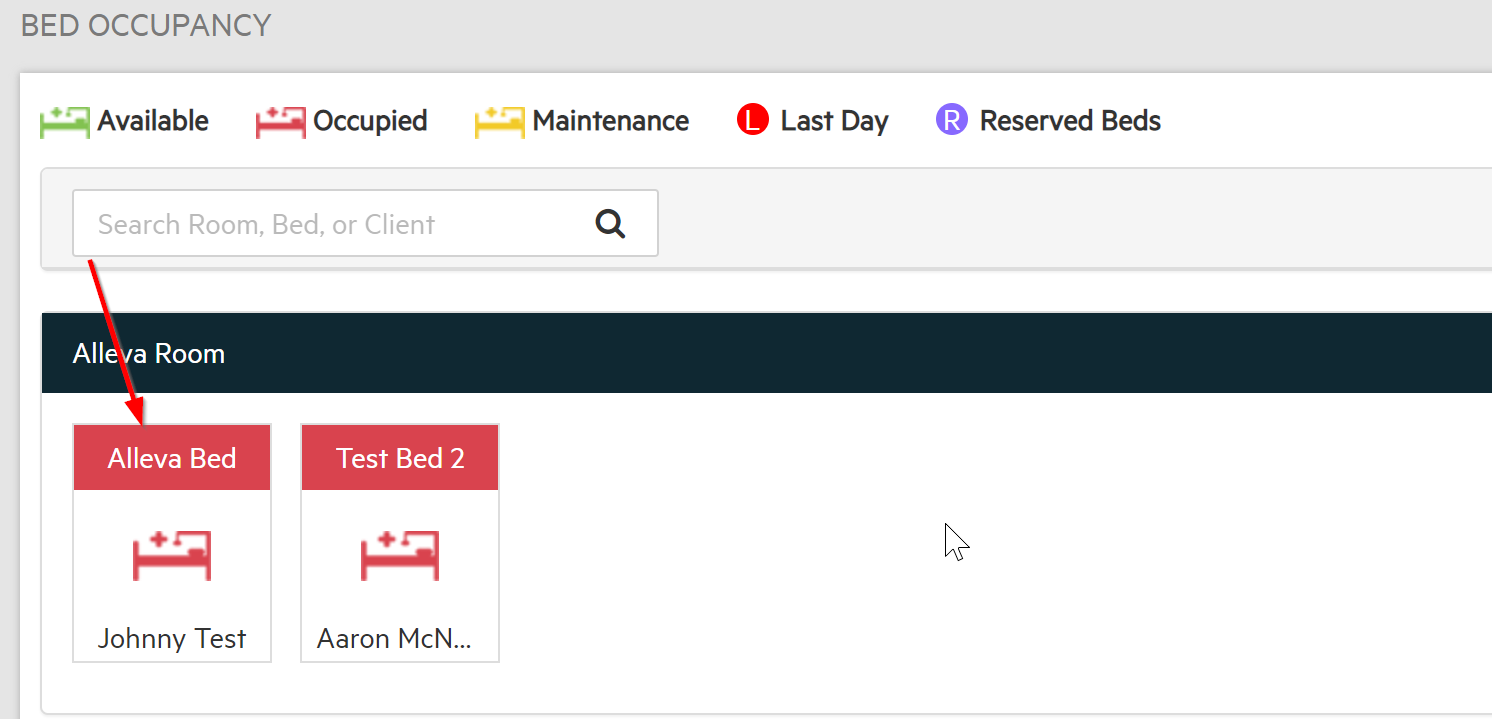
2. The "Transfer/Reserve" pop-up box will appear. Click on the toggle button to switch the pop-up box to "Reserve".
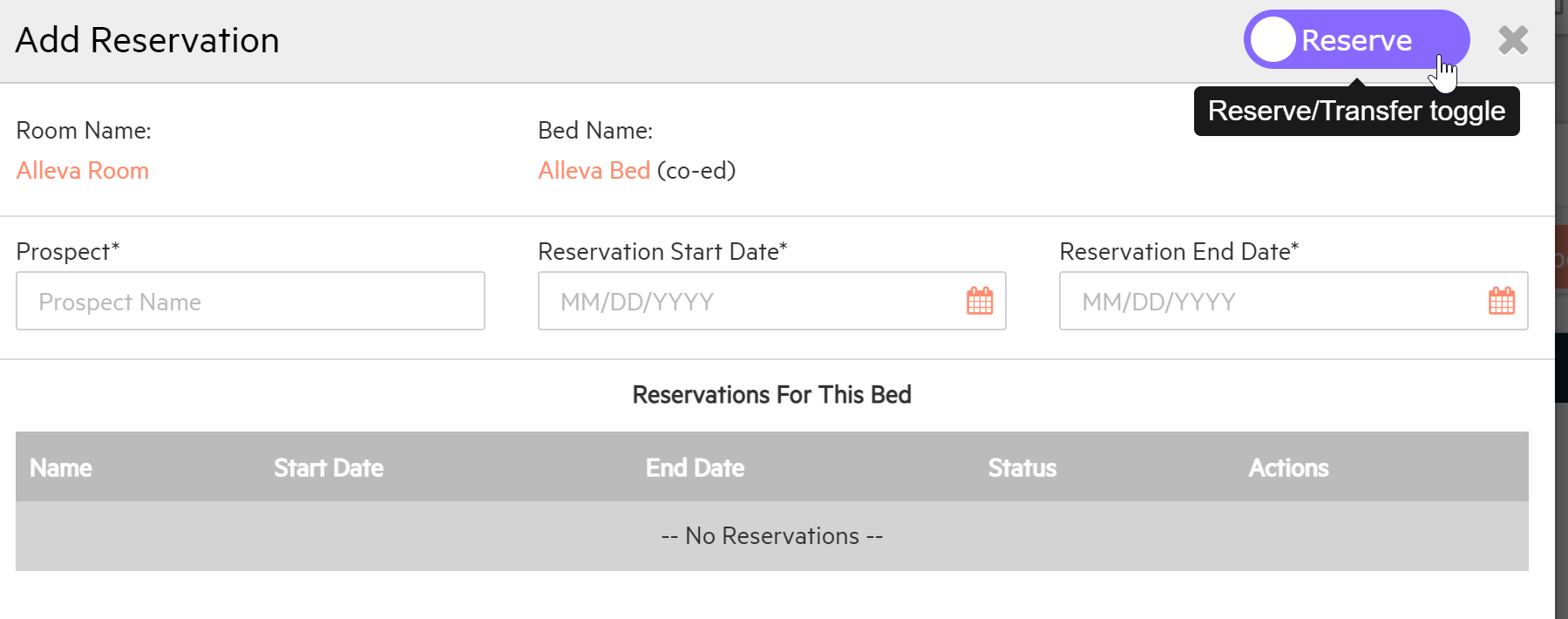
3. Then, fill in the name of the prospective client and the admission and discharge date. Make sure that the admission date is after the discharge date of the current occupant of the bed. Once that is complete select, "Reserve".
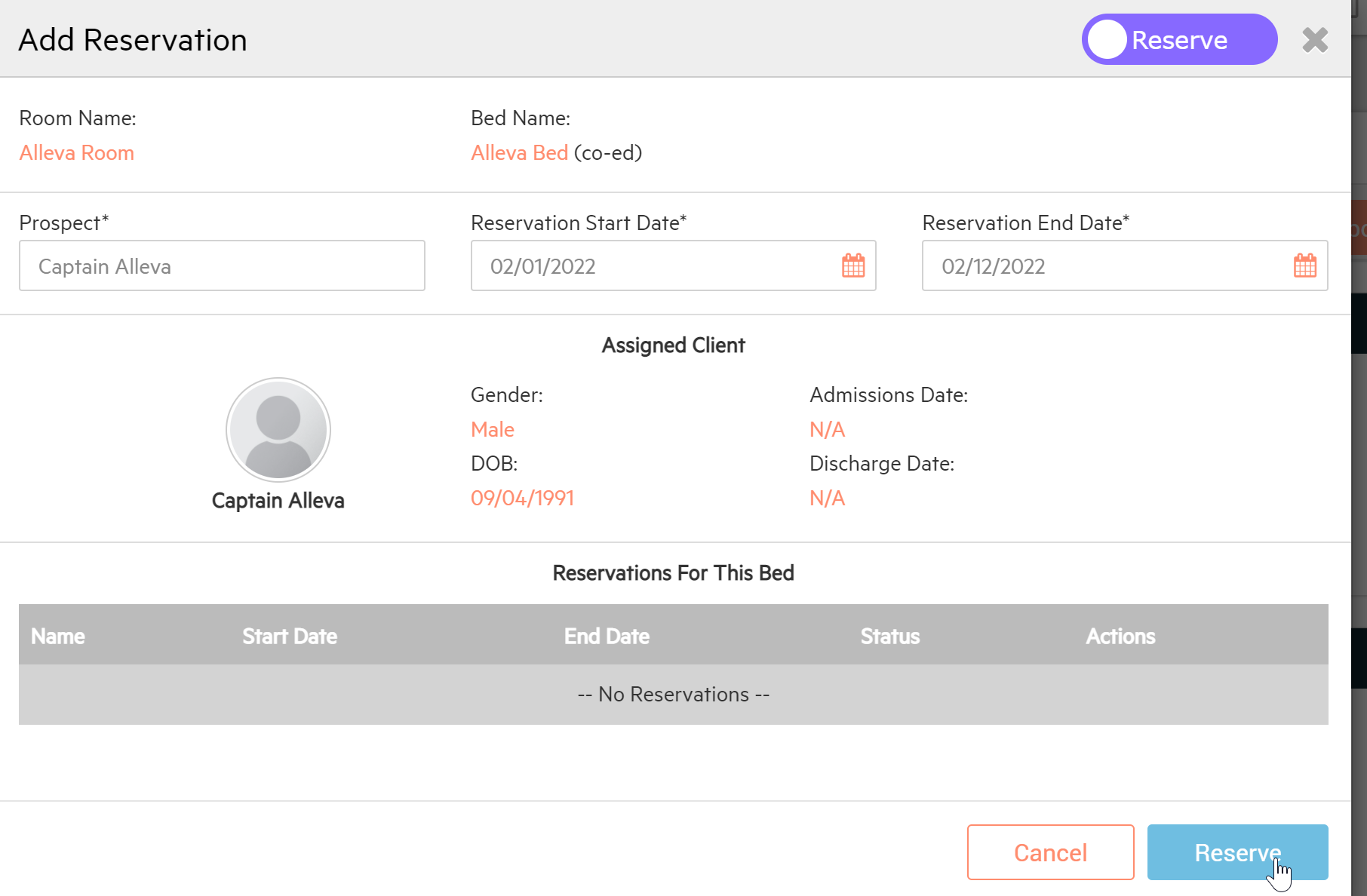
4. A purple "R" will appear in the box next to the current occupying client. This signifies the reserved room.
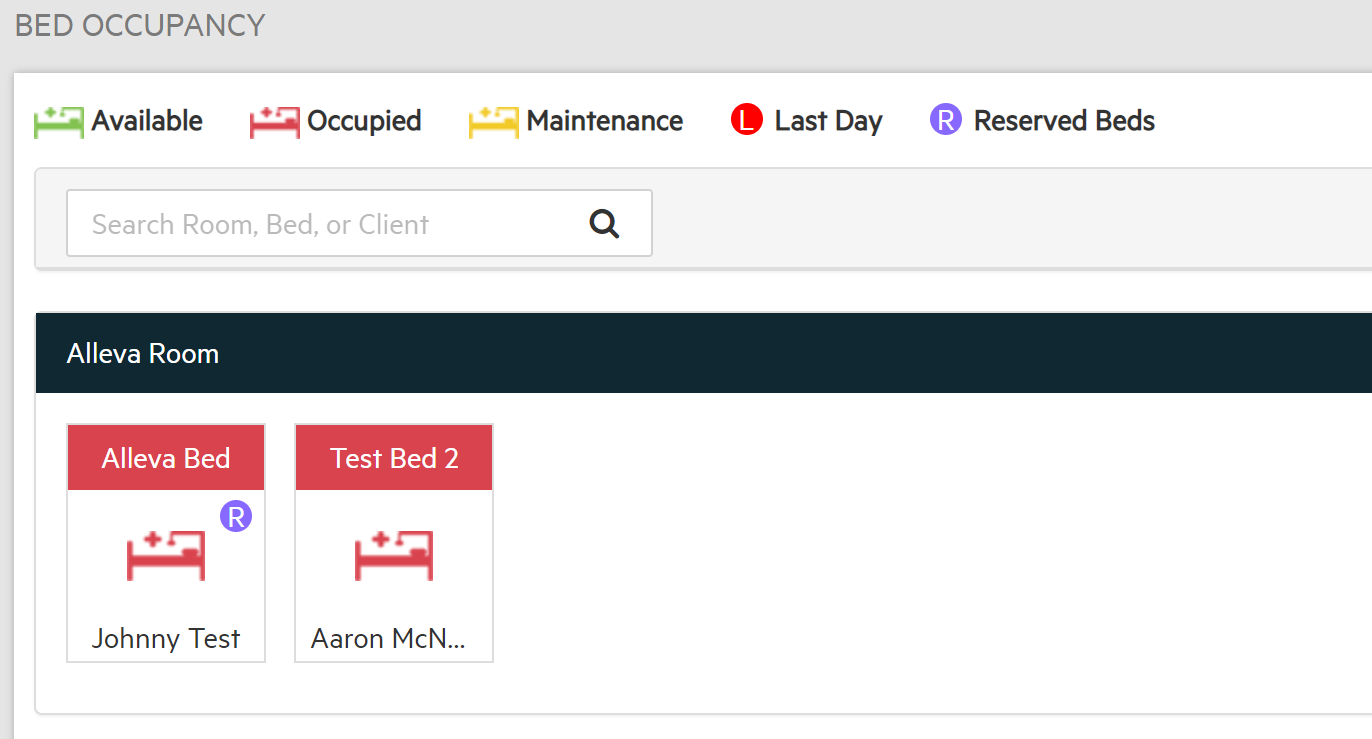

-3.png?height=120&name=Untitled%20design%20(2)-3.png)