This walkthrough will show you how to utilize the occupancy dashboard to reserve a bed for a prospective client.
How to Reserve an Available Room/Bed to a Prospective Client:
1. To reserve a bed for a prospective client select the "Occupancy" tab in the navigational menu.
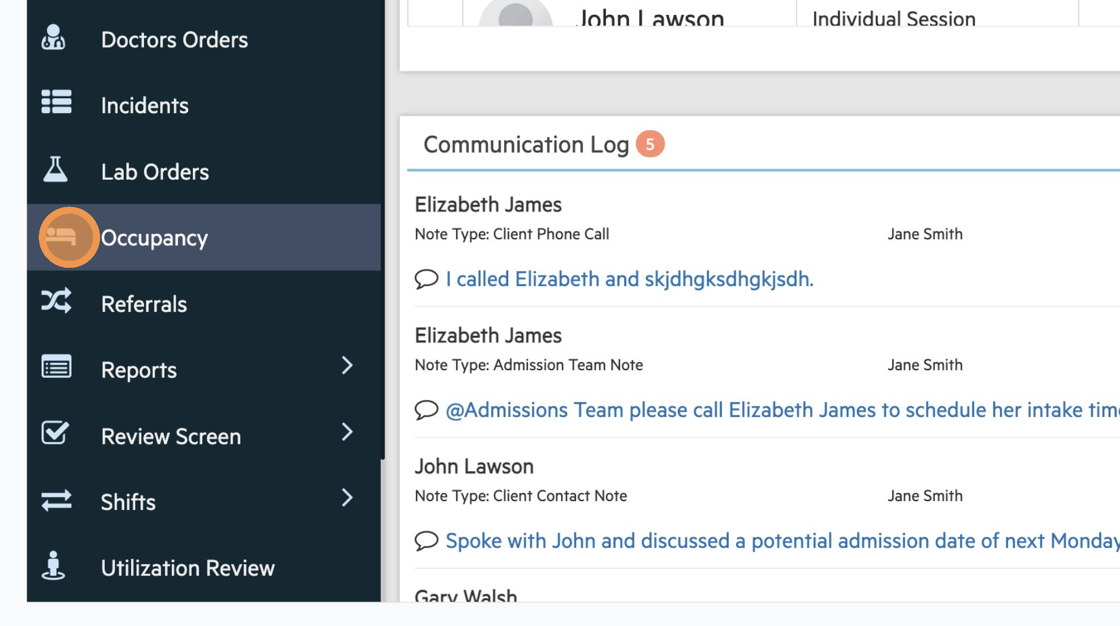
2. A customized list of all your beds organized by your facility's rooms will appear. Select the bed you would like to reserve for your prospect client by clicking on the available bed.
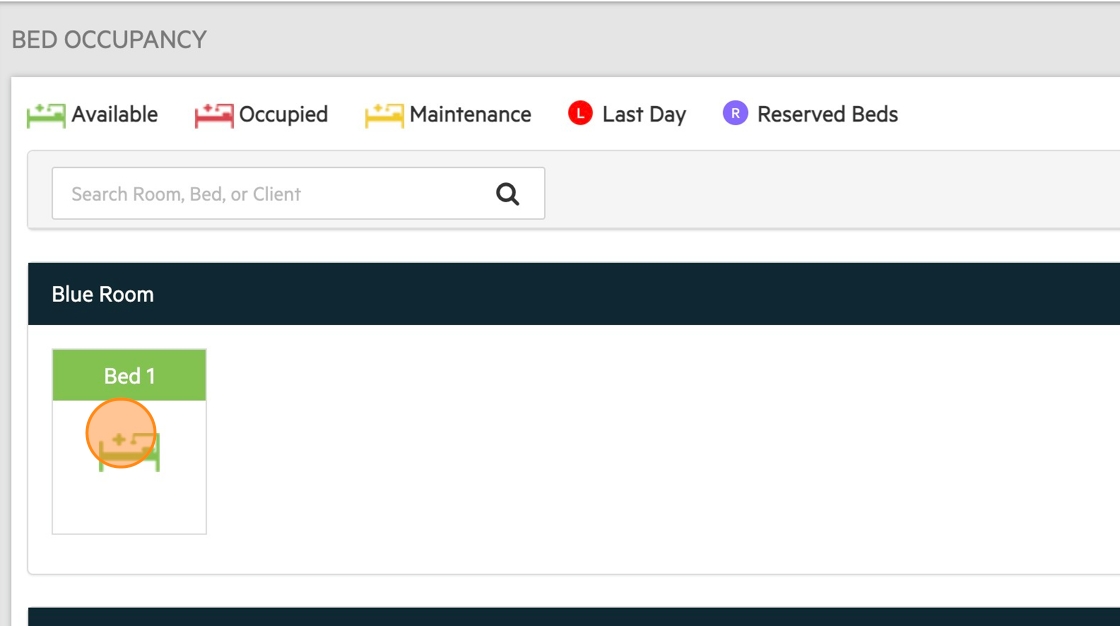
3. The "Assign/Reserve" pop-up box will appear. Click the toggle button in the top right-hand corner of the box to switch from "Assign" to "Reserve".

4. Next, enter the name of the Prospective Client, the estimated Admission Date and the Estimated Discharge Date. Select "Reserve" when you have filled in all the required information.

5. Once Reserved, the bed will display a purple "R" to indicate the bed is reserved.
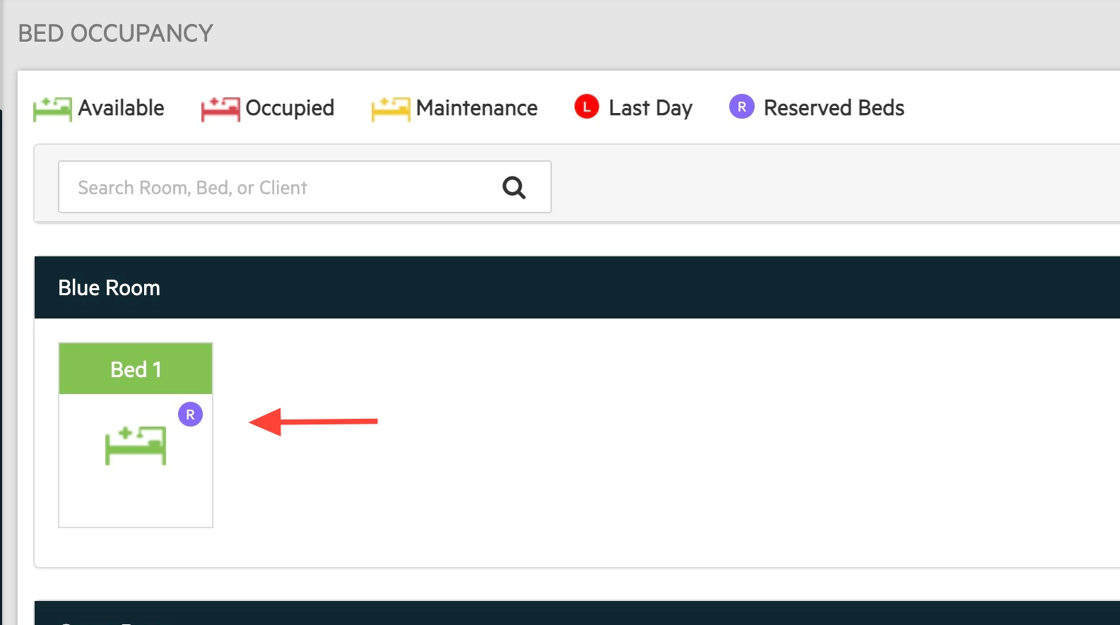
How to Reserve an Occupied Room/Bed to a Prospective Client:
1. You can also assign a Prospective Client to an occupied room/bed as long as the admission date of the new client is after the discharge date of the current client who occupies the bed. To do this, select the bed you want to assign your prospective client to.
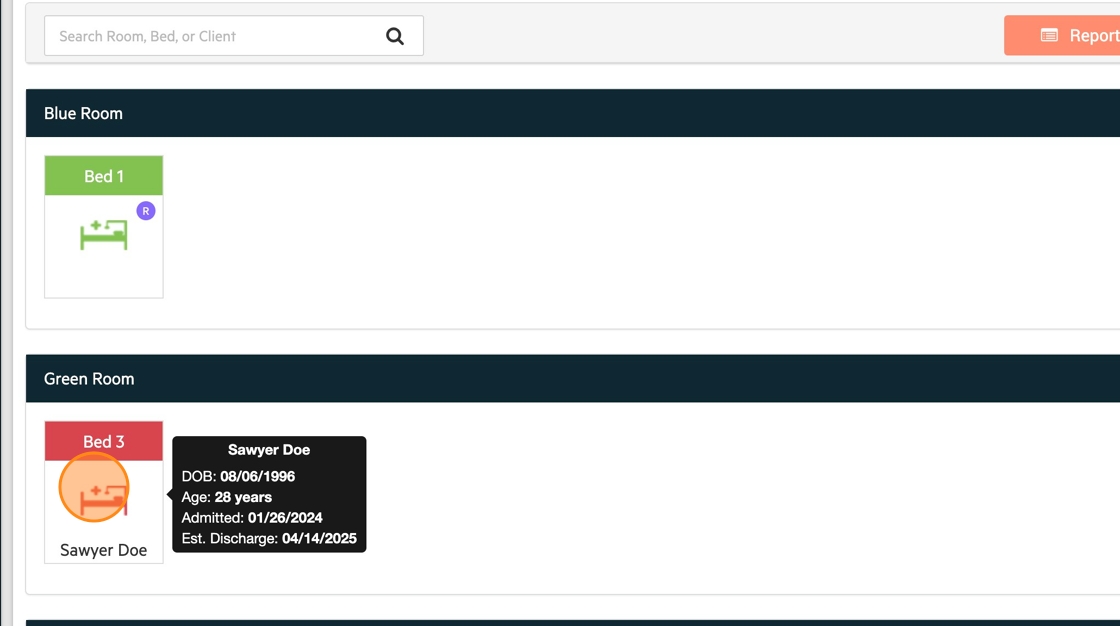
2. The "Transfer/Reserve" pop-up box will appear. Click on the toggle button to switch from "Transfer" to "Reserve".

3. Next, enter the name of the prospective client and the admission and discharge date. Make sure that the admission date is after the discharge date of the current occupant of the bed. Once that is complete select, "Reserve".

4. A purple "R" will appear in the box next to the current occupying client. This signifies the reserved bed.
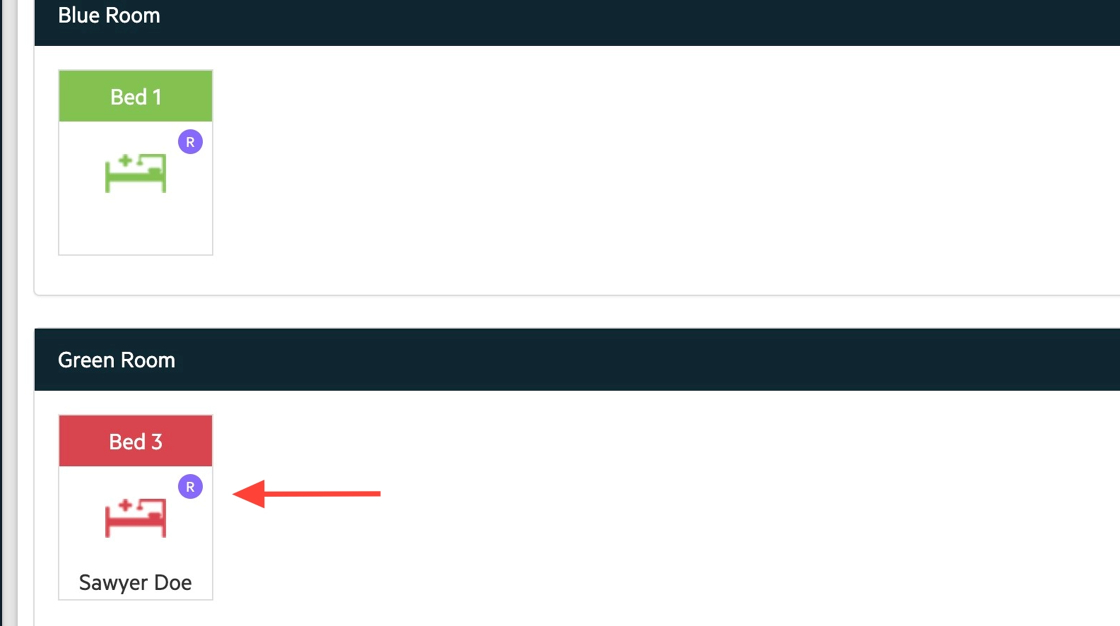
🎉🎉 All done!

-3.png?height=120&name=Untitled%20design%20(2)-3.png)