Re-Admit Alumni
Readmitting an Alumni is a straight forward process that allows you to take a discharged client's information and reuse parts of it in order to save time when they return to you for treatment. The new chart will be linked to the old so that you will be able to see an overview of their past enrollment in your program, and access past information more easily.
Step 1: Make sure you are in the facility location that was the last place the client attended. Select Alumni on the left-hand side Menu.
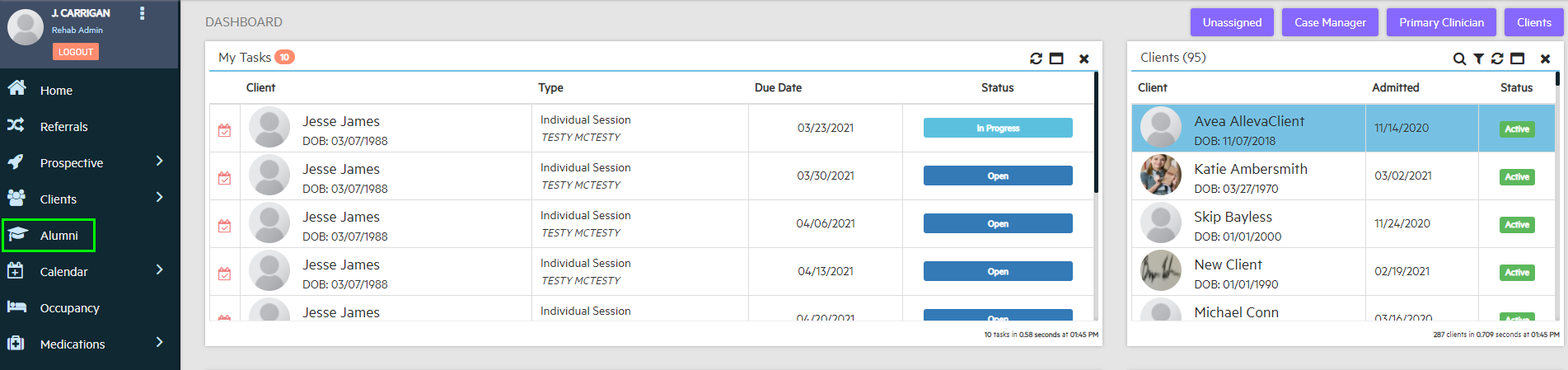
You can either Utilize the search criteria to find the Alumni, or simply scroll through the Alumni list below.
Step 2a: Utilize the Search Criteria Filters
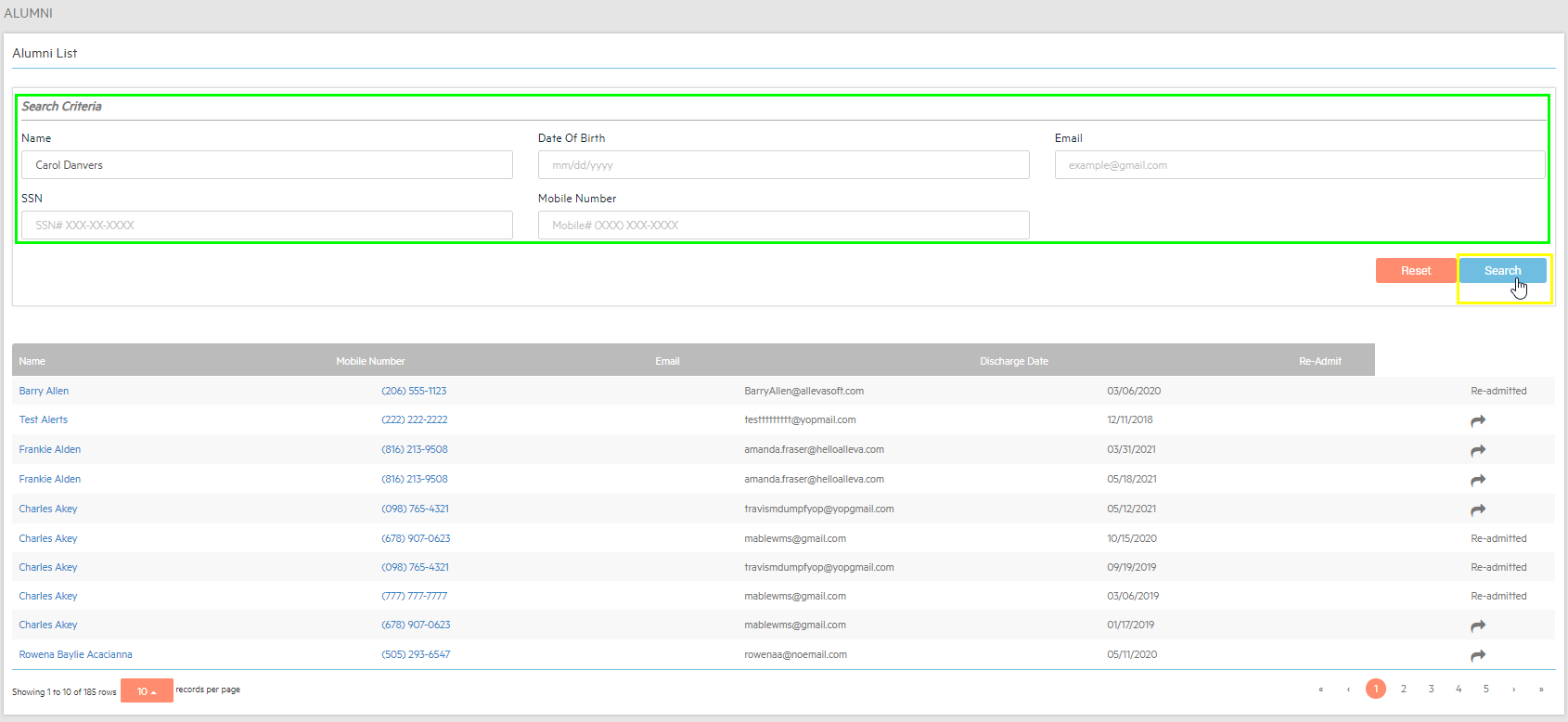
Step 2b: Scroll through the Alumni List. Click the Right-Pointing Arrow to Import the Client.
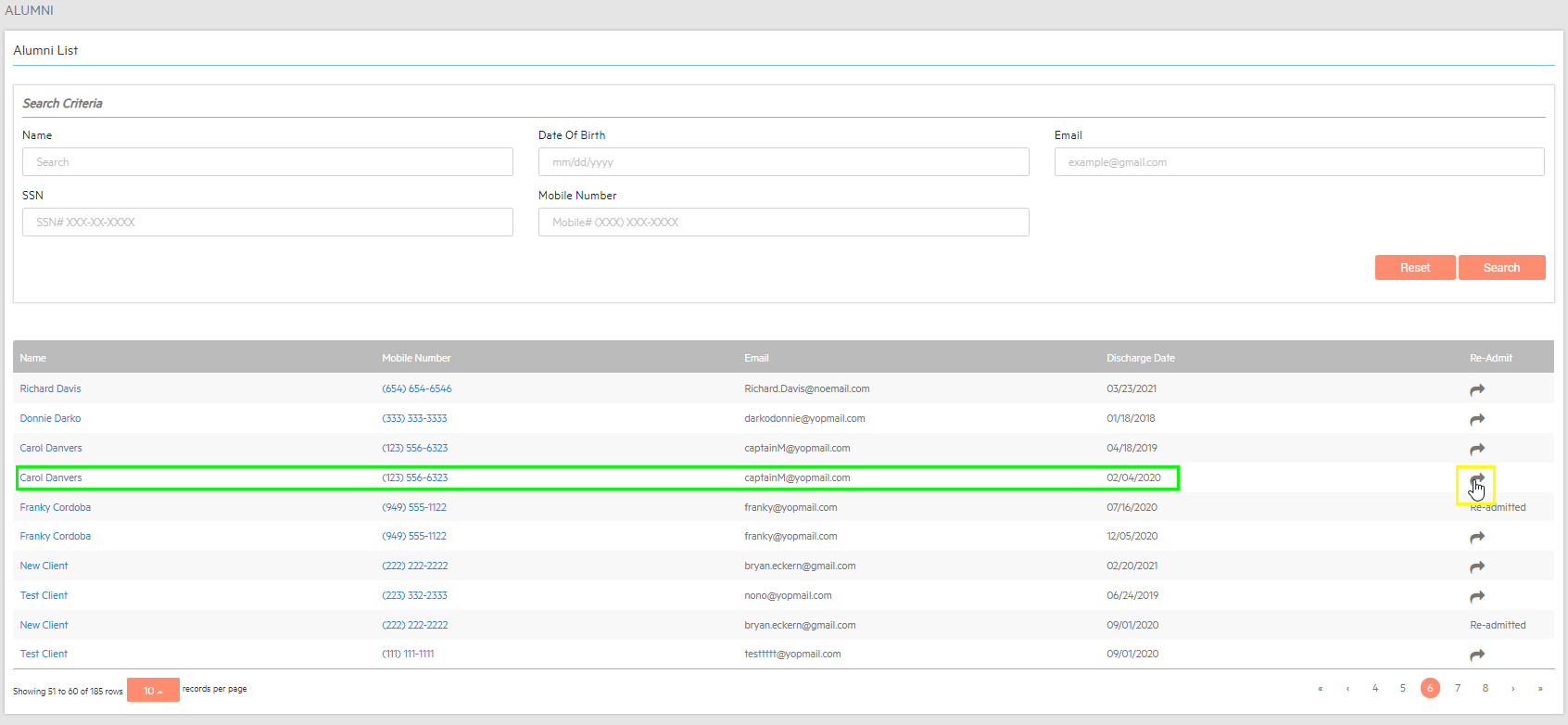
Step 3: You will be prompted to either use the Previous Demographics or you can choose to input new information for the returning Alumni Client.
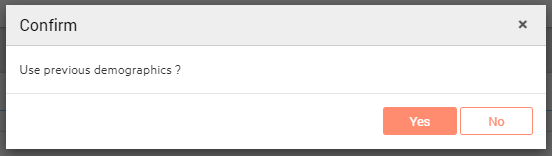
Step 4: You will be taken to the Client information screen. Here, you can finish updating any missing/new information, add Level of care, and treatment for the client. Click Update after all information has been added.
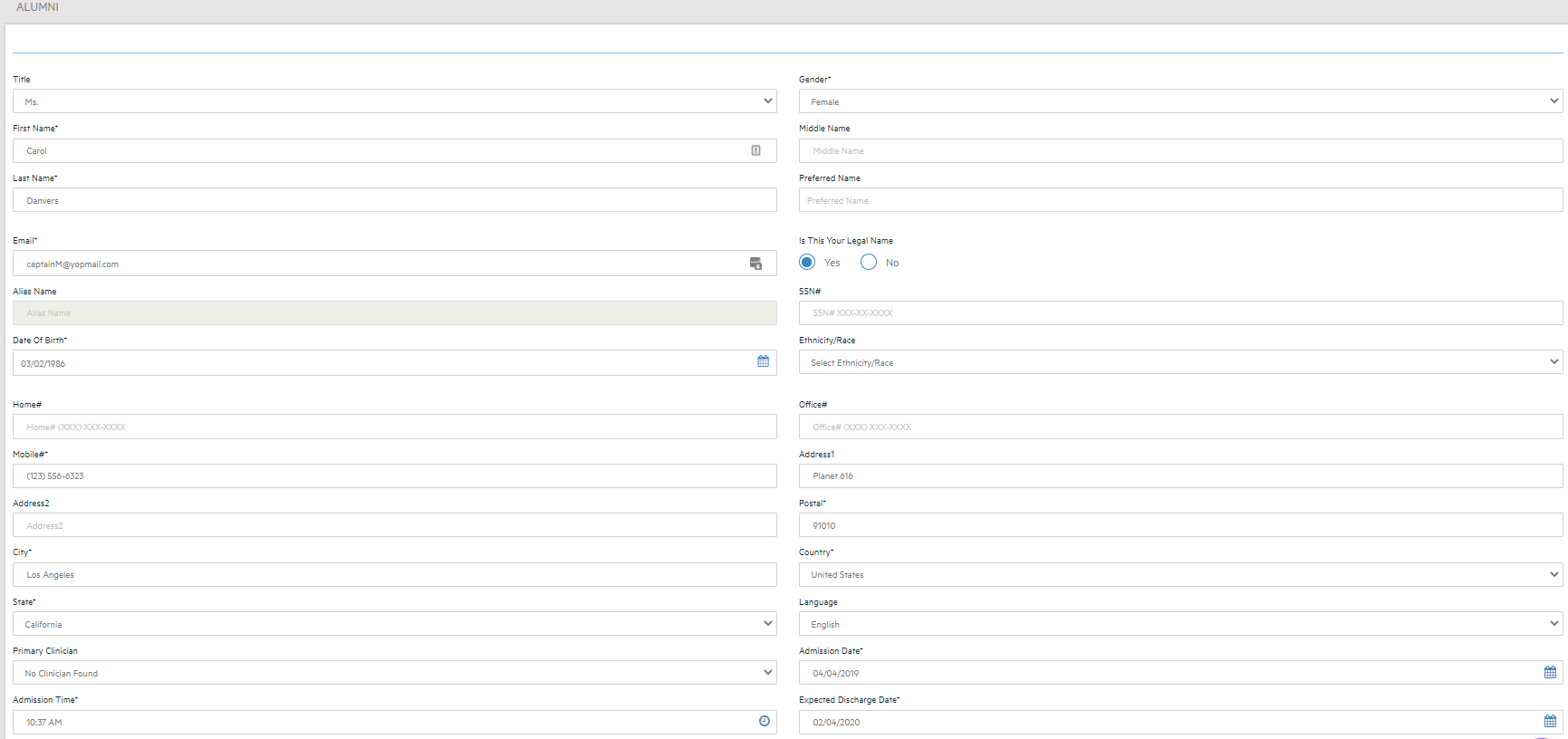
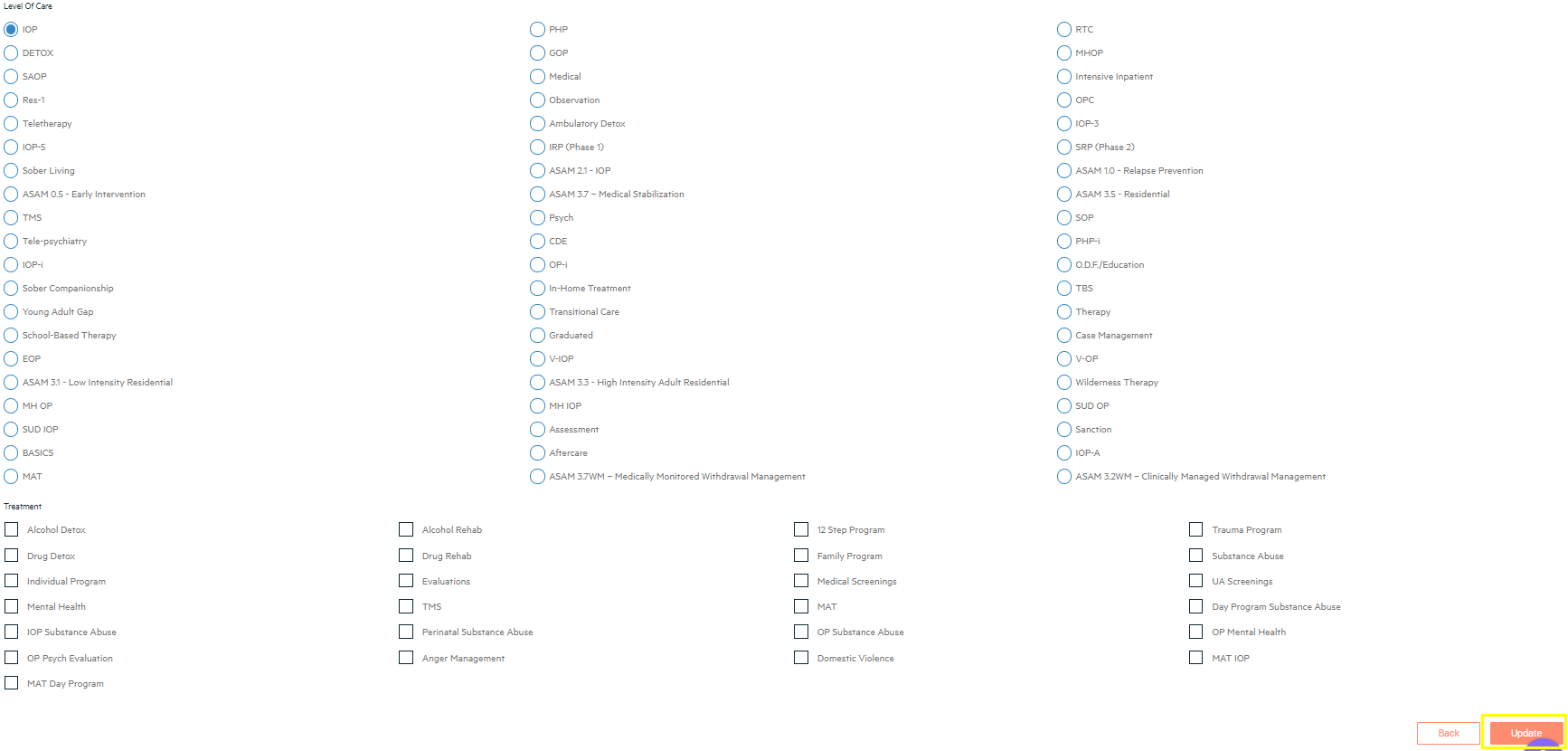
Step 5: A small window will pop up, asking to Admit as Prospect or Client. Admitting to Prospect will add them to the Prospective Client List, and then admit them at a later time as you would do a normal admit and sign all intake forms and consents. Or you can Admit to Client, which will send them directly to the Active Client list skipping the intake forms.
**Note: If you need to readmit the client to a different company location/facility, it is best to Readmit to Prospect, then use the Transfer Facility function from the Prospect List.
Choose which previous Intake sections to copy over, and any Client notes, Shifts Notes, and Documents. You must click the box for each piece of information that you want to pull forward from the previous chart.
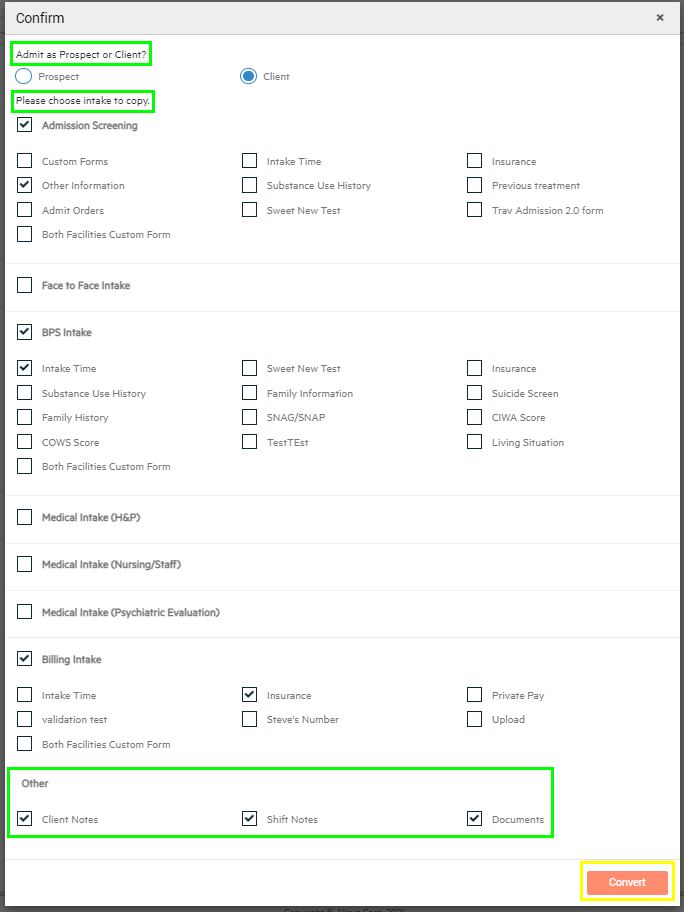
Once you have made all your selections, click the 'Convert' button. Done!

-3.png?height=120&name=Untitled%20design%20(2)-3.png)