Our new and improved Ordersets feature allows you to create templated lists + schedules of medications, greatly reducing the time it takes to add medications to client charts.
For an in-depth training video on Ordersets, go to the Medical course in Alleva University. For more information about Alleva University, click here:
Create an Orderset:
1. Navigate to Settings > Order Settings.
2. Select "Add New" in the upper right corner.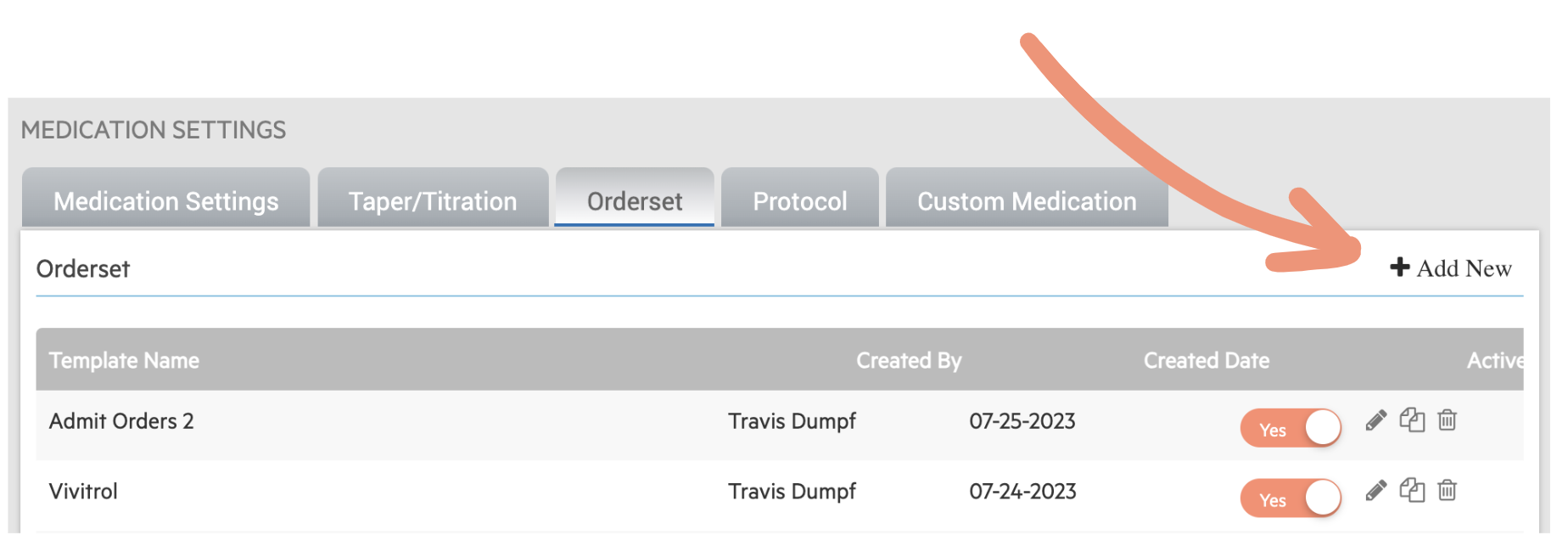
3. Enter a name, search for medications and select appropriate dosages.
4. Add schedules for each medication, with the option to add taper or titration templates (created in the Taper/Titration tab for medications that decrease or increase in dosage over time.)

5. Edit scheduling and instructions, then click "Save."
Use an Orderset:
1. Navigate to either Doctors Orders or the Medication screen on a client chart, depending on your program's unique workflow (contact your leadership team if you are unsure.)
2. Select an Orderset from the drop down menu.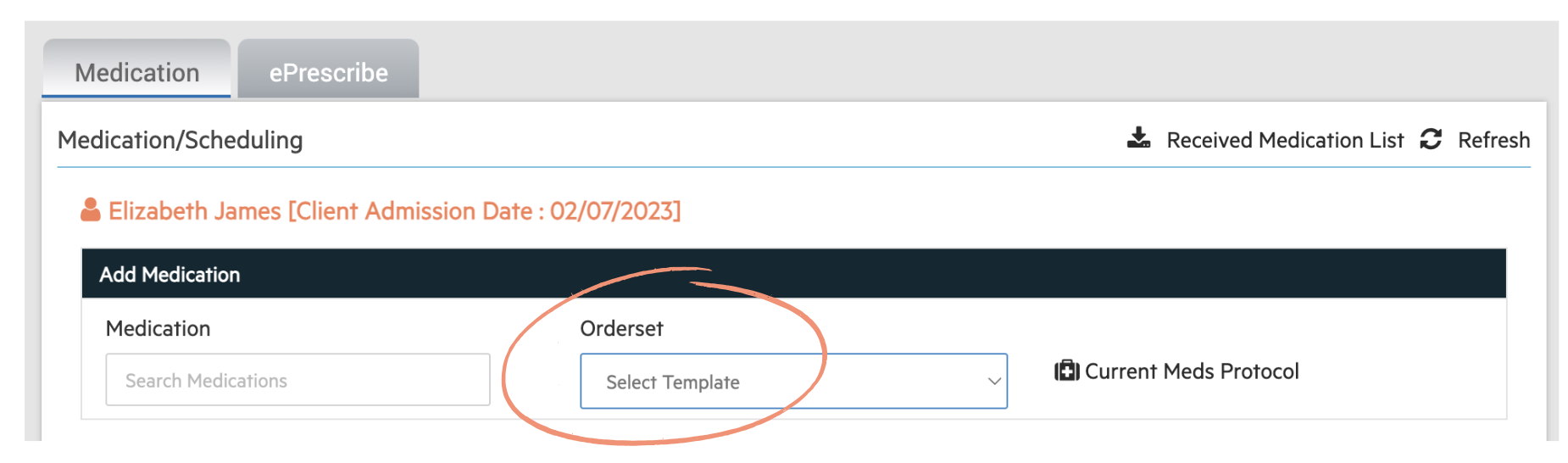
3. Select from the available medications in the Orderset. Each medication will automatically come with the instructions and scheduling you entered when creating the Orderset in Medication Settings.
4. Edit the medication instructions and schedule if needed with the pencil icon on the left of the medication name, select "ePrescribe" if you are sending the medication electronically to a pharmacy with Alleva ePrescribe, and enter the prescriber name in the upper right corner.
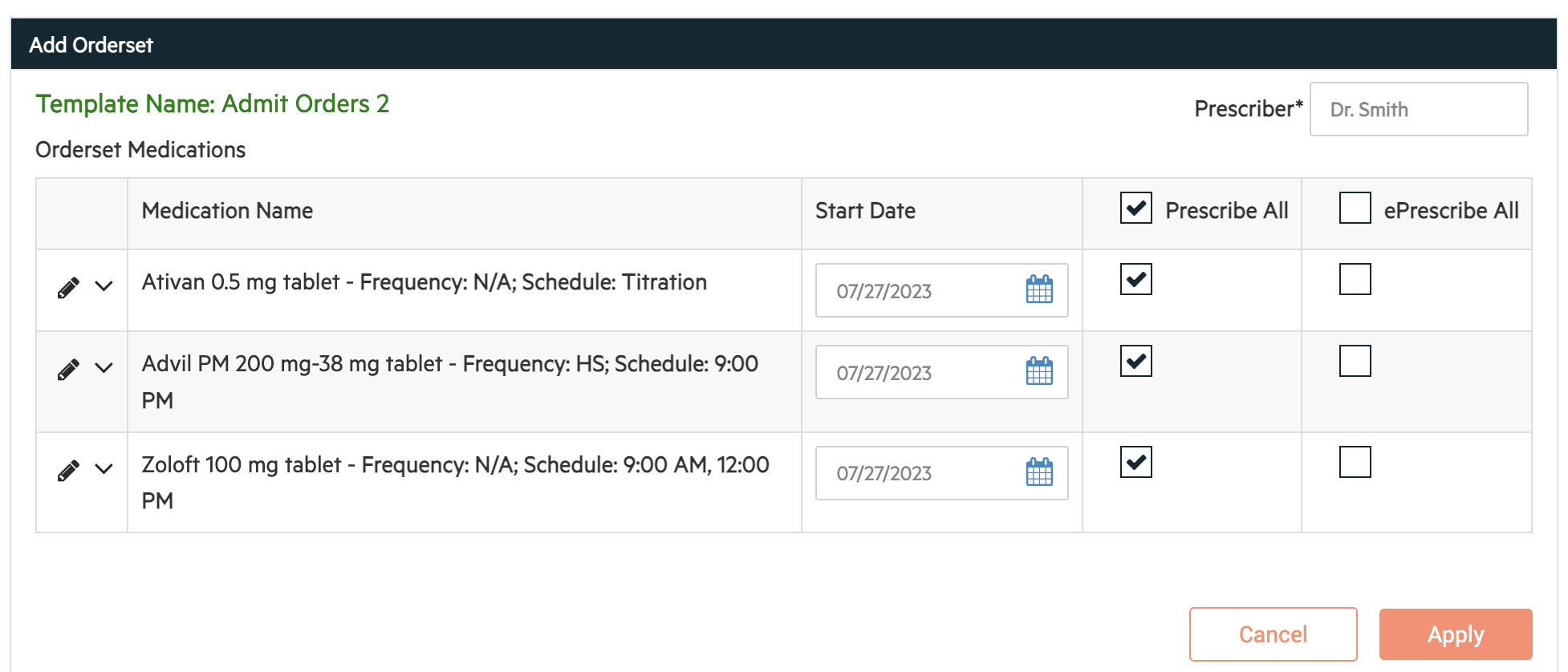
5. Click "Apply."
The medications will be added into the client's scheduled medications and will be available to give through Meds Management at the appropriate time with instructions.
The old Protocols functionality will be phased out over the coming months. Old Ordersets + Protocols will need to be re-created in the new Orderset feature. If you need clarification on rebuilding Ordersets/Protocols, reach out to your assigned CSM.
-3.png?height=120&name=Untitled%20design%20(2)-3.png)