How to utilize Notes Review to visualize and audit all notes in one place.
The Notes Review screen allows you to see all notes for all clients in one place. This includes individual notes, progress notes, group notes, communication logs, shift notes, shift rounds, and testing analysis/drug screen results. From here you can filter, expand to read note content, and audit notes to make sure that signatures have been completed.
Notes Review is found under Review Screen > Notes Review. 
TIP: If you are a reviewer with any outstanding notes requiring your signature, you'll be notified by the highlighted yellow Review Screen and Signature Review tabs. Learn more about Signature Review HERE.

Filters and Advanced Search
You'll automatically see a list of all notes from the last week. You can change the date range, search by client name or other note details (including by note content!) and click "Advanced Search" for more options. Within Advanced Search you can filter by...
- Details in notes
- Date range
- Client type (prospective, active, discharged, or "None" for communication logs not tied to clients)
- Client name
- Staff who signed the note
- Note type (individual, progress, group, comm log, shift notes, shift rounds, and testing analysis results.)
From Notes Review, you can complete the following actions:
- SEE date, note type, description (if added to session note on calendar), note topic, duration (for sessions), who signed the note, and whether all signatures (including reviewers) have been added.
- EXPAND with the plus sign on the left to see the body text of the note.
- PRINT with the printer icon on the right to see a PDF pop up of the note with all note information that can be saved as a PDF or printed.
- EDIT / DELETE - This is just for communication log notes and shift notes. Individual and Group notes must be edited from the calendar, and Progress notes must be edited from the client's Notes screen.

TIP: Through the "Signature Completed" column, you can see which notes are completed and which are still in progress. "No" could mean that no signatures have been added, or that the original note writer has finished and signed but the added reviewer(s) have not signed.
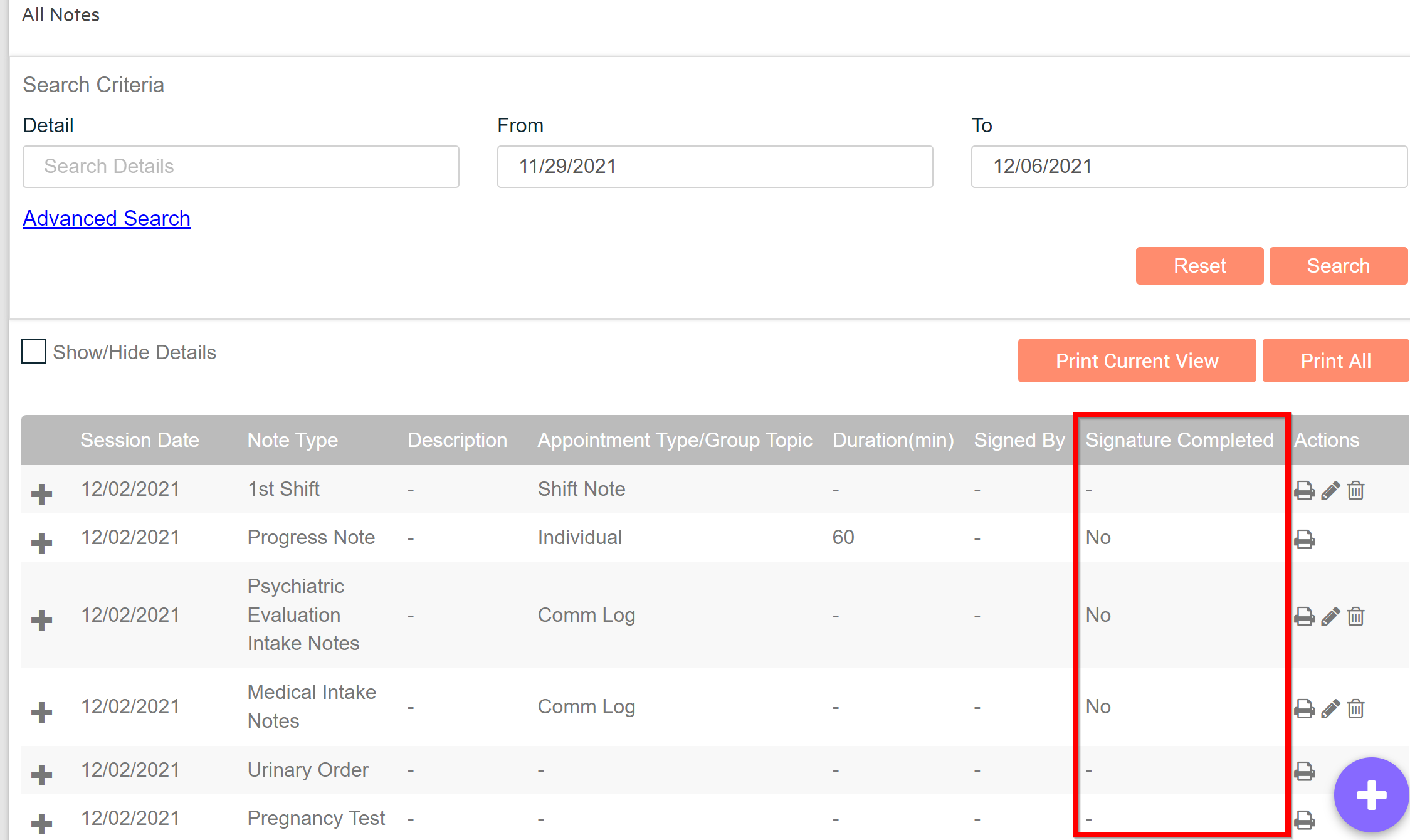
-3.png?height=120&name=Untitled%20design%20(2)-3.png)