Manage Discharge allows you to edit what is seen in Discharge Planning.
1. Go to Settings > Manage Discharge
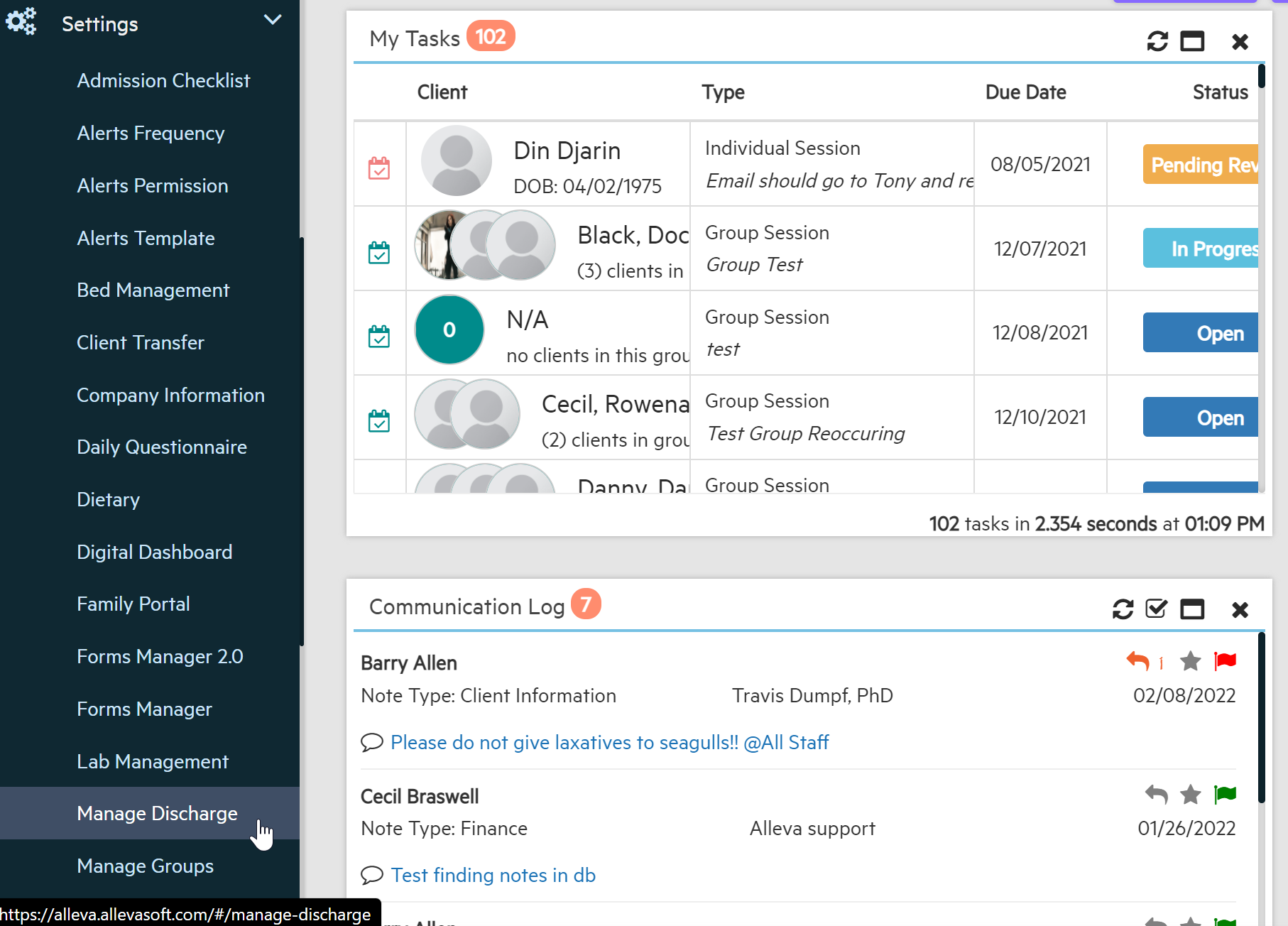
2. Manage Discharge shows you the forms and options showing in each section. You can toggle these forms from Yes to No to make the form inactive if you do not want it to appear. You can drag and drop forms to put them in the order you would like to appear.
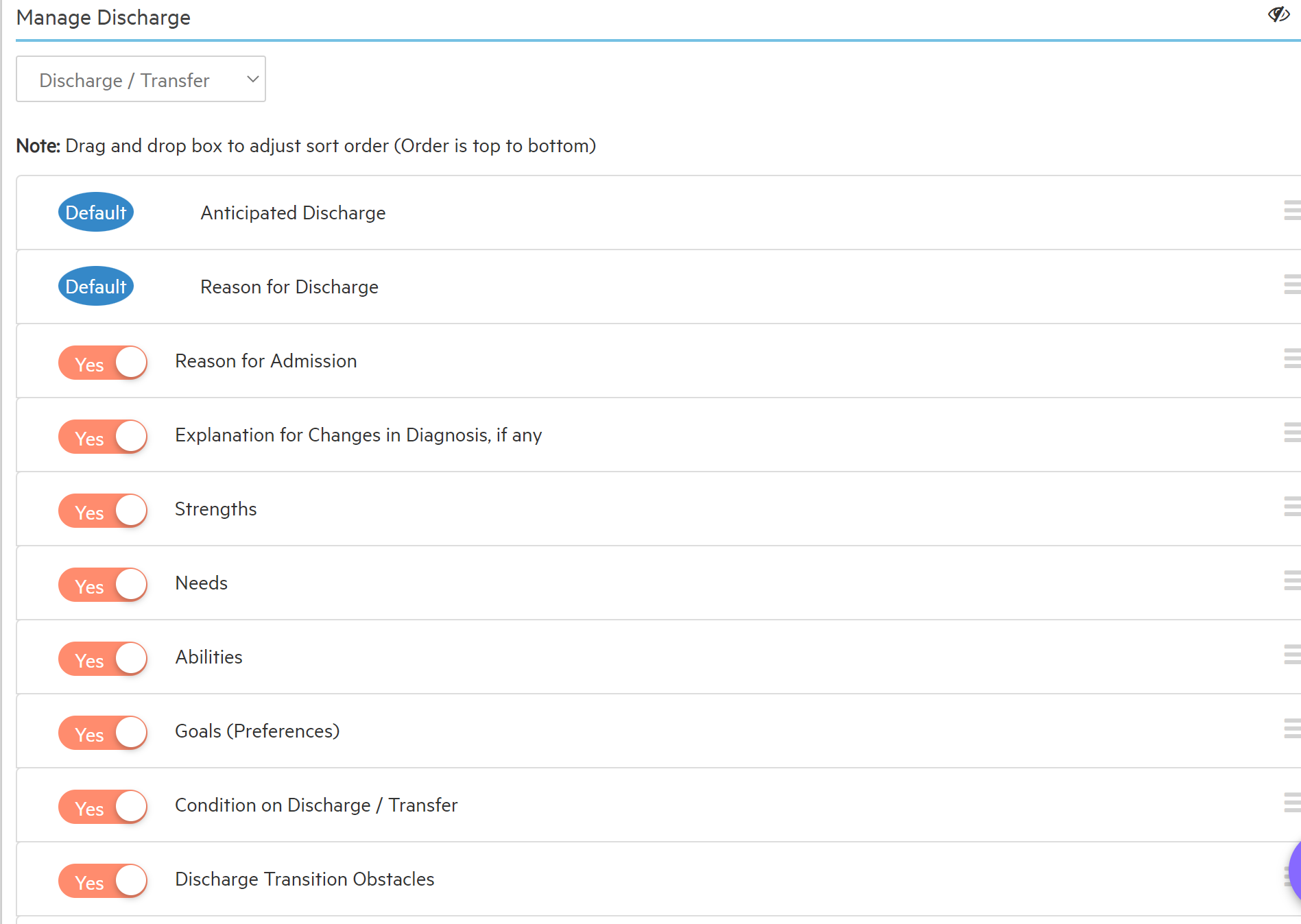
3. You can change the Drop down from Discharge/Transfer to Discharge Summary to edit that section.
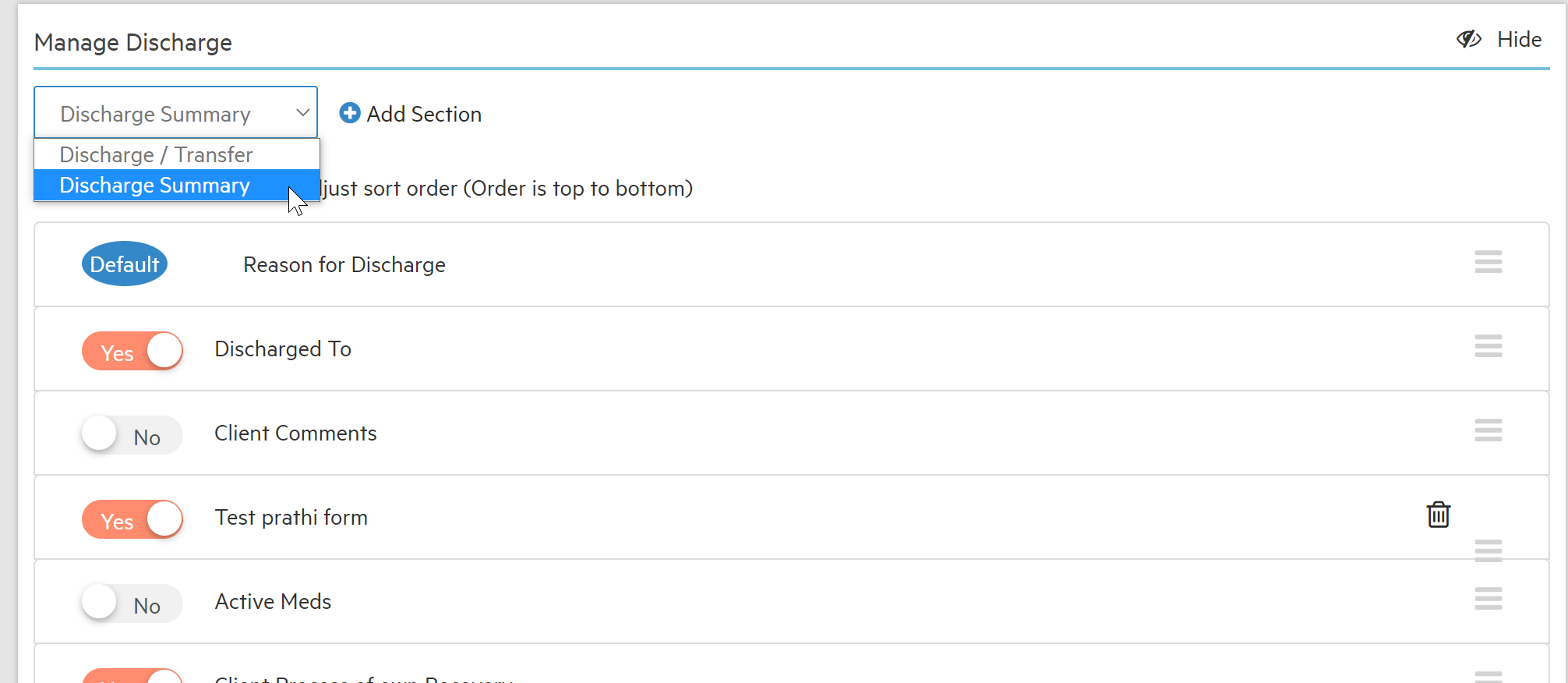
4. To add forms into Discharge Summary you can select the Add Section button.
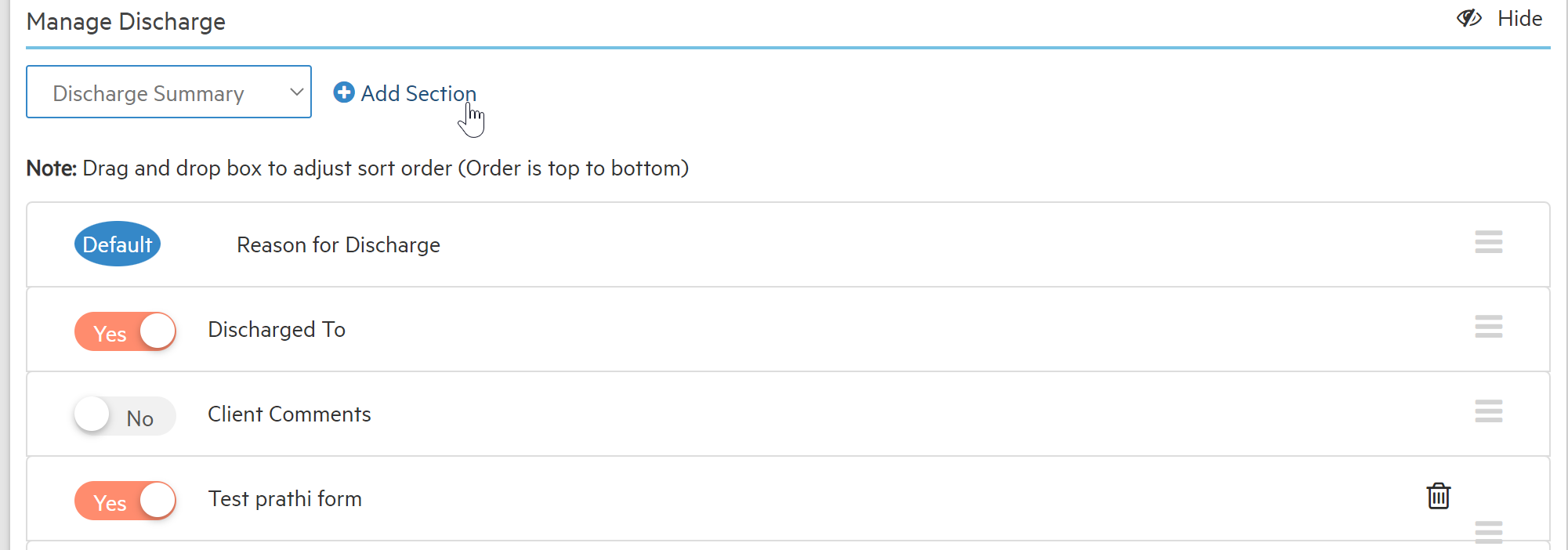
5. If you scroll down to Discharge Checklist, can add/remove forms to the Summary, Checklist, and Planning by selecting the section you want in the drop-down and then Add Form. If you wish to remove a custom form, select the trash can icon to delete. Once you've made your changes, make sure to press save because it will NOT auto-save your changes.
-Summary
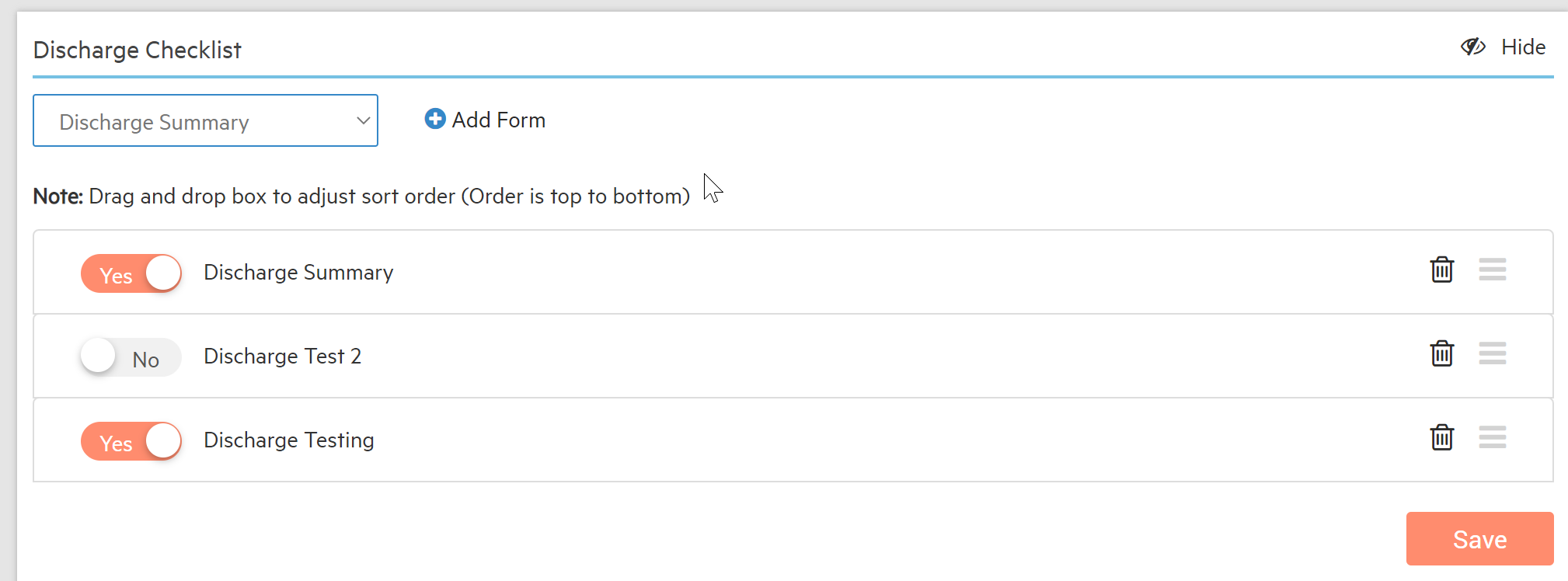
-Checklist
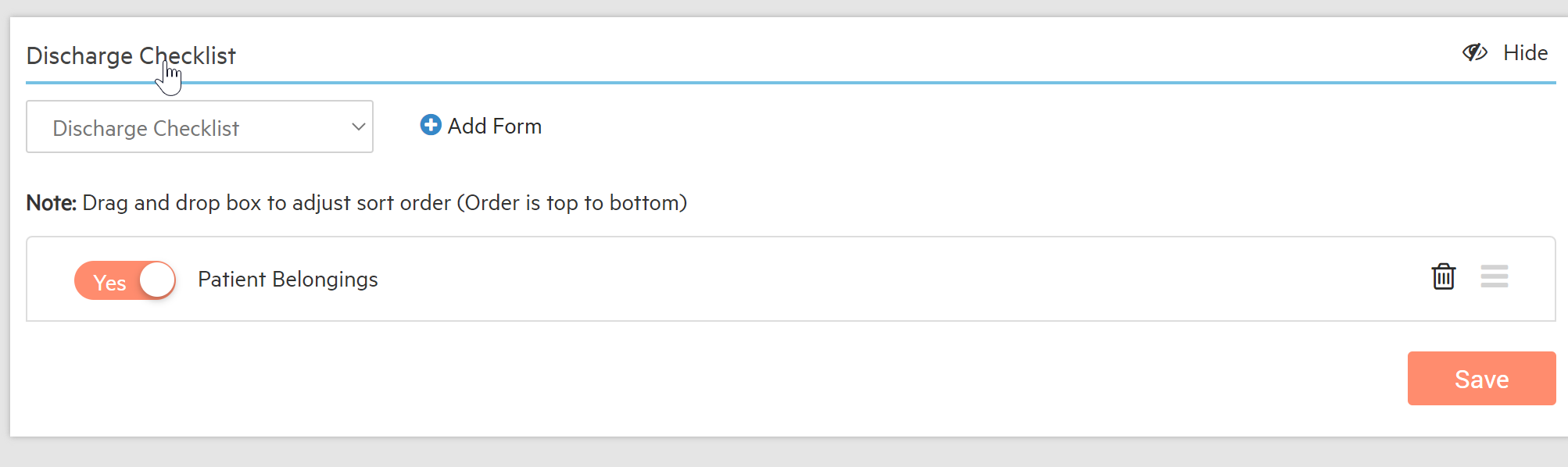
-Planning
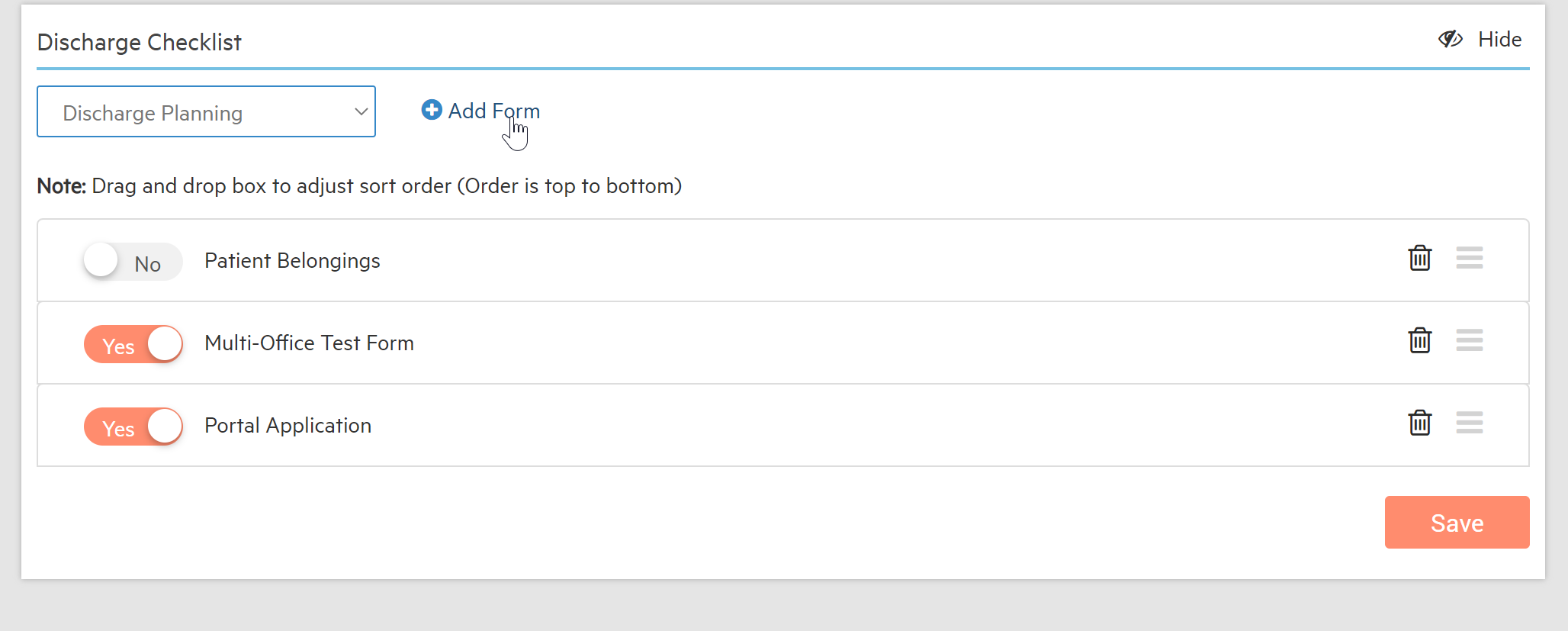

-3.png?height=120&name=Untitled%20design%20(2)-3.png)