This walkthrough will show you how to integrate your Alleva Scheduler with your personal Microsoft Outlook Calendar!
Only the User's appointments in the Alleva EMR will show up on their personal Outlook Calendar. Their Outlook Calendar appointments will not show up in the Alleva EMR.
***Personal emails only. Custom domain/Work emails will not sync correctly***
1. From the Alleva Dashboard, click on the tool icon next to the "Log Out" button near your name.

2. Click "My Profile".

3. Click on the "Personal Settings" tab.

4. Select the "Outlook/Office365" dropdown under the Calendar Sync.
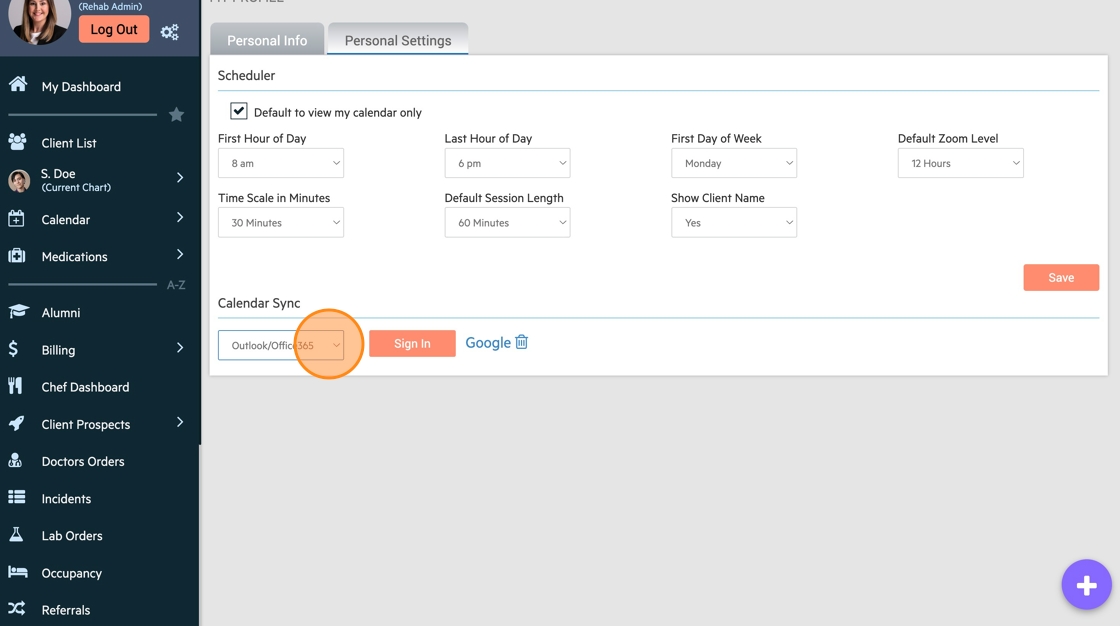
5. Click "Sign In".

4. A new window will appear. Sign in to your personal Outlook Account.
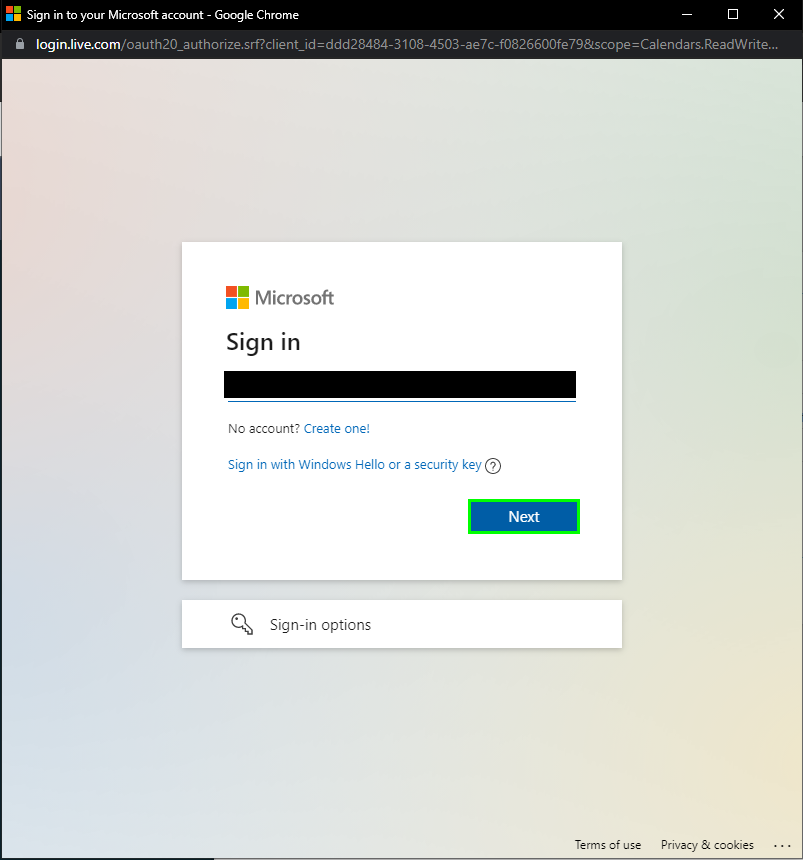
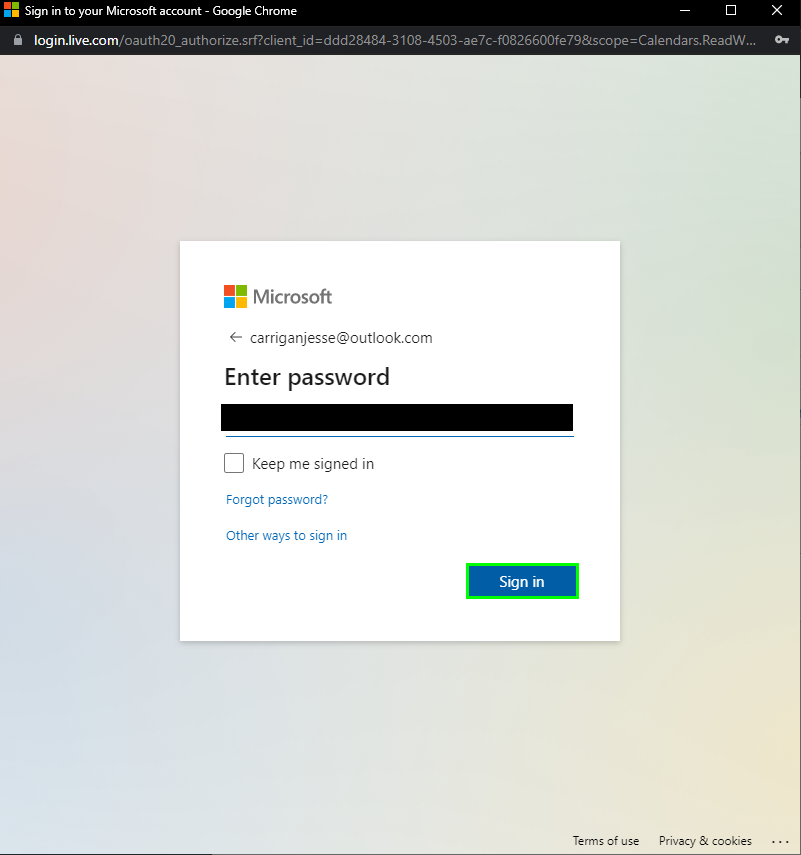
5. Grant the appropriate permissions to Alleva EMR and click Continue. Now your Alleva Sessions will show up on your Outlook Calendar. 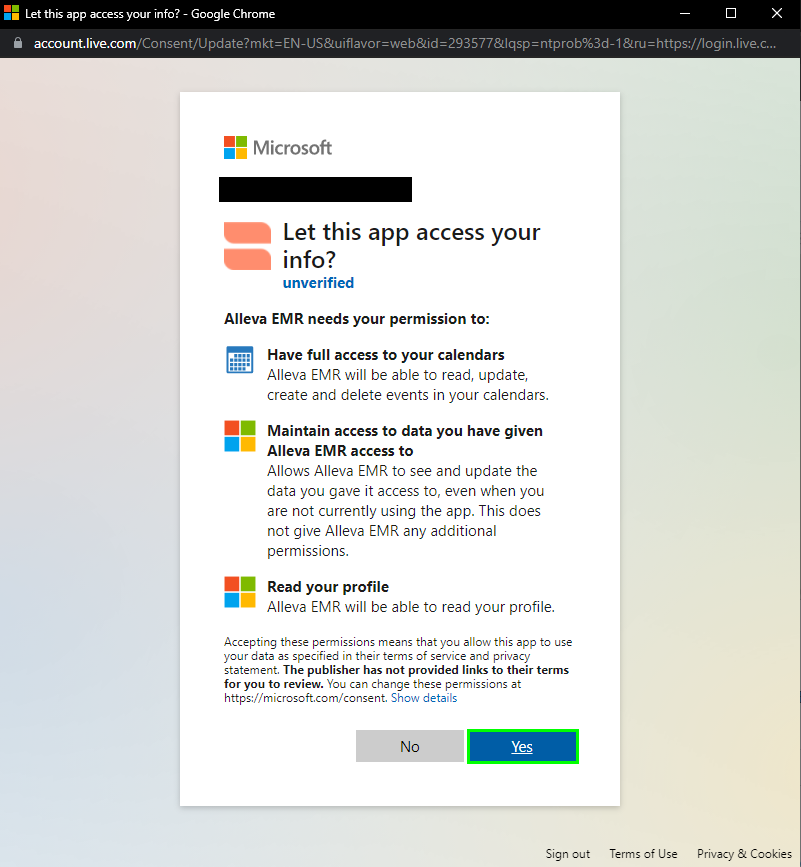
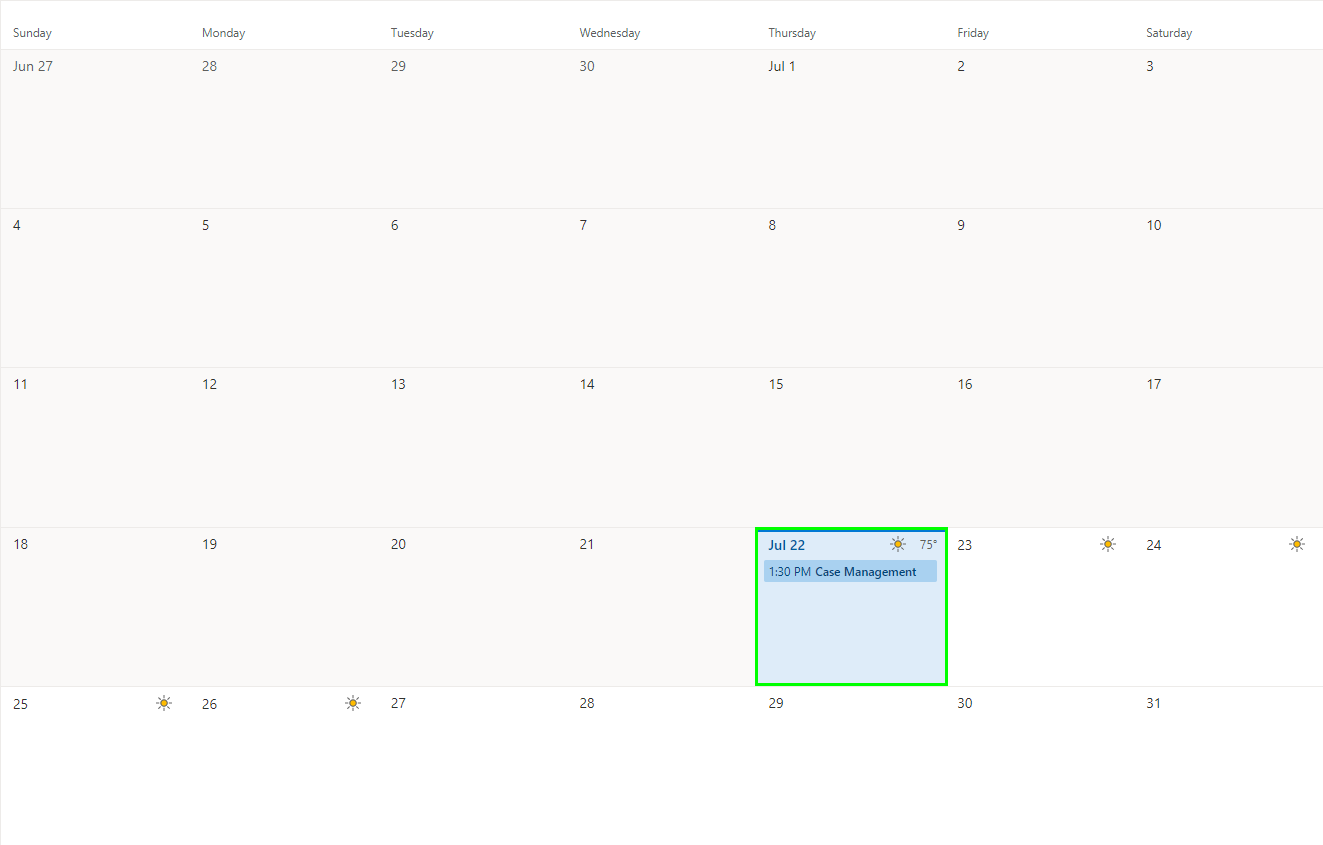
Removing your Calendar Sync
Removing your Alleva Sessions from your personal Outlook Calendar is just as easy. Go to your Personal Settings and click the Trash can Icon to remove the integration.
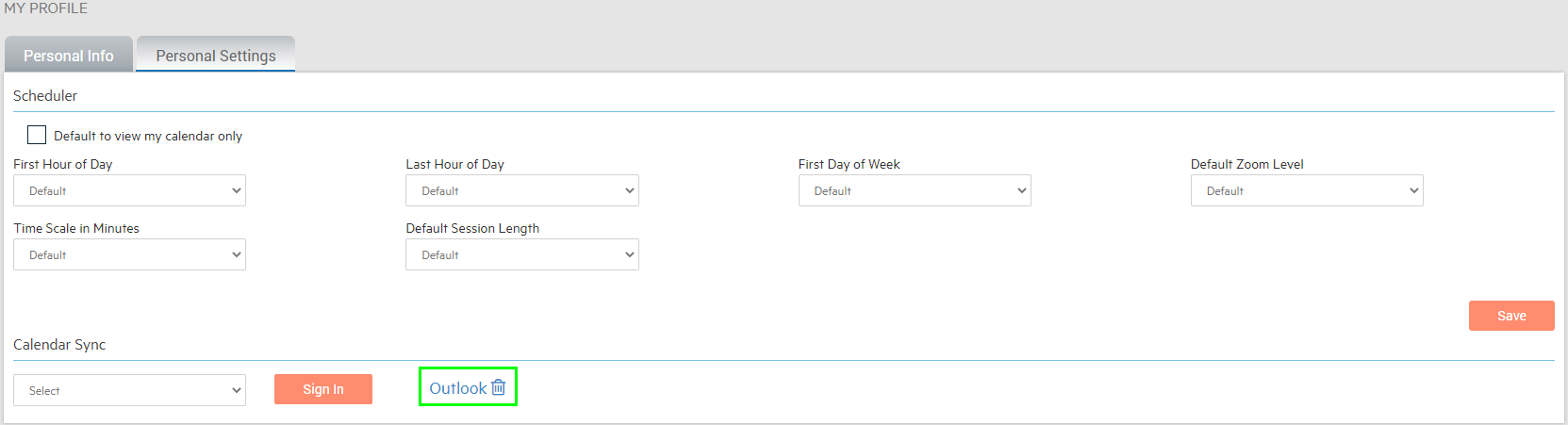
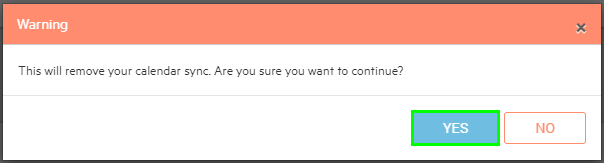
🎉🎉 All done!
-3.png?height=120&name=Untitled%20design%20(2)-3.png)