This article is to show you how to add a Med Count to a medication after scheduling.
- Start with scheduling medications via Doctors Orders or the Medications tab under Clients.
Our articles Adding Medication to Chart and Adding a Doctors Order go over how to schedule meds.
- After receiving the meds and gathering the starting med count, open the Meds Count under Medications on the left.
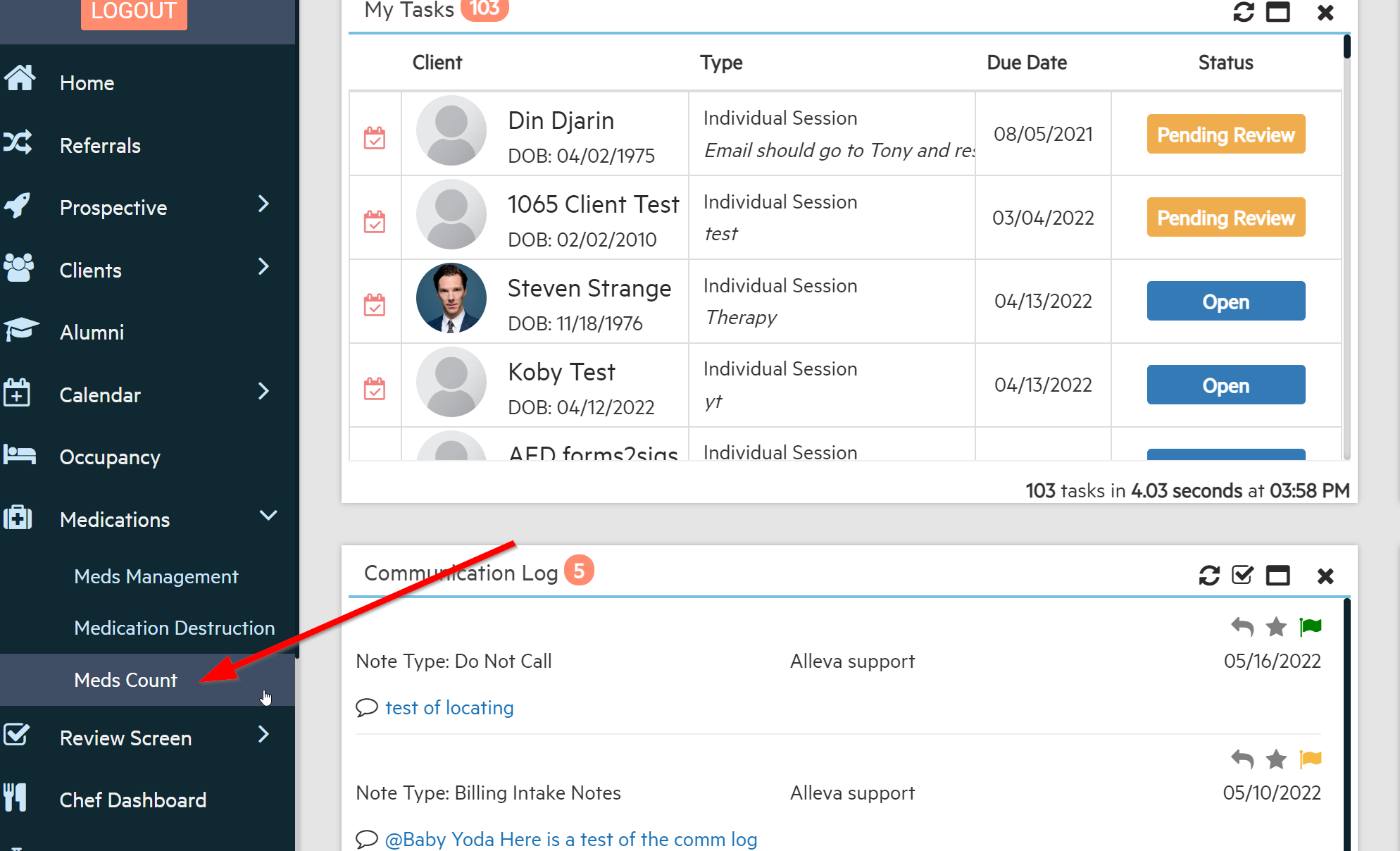
- Select the Initial Count at the top and you will see a list of all scheduled medications/clients that do not have a med count already in the system. You can go down the list, search by client name, or search by Rooms.
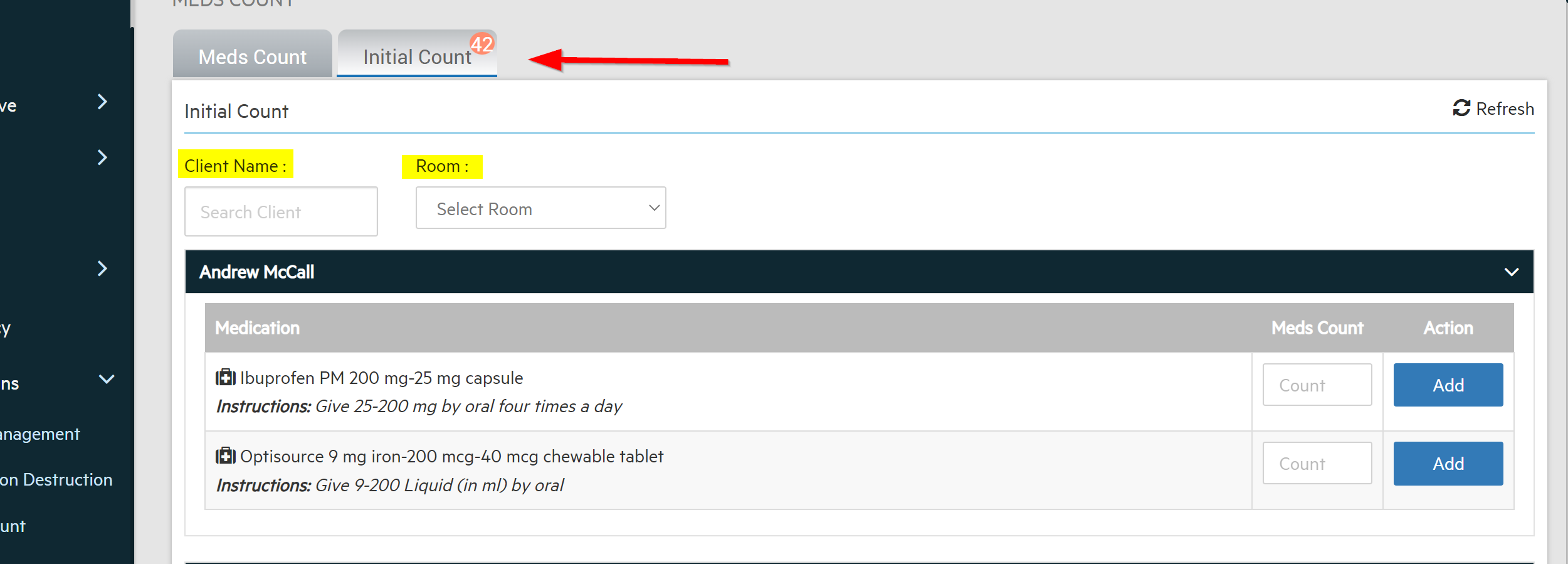
- Enter the Med Count and then select Add. This adds the Initial Med Count only.
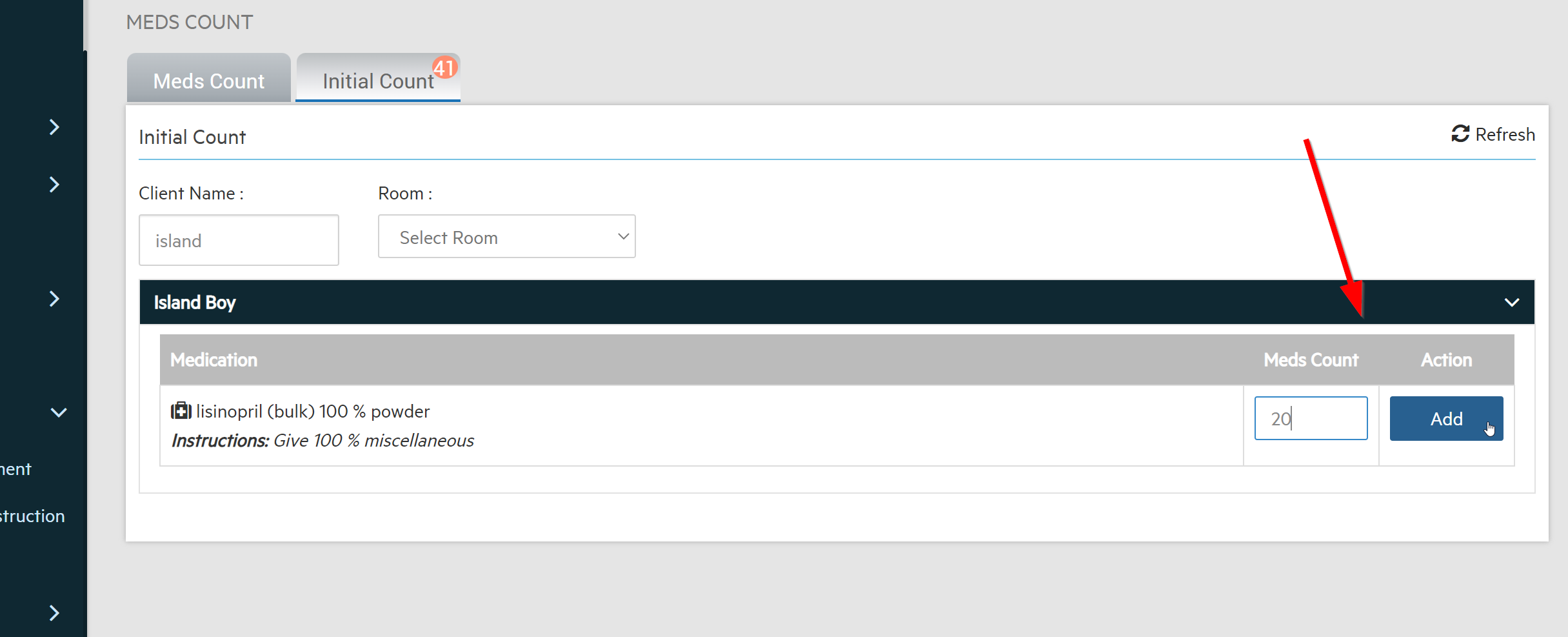
- If your facility is set up for "Received Medications", you can add the Med Count from the Clients Medications page. Select the "Received Medications List" at the top, select the med (enter the count if you haven't already), and click the Receive Meds at the top. (you must receive meds to put in Meds Management.)
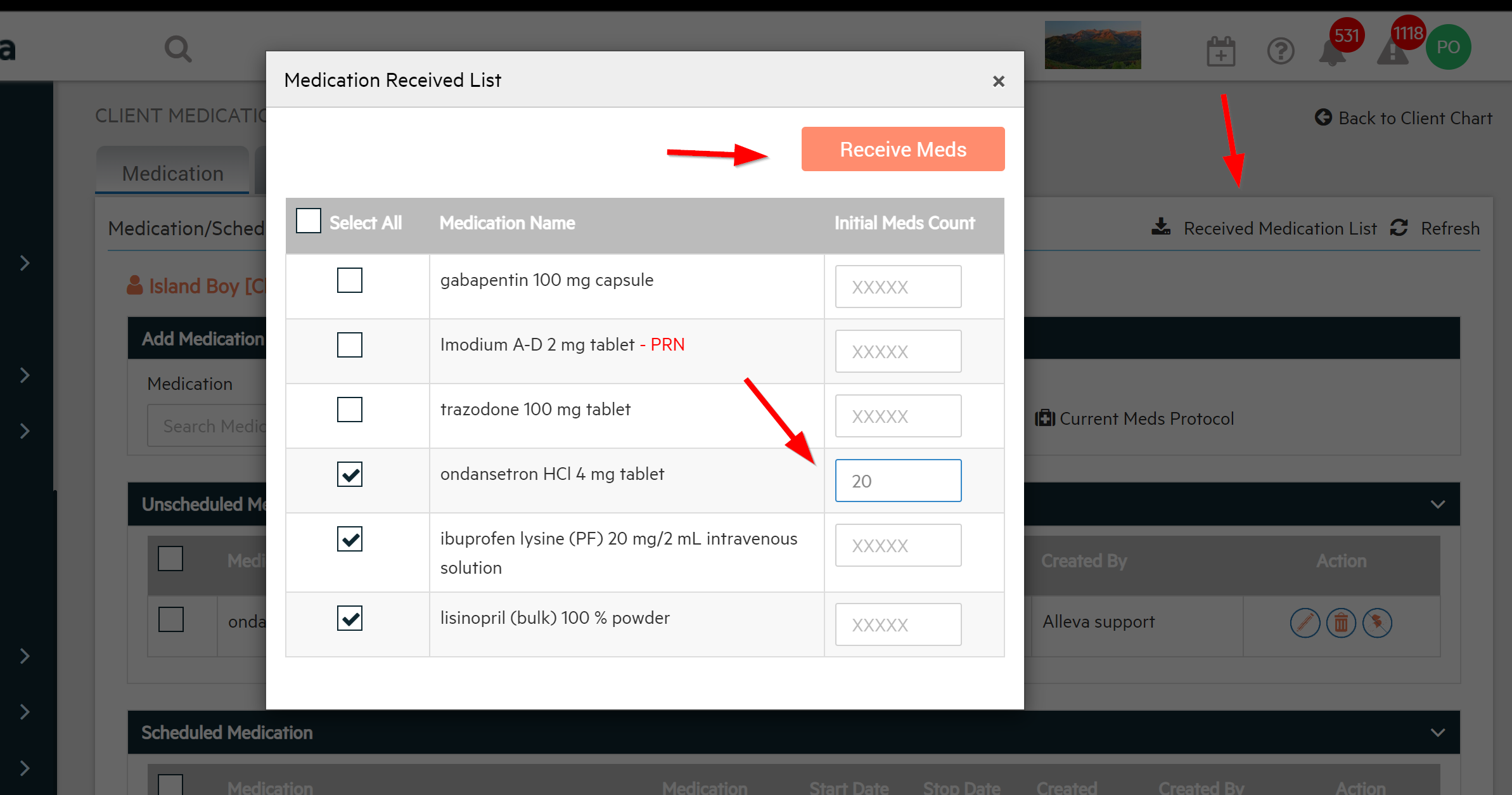
Refills/Add Additional Meds:
- If you received a refill or need to add to the initial Med count, go to Clients > Medication and select Refill next to the medication you are adding to.
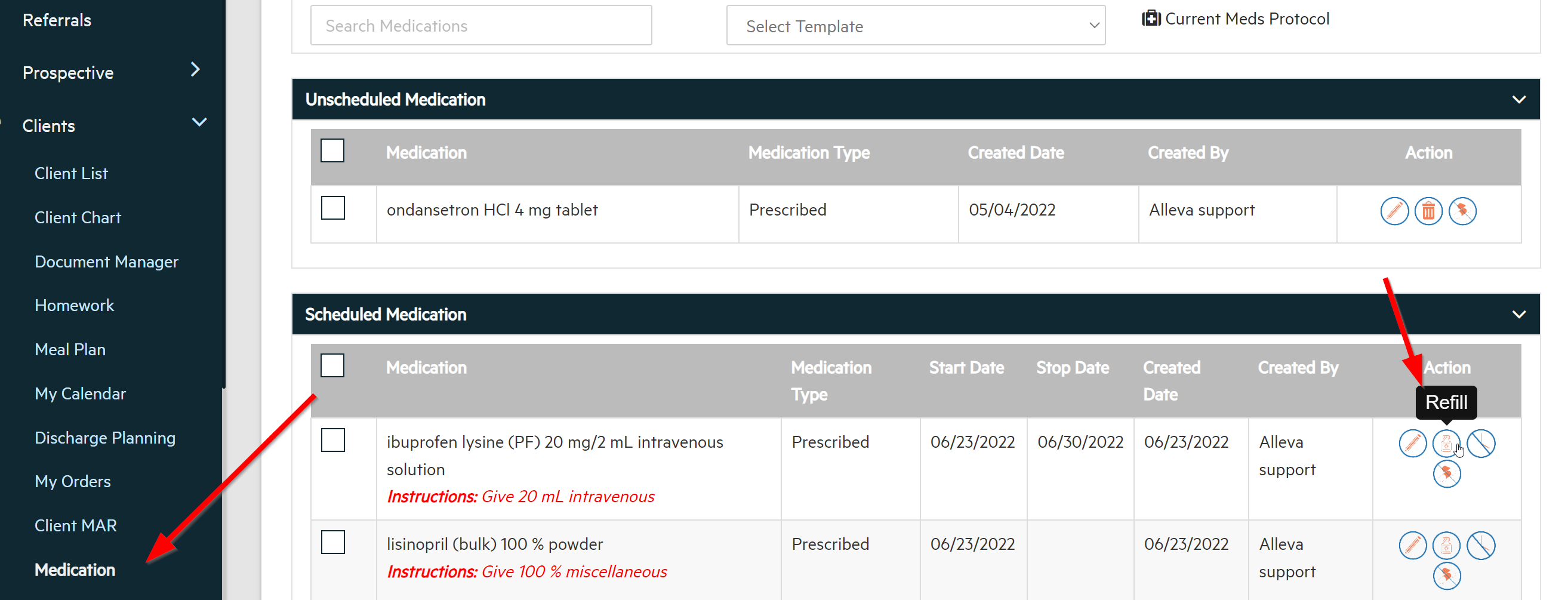
- Enter the additional (not the new total) med count and press save. The system will add them together.
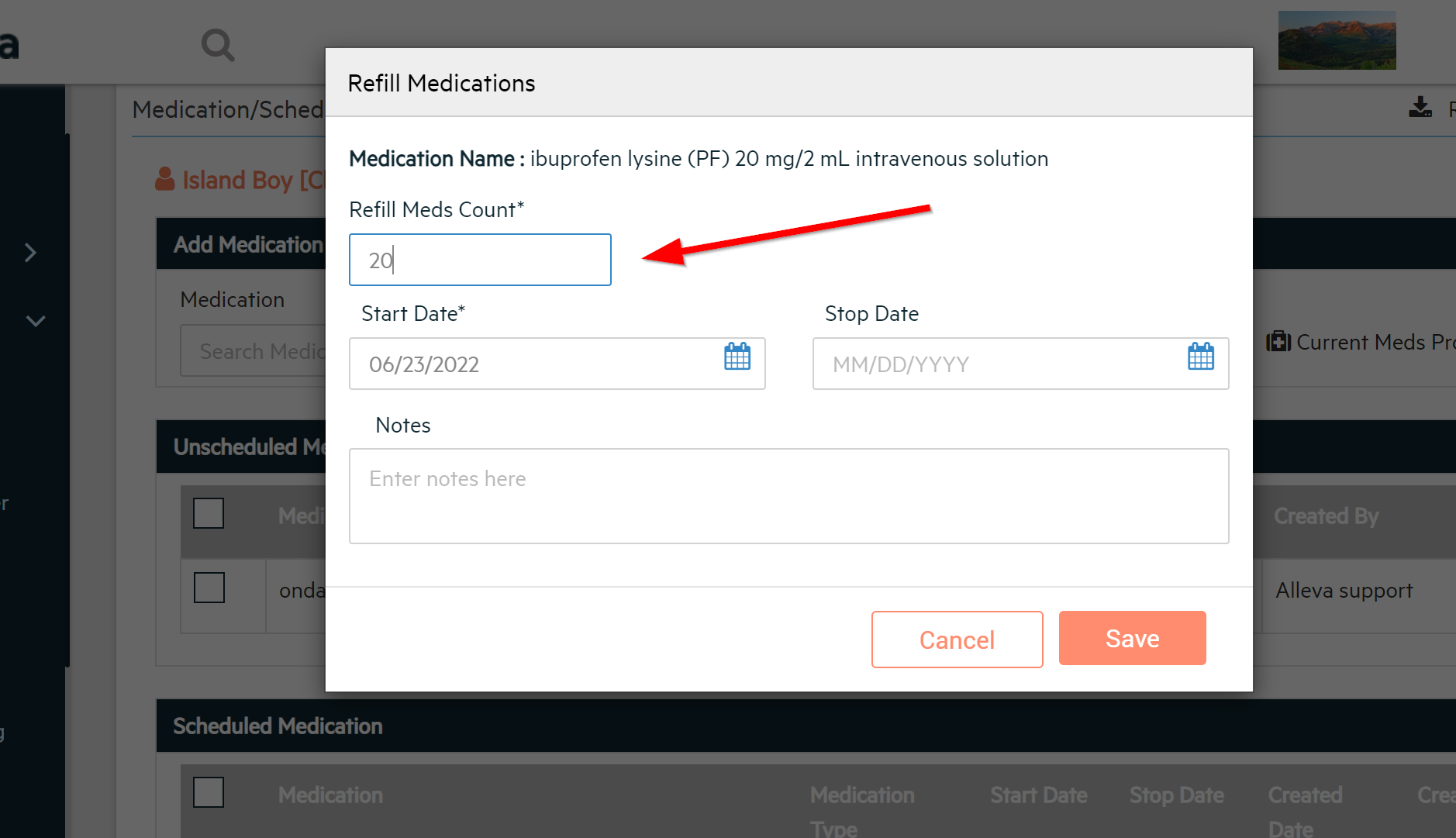

-3.png?height=120&name=Untitled%20design%20(2)-3.png)