Overview of the encounter transmission table, billing settings, and custom billing rules.
- Create custom billing rules based on specific insurance company requirements
- Automatically create claims with billing codes, modifiers, rev codes, unit rates, and more already included
- Send claims to Alleva Billing (or Collaborate MD) for further processing and submission to a clearinghouse
Access billing settings in System Settings > Billing:

There are 5 tabs in billing settings:
- Billing Codes - A pre-loaded list of billing codes is available. You can add additional billing codes or deactivate codes that you do not use.
- Billing Rules - Here you will create custom rules based on specific insurance requirements. These will then generate claims in encounter transmission whenever a service is provided that matches the criteria of the rule.
- Insurance Companies - A pre-loaded list of many common insurance companies is available. You can add additional insurance companies or deactivate those that you do not work with.
- Modifiers - A pre-loaded list of modifiers is available. You can add modifiers or deactivate those that you do not use.
- Rev Codes - A pre-loaded list of revenue codes is available. You can add revenue codes or deactivate those that you do not use.
Billing Rule Setup
Billing Rules are complex "If, then" statements. IF a service is provided and the service and client match all criteria of the rule, THEN a claim is automatically generated on the encounter transmission table with a specific billing code, modifiers, rev codes, unit rates, and more as defined by the rule for the specific insurance company.
How to create a Billing Rule:
1. Enter the rule criteria.
These are all the criteria that MUST be met in order for this rule to go into effect and create a claim on ETT (Encounter Transmission Table).

Here is an example of rule criteria for a group session for United Health Care^
Criteria for individual, group, and intake billing rules include the following. Note that the * symbol means that entering this criteria is required.
- Payor* (must be present in the client chart)
- Facilities* (the facility/location that the client must be in for the rule to be in effect)
- Level of care* (client must be in this level of care)
- Provider (optional: a specific individual must provide the session/intake for the rule to be in effect)
- Provider Credentials (optional: the individual providing the session/intake must hold specific credentials for the rule to be in effect)
- Service Type* (individual, group, or intake)
- Service* (specific service in the category. Example for individual: Individual Art Therapy Session)
- Minimum Duration / Maximum Duration (optional: service must be between these time limits for the rule to be in effect)
2. Enter the Code & Provider, Claim Fields, and Rates.

- Revenue Code
- Billing Code*
- Billing Code Suffix
- Attending/Rendering Provider* (will be associated with all claims that this rule generates)
- Claim Type* (professional or facility)
- Place of Service*
- Units*
- Modifier(s)
- Rate Effective Date*
- Unit Rate*
- Contract Rate
TIP: If a rate for this claim is going to change on a future date, you can click the plus button under rates in order to add the future rate with the effective date for the new rate. From this date on, the new rate will be added to all claims created by the rule.
3. Save the new billing rule.
Access ETT through Billing > Encounter Transmission.
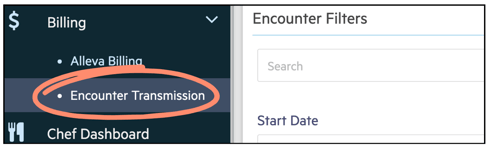
How Encounter Transmission works:
In the Encounter Transmission Table list view, you can search for a claim and filter by date range, source (type of service), level of care, claim type, provider, and insurance company.

Here is an example of a preliminary claim on ETT. This is a United Health Care professional claim for group sessions. The rule name is visible (United Processing Group), so it's easy to see which rule created this claim.

⭐ If any information is inaccurate, go to the billing rule and make necessary edits.
Note: there is a lot of information on the claim an so you may need to zoom in to view details.
If information is missing on the claim (client diagnosis, authorization, session note signature, etc.), a ! symbol will be visible. If you hover over this symbol it will tell you which information is missing so that this can be added before submitting to Alleva Billing or CollabMD. (Note that the claim can still be submitted with missing information if desired.)

Once you have reviewed the claims in ETT, you can select them with the "Include" checkbox and then click the "Save & Submit" button to send the claim to Alleva Billing or CollabMD.

NOTE: Once a claim has been submitted to Alleva Billing or CollabMD, it will be removed from the default ETT list view. However, you can select the "Already Sent" checkbox (see above screenshot) and view it there.
-3.png?height=120&name=Untitled%20design%20(2)-3.png)