Master Drop-Downs is an important tool for managing your Drop-down Menus through the software. This article will show how to edit those edit Drop-Down menus.
*If the Drop-down Menu value is already being used on a Client, you cannot delete that drop-down value. You just need to make it inactive to prevent further use of the Drop-Down value.
*In order to edit Master Drop-Downs, you must have the User Management Permission.
Add an Option:
1. From anywhere in the system, Click on "Master Drop-Downs" in the navigational menu and in the subsection of "Settings".
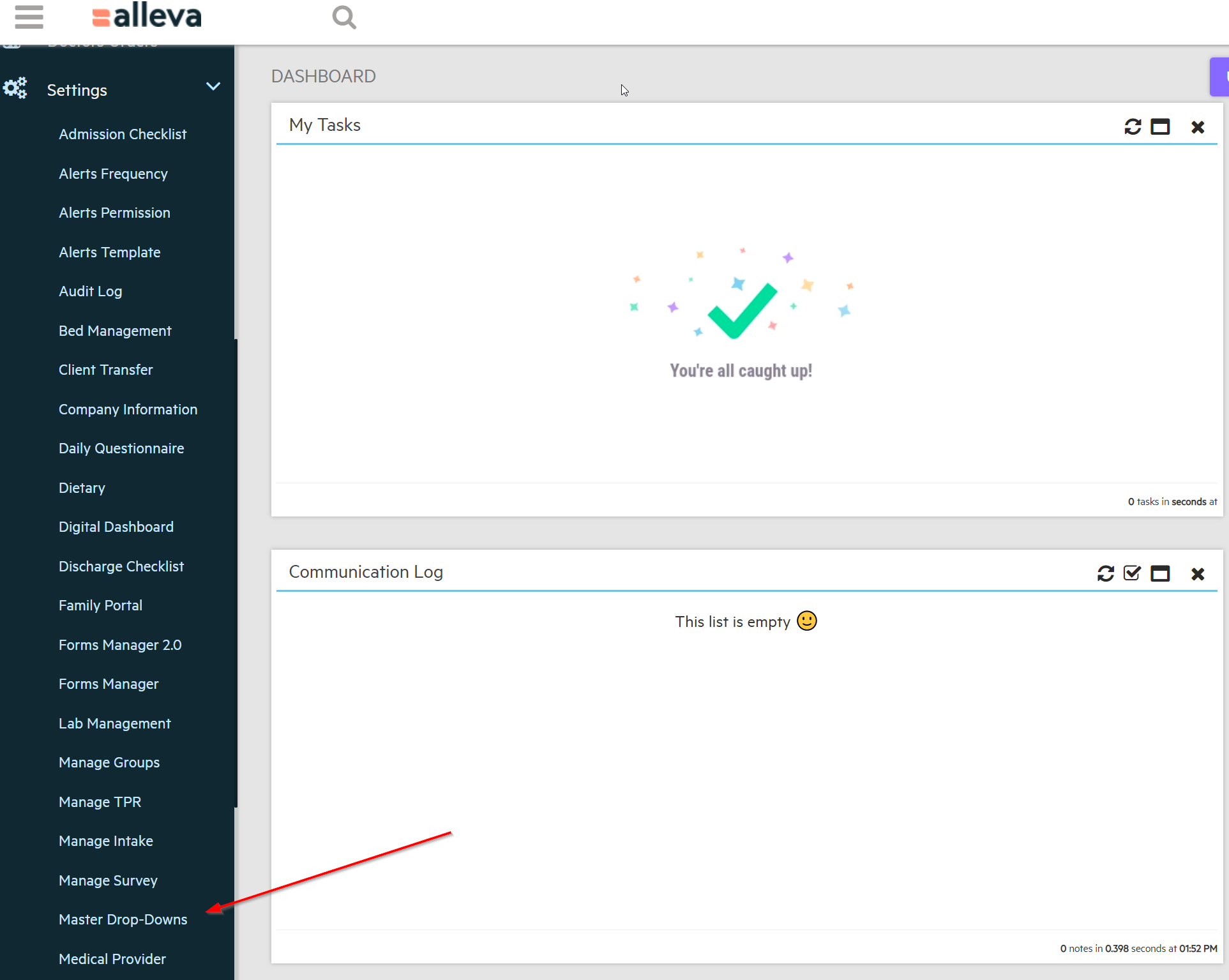
2. Click on the "Type" and select the Drop-Down you want to edit.
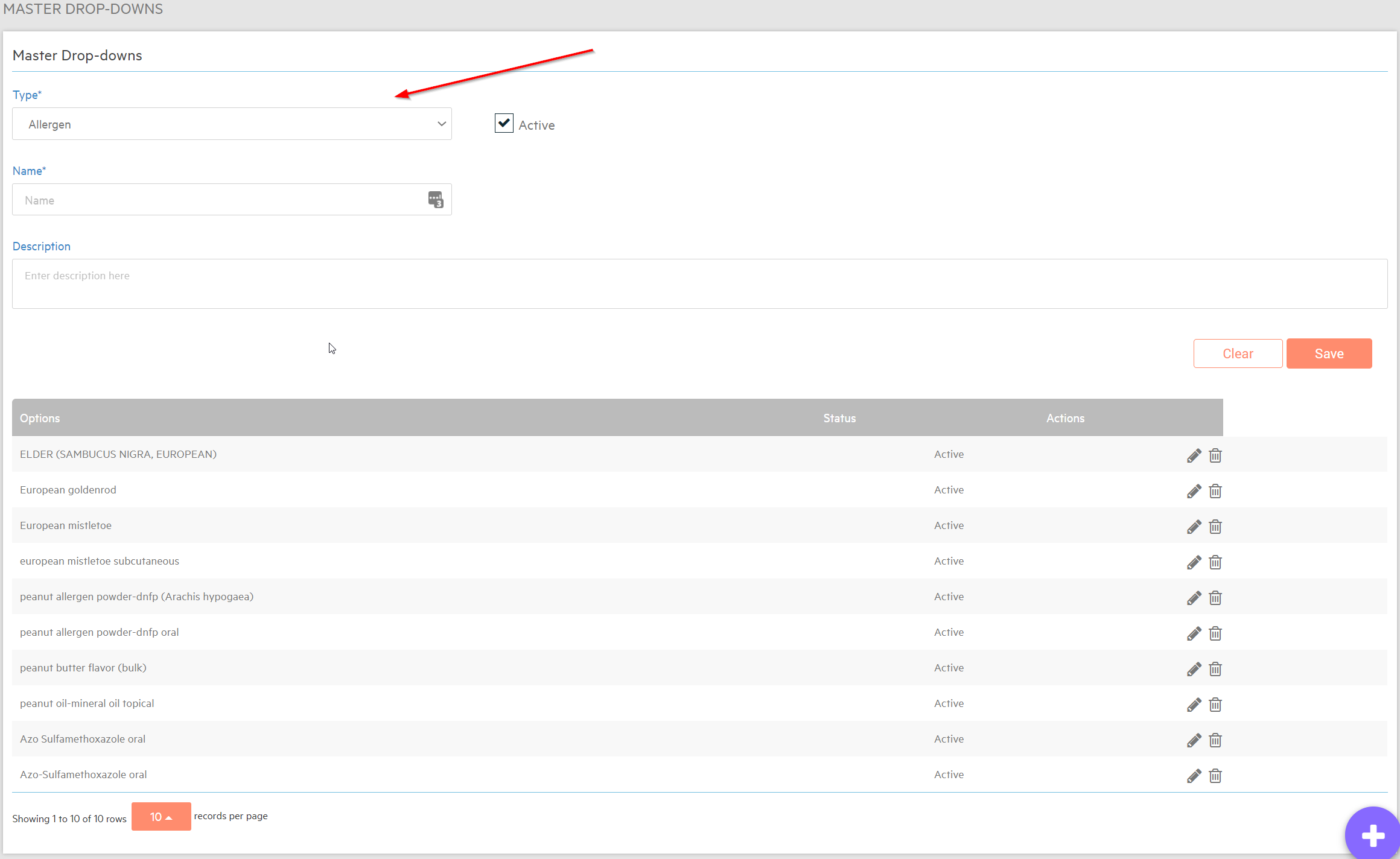
3. If you want to ADD an option in that Type of Drop-Down Menu, insert the option in the "Name" field and click "Save"
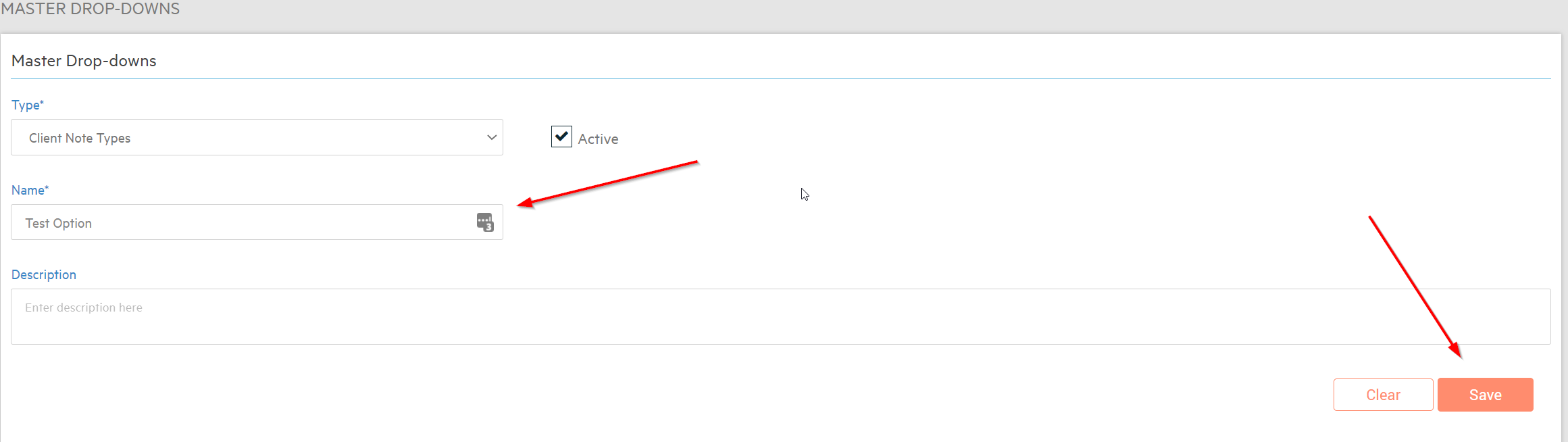
Edit Existing Options in a Drop-Down:
1. While still on the Master Drop-Downs page, select the type of Drop-Down you want to edit, then click Pencil Icon.
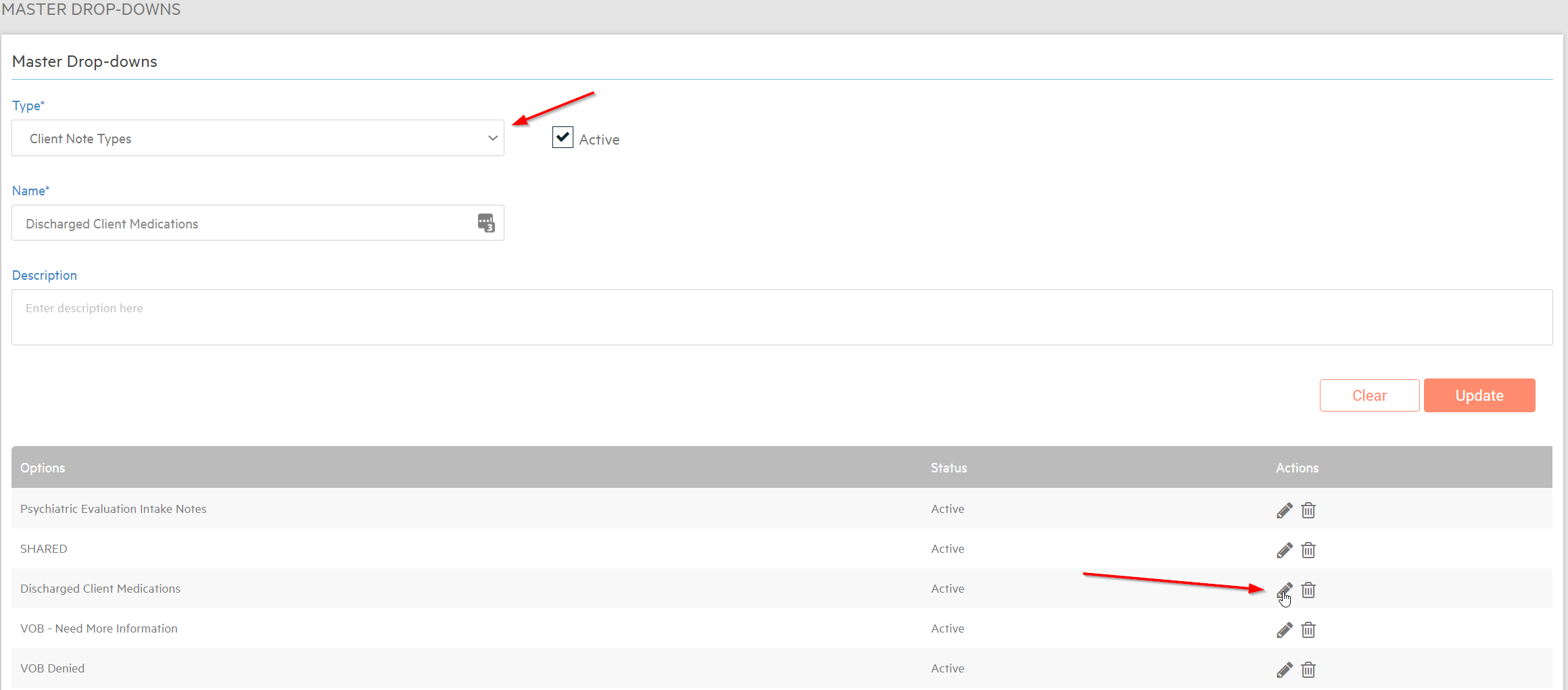
2. Make your edits to the existing Drop-Down option, then click "Update"
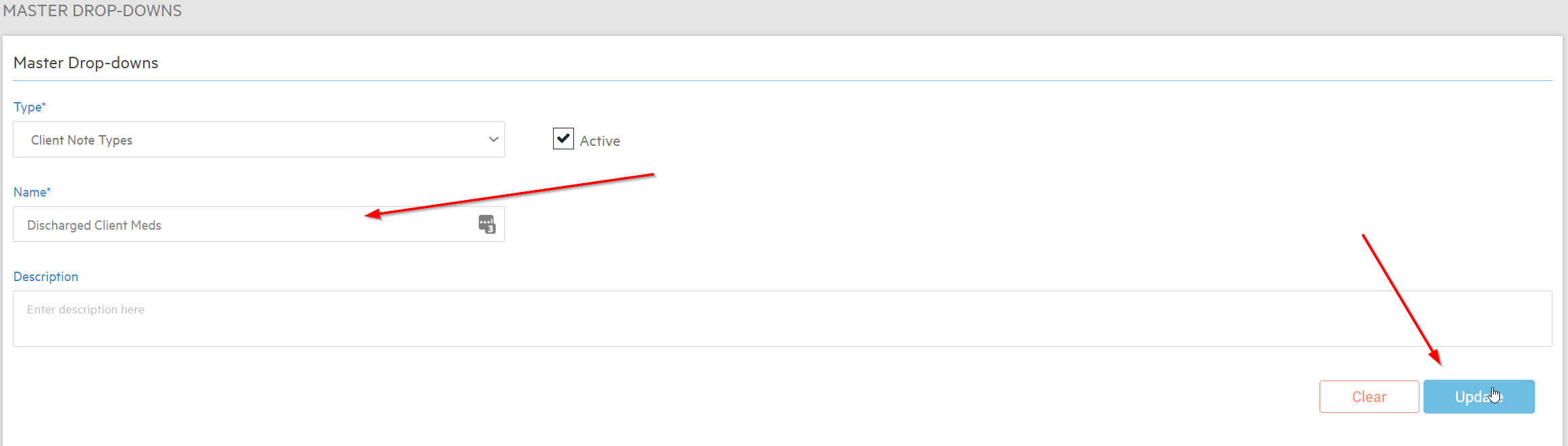
Delete Existing Options in a Drop-Down:
1. While still on the Master Drop-Downs page, select the type of Drop-Down you want to edit, then click the Trashcan Icon next to the option you want removed.
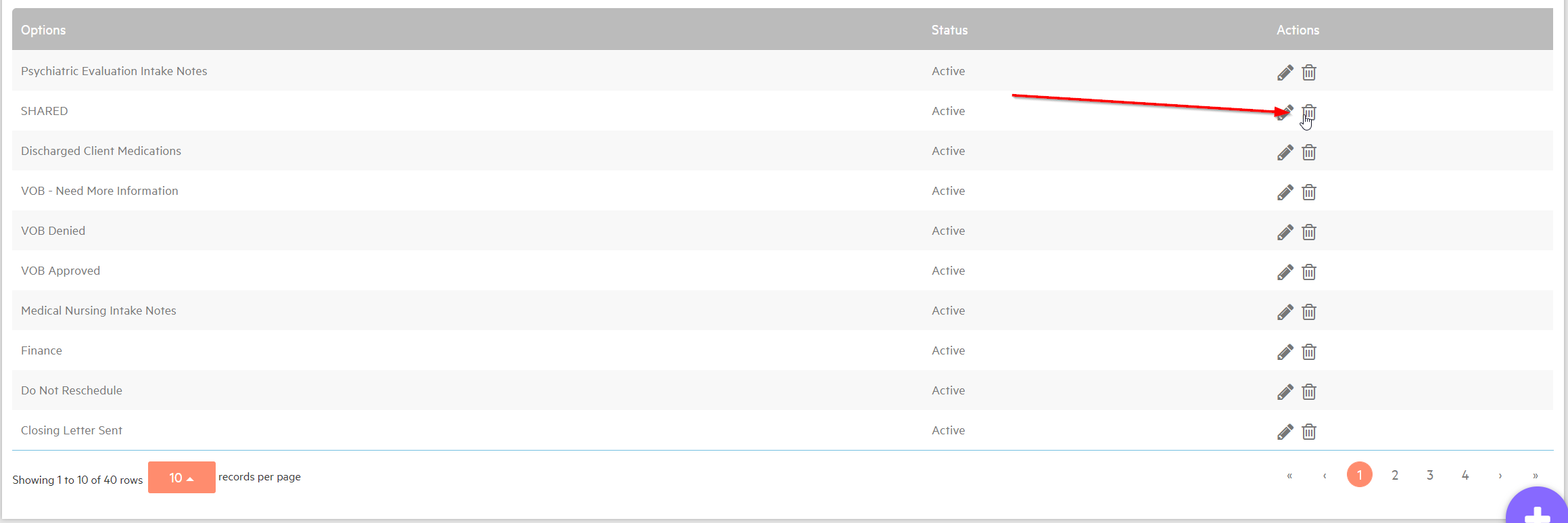
2. You will be prompted again to confirm if you want to delete this option.
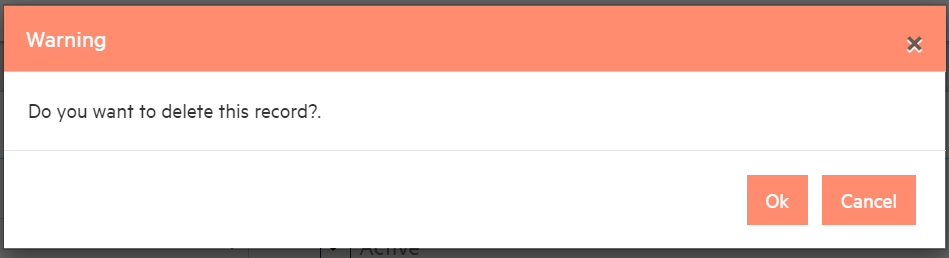

-3.png?height=120&name=Untitled%20design%20(2)-3.png)