Edit/Printing of ROI's
PrintThis article will guide you on how to edit Emergency Contacts and print ROI's.
Edit:
- From the clients chart, go to the Face to Face or the Contacts box and select the plus sign. *If this is a Prospective Client, it will need to be done in the Face to Face.

- Scroll down to the ROI Contacts and select the pencil icon next to the contact you wish to edit.

- Change what is needed and select the orange Update button at the bottom. Your contact has been updated.

Print ROI's:
- There are two ways to print an ROI
- From the clients Chart, select the clock. This is the history button and will show the ROI for that contact.
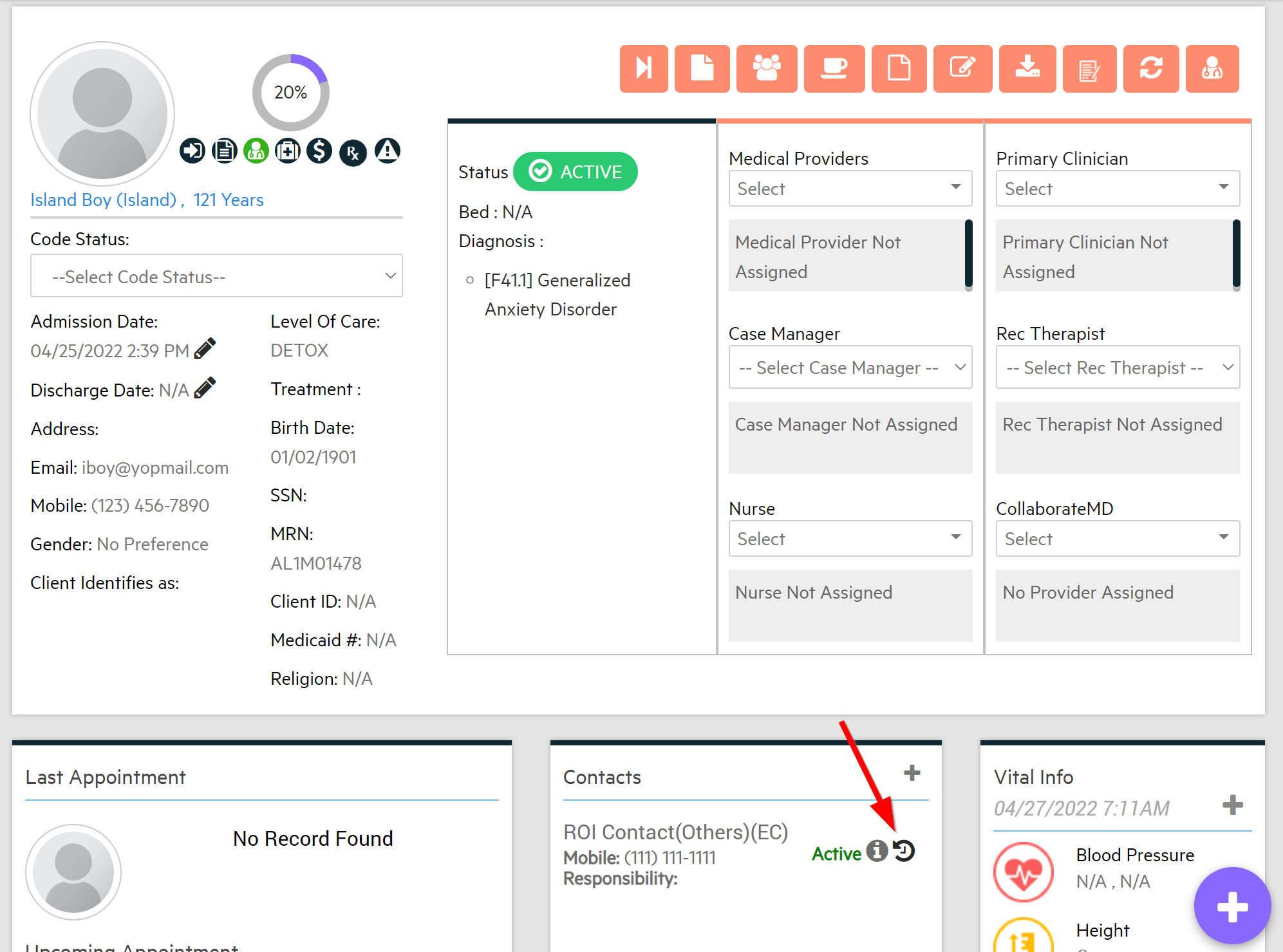
- Select the Print icon at the top left of the page.
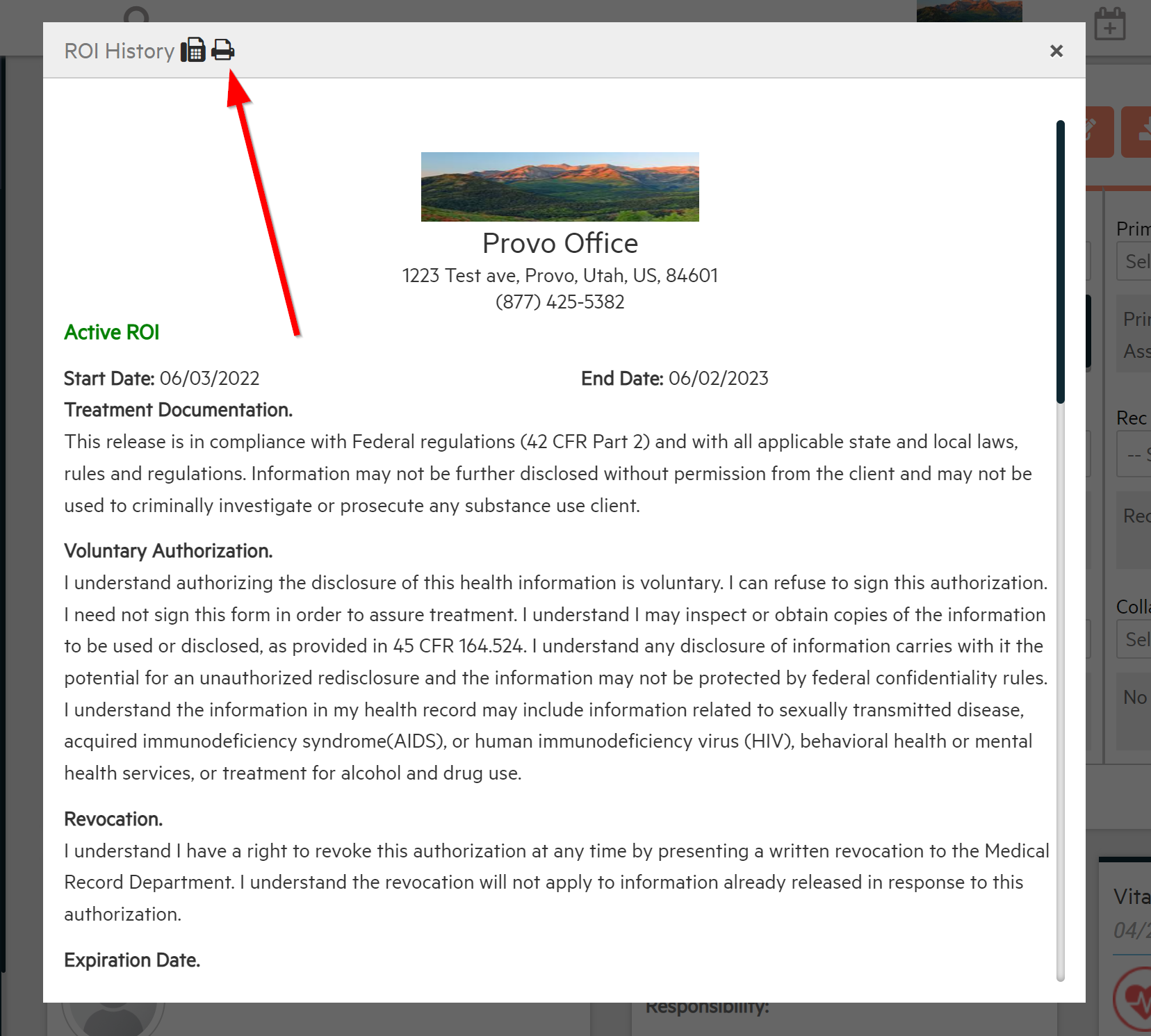
2. From the clients chart, enter the Face to face or select the plus sign in the contacts box.
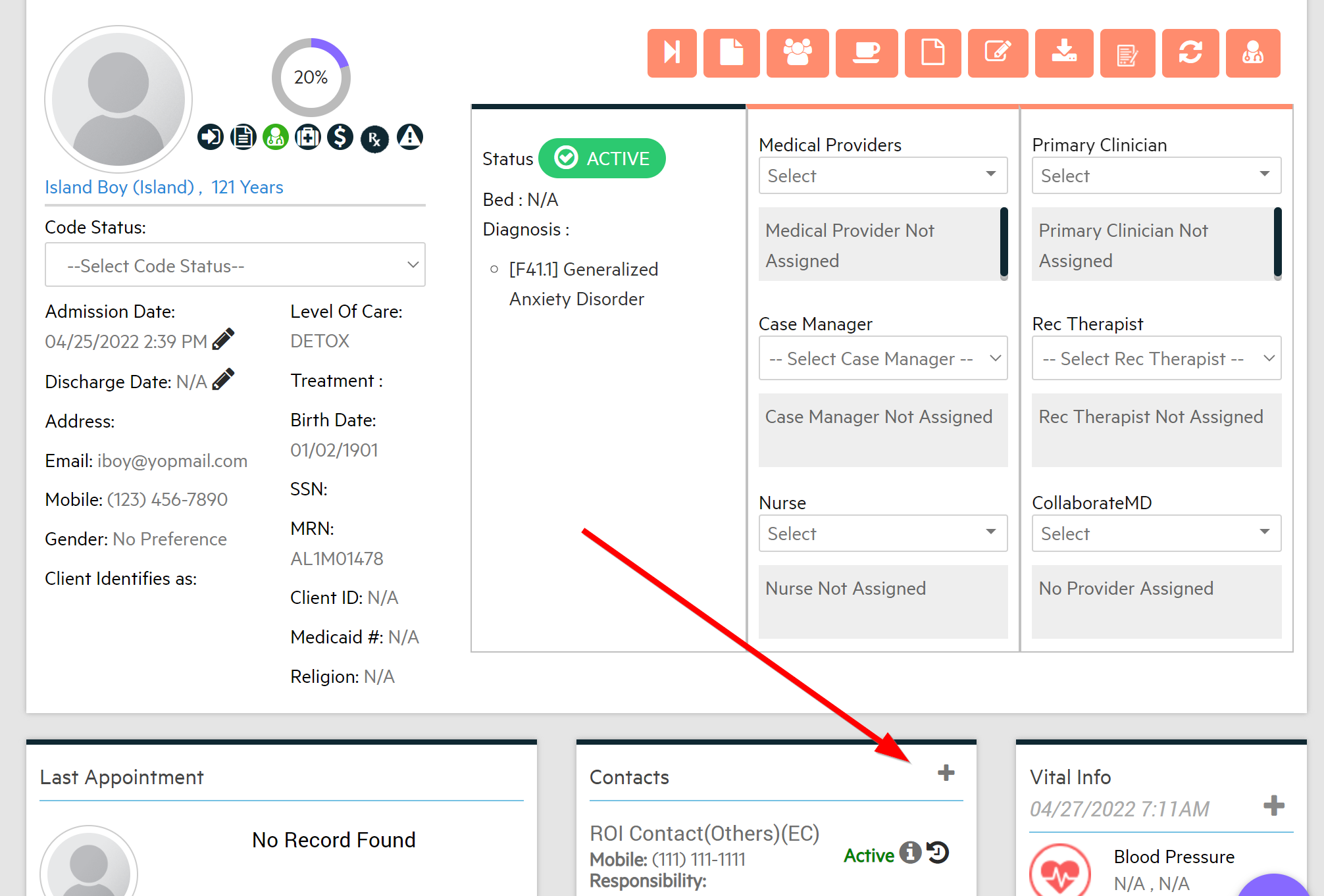
- Scroll Down to the ROI Contact and select the history button.
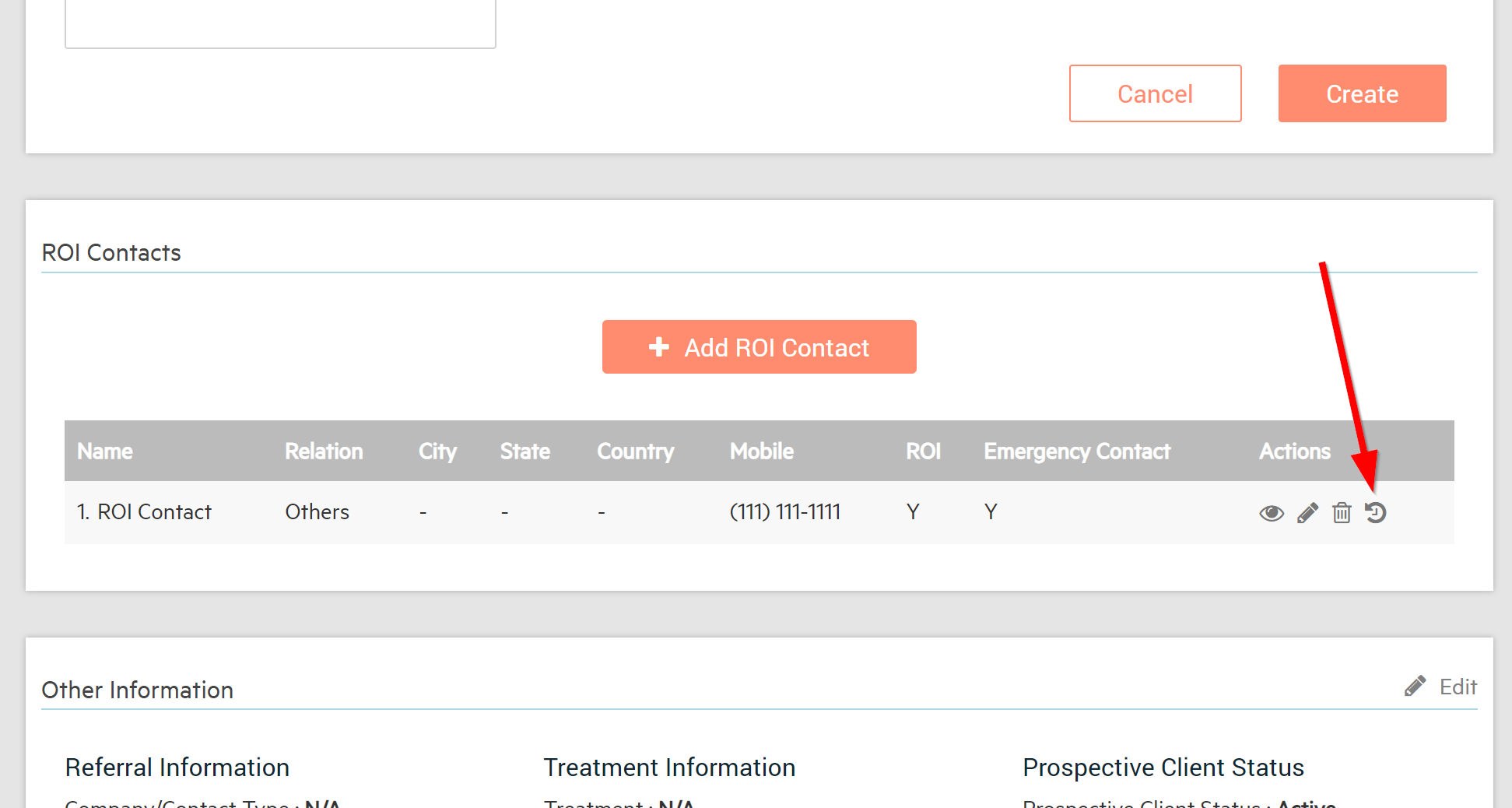
- Select the Print icon at the top left of the page.
-3.png?height=120&name=Untitled%20design%20(2)-3.png)
