The Document Manager is used to hold client specific documents and forms. This article will provide an overview of the functionality for each section located in the Document Manager.
1. Find the Document Manager by first navigating to a client, then clicking on their "Document Manager" tab on the side menu.

2. You can also find the Document Manager by opening up a client's chart and clicking on this Orange Shortcut button.

Please note, if you do not see the Document Manager or some of the sections in this article, you will need a Rehab Admin to add permissions to your User login.
Custom Forms
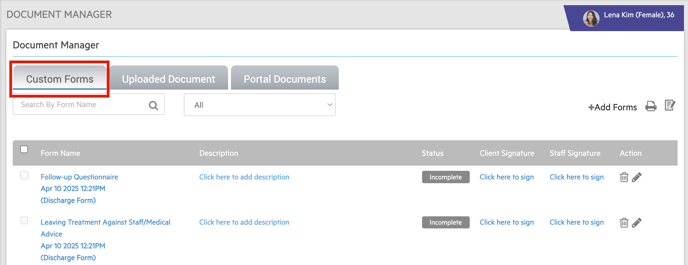
- This section allows Alleva Users to search for, add, fill out, and sign client specific forms. It also saves those forms for future reference.
Custom Forms Features

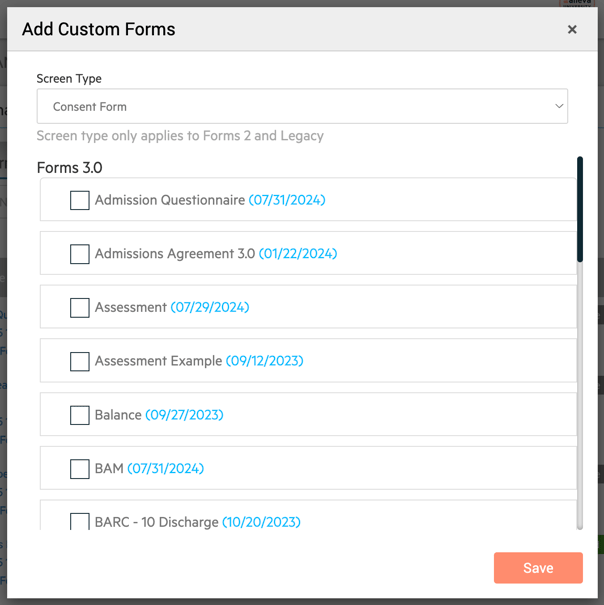
**If the form you are looking for is not in our system yet, it will need to be added manually through Forms Manager 3.0. **
Incomplete Forms
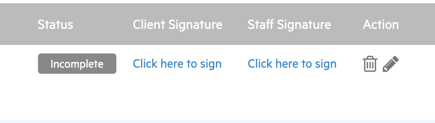
- Once you've added the Form, to fill it out select the Pencil Icon, this will open the form and enable you to fill it out. After it's been filled out, use Office Signature and Client Signature to complete the form. The Trash Can Icon also allows you to delete a form if it was added in error.
Completed Forms
- After you've completed the Client Signature, the form will show up as Completed. At this point there are a few other functions to be aware of. You can cancel a form, add a Parent/Guardian Signature, edit the Form, and View the completed form.
Canceled Forms
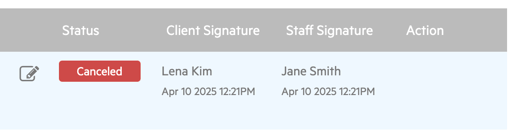
- Custom forms also allows you to cancel completed forms for any reason. If a form is cancelled the system will prompt you for a Description for the reason why the form is Canceled.
Uploaded Document
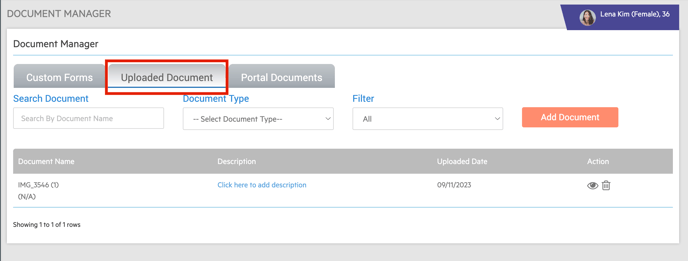
- This section allows you to search by Document name, Document type and upload/store client documents that are not native to Alleva
Portal Documents
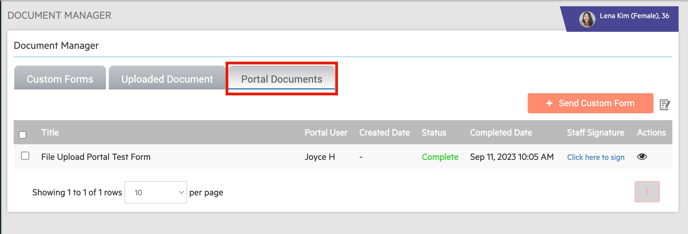
- The Portal Documents Tab is where all forms filled out in the Clients Family Portal are stored. To open the Form, simply select the Open button.

-3.png?height=120&name=Untitled%20design%20(2)-3.png)
