How to fill out all discharge documentation and discharge a client in Alleva.
1. Navigate to Client List, Search and Select a Client Chart.
2. Select either the Discharge Planning or Set Status to Discharged.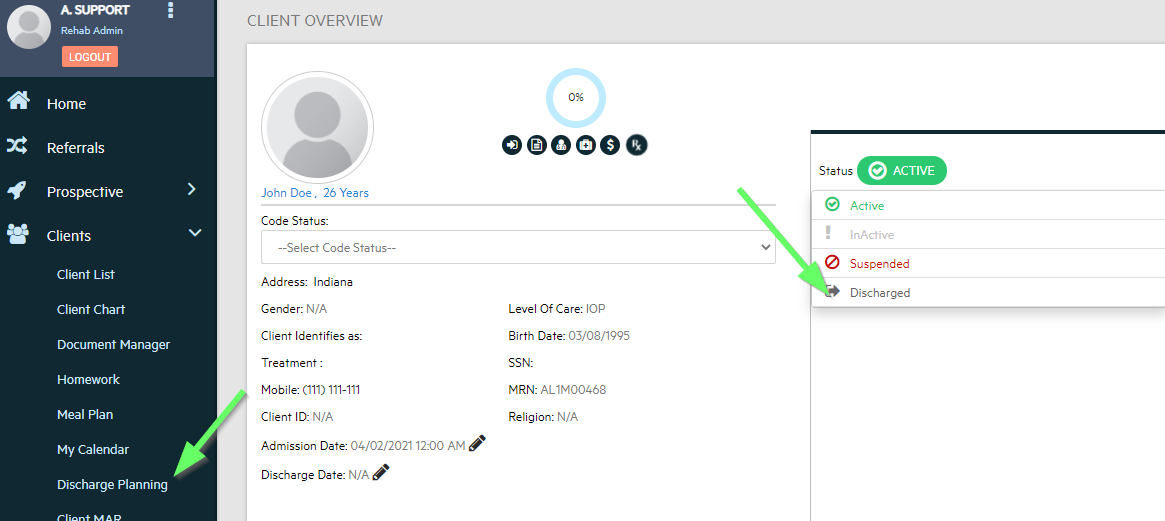
3. Select the Edit Icon and Input information for the Discharge/Transfer Section.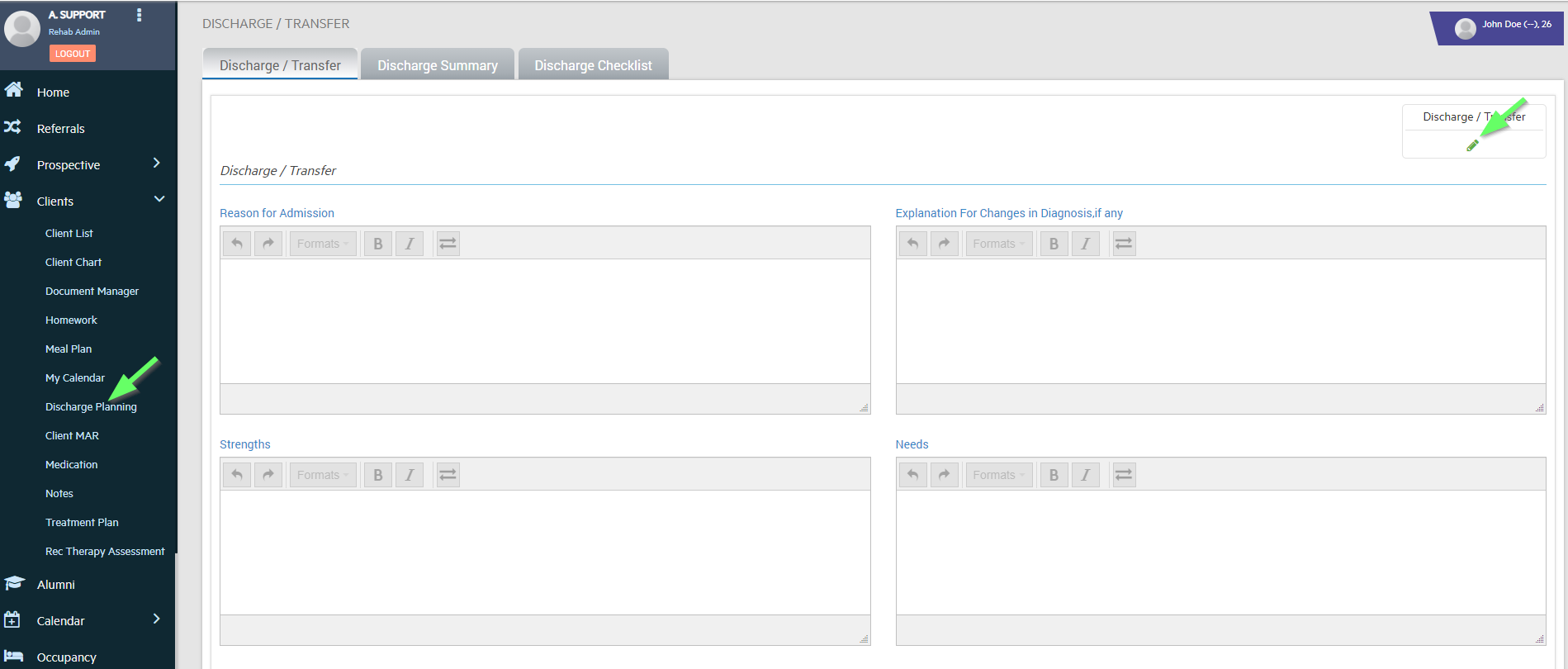
NOTE: In order to Discharge at least one Completed Version needs to show in Discharge/Transfer Section. In order for this to be Completed information needs to be input including the Anticipated Discharge Date. All Versions will show at the Top and you can view by selecting the Print Icon or Download as PDF.

4. Assign reviewers as needed (other staff who need to sign off on this document) and click save.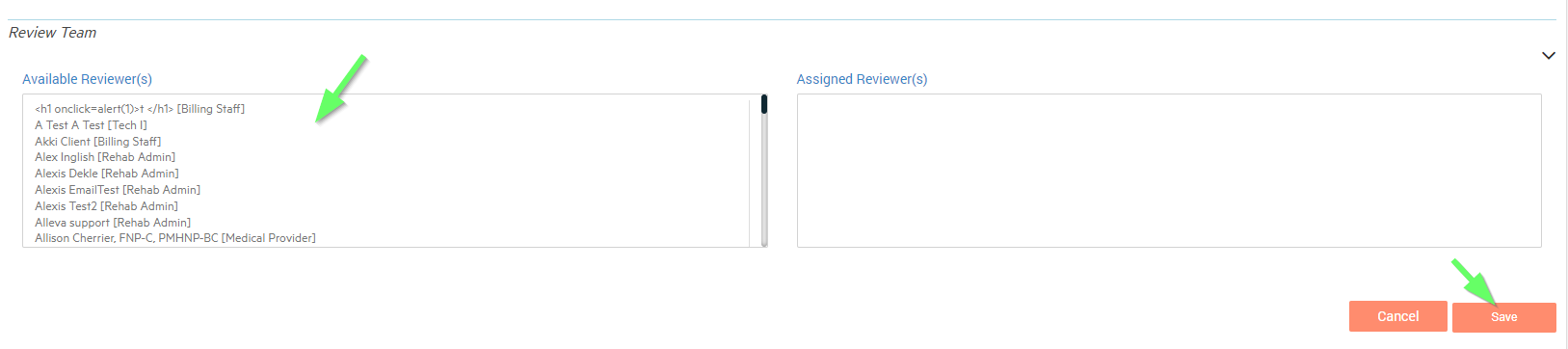
3. Repeat these steps for Discharge Summary section.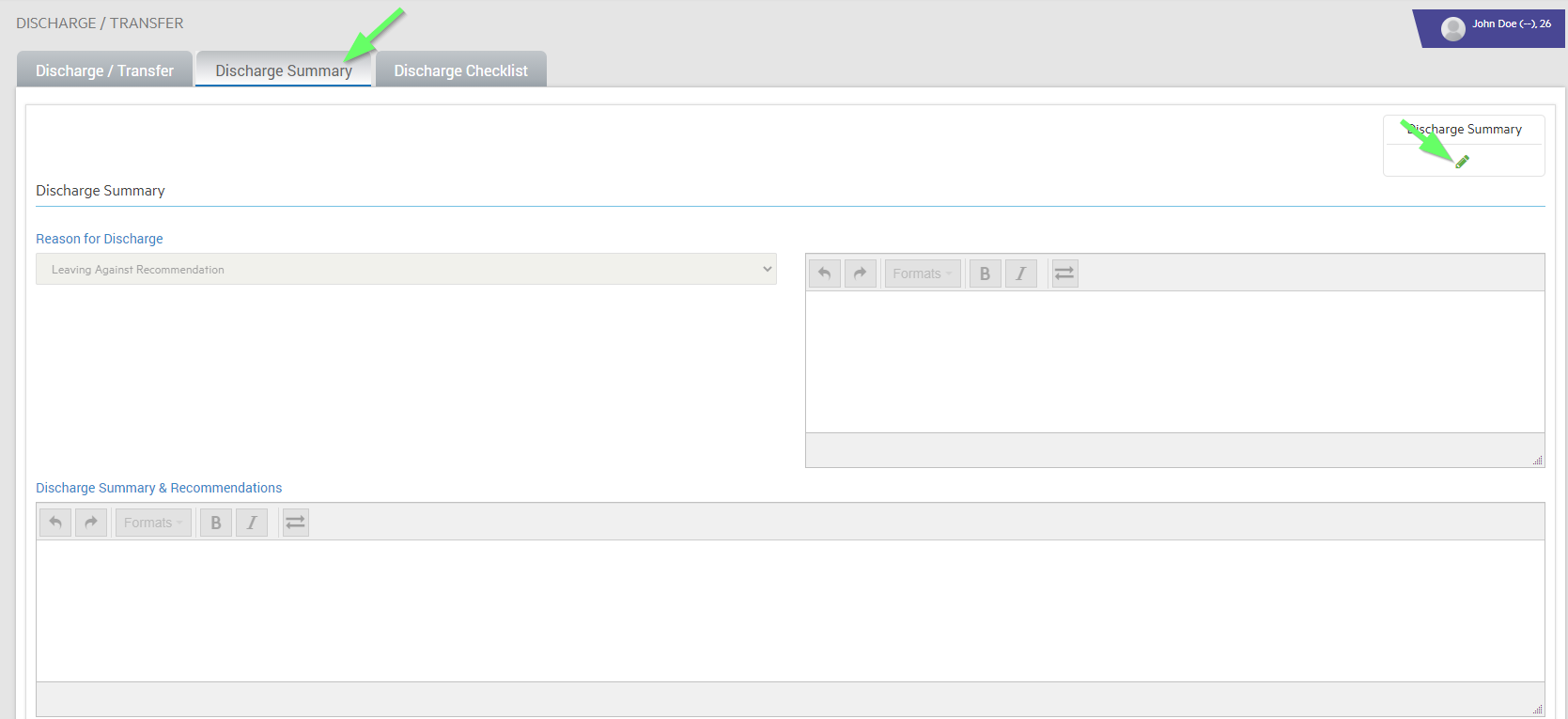
4. Complete all Discharge Checklist forms and select "Discharge Client."
5. Select "Keep Therapies" or "Suspend Therapies" for all future sessions associated with the client in the Scheduler. If "Keep Therapies" is selected, the discharged client will continue to show in all future sessions in the calendar. This is used for aftercare appointments so that clients can still attend sessions, if applicable. "Suspend Therapies" will remove the client from all future sessions.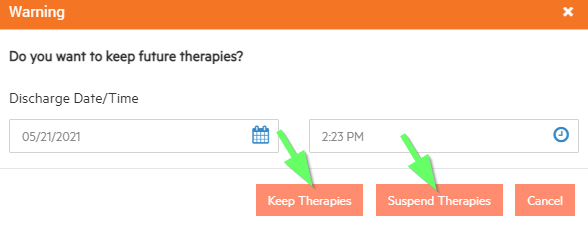
Done! The client is now discharged and will be accessible in the client list when you filter to see discharged clients:


-3.png?height=120&name=Untitled%20design%20(2)-3.png)