This walkthrough provides a comprehensive overview of the Discharge Process in Alleva.
The Discharge Process in Alleva consists of three distinct steps: 1. Discharge/Transfer Plan, 2. Discharge Summary, and 3. Discharge Checklist. Each step is organized under its own tab within the "Discharge Plan" section for easy navigation.
In order to discharge a client, follow these steps:
1. Click on the "Client List" on the Side Navigation Menu.

2. Select a Client.

3. Once the Client's Chart is open, navigate to the side menu, click on the client's name and select "Discharge Planning".
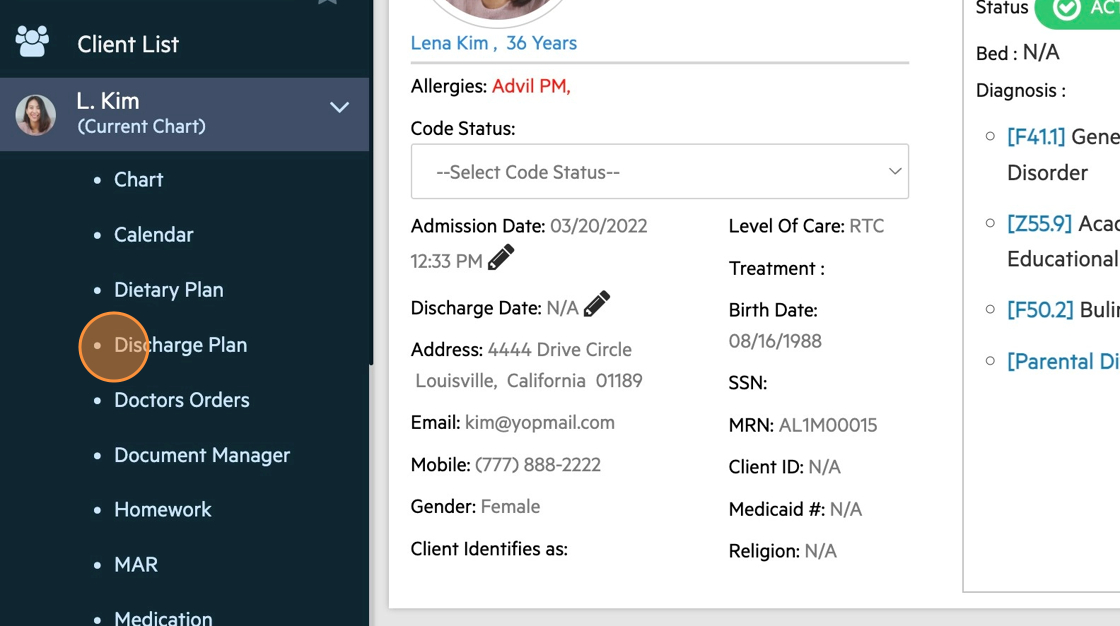

5. Let's walk through each step starting with the Discharge/Transfer. To complete the Discharge/Transfer, click on the Green "Edit" pencil in the top right corner. You can then fill out this section. *Part of this section will be Pre-filled with the Snag/Snap Section from the BPS if the entire Intake has been completed.
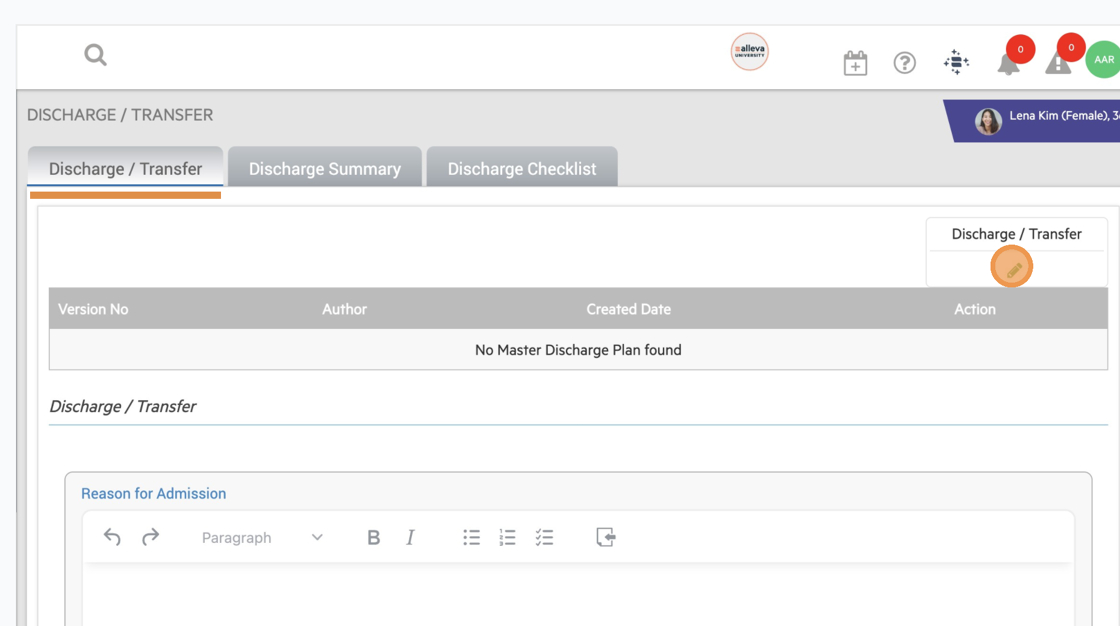
Note: Part of this section will be Pre-filled with the info previously entered in the Snag/Snap Section from the BPS.
6. Remember to Click "Save" on the bottom of the Screen when completed.

7. Have the Client Sign (Optional), and the Staff Sign.

8. See that the Version History, Author, Date and Time have been documented.

9. Next, is the "Discharge Summary" tab. This is an optional Section that includes more information regarding the Client's Discharge. Fill out each section and Click "Save" at the bottom of the screen.
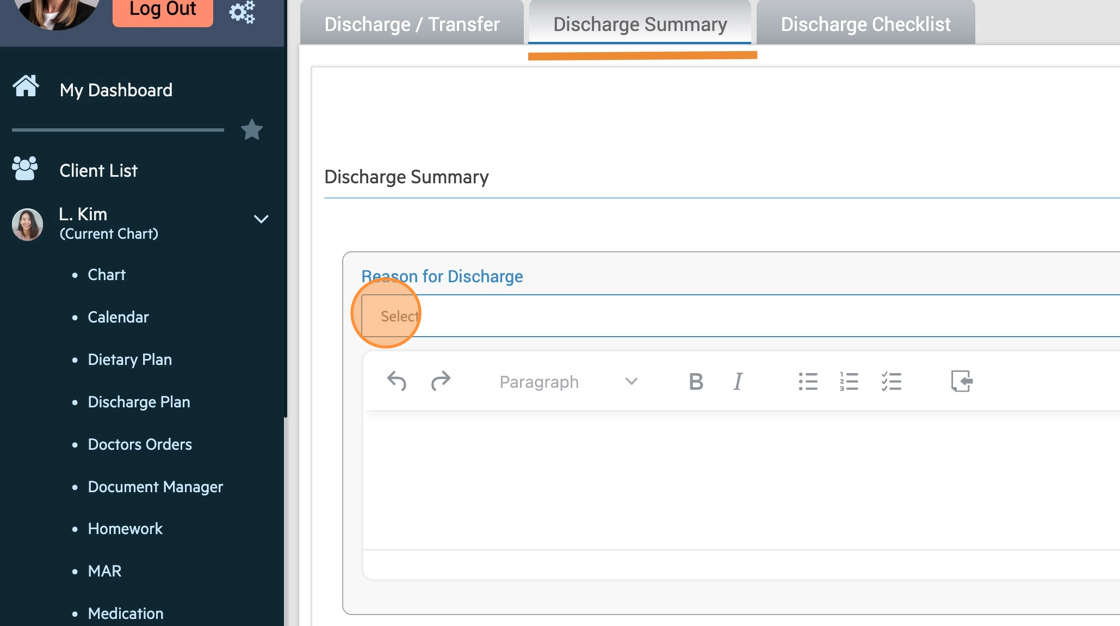
10. The Last Step is the "Discharge Checklist". This section goes through any and all forms, consents, surveys, or help resources that you want the Client to go through/sign upon their discharge. Similar to the Admission Checklist, each step will require you to click "Submit" or "Skip". If you click "Submit", a signature is required.
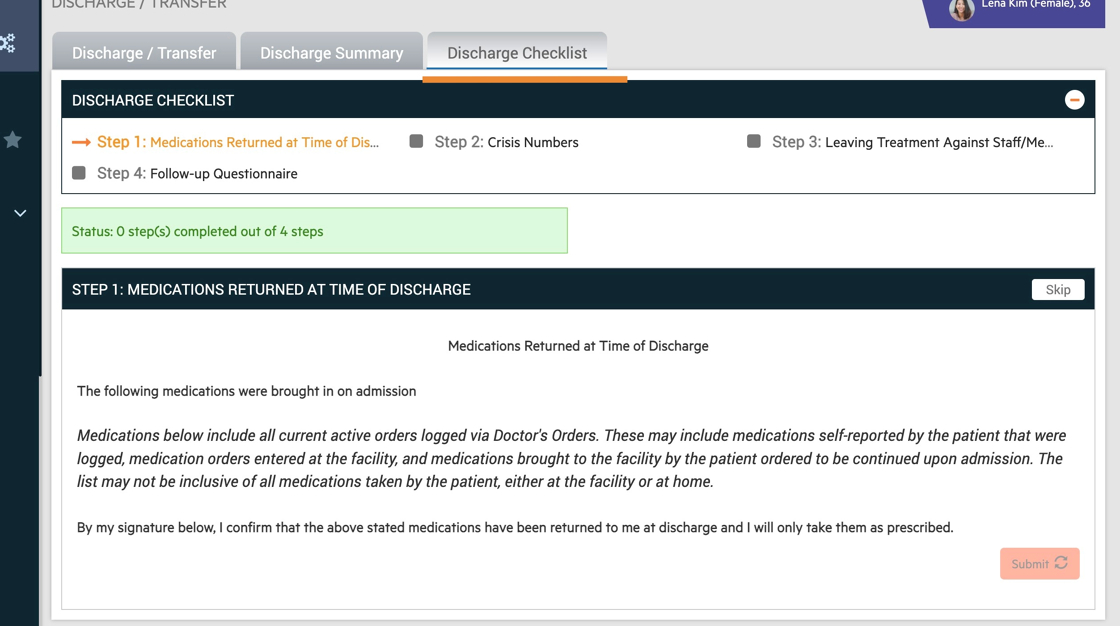
11. Once all steps have been completed in the "Discharge Checklist" you will be prompted to Enter the Client's Discharge Date, the Discharge Time, and the Discharge Status. Once these have been filled out, Click on the green "Discharge Client" Button.

12. You will see a popup box that asks, "Do you want to keep future therapies?". This is in regards to any sessions that the Client is currently attached to on the calendar. Do you want to keep those sessions on the calendar for the client or do you want to suspend them?

🎉🎉 All done! The Client's Chart will open up, with it's new Status of "Discharged".

-3.png?height=120&name=Untitled%20design%20(2)-3.png)