Delete/Revoke Emergency Contacts (ROI's)
PrintThis article is to show you how to delete an emergency contact and revoke ROI's.
How to Delete an Emergency Contact:
- To delete an Emergency Contact, start by going to the clients Face to Face or selecting the plus sign in the contacts box on the clients chart.
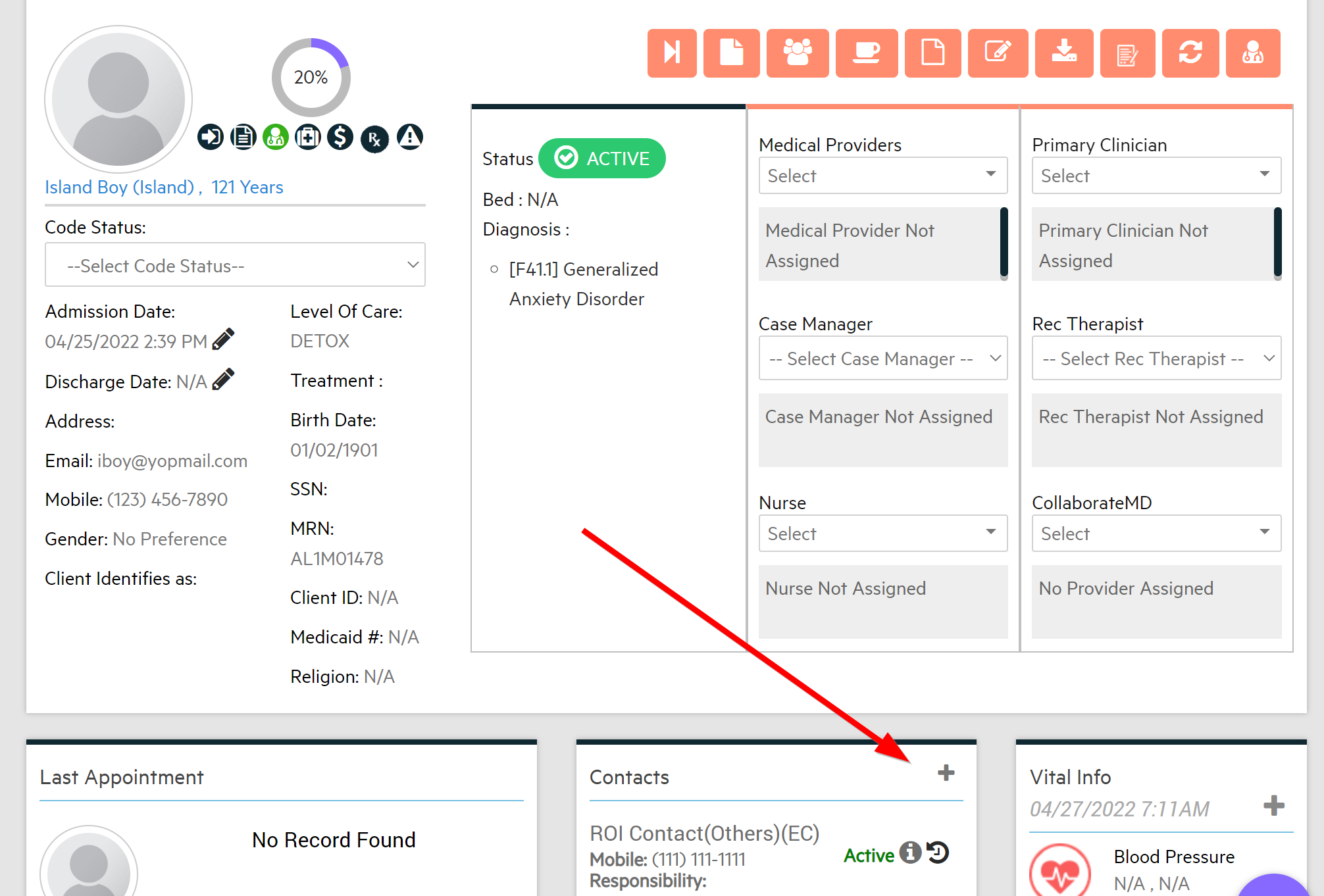
- Scroll down until you see the ROI Contacts. Next to the Emergency Contacts name are the Action buttons. Select the trash can icon to Remove the contact.
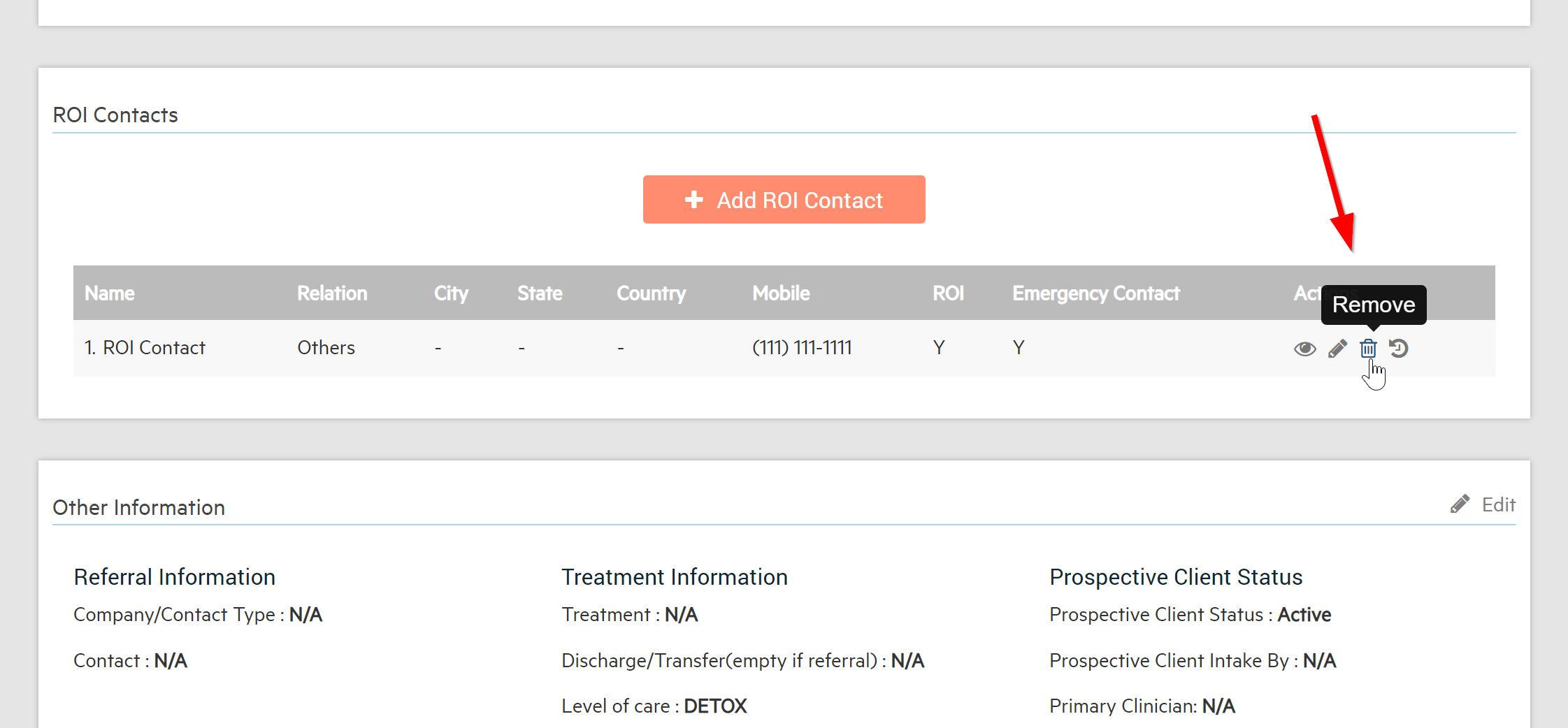
- The system will ask you to confirm so there is no accidental deletions of an emergency contact.
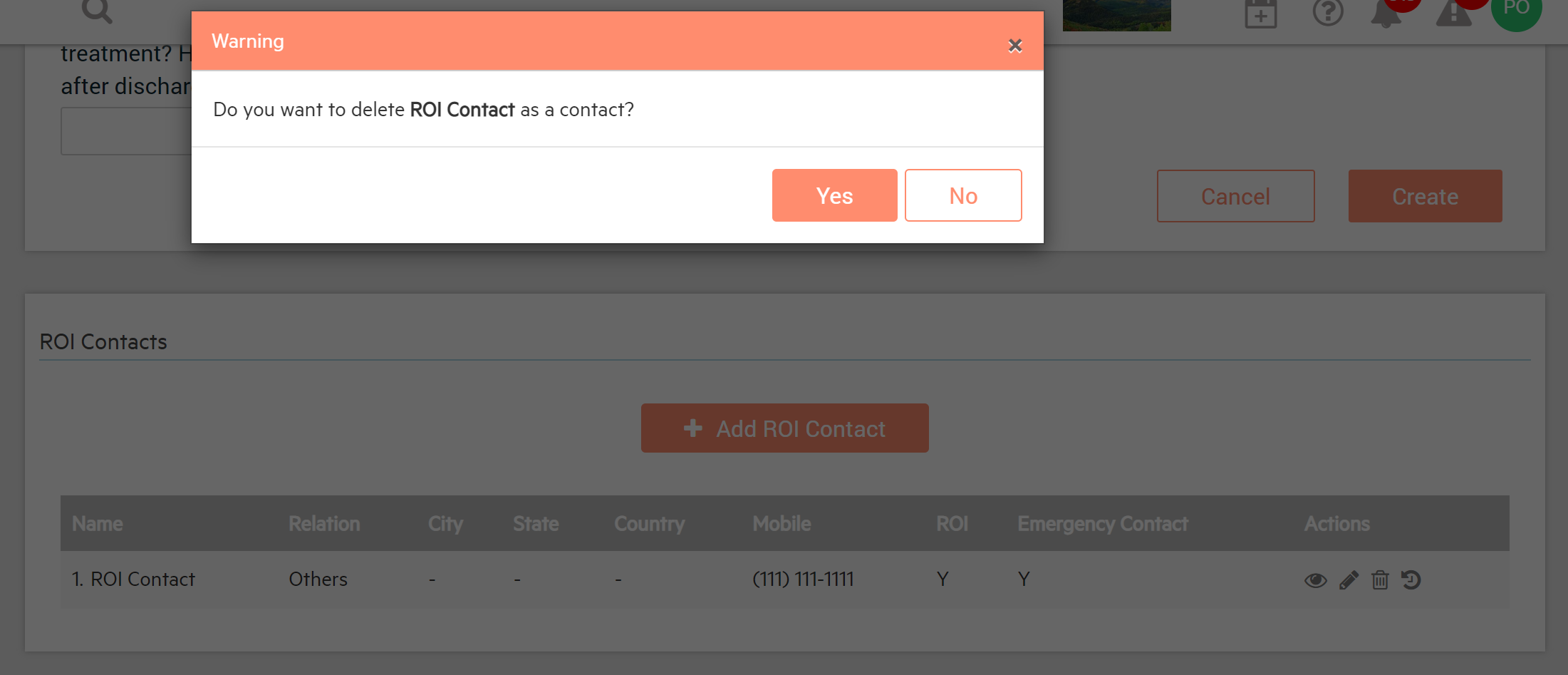
How to Revoke an ROI:
There are 2 ways to revoke an ROI
1. From the Client Overview page.
- Starting on the Clients Chart, select "Active" next to the Contact name.

- The system will ask you to confirm so there is no accidental revocations of an ROI.
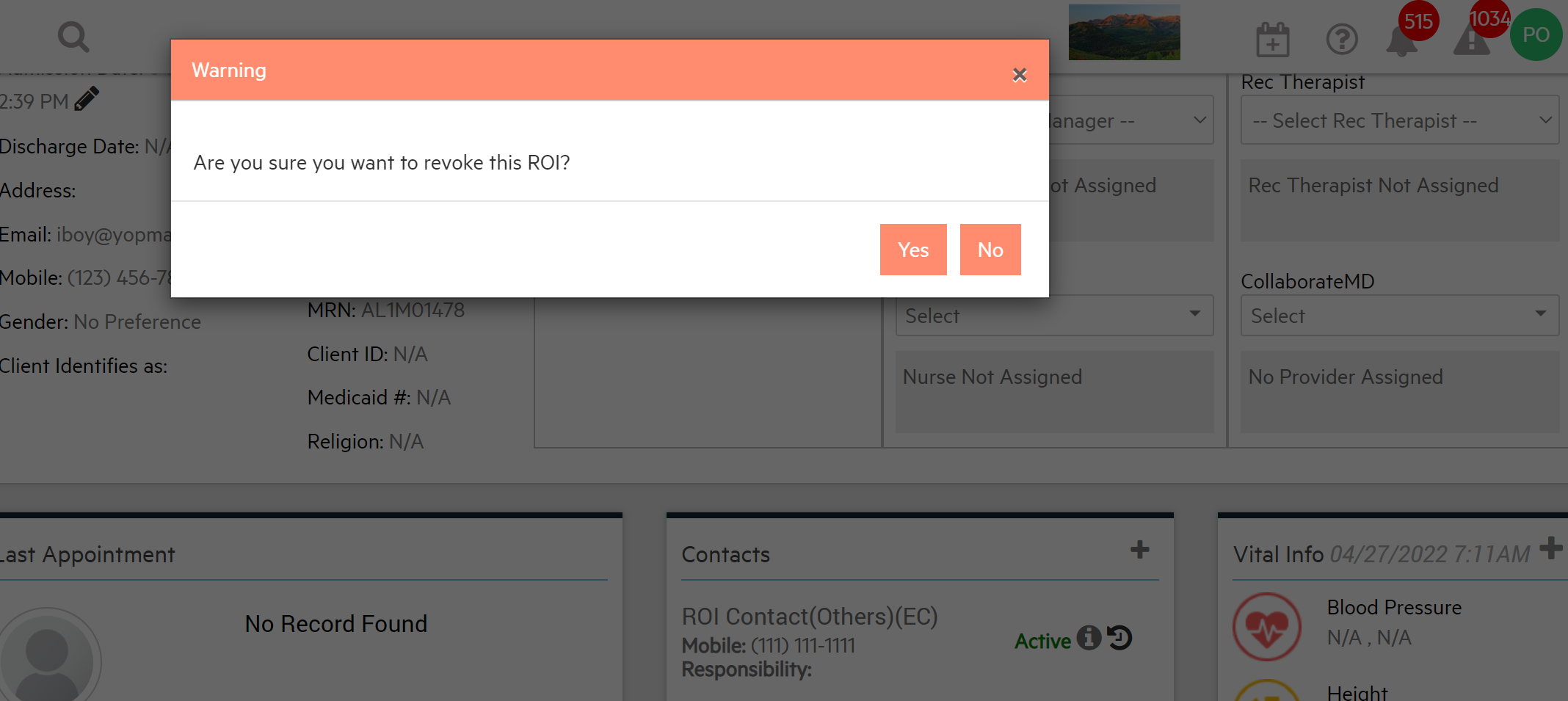
- Enter your signature and password.
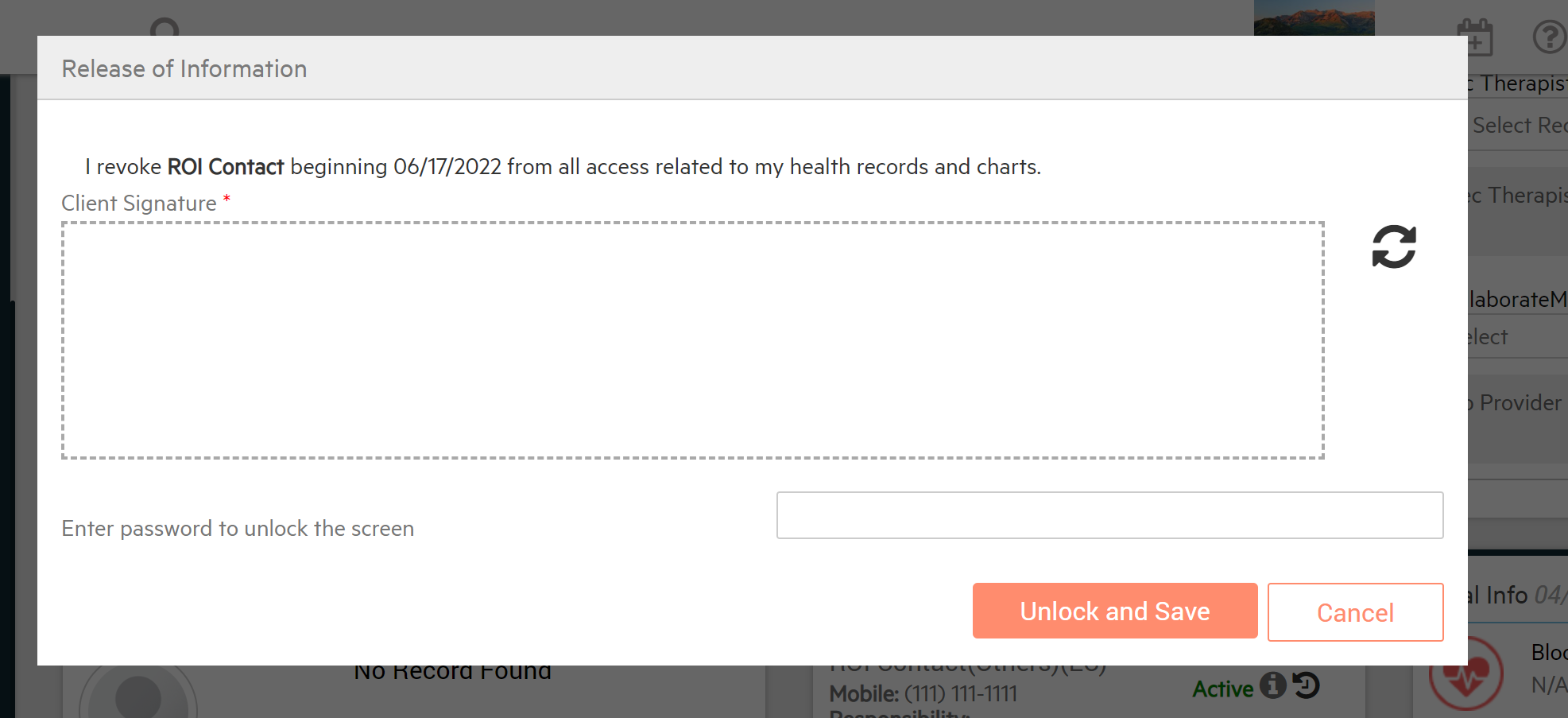
- On the Clients chart, it will now show revoked next to the contacts name. (will be able to see in the clients Face to Face as well)
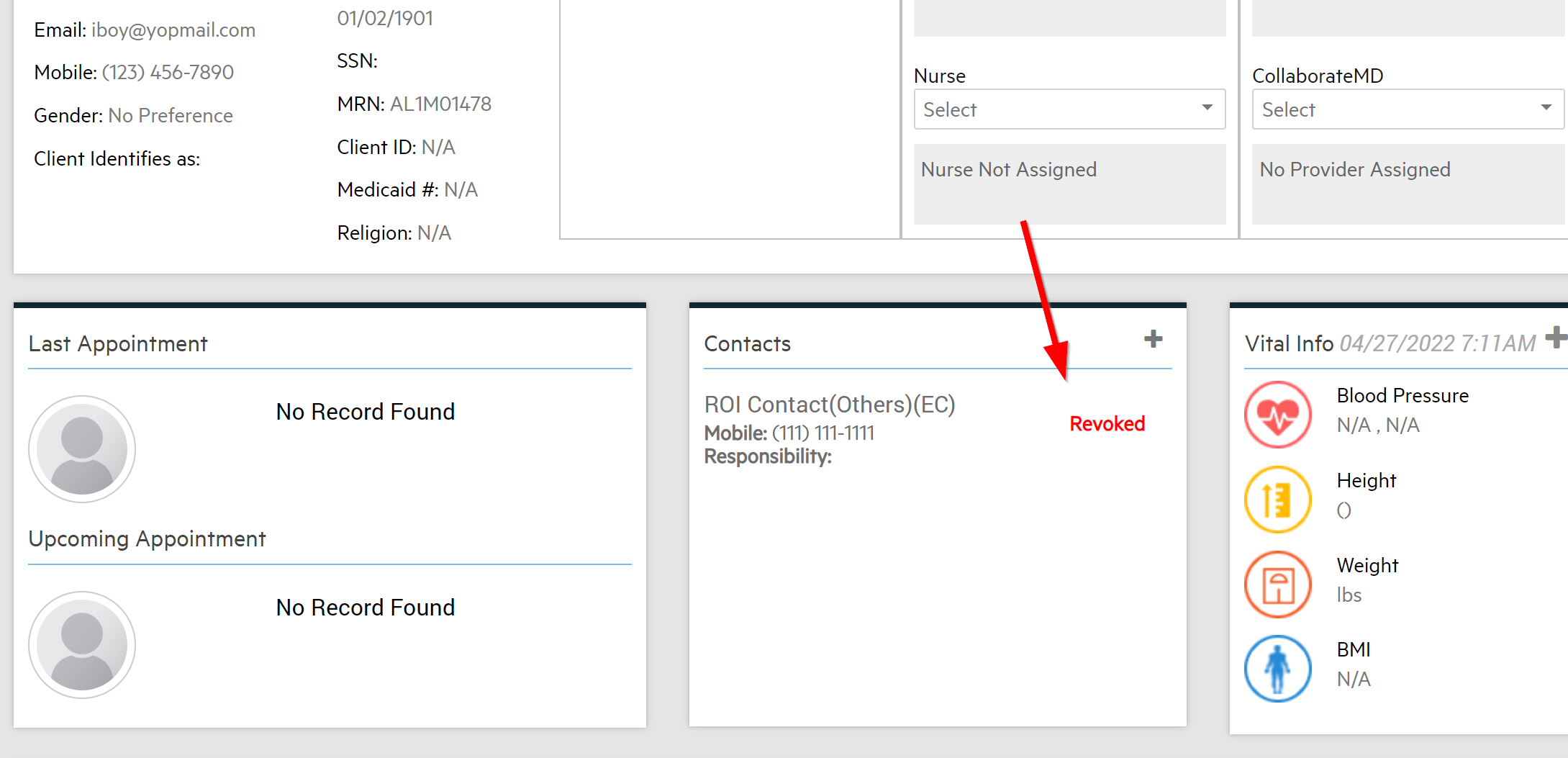
2. From within the Face to Face.
- Go to the clients Face to Face or select the plus sign in the contacts box on the clients chart.
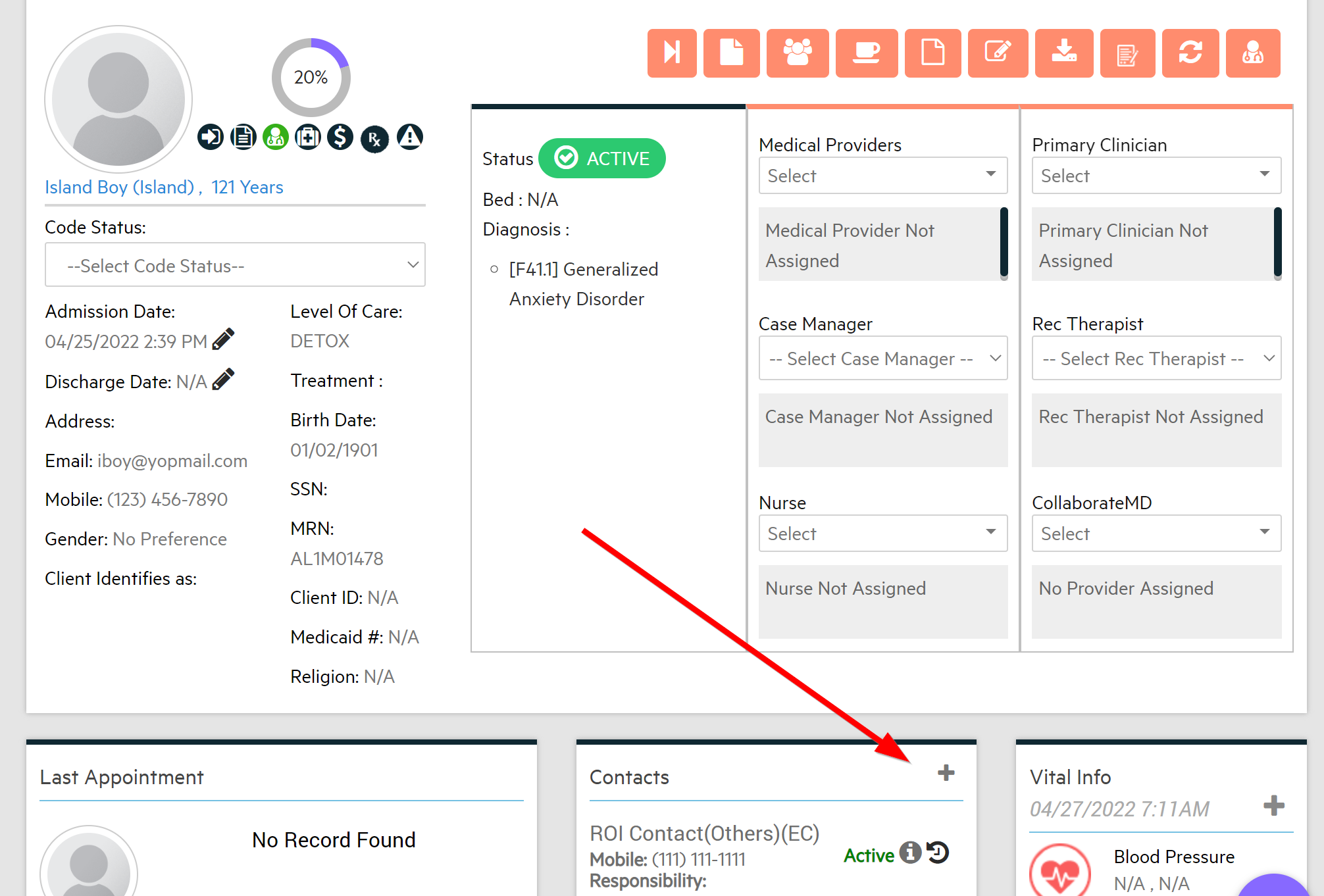
- Select the edit (pencil icon) next to the contact you want to revoke an ROI from.

- Select the purple "Revoke ROI" button.
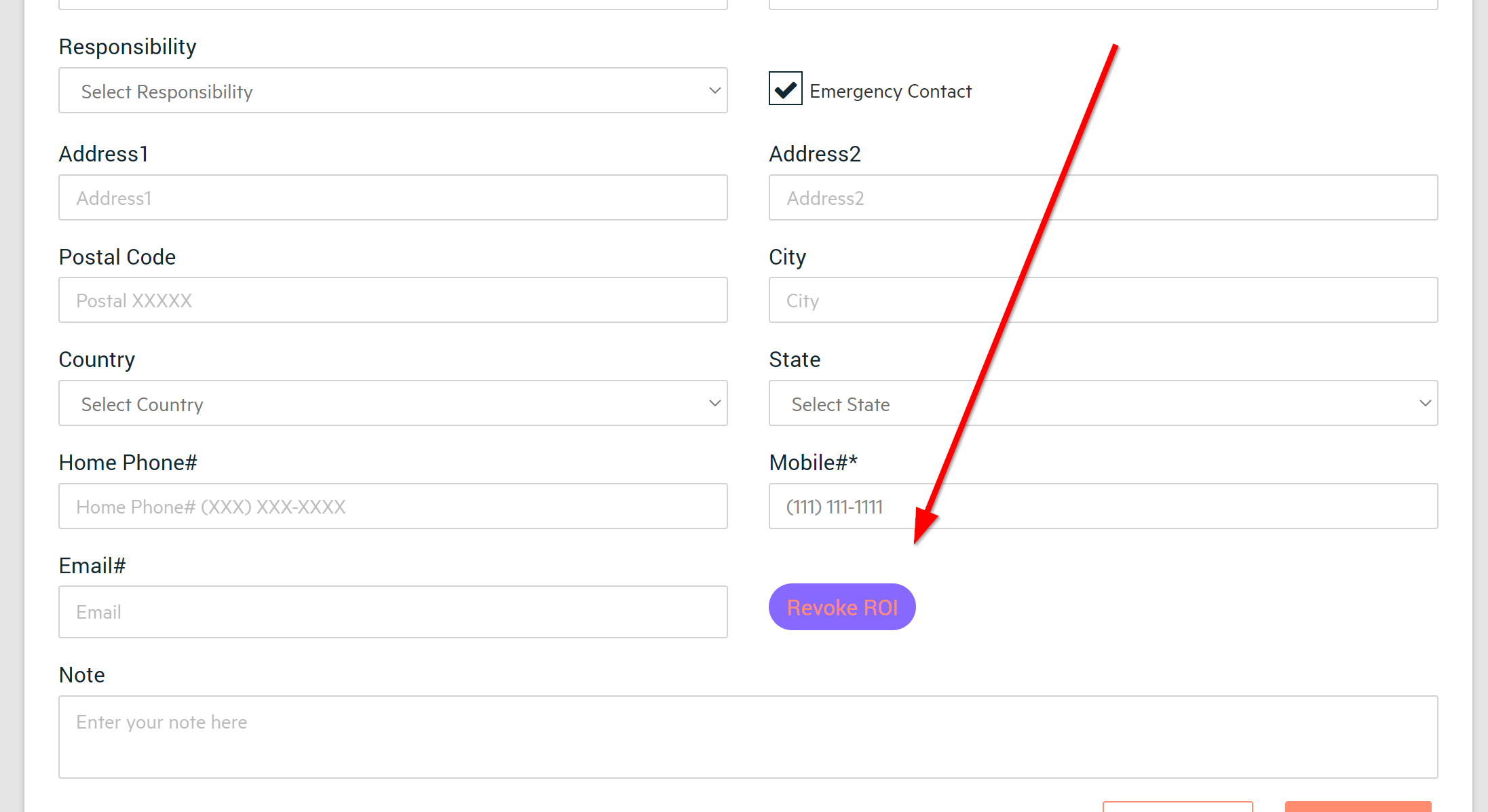
- The system will ask you to confirm so there is no accidental revocations of an ROI.

- Enter your signature and password.

- When looking at the contact within the face to face, you'll be able to see an "N" under ROI to indicate there is no ROI associated with that contact. (will also show as revoked on the Client Overview page)
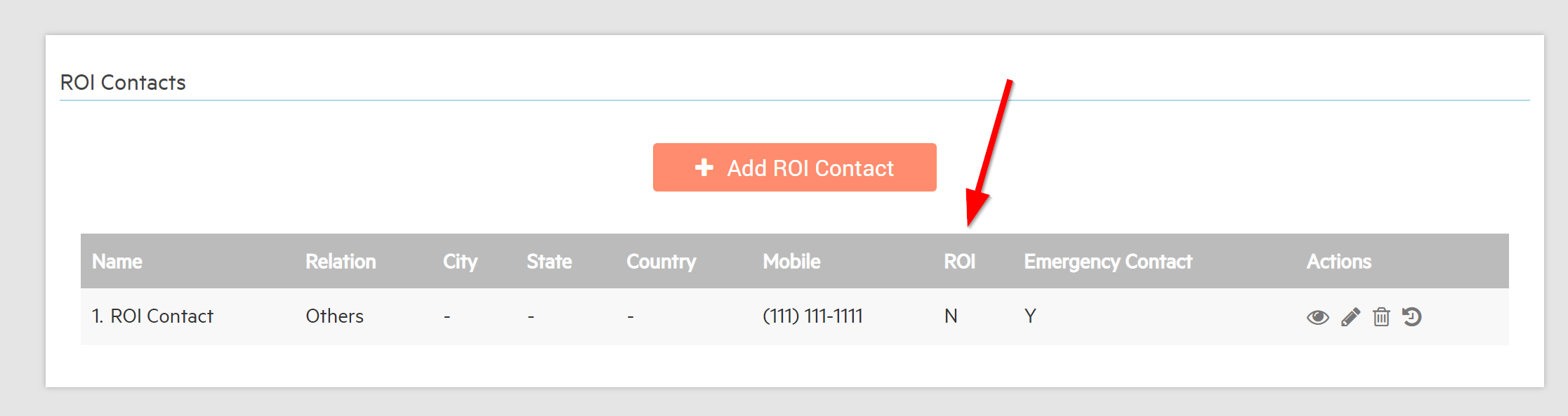

-3.png?height=120&name=Untitled%20design%20(2)-3.png)