From your Alleva dashboard, go to the "Settings" tab and click "Daily Questionnaire".
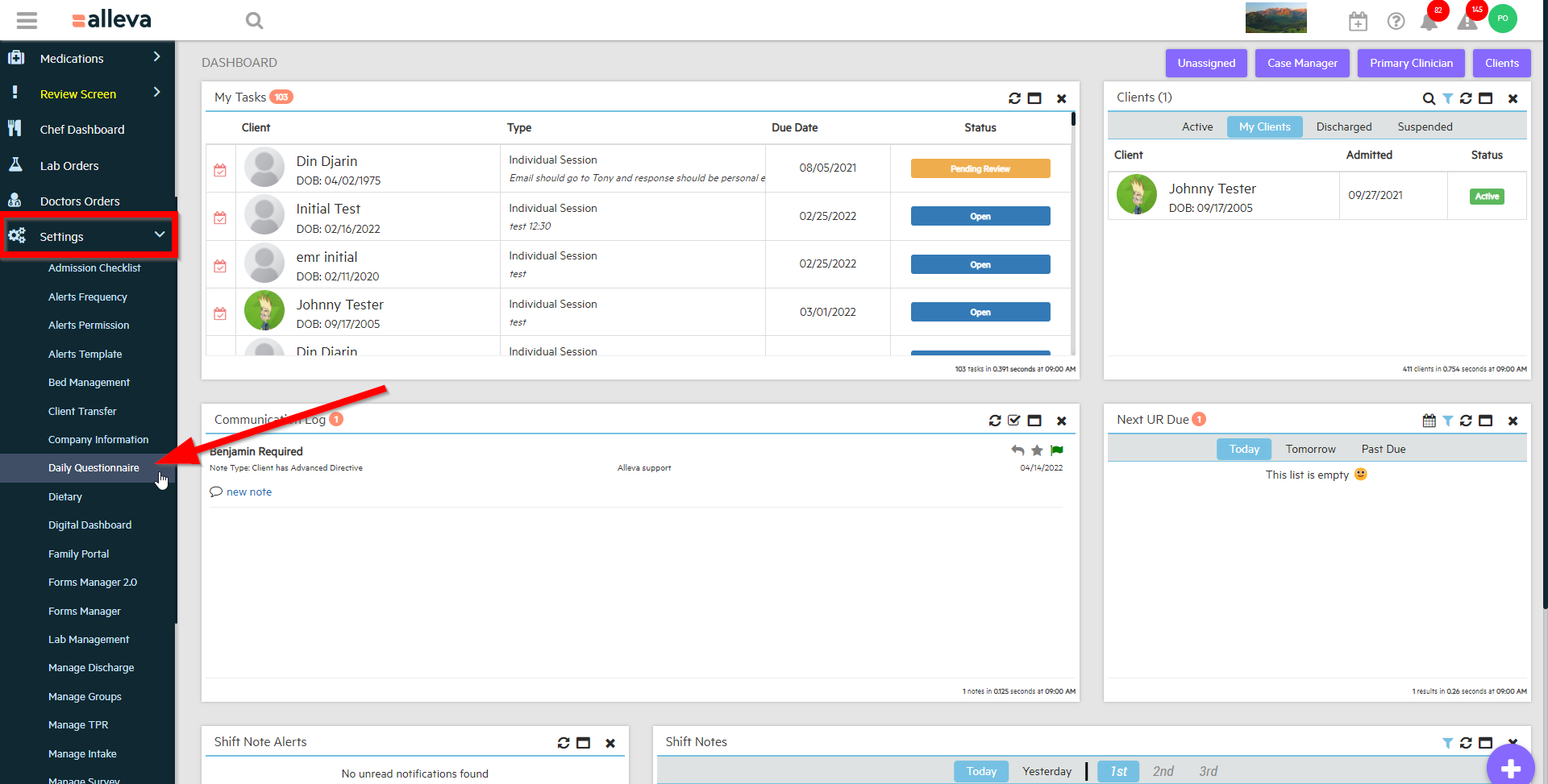
From this screen you can add a custom questionnaire that will be sent to your clients via their Alleva App. click "+ Add New Group" to add a new group of questions to be sent.
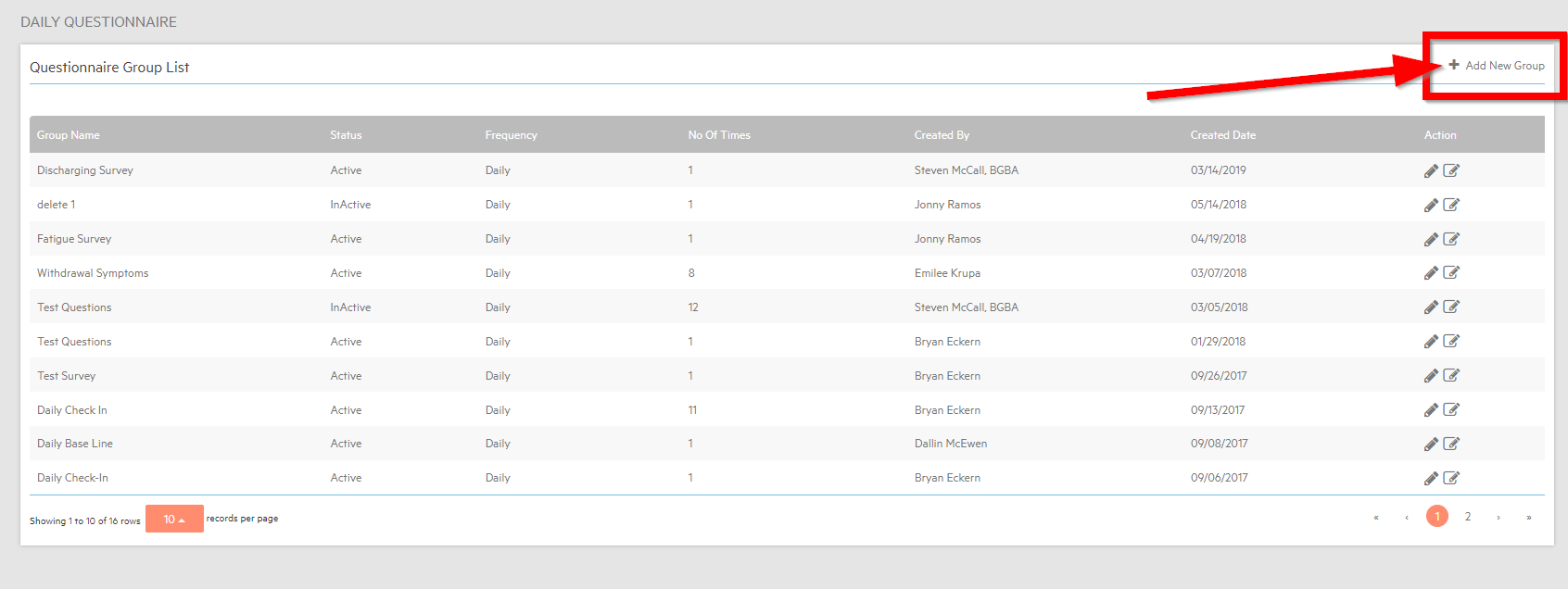
Then you can name the group of questions, set the frequency (Daily or Weekly), start and end time, and Number of times they are asked a questions (up to 12).
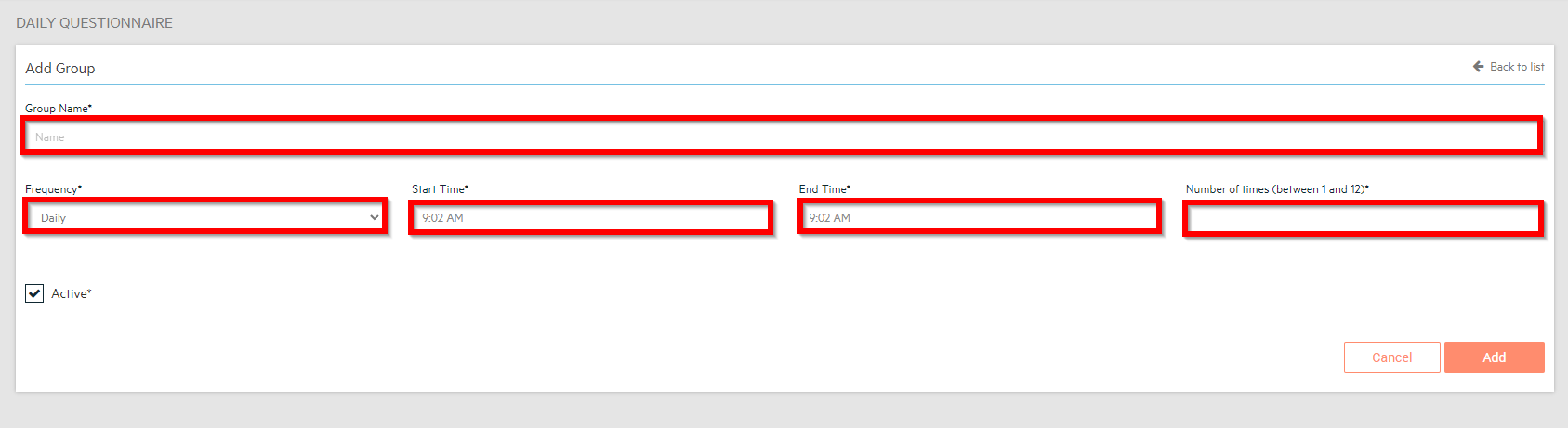
From the "Questionnaire Group List" screen, you can click the pencil icon to edit existing an questionnaire.
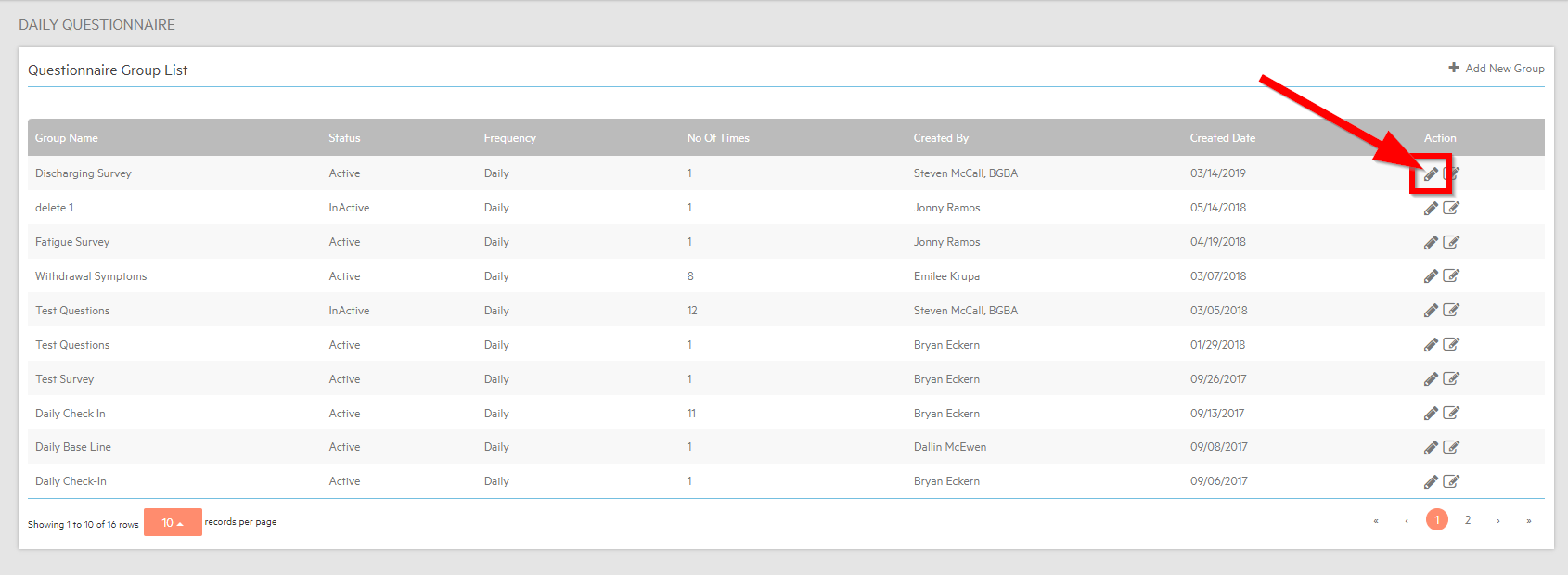
From there you can edit questionnaire name, frequency, time, or number of questions it has.
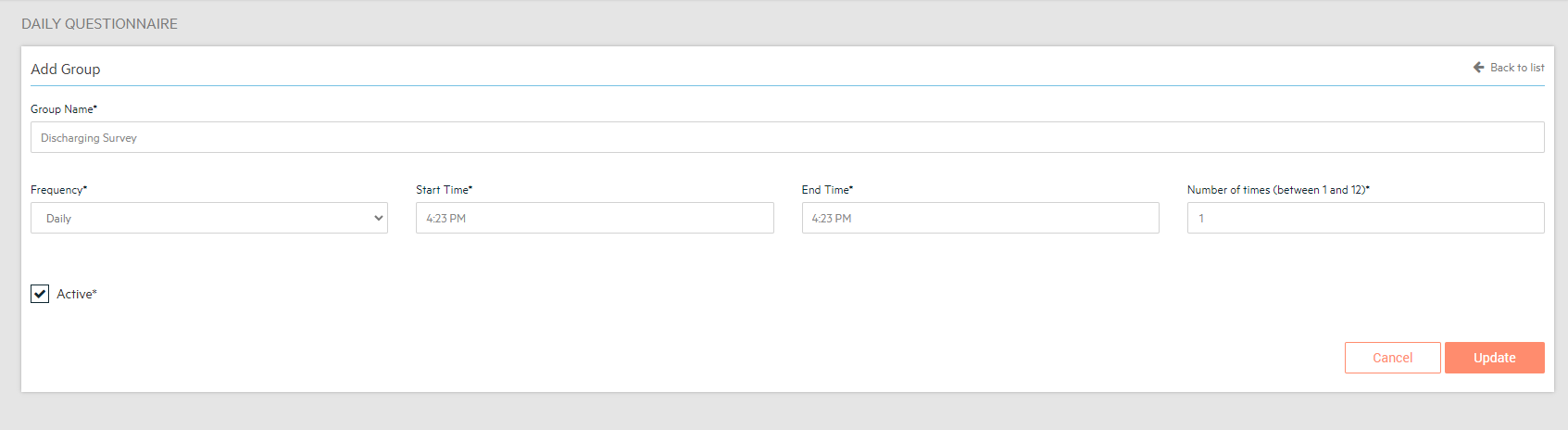
Once created, questionnaires will automatically be sent to your patients app! You can then view the results by selecting the Daily Questionnaire section under the client history section.
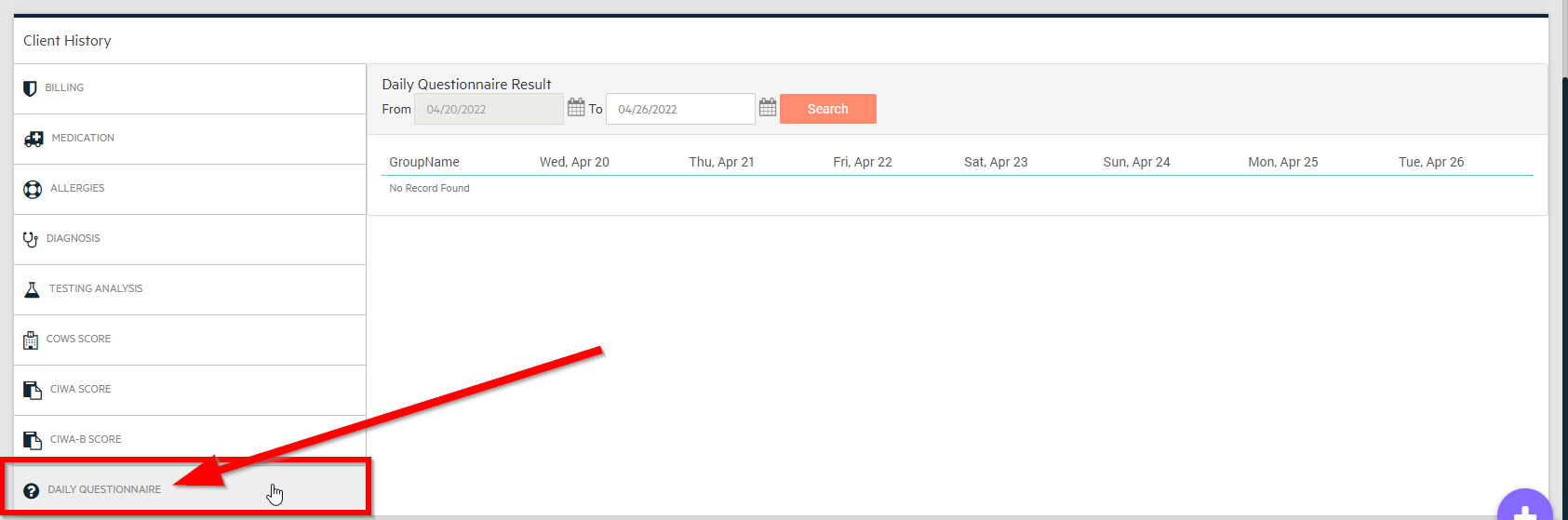

-3.png?height=120&name=Untitled%20design%20(2)-3.png)