This walkthrough will show you how to send custom forms to the Family Portal for Individual Clients.
1. Select a client and navigate to their Document Manager by using the column on the left or the orange shortcut found on the chart.
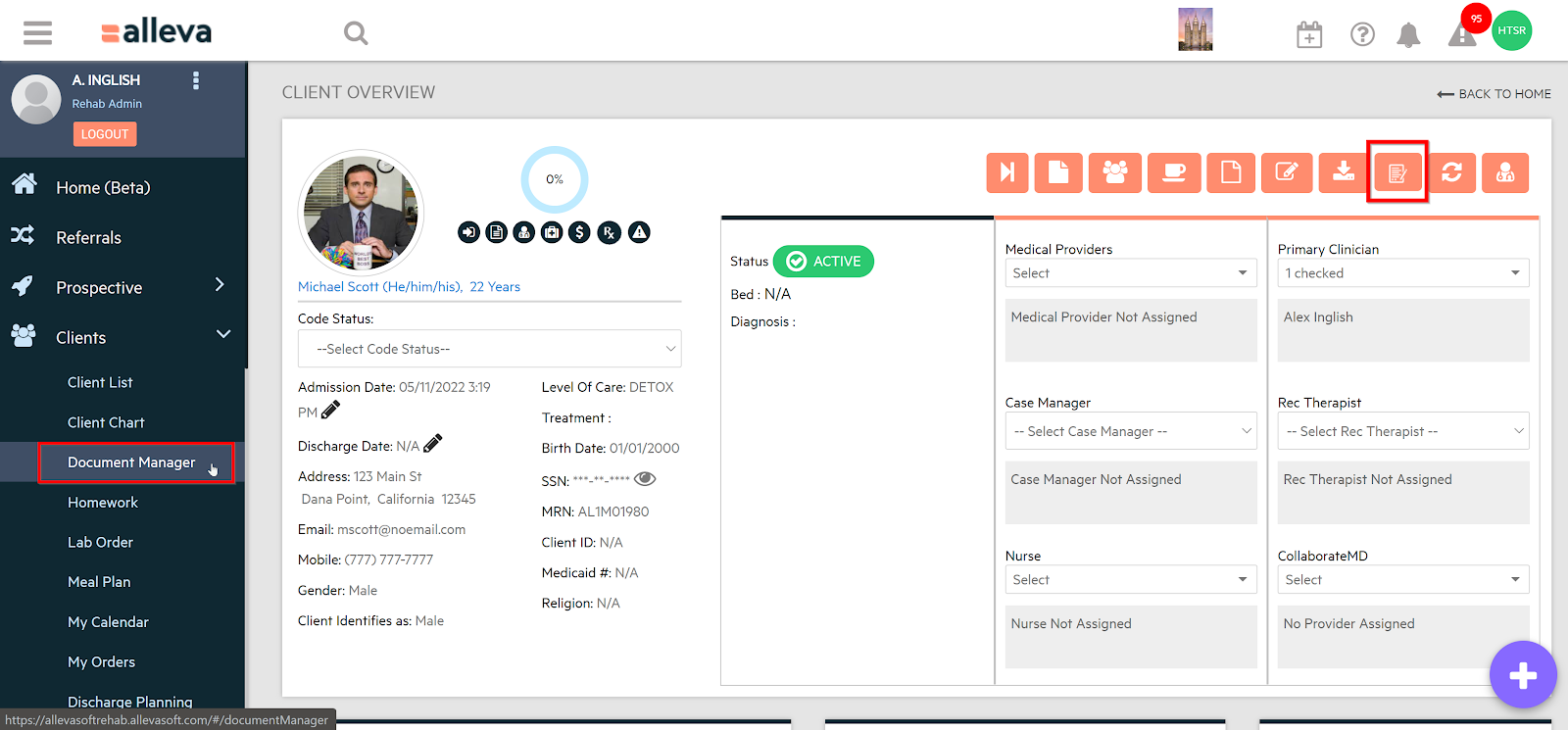
2. Open the Portal Documents tab and on the right and side, there is an orange '+ Send Custom' Form button.
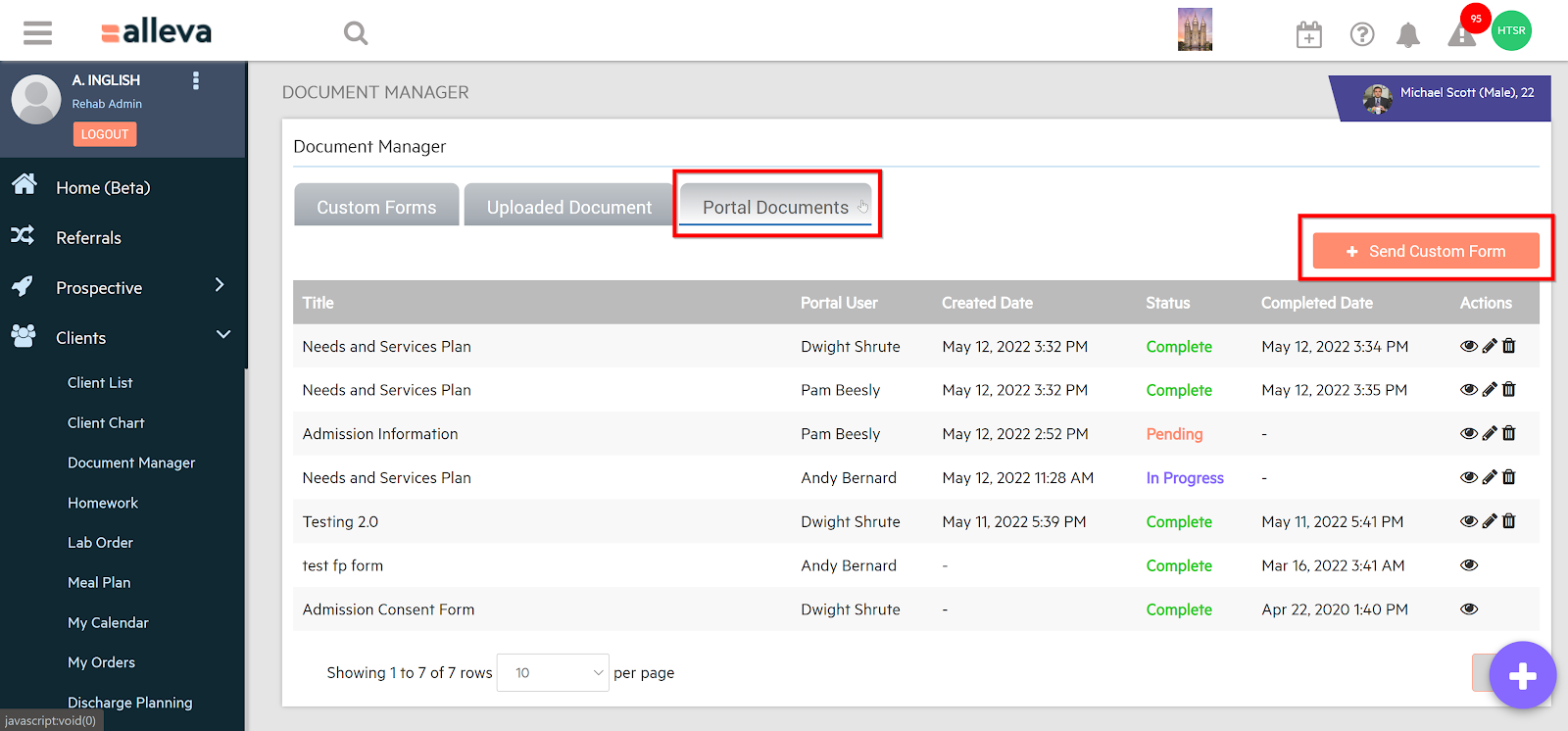
3. After clicking the '+ Send Custom Form' button, you will see a pop-up window where you can select the recipients and the custom form that needs to be sent. Once you select the recipient and the form, you will be able to either Edit Form or Send Now. Edit Form will let you fill out any portion of the form before sending it to the portal user.
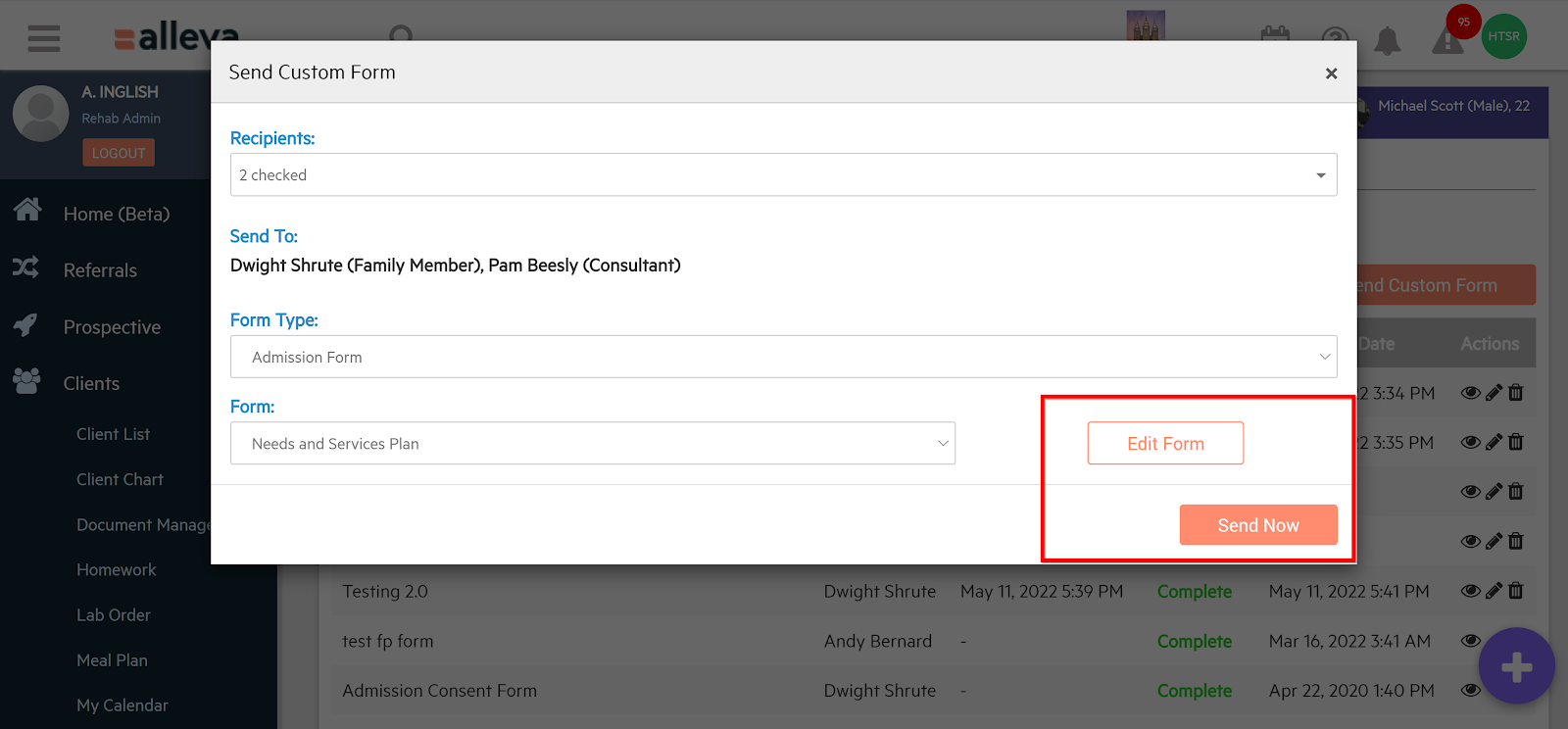
4. Once the form has been sent, you can track its status back in the Portal Document tab. You'll be able to see all the past and present Portal Documents with their respective statuses as well (e.g., Pending, In Progress, Complete).
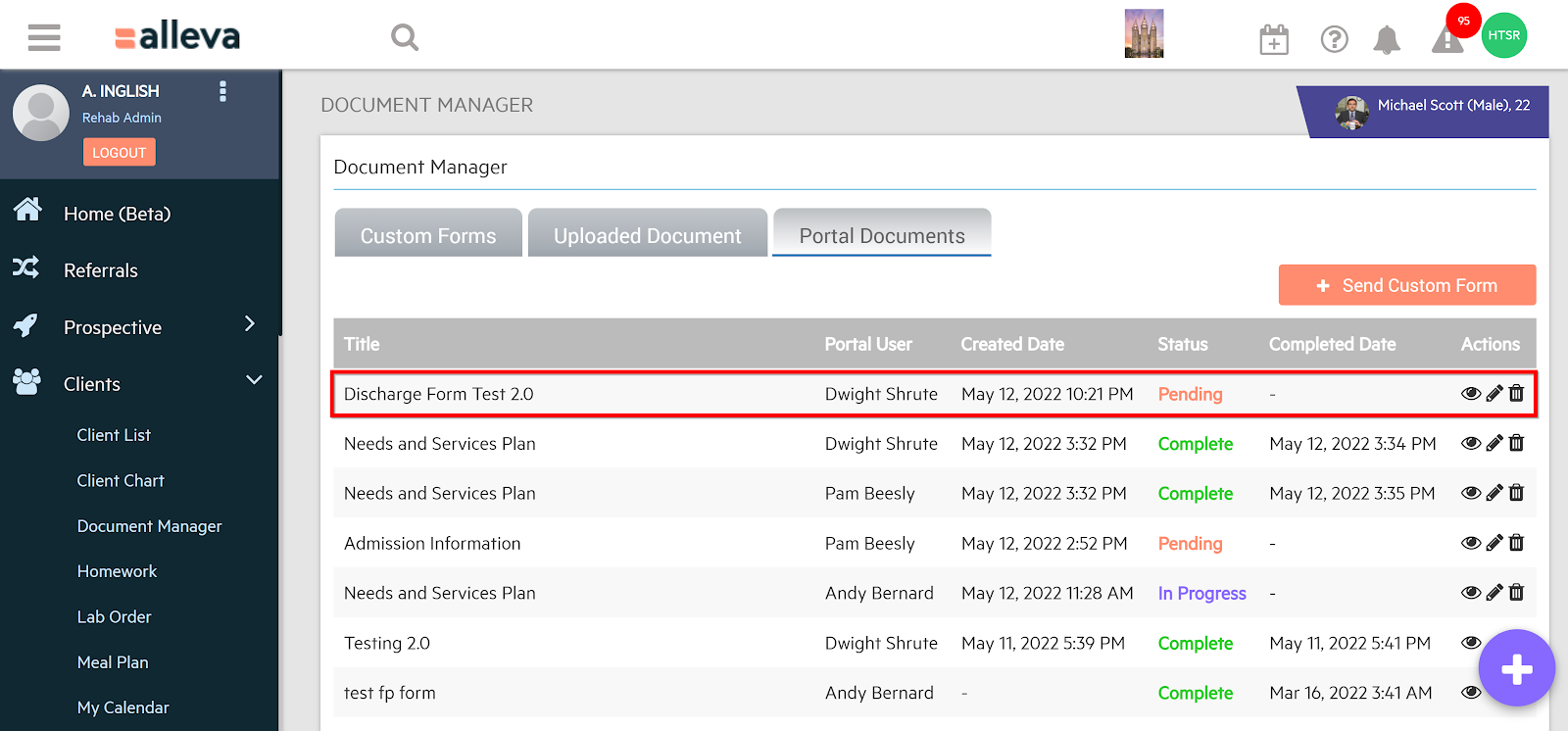

![]() 🎉🎉 All done!
🎉🎉 All done!
-3.png?height=120&name=Untitled%20design%20(2)-3.png)