This walkthrough will show you how a Family Portal Account is created from the Portal Account by either a Client, Family Member, or a Consultant.
Finding the Portal Site:
- The Portal site is a Web based Application that can be accessed by inputting the URL (FacilityName).portal.helloalleva.com... This will Navigate to the Facilities Family Portal Login Account where if you have created an account or the Facility has you may Login.
Creating a Portal Account:
1. After Navigating to the correct Portal Site Select Apply Here.

2. You will need to select whether you are a Family Member, Participant or Consultant.
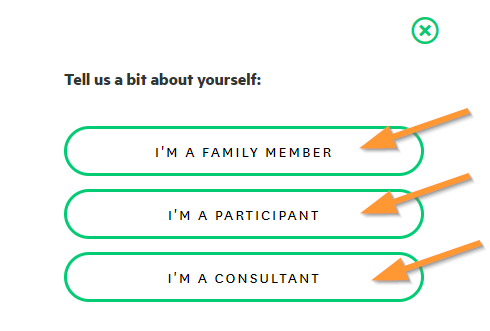
*** Note: All options may not be available at this screen based on Facility Family Portal Settings.
3. Then you will select which Facility location the application is going to.
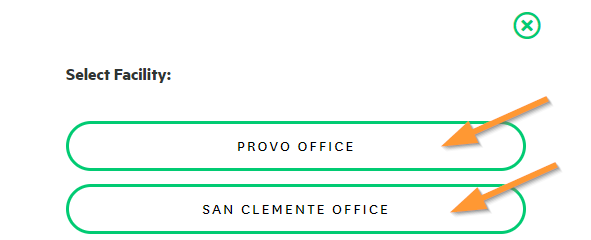
4. Next, create an account. Ensure to use an email that you have access to and input a Username that will be easy to remember. After inputting all information Select Sign Up!

5. After inputting this information you will see a pop up that the Account was created Successfully and you will then be prompted to Navigate back to the Login Screen.

Note: If a Red Error occurs in the Top Right the Email could already be used in the system and you can Select Forgot Password to gain access again.

6. After being taken to the Login Screen input the Log in information that was just created for the Account, the Username should be pre-filled.
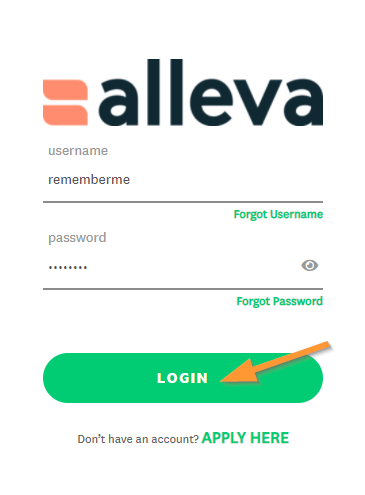
7. After Logging in you will be prompted to fill out the Demographics section to complete the initial Application for the Facility. Fill out as much as possible and add any Contacts if any, then Select "Submit and Continue". (Required Fields are Phone, Country, State, and Date of Birth)

8. Depending on the type of Portal Account that was created you will be taken to the Dashboard which will allow any Forms to be filled out and Completed through here. Note that once the Form has been started by an account that account will need to be the one that completes that Form completely.
![]() 🎉🎉 All done!
🎉🎉 All done!

-3.png?height=120&name=Untitled%20design%20(2)-3.png)