This walkthrough will show you how to direct your prospective clients to apply to your program using the family portal.
Your custom URL for your family portal is similar to your Alleva EMR URL. Your portal URL is the first part of your EMR URL with “.portal.helloalleva.com” instead of ".allevasoft.com".
For example, if your current EMR URL is “treatmentcenter.allevasoft.com”, your family portal URL would be "treatmentcenter.portal.helloalleva.com."
You can link your portal URL in marketing emails to prospects, or link it on your website with an "Apply Here" button!
1. Your Family Portal Login Page might look something like this! You are able to customize your logo and the background picture. (Alleva EMR>System Setting>Family Portal>Portal Appearance & UI).

2. Your Client will click on "APPLY HERE".

3. They will be prompted to select whether they are a Family Member, Participant, or Consultant. (You have the ability to turn off any of these options- Alleva EMR>System Setting>Family Portal>Portal Appearance & UI).

4. They will then be prompted to select which facility/location they are applying to. NOTE: If you only have one facility/location, there will only be one option to select.
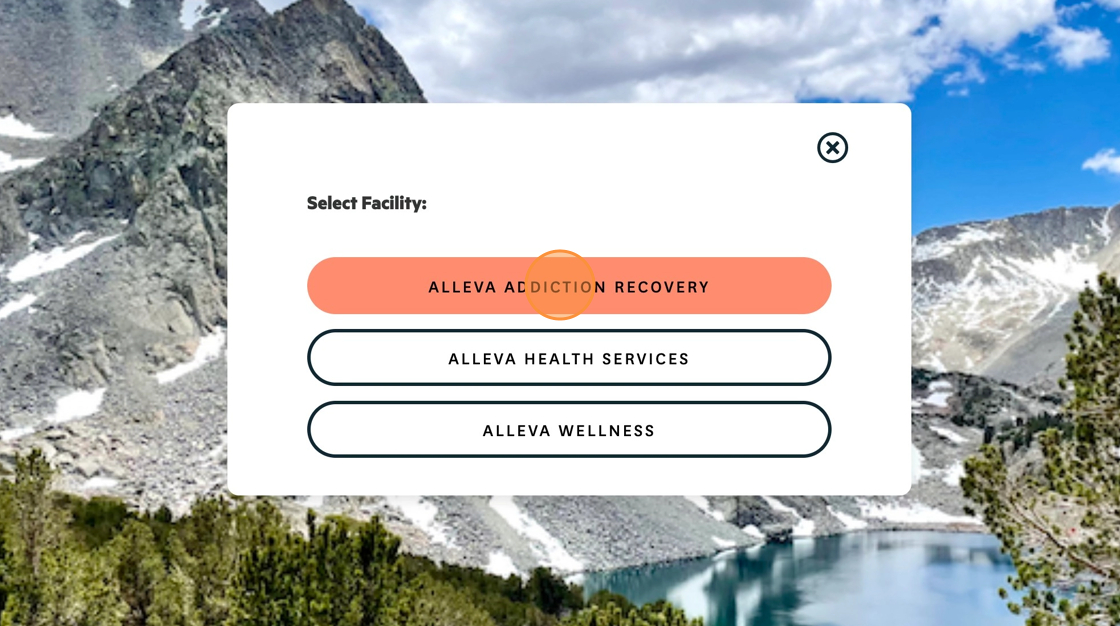
5. Your client will then need to create an account, and fill out the following information:
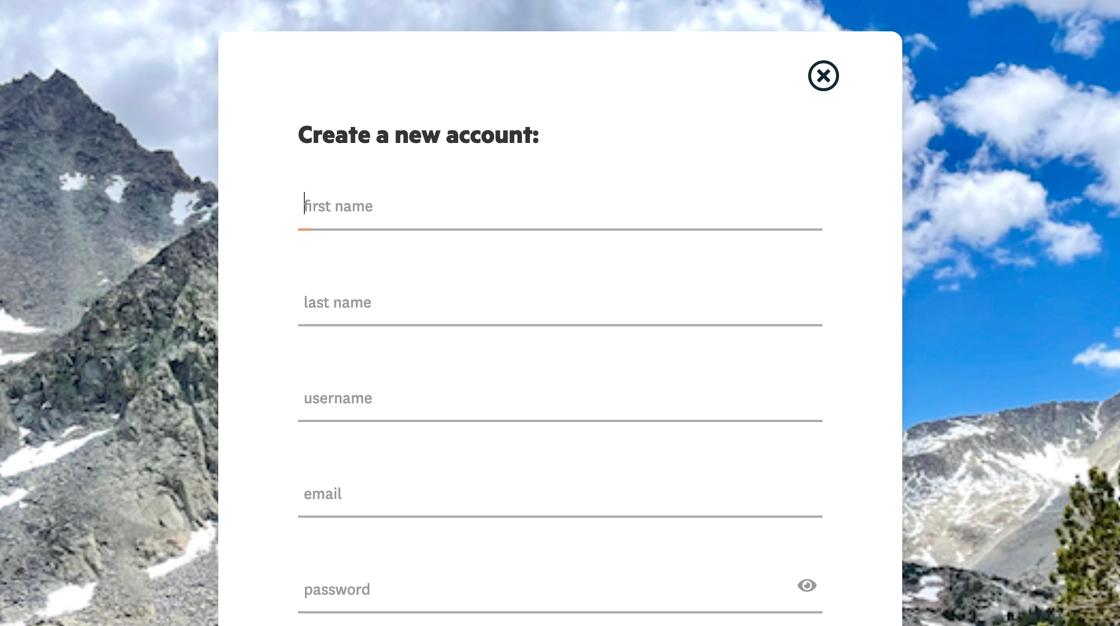
6. Next, they will click "Sign Up!"

7. They will see a pop-up screen, thanking them for signing up and prompting them to log in.

8. They will need to log in with the username and password they just created.

9. Once they log in, they will be prompted to fill out "Participant Demographics", and any other forms that are required from your facility upon application.
TIP: The forms that exist in this section are controlled by you in System Settings > Family Portal > Manage Portal Checklist. Here you can add any custom form to the "Upon Application" section and those will be available to prospects applying via the portal.
10. Once they fill out the required forms, they will be brought to this screen where they can see their completed forms and any pending forms.

At this point the prospect has been created in the Prospective Client List in the EMR for you to review. Any of the application or other forms they filled out in the portal will be visible on the prospect under the "Application" column. Click the number of forms to view the forms they filled out.
TIP: You can reset a client's portal password by following these steps:
1. Navigate to "System Settings".
2. Click on the "Family Portal" tab.
3. Select the "All Accounts" tab.
4. Select the key icon on the right of the client's name.
5. Enter a new password and securely share it with the client so they can log in!
-3.png?height=120&name=Untitled%20design%20(2)-3.png)