How to complete the Biopsychosocial intake assessment for a prospective or active client.
1. For a prospective client, navigate to the Prospective Client List to access a prospect.
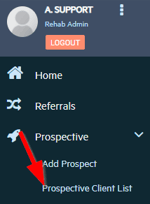
For an active client, navigate to the client list and select the appropriate client to enter their chart.

2. Select the THIRD bubble, either at the top of the chart or next to the prospective client's name, whichever is applicable. If you hover over it, it will say "Biopsychosocial Intake".
Top of active client's chart:
Prospective client:

3. The new BPS assessment will open. At the top, enter the time that the intake is occurring, and mark as "billable" and associate a billing code if needed.

4. Answer all questions (or those required by your unique program's workflow.) This consists of default Alleva sections and custom sections added that are specific to the needs of your program.
5. The only section that is required to finish the BPS (unless your program has made other sections required) is the Diagnosis section. A diagnosis (or a rule out) must be added in order to complete the BPS.
6. Assign a reviewer or multiple reviewers (other staff members who must also sign off on the assessment) if applicable, then click "Save and Sign" to sign with your PIN or electronic signature.

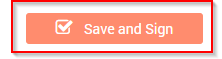
7. You will be taken back to the chart or to the prospective client list. Once all signatures (including reviewers if applicable) are added, the bubble will turn green. 
A time-stamped PDF version will be available at the top of the BPS screen. If further changes are needed, there is an unlock padlock icon in the upper right corner that you can click to unlock. Once unlocked, the BPS will need to be signed again. Then a new PDF version will be generated at the top of the screen and you will be able to access all versions with time stamps and dates.


Done!
-3.png?height=120&name=Untitled%20design%20(2)-3.png)