How to utilize some most-loved Alleva billing reports through Alleva Insights.
1. Navigate to Reports > Insights on the left hand menu. If you are unable to access Insights or get a message that you are not authorized, your leadership team can grant access in Company Settings > User Management.
There's three things needed for info to show up on Billing reports:
1. The Billing code needs to be assigned to the session
2. The client must be marked as attended
3. The session must be in a Completed status(Green on the Calendar)
Click on Client Billing for the Client Billing Report.
Client Billing - Will allow you to select what type of billing code that you would like to bill for. The cost and total will help you to report how much income is generated for each billing code.
This report will show you rendered services and how much income was generated from those services.
Pro tip - This is a great report for your biller to compare and contrast to what is being paid out from insurance.
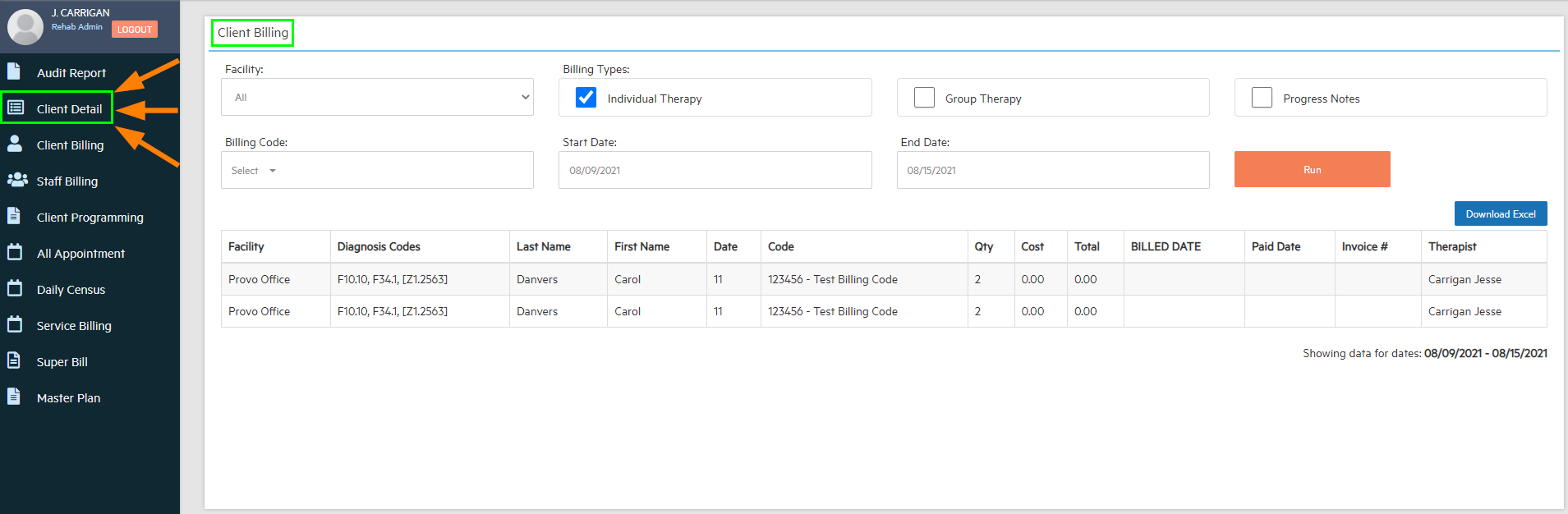
Click on Staff Billing for the Staff Billing Report.
Staff Billing - The Staff Billing report shows you the staff members that are rendering services within your facility. This report will also be based on staff to client session breakdown.
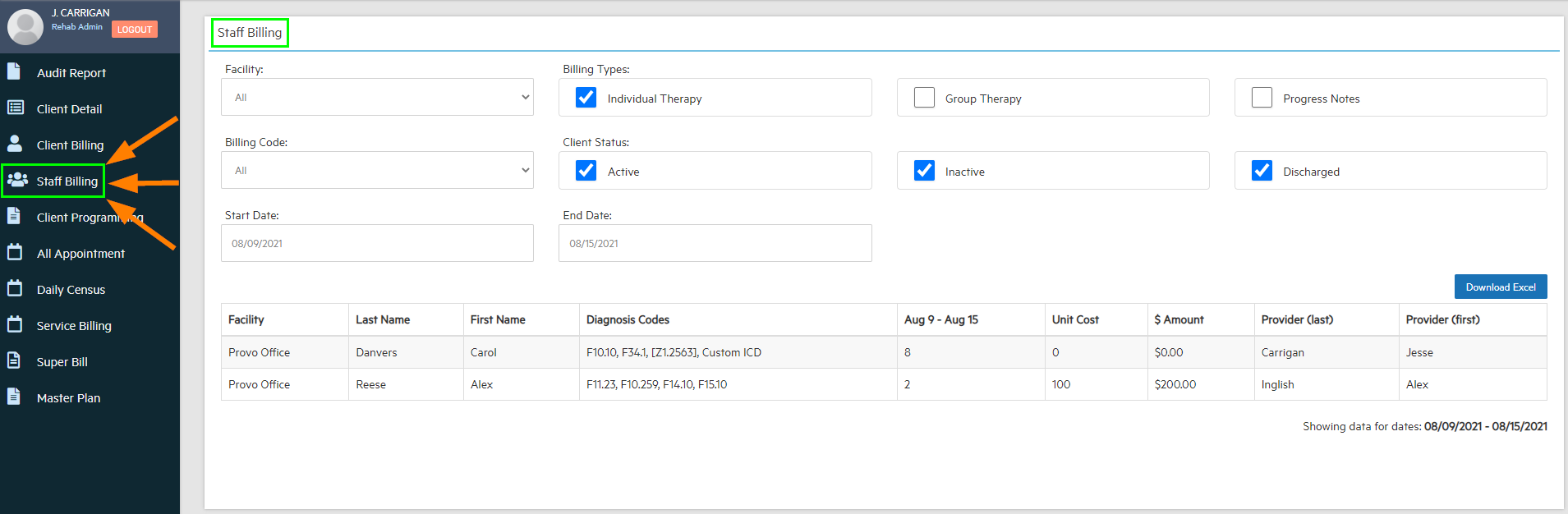
Click on Service Billing for the Service Billing Report.
Service Billing - This report will show you the minutes or hours that the client attended, broken down by date of service.
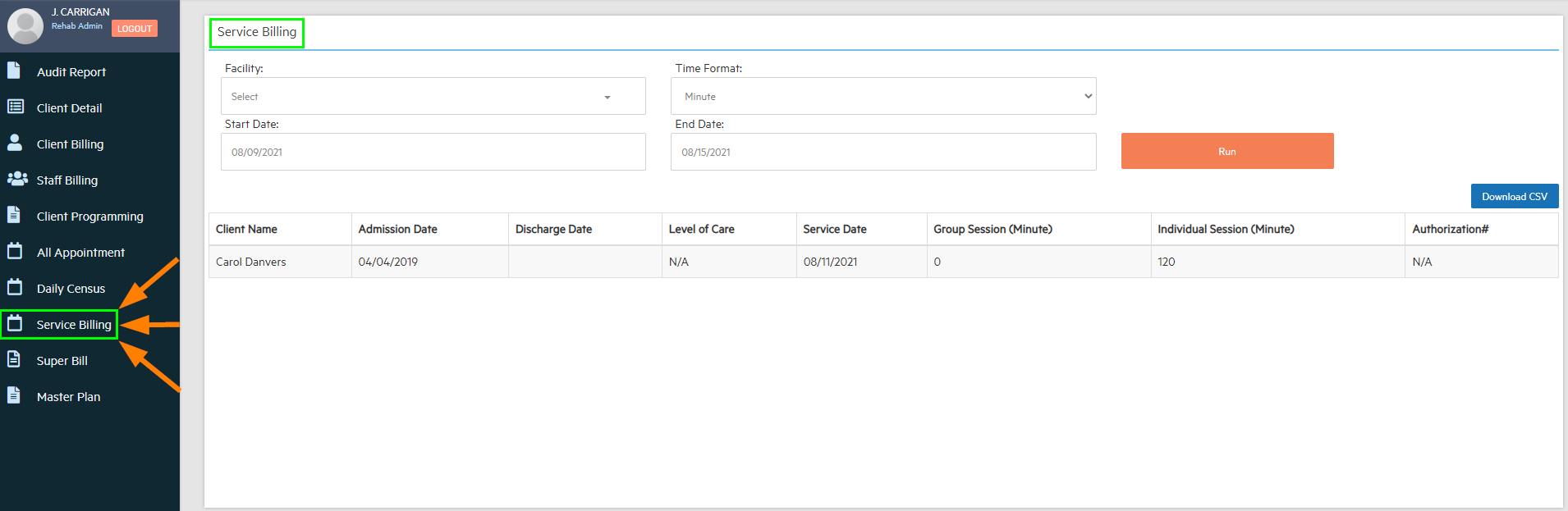
Click on Super Bill for the Super Bill Report.
Super Bill - This report will allow your clients to submit this report to insurance for reimbursement.
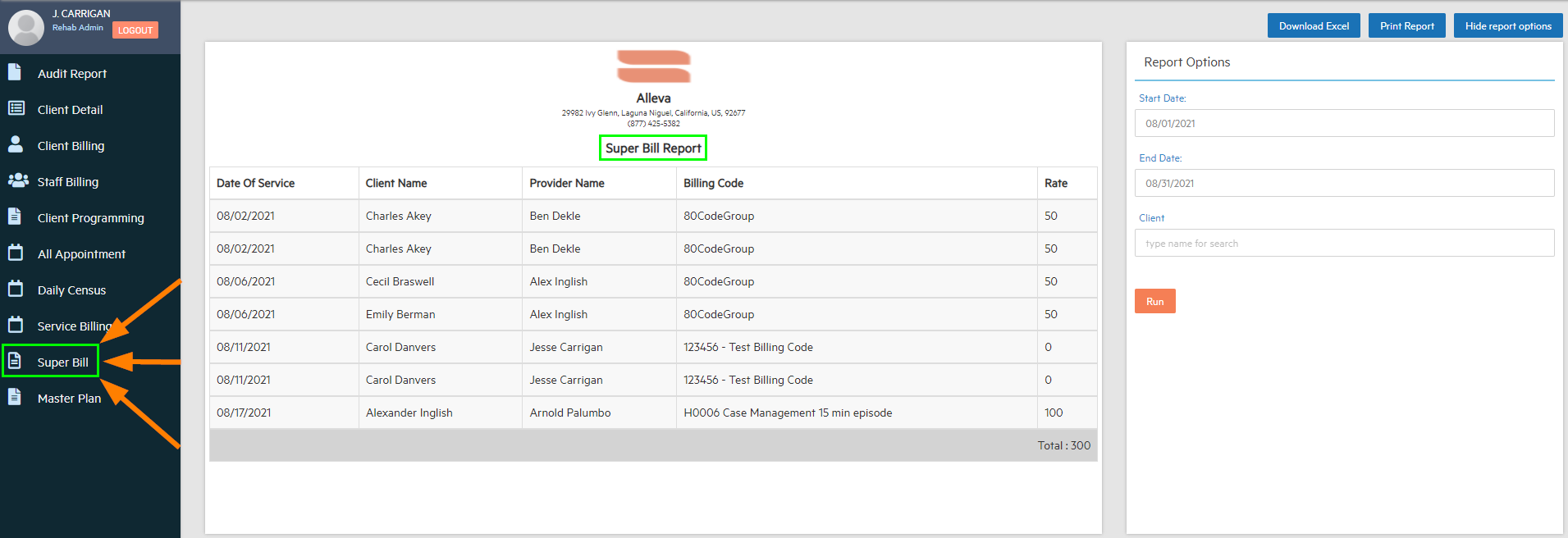
***For the most accurate data, make sure that you are entering unit cost to your billing codes.***
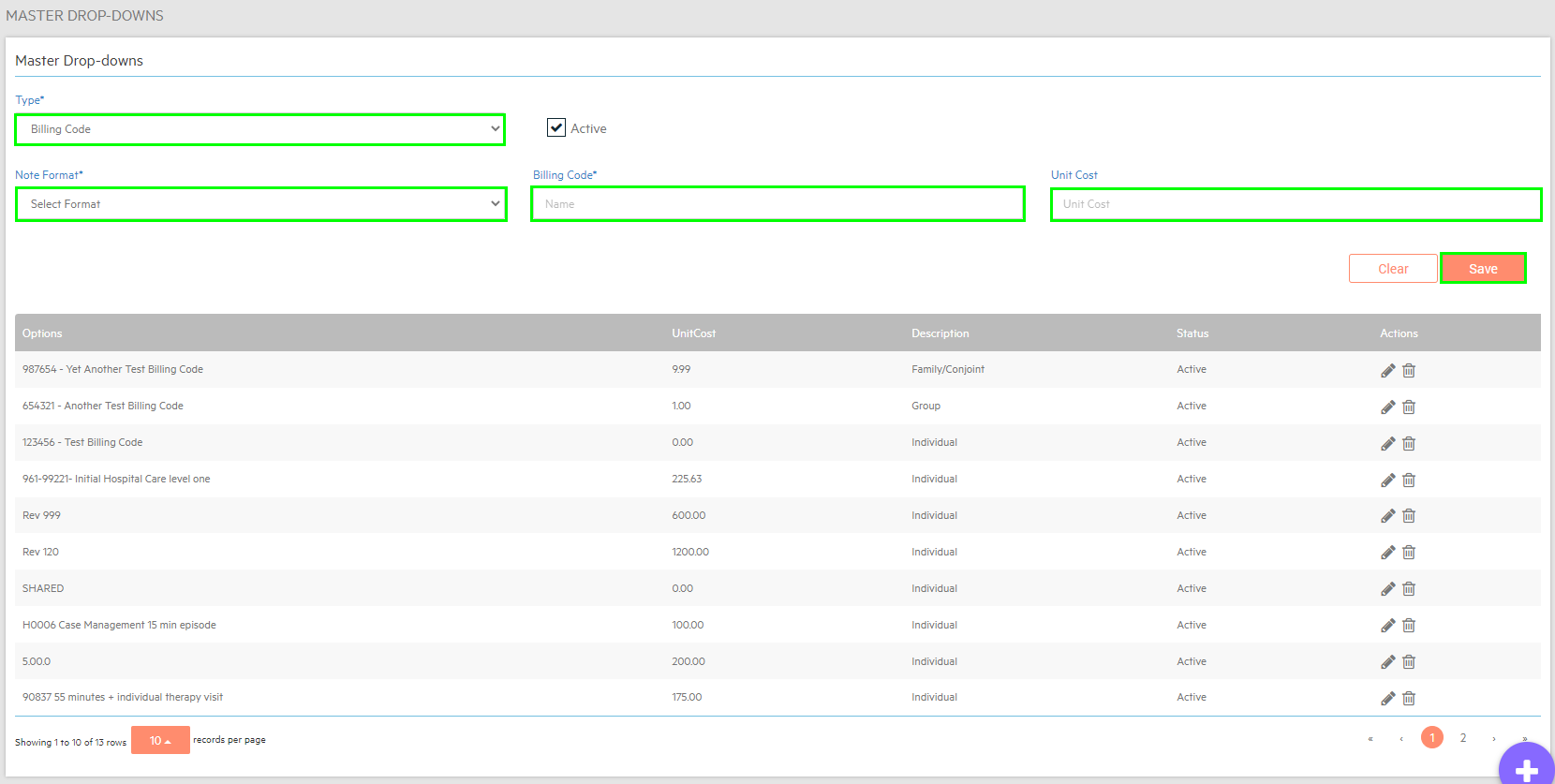

-3.png?height=120&name=Untitled%20design%20(2)-3.png)