Setting up Reviewers to be automatically assigned to Users
1. Navigate to "User Management" under the Settings tab.
2. Select the user you want to assign a reviewer to and click edit.
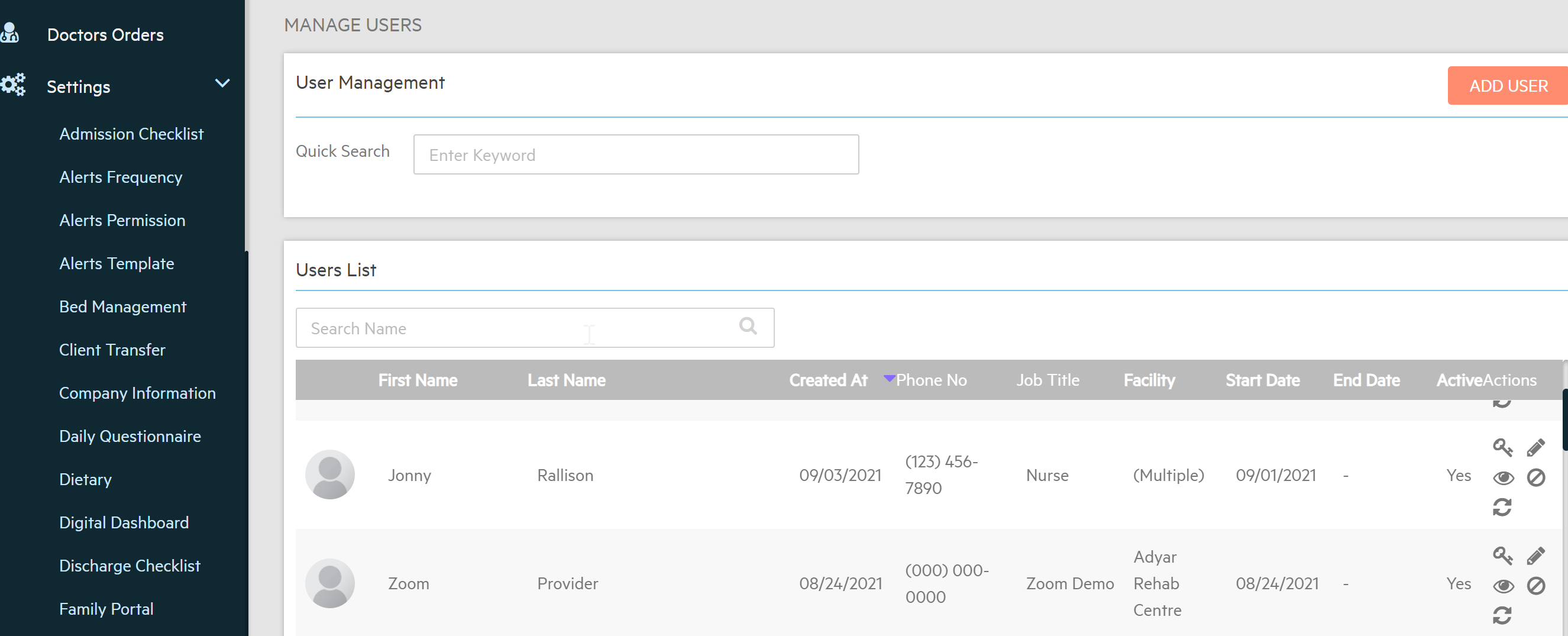
3. Toggle Automatically Assign Reviewers to Yes and then select the Reviewer to be assigned to the User you selected. (Can select multiple Reviewers)
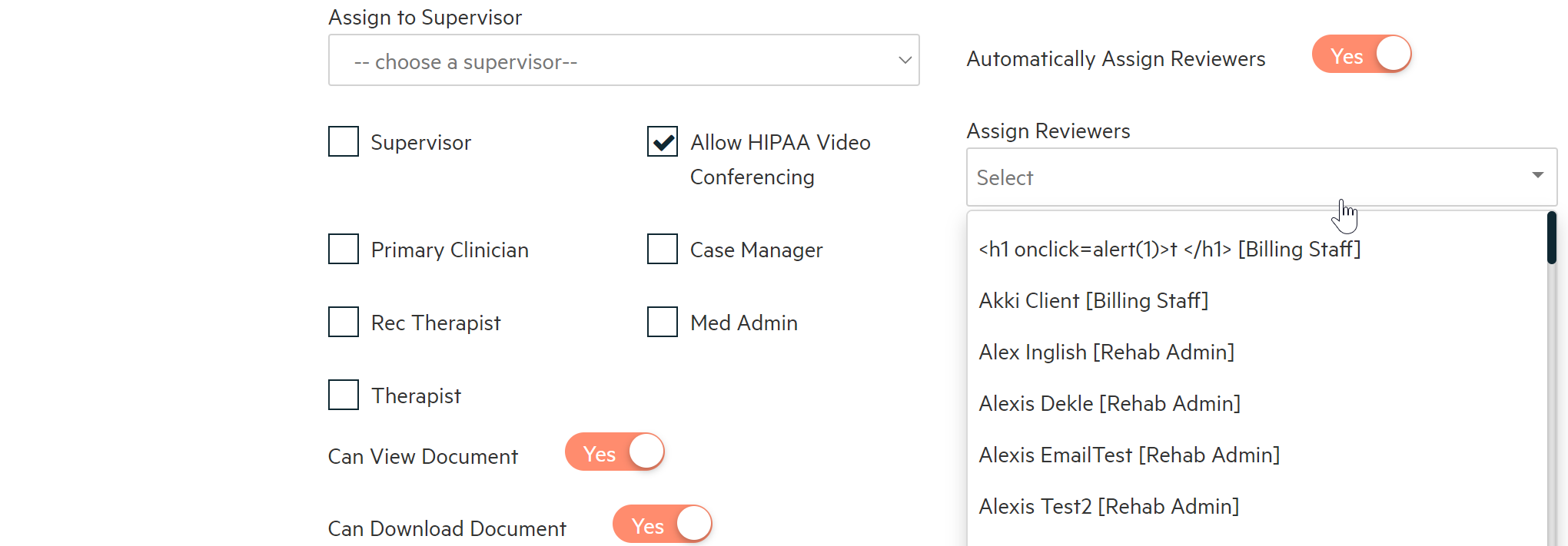
4. Select any notes, documents, and/or forms the reviewer needs to be on and click update.
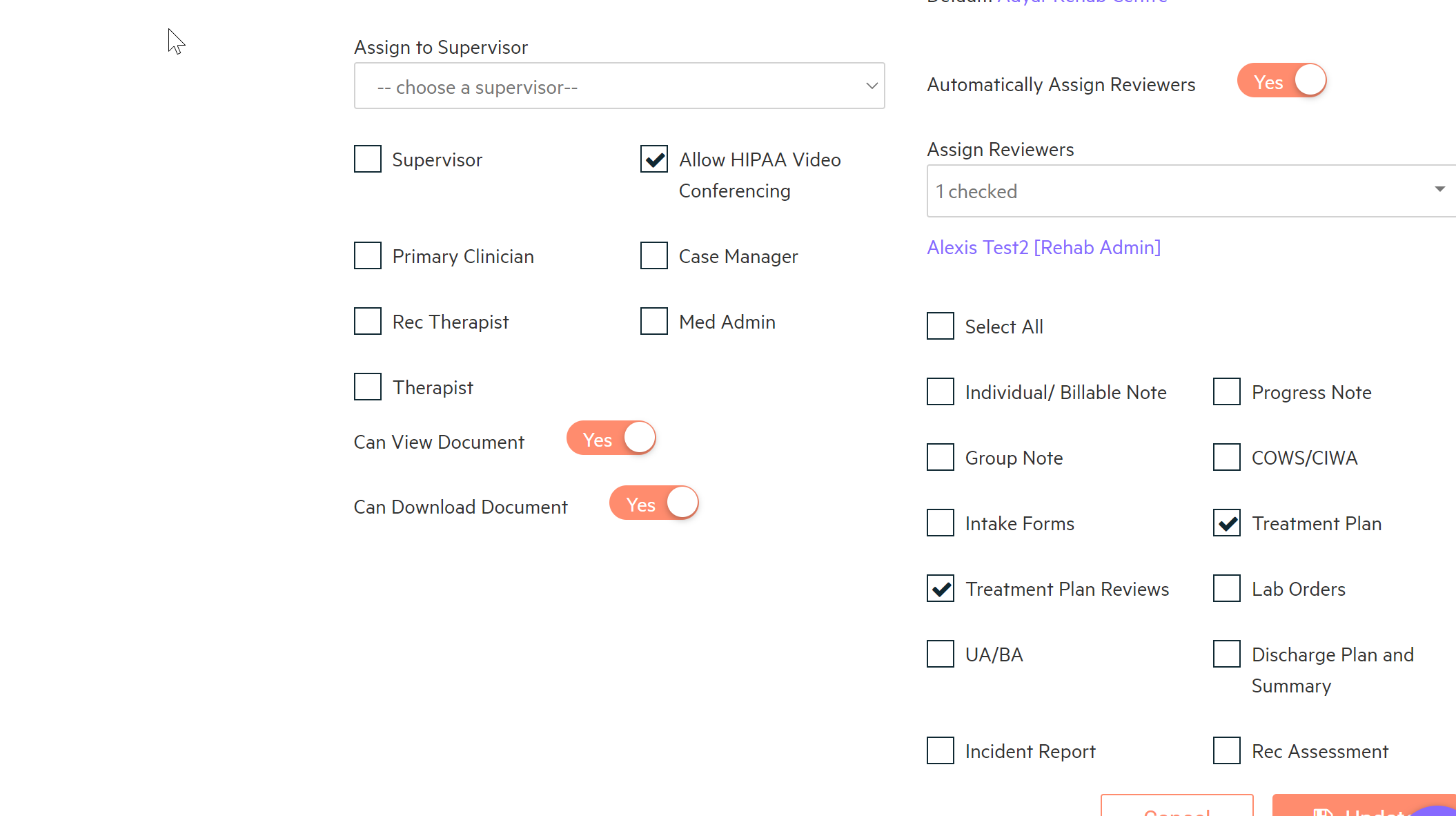

-3.png?height=120&name=Untitled%20design%20(2)-3.png)