1. Starting from the main Dashboard, select 'Occupancy' on the left navigation menu.
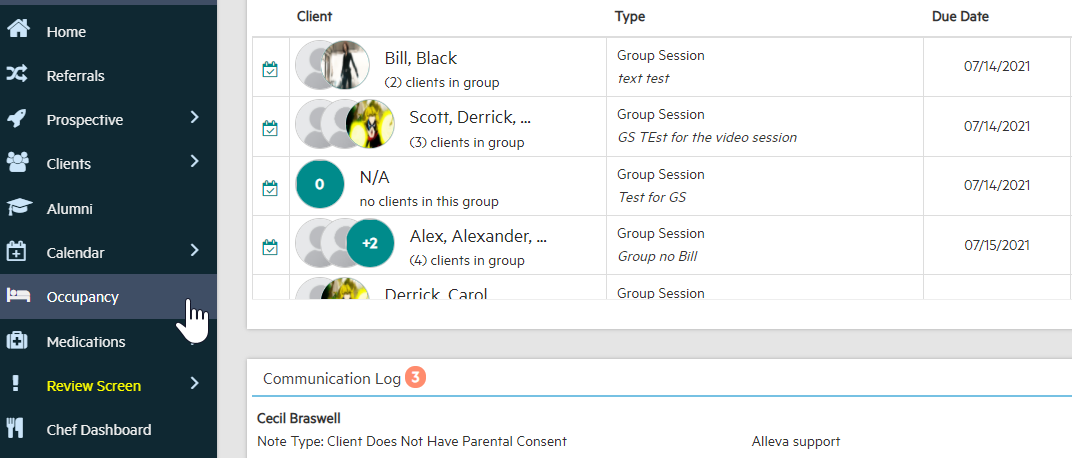
2. Next, a customized list of current rooms and/or beds is displayed. In the top left-hand corner of the screen is a key illustrating the different colors of the beds and their meaning. So, if you see a bed that is the color green you know that the bed is 'Available'.
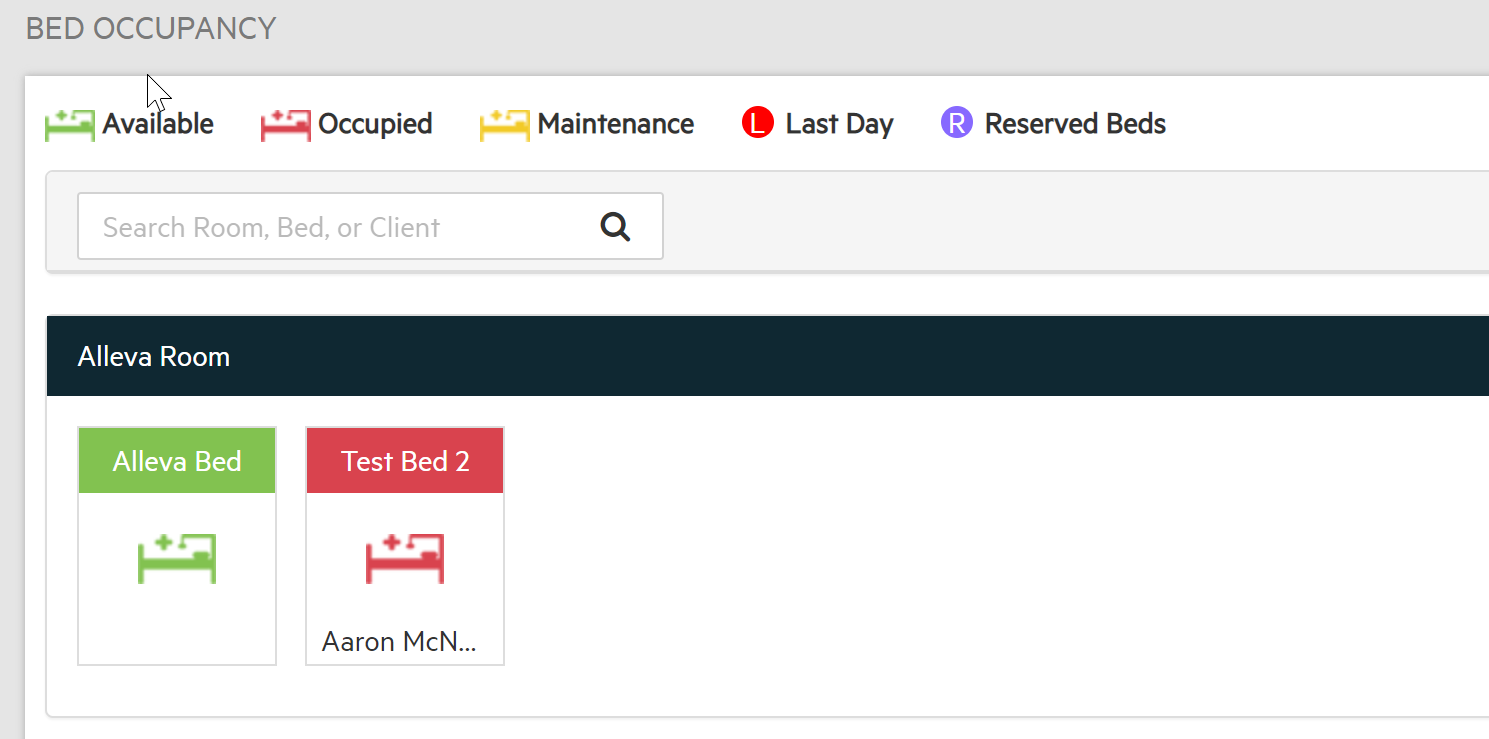
3. Click on the bed that you want to assign to a client and the 'Assign' pop up box will appear. First, fill out the name of the client and then admission date and estimated discharge date should populate automatically (this information populates from the client's chart).
If the admission date and est. discharge date does not appear automatically then you can input the dates manually by using the calendar provided. Click 'Assign' when complete.
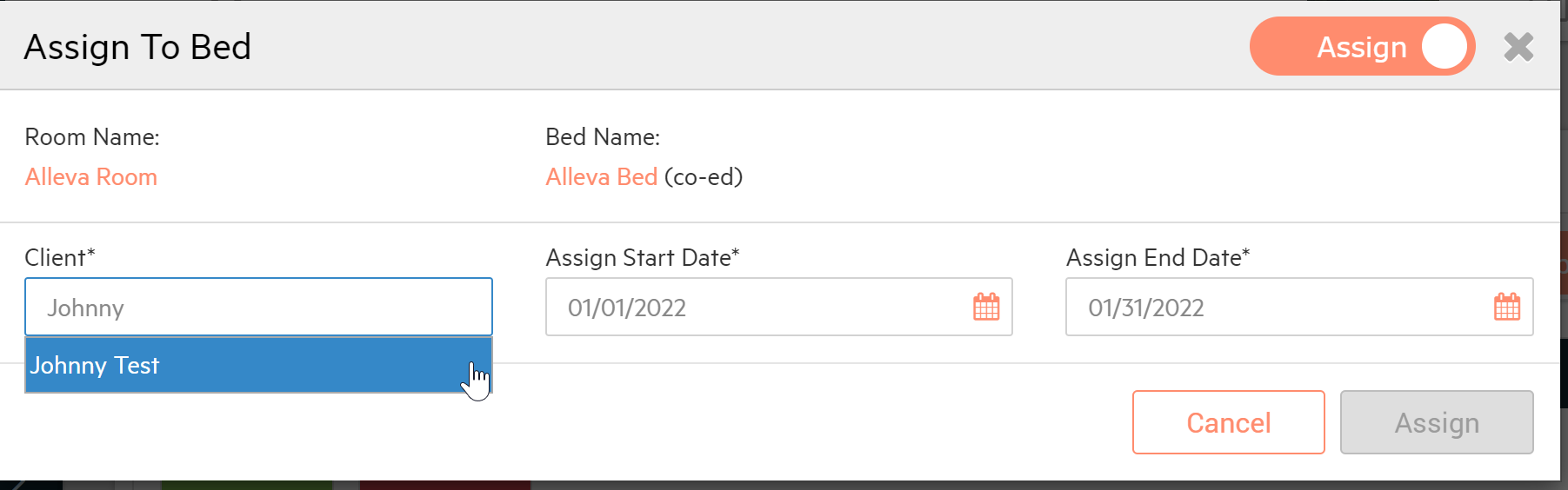
The name of the client will appear in the room they've been assigned too and it will turn red to indicate it's occupancy.
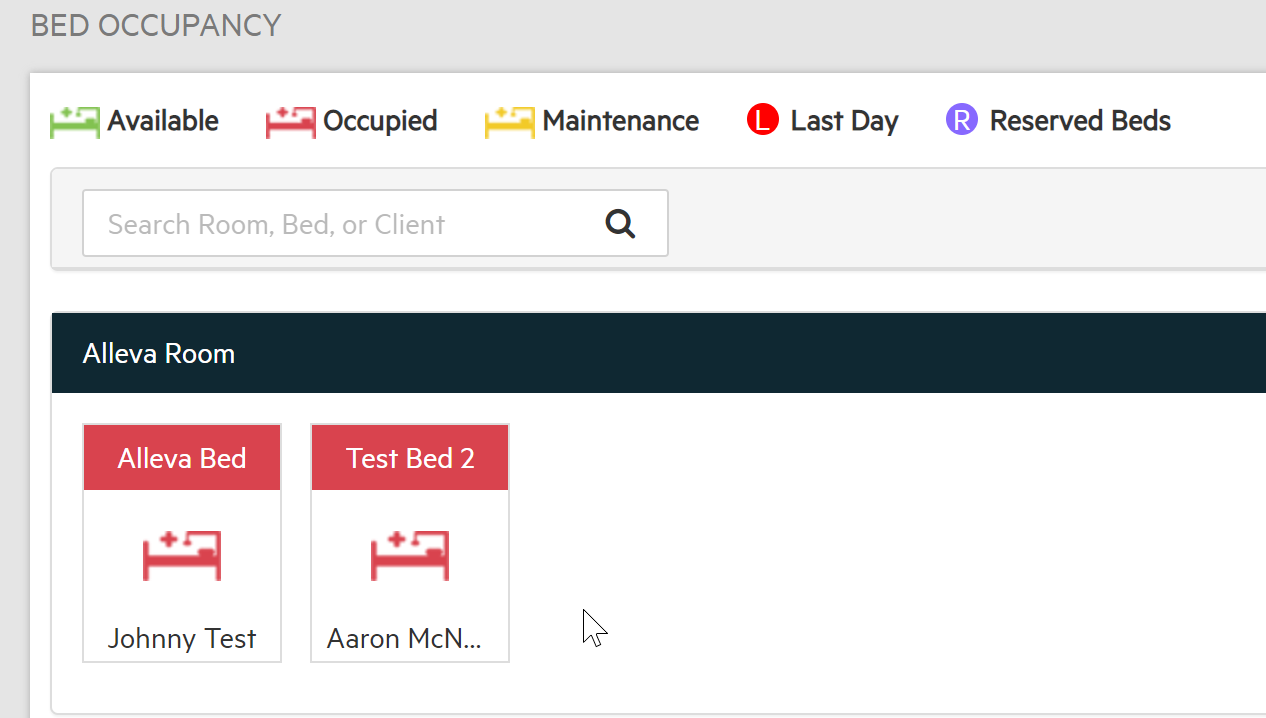

-3.png?height=120&name=Untitled%20design%20(2)-3.png)