Enabling Third-Party Cookies is required in order for integrations to work properly.
On The Fly:
1. If navigating to any section in the software and presented with an error message such as 'You are not authenticated to view this page.' Ensure to check the right of the URL for Third-Party Cookie Blocking.(Example shown is of Insights in Incognito mode but if Chrome settings are setup this may be experienced in different environments)
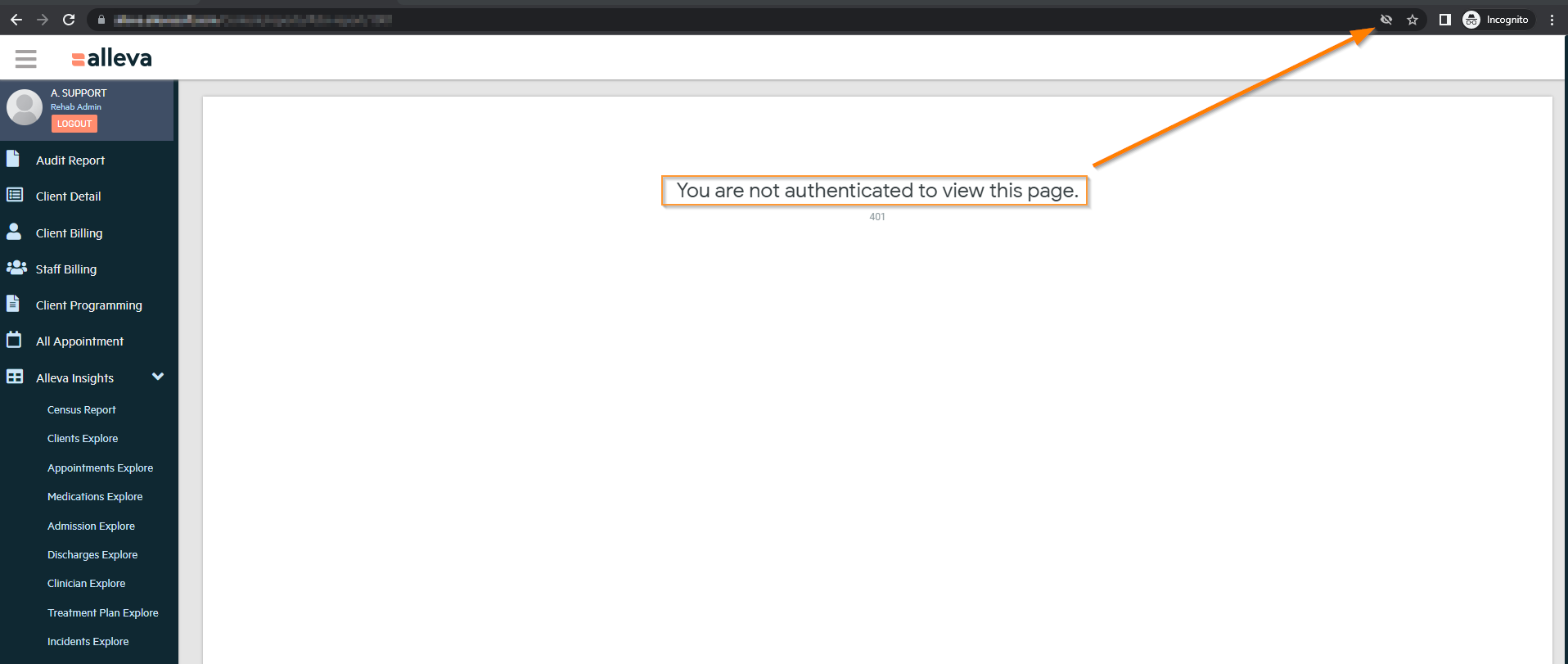
2. Select the Eyeball Icon in the URL > Select 'Still Not Working?'
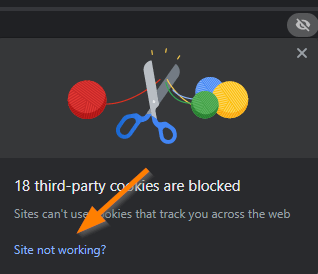
3. Select Allow Cookies!
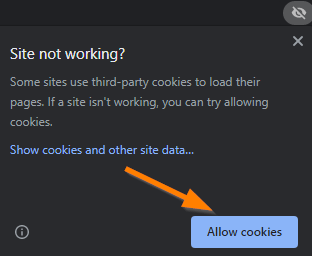
Changing Chrome Settings
1. Navigate to Settings using the 3-dot Menu on the Top Right of a Chrome Browser.
2. Select Privacy and Security > Cookies and Other Site Data.
3. Select the option that is wanting to be used by either Allowing or Adding which Site you are wanting to enable these features.
-3.png?height=120&name=Untitled%20design%20(2)-3.png)