Adding/Removing Clients From Recurring Group Sessions
PrintAdding/Removing Clients Video Walkthrough
Summary
The ability to create Recurring Sessions is a powerful tool within the Alleva Scheduler. This Article will show you how to Add/Remove Clients from an existing Recurring Group Session.
Navigating to the Scheduler and Locating Sessions
- Navigate to the Scheduler by selecting Calendar > Scheduler. Then locate the Session you would like to make changes to. (In the example below I'm going to use the Group Session called "Training Meeting")
- Left click on the Session then select "Edit Schedule"
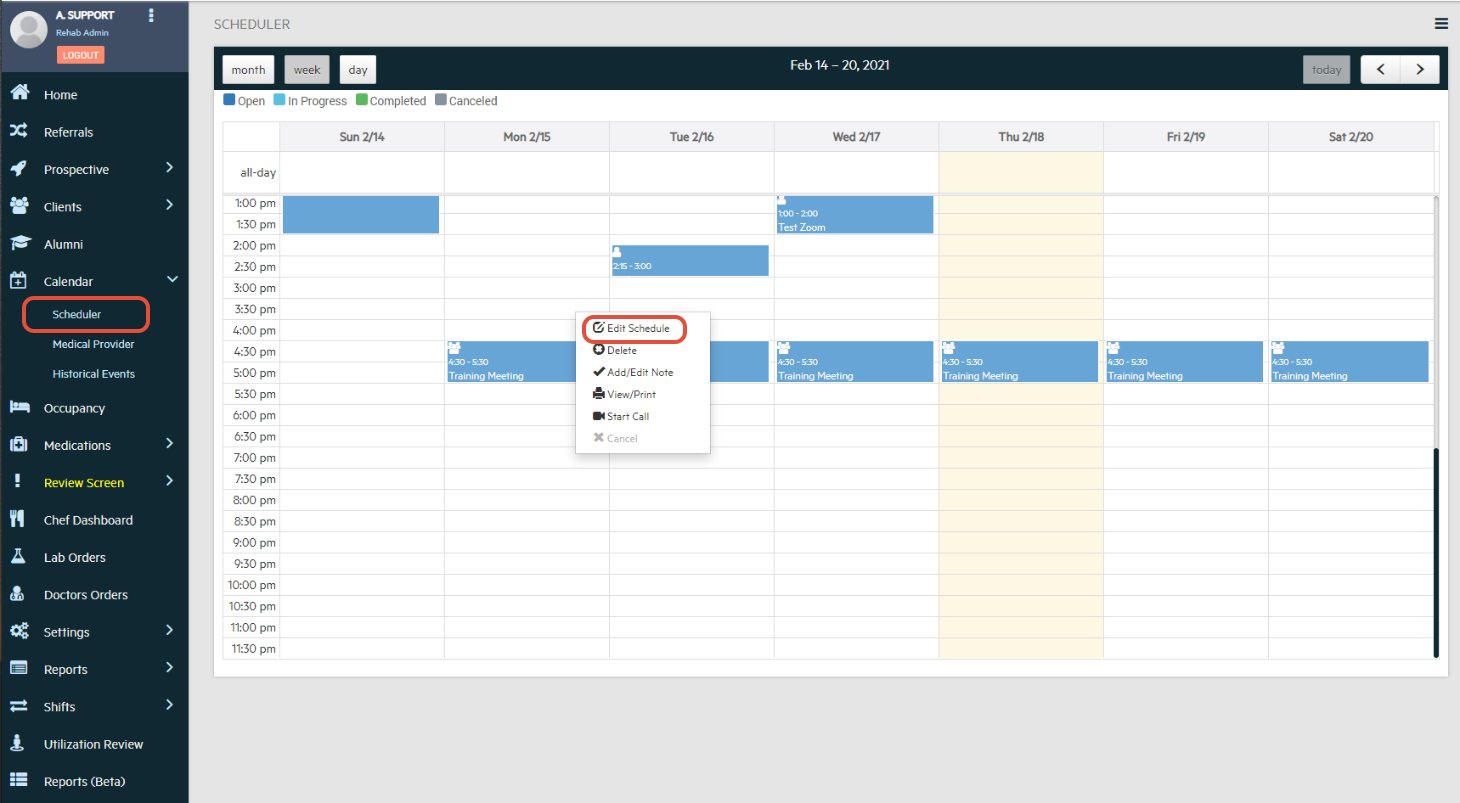
- From the Edit Schedule Page simply select the clients that you would like to add from "Clients" or remove from "Assigned Clients"
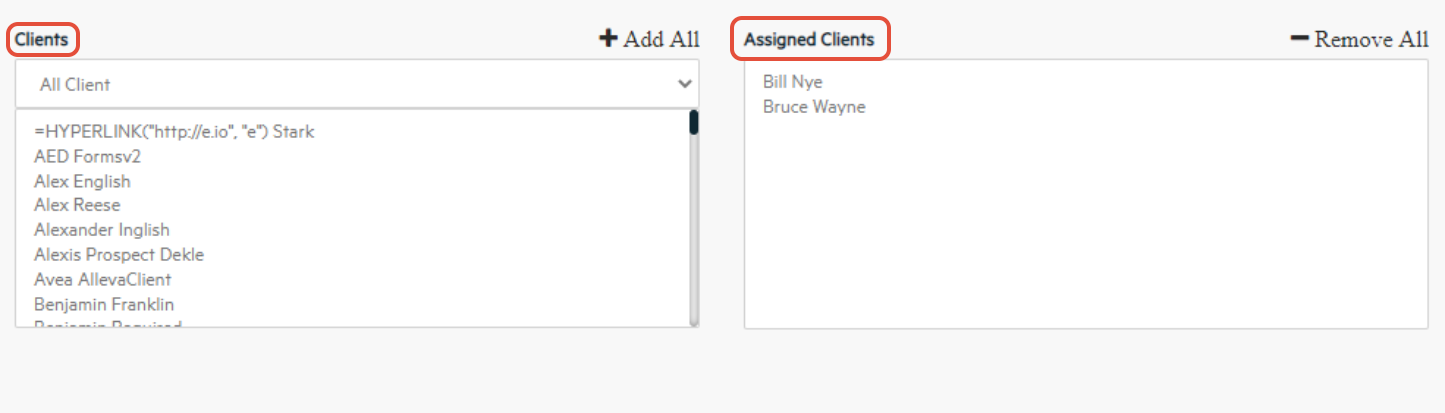
- Once you've selected the clients you'd like to Add or Remove, scroll to the bottom of the page and select update.
- By selecting "Current" it will only edit the selected session, if you select "Future" this will add/remove the client from all future sessions.
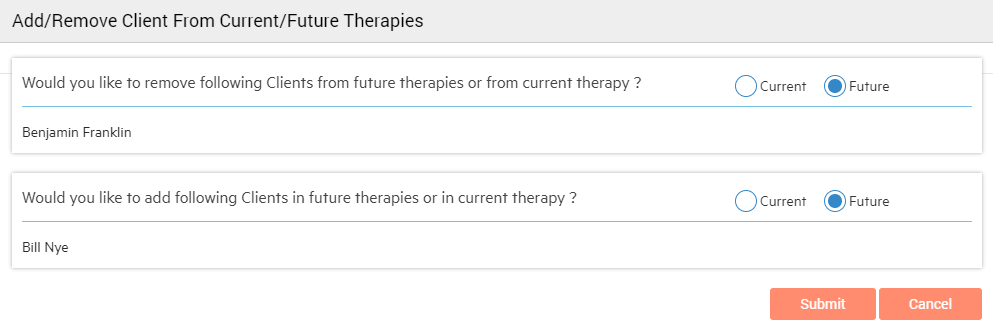

-3.png?height=120&name=Untitled%20design%20(2)-3.png)