This Walkthrough will show how to Add Scheduled Medications and PRN's to Clients.
For Prospect:
- For a Prospective client the RX button can be found in the prospective client list.

For Client:
1. Navigate to Client > Client List > Search and Select Client.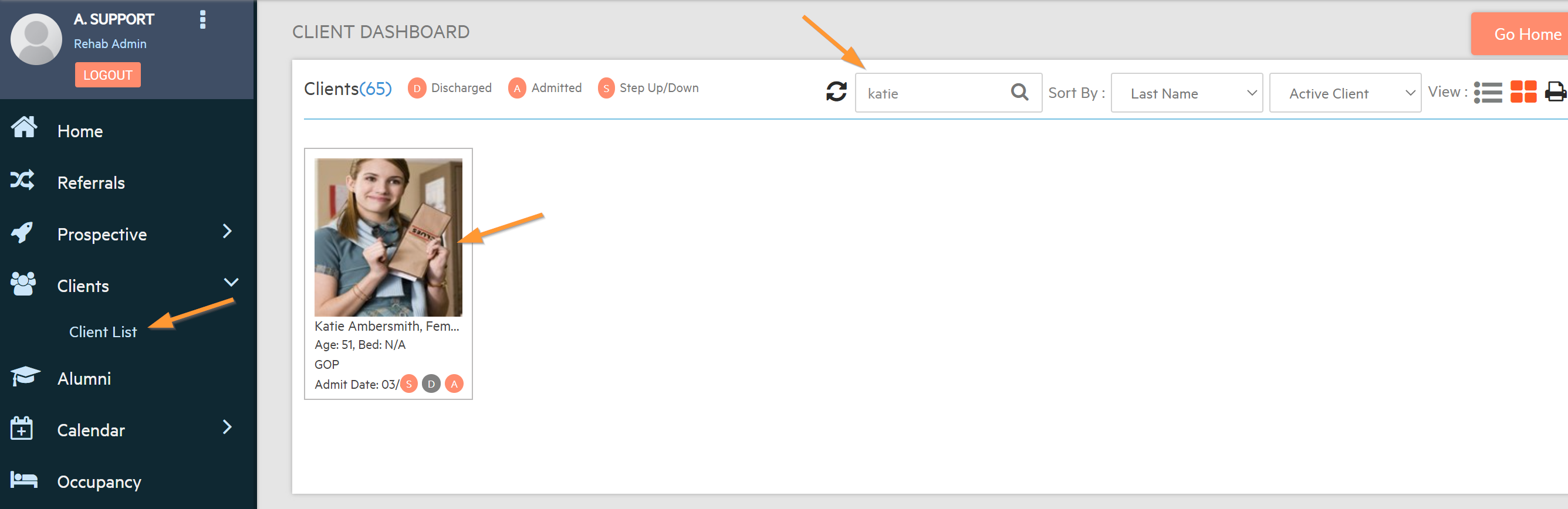
2. Select the Medication from the Client Dropdown.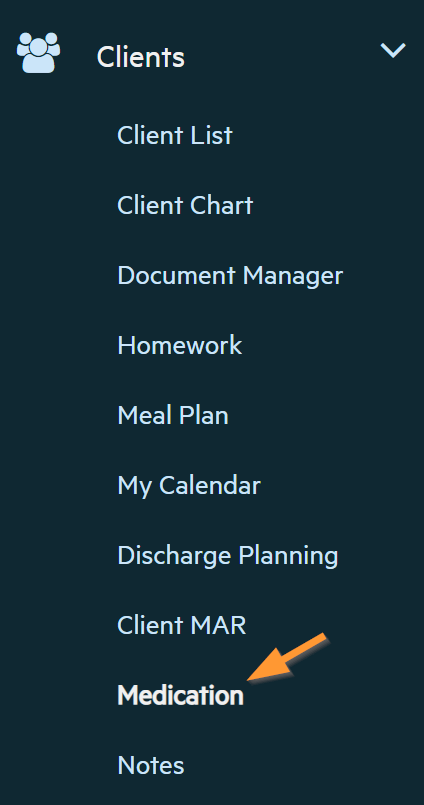
Add Medication/PRN:
1. In the Add Medication Section start typing Medication and then Select from the Medication Dropdown.
Note: Only Medication in the Dropdown will be able to add in the System, if any custom medication needs to be input contact the Admin to Add by Navigating to Settings > Medication Settings > Selecting Custom Medication.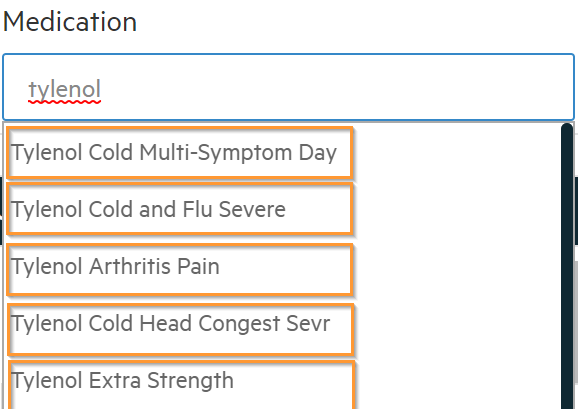
2. Select the Medication.
3. Input all required Fields and if needed check PRN.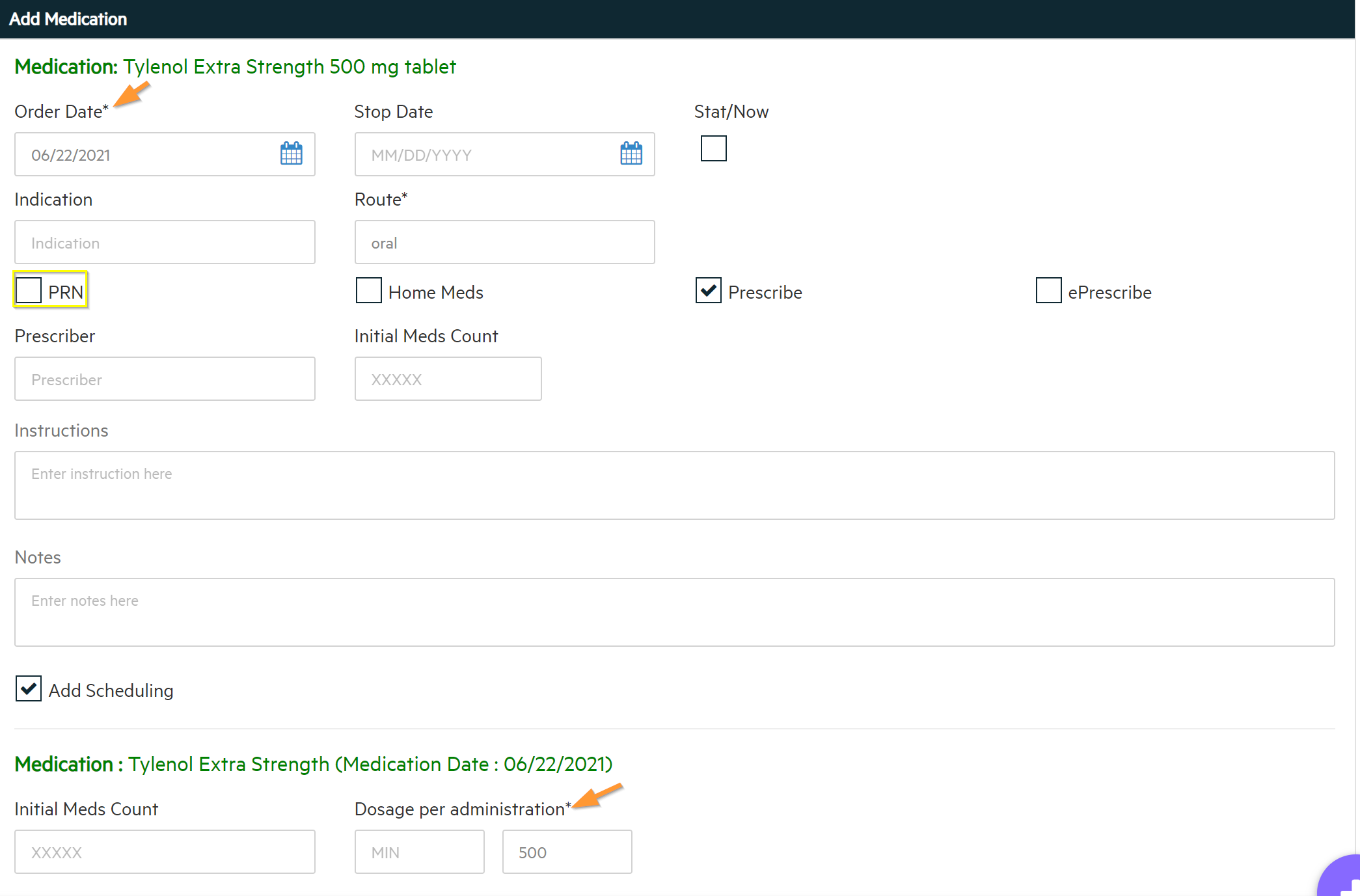
4. For Scheduled Medication input the Schedule Frequency and input Times these are given and Save.
**Note: These scheduled Times will automatically populate depending on the Frequency that is setup in Settings > Medication Settings.
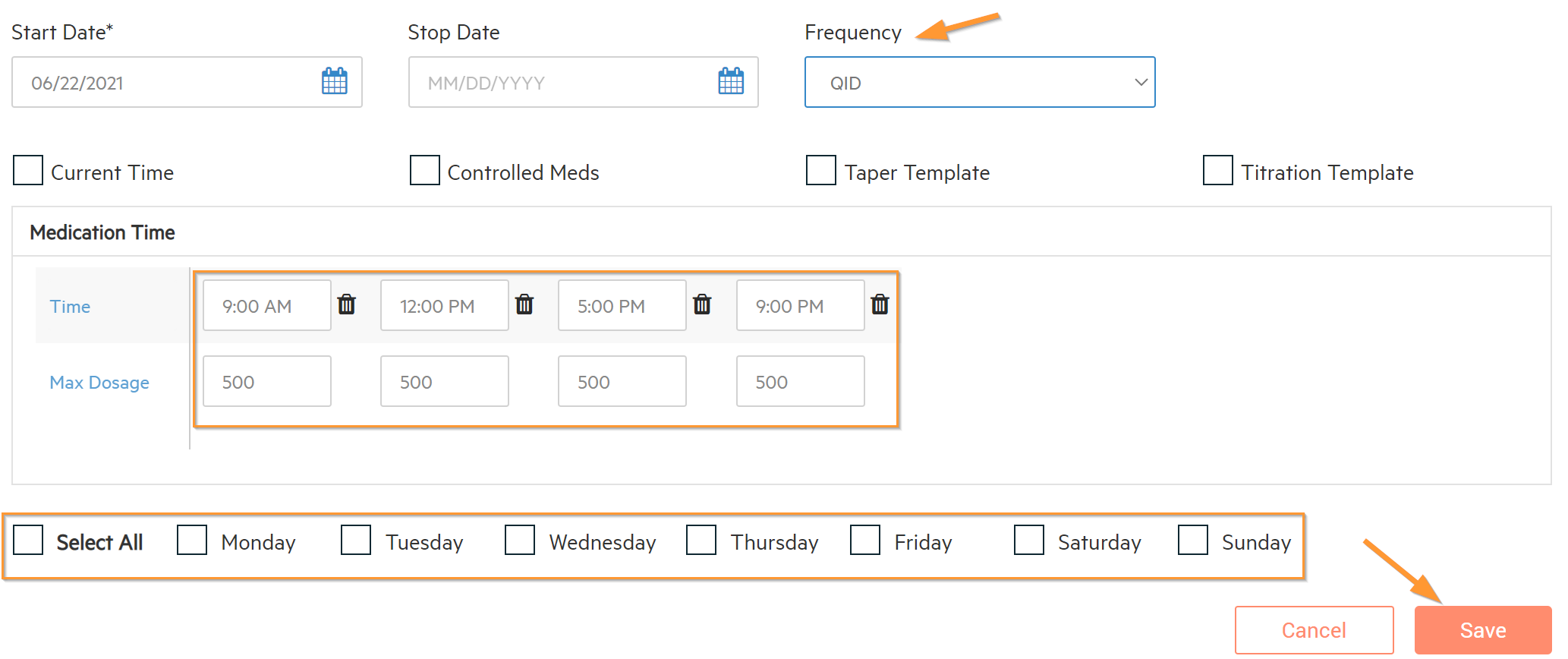
Note: After these steps have been Completed follow this Link: Using Meds Management.

-3.png?height=120&name=Untitled%20design%20(2)-3.png)