This Walkthrough will show how to Add Testing Analysis to a Prospective Client.
Add Testing Analysis:
1. Navigate to the "Prospective Client List" by clicking on the "Client Prospects" tab on the side navigation menu.

2. Open up the Prospective Client's "Face to Face" Intake.
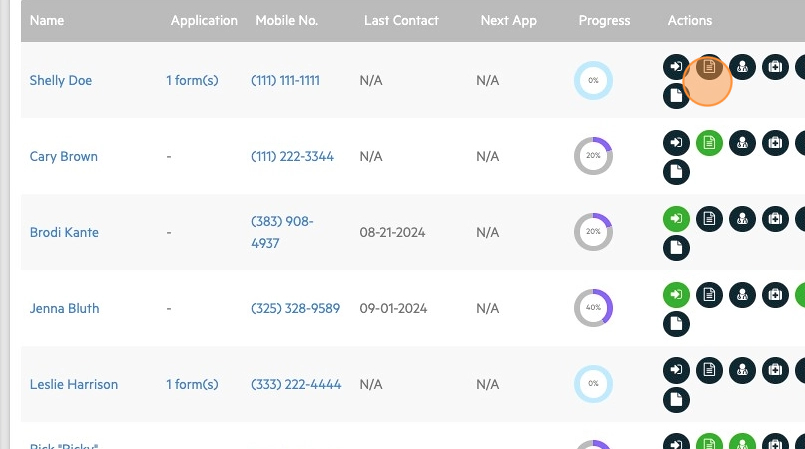
3. Once on the Face to Face intake, scroll down until you find the "Testing Analysis" Section. Click on "+ Add Test Analysis".
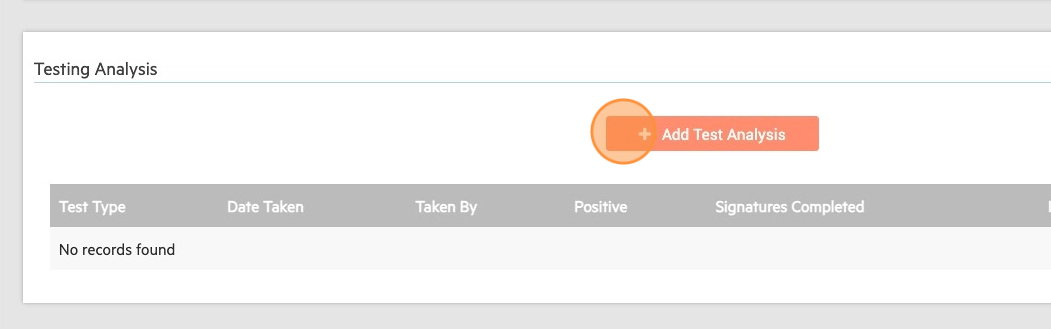
4. The "Urinary Order" Screen will pull open, and you will be able to fill out the Test Information. First, select your Test Type. Is the test a UDS, BA, Pregnancy or SA?

5. Then, click on "+ Add Template".

6. Select all "Variables" including Date, Reason for Test, Test Results, and Confirmation.

7. If you select "Positive" for the Test Result, you will be prompted to select the present Substances.

8. Once all variables have been entered, click on "Append & Close". If you are filling out more than one test template, click "Append & Multiple".

9. You will then be brought back to the Urinary Order Screen where you can Upload any Files, and assign any reviews. Click "Save & Sign" to complete.
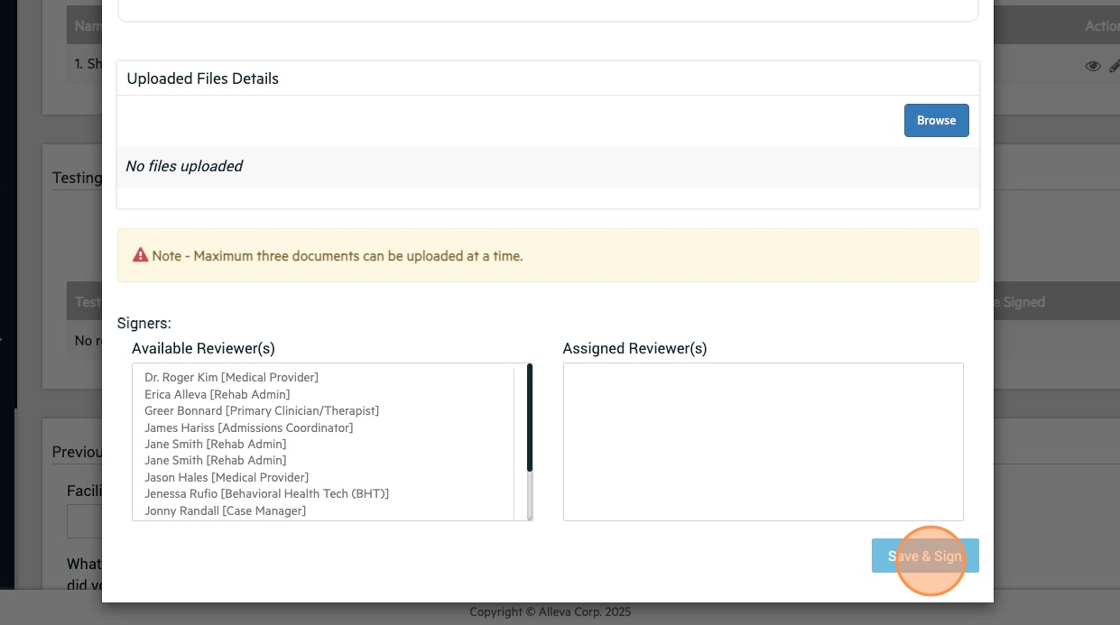
10. Once back on the Face to Face Intake page, you will see your Urinary Order saved.

 🎉🎉 All done!
🎉🎉 All done!

-3.png?height=120&name=Untitled%20design%20(2)-3.png)