Add Templates for Email/SMS/Notes
PrintSummary:
This Walkthrough will show how to Add Templates for Email/SMS/Notes.
Add Template:
- Navigate to Settings > Templates.


- Filter between Email/SMS/Notes to allow to View and Add for those Sections.
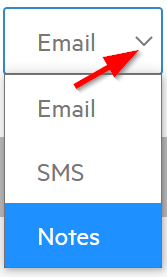
- Select Add New.
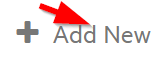
- Add Name and Subcategory (if applicable). Then format the Template and Select Save.
- If you'd like to learn how to add a Subcategory, follow Creating Subcategories for Notes Templates
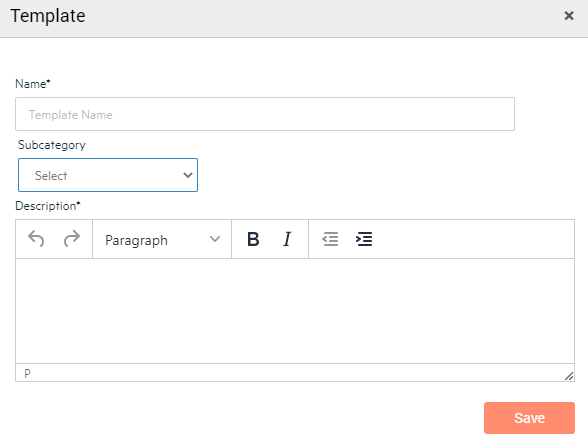
Note: Adding Email Template will have Additional Section to Add Subject Line.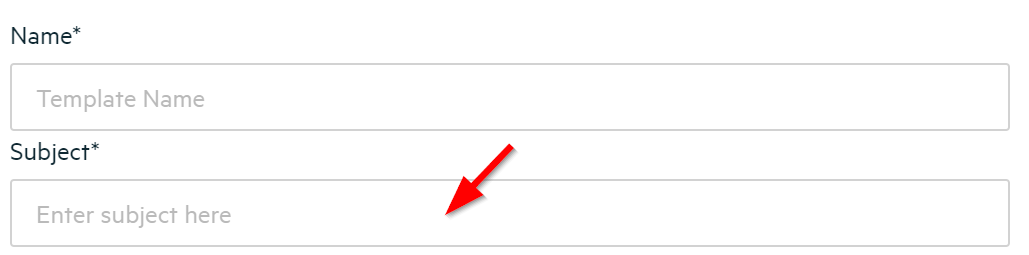
Note: Adding Email Template will also have options to add information that will pull from the Database.
Note: This Template will now be seen when:
- Selecting Add Clinical Terms
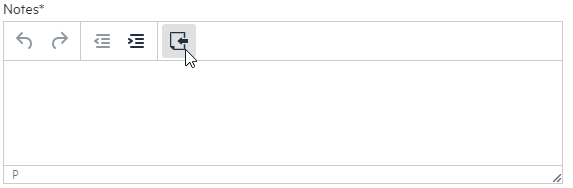
- Clicking on Templates Dropdown.
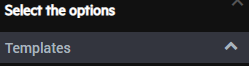
- If a subcategory is added, it will show up under that subcategory in the templates dropdown.
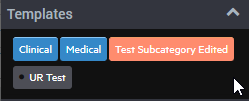

-3.png?height=120&name=Untitled%20design%20(2)-3.png)