Documenting shift notes in Alleva is quick and easy. Follow these steps to add a client-specific shift note as well as a shift end note.
Navigate to "Add Shift Notes" through the Purple Plus Sign shortcut in the bottom
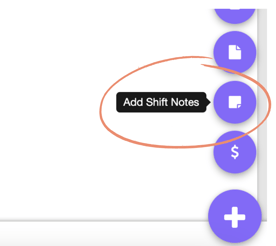
right corner of any Alleva screen:
Enter the date, shift (first, second, or third), and sort your clients by occupancy if needed:
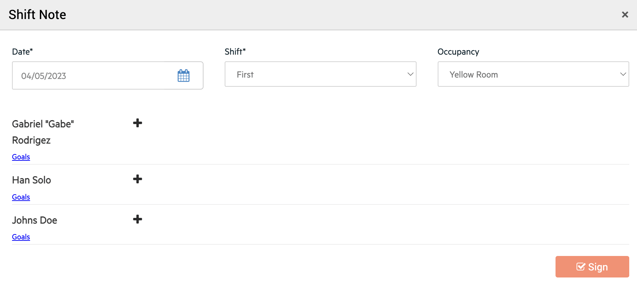
Select the plus (+) button next to a client to write a specific shift note pertaining to that client:

1. Ensure Date and Shift are Correct.(Occupancy as well if Applicable)
2. Select the Plus Icon next to Client.
3. Select Priority and Input Note.
4. Select Save.
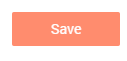
Note: Repeat Steps 2 - 4 until all Shift Notes have been Completed for Clients.
5. Select Sign.

6. Select Priority, Input Shift End Note, Assign Reviewers(If Applicable) and Input Signature.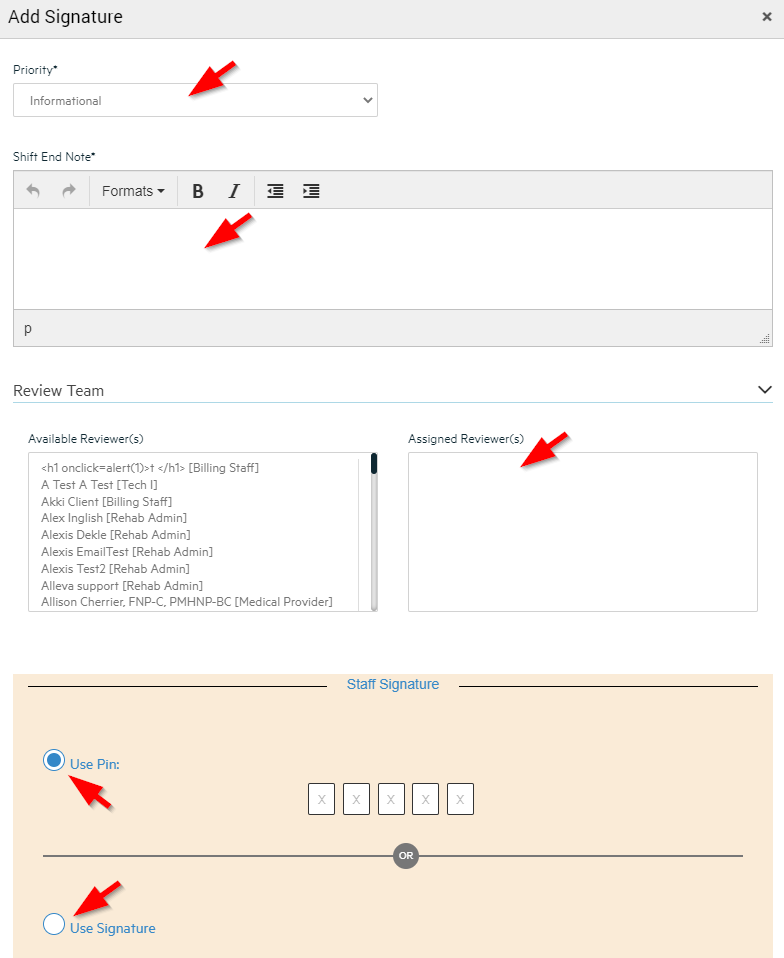
7. Select Save and Sign.
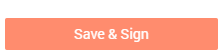
Review:
1. Navigate to Home > Scroll down to Shift Note Alerts.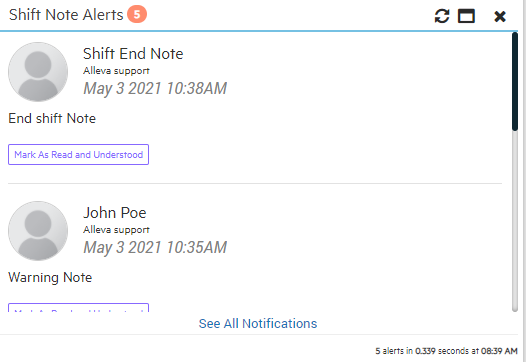

-3.png?height=120&name=Untitled%20design%20(2)-3.png)