How to add a Medical Provider in Alleva.
1. Locate Medical Provider Settings
- Starting on the Main Dashboard, select System Settings > Medical Provider on the left navigation menu.
2. Determine if your Medical Provider Already has an Alleva Account (if they have worked with another treatment center that uses Alleva, they can use the same login for your account).
- Within the Medical Provider tab in settings, search for your medical provider by name, email, or phone number.
- If there is an existing profile, select the "Add to Rehab" button under the action column.
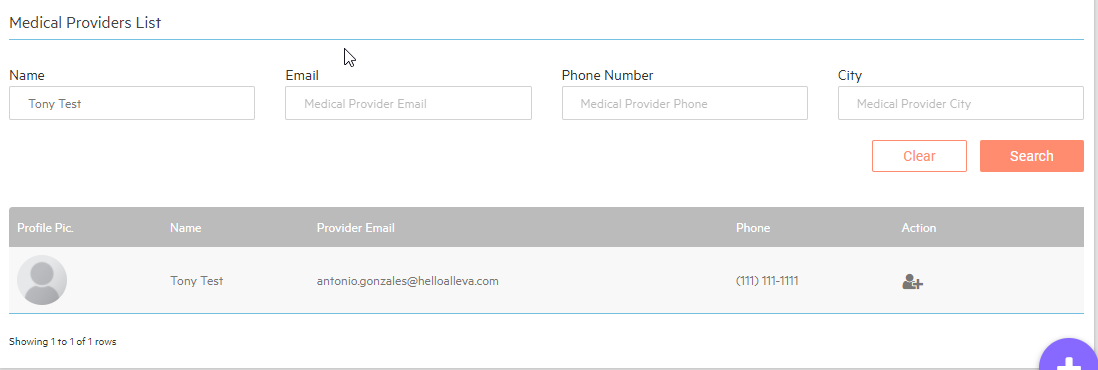
- After selecting Assign to Rehab, you will be prompted to enter the Medical Provider's email address. Make sure to enter the same email found in the Medical Providers List.
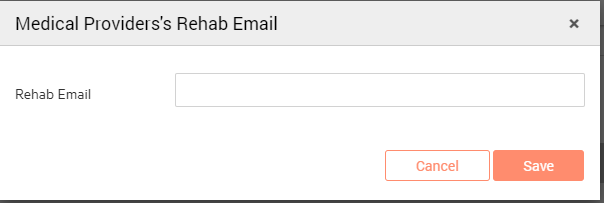
Add a New Medical Provider
- If the Medical Provider does not show up on the Medical Providers List, you'll need to add them.
- Select the "Add User" button at the top right of the screen and fill in all required information. Click save.
- Alleva will then send the Medical Provider a welcome email with instructions to set up their log in credentials. They will be able to log in through the doctor portal and access your EMR.

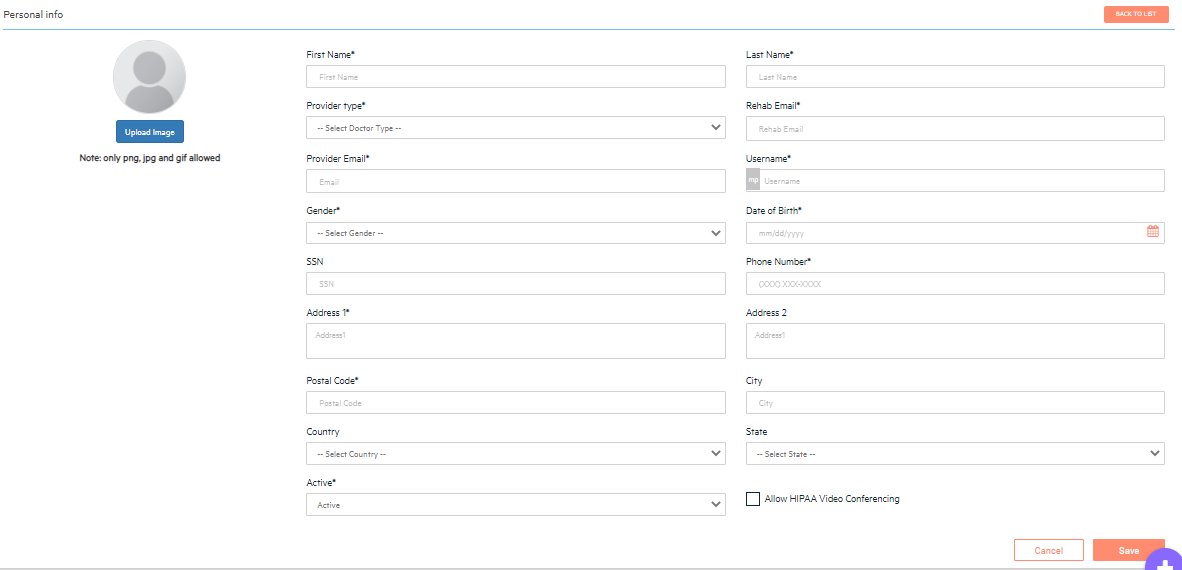
⭐ ePrescribe is an add-on tool that allows providers to electronically submit prescriptions to local pharmacies, save favorite or client favorite pharmacies, communicate with the pharmacists via HIPAA-compliant messaging, and more. If you would like to set up ePrescribe for your medical provider(s), reach out to our team today to discuss adding it to your contract and getting your providers set up!

-3.png?height=120&name=Untitled%20design%20(2)-3.png)