Add Individual Therapy Note
There are two ways to start an Individual Session/Therapy Note.
Option 1: Hover over the Purple Plus sign on the the bottom right of your screen and select Progress Notes.
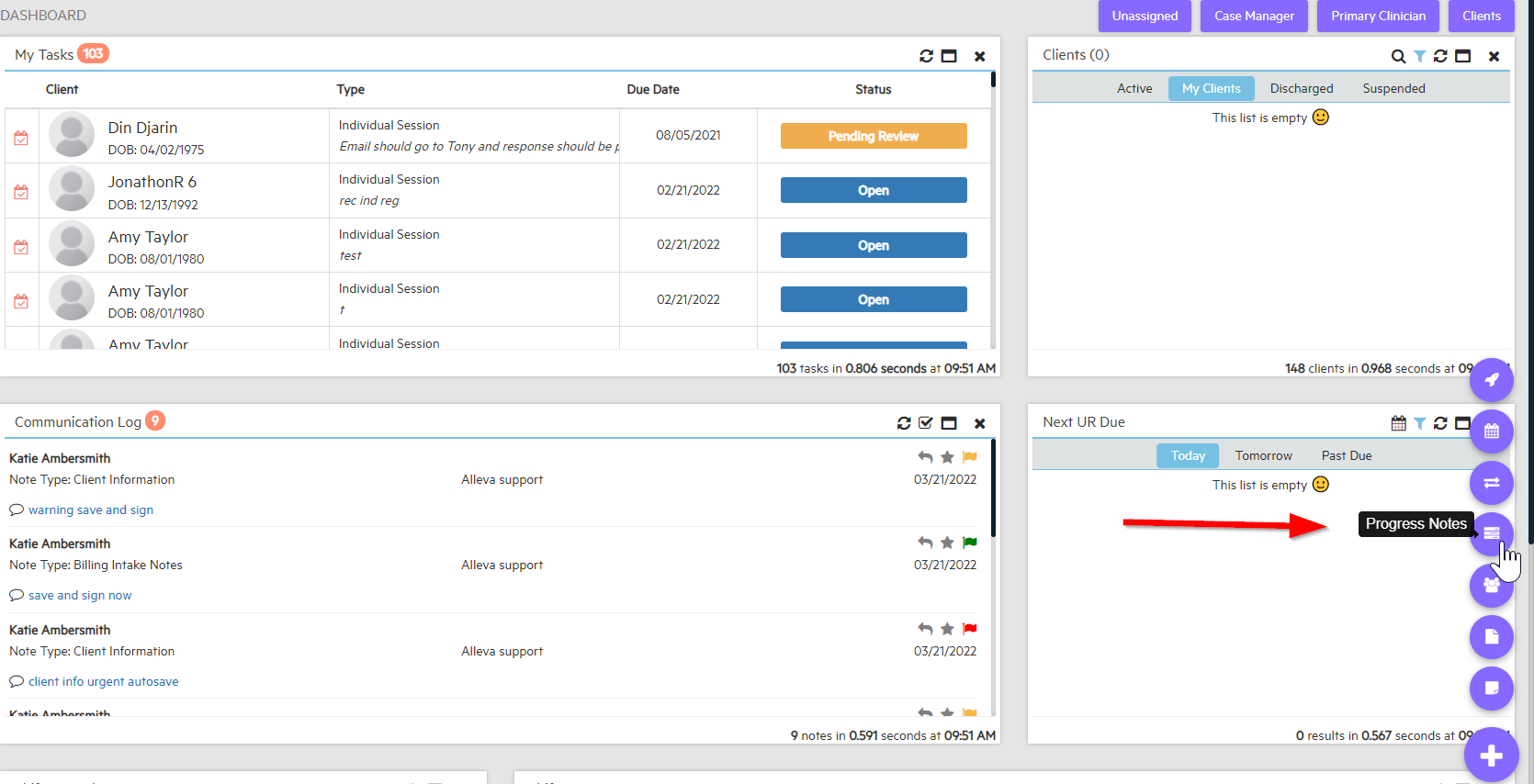
This brings up a page where you select your Client.
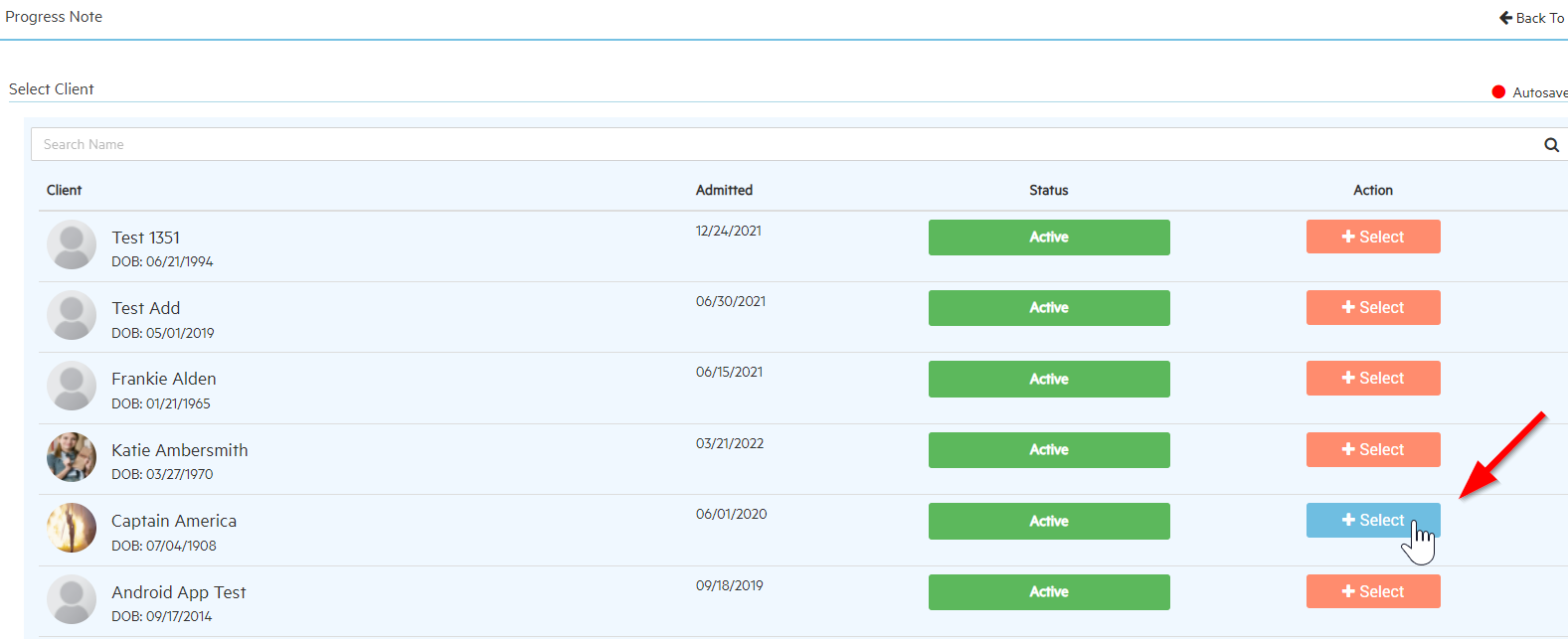
Once you've selected your Client, change the "Type of Note" to Individual Session. This brings up the same type of session note as if you've created it on the calendar.
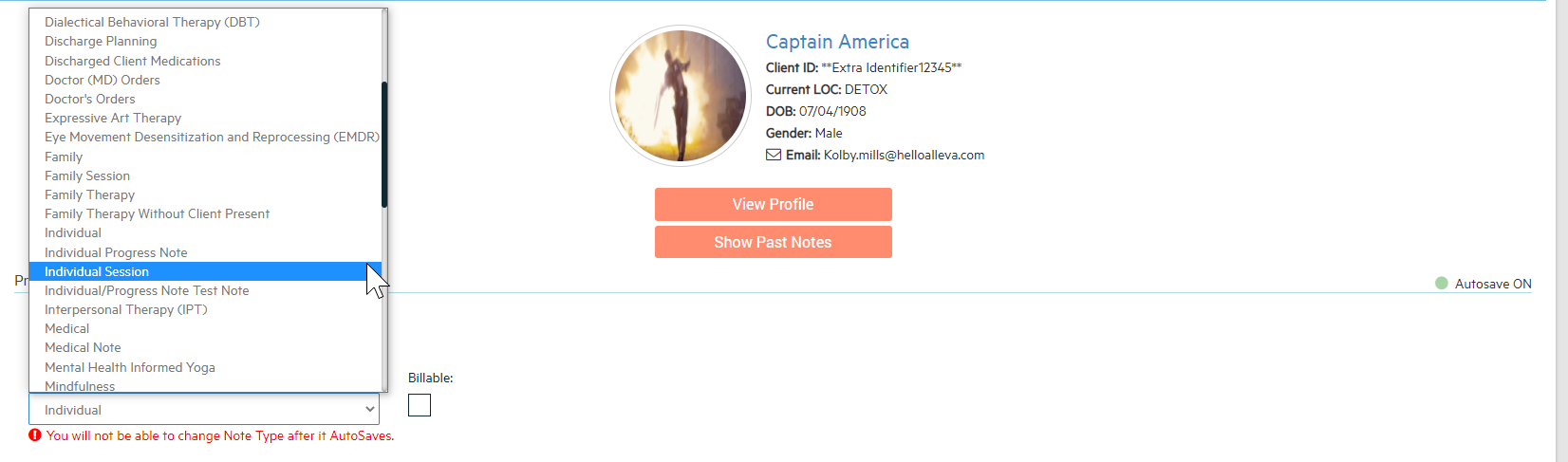
Option 2: From your dashboard select the "Calendar" tab, and select "Scheduler"

Once at the calendar page, you can add a new therapy appointment to the calendar by selecting the day and time you want to add and creating the appointment.
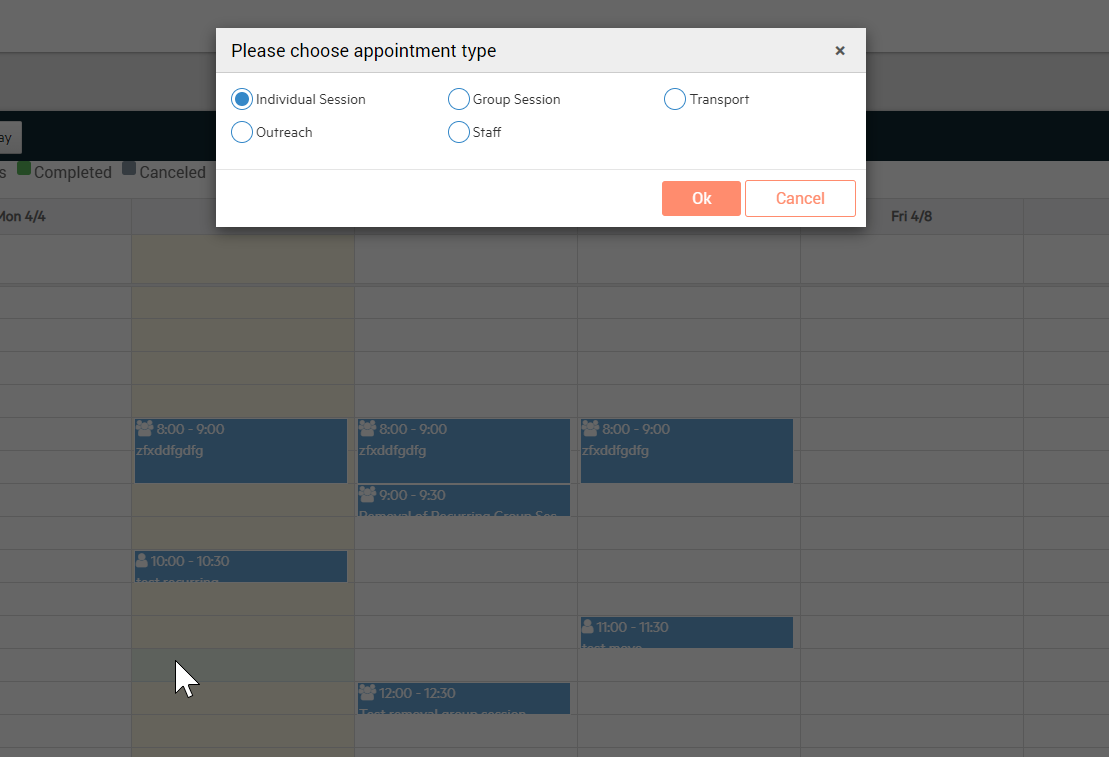 When the appointment is created and you are ready to complete your note, click the appointment on the calendar and select "Add/Edit Note".
When the appointment is created and you are ready to complete your note, click the appointment on the calendar and select "Add/Edit Note".
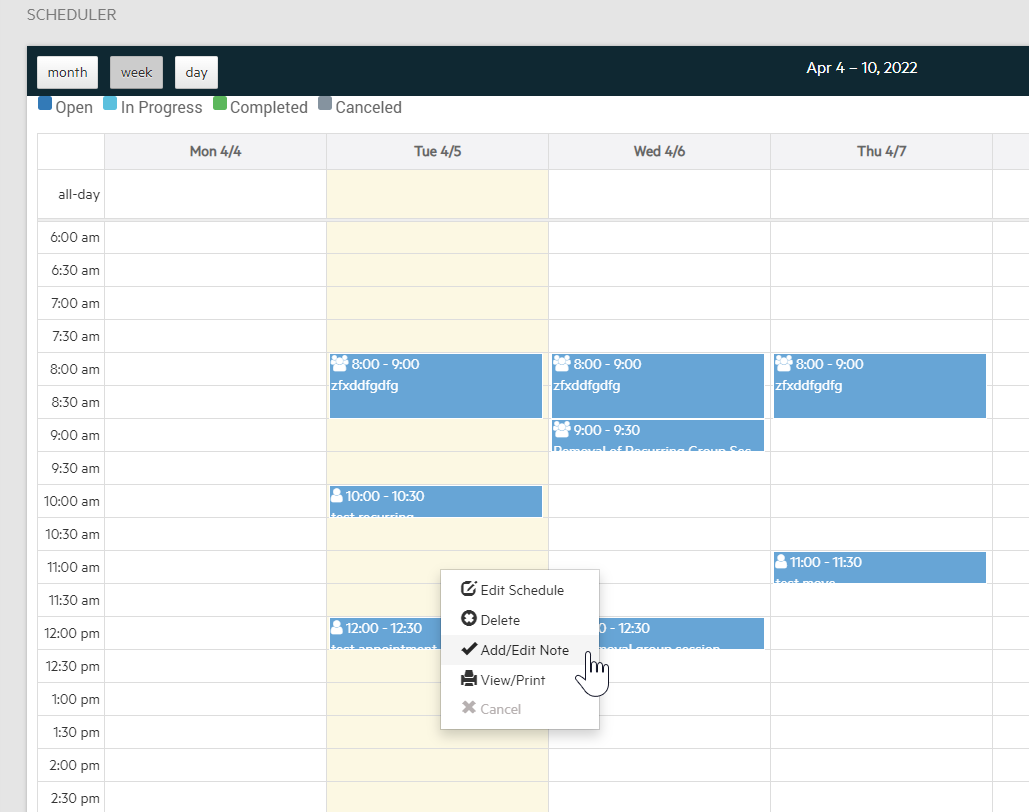
From the edit screen, you can view past session notes, and import treatment plan objectives directly into the treatment objectives screen.
-- Here you also complete your individual note.
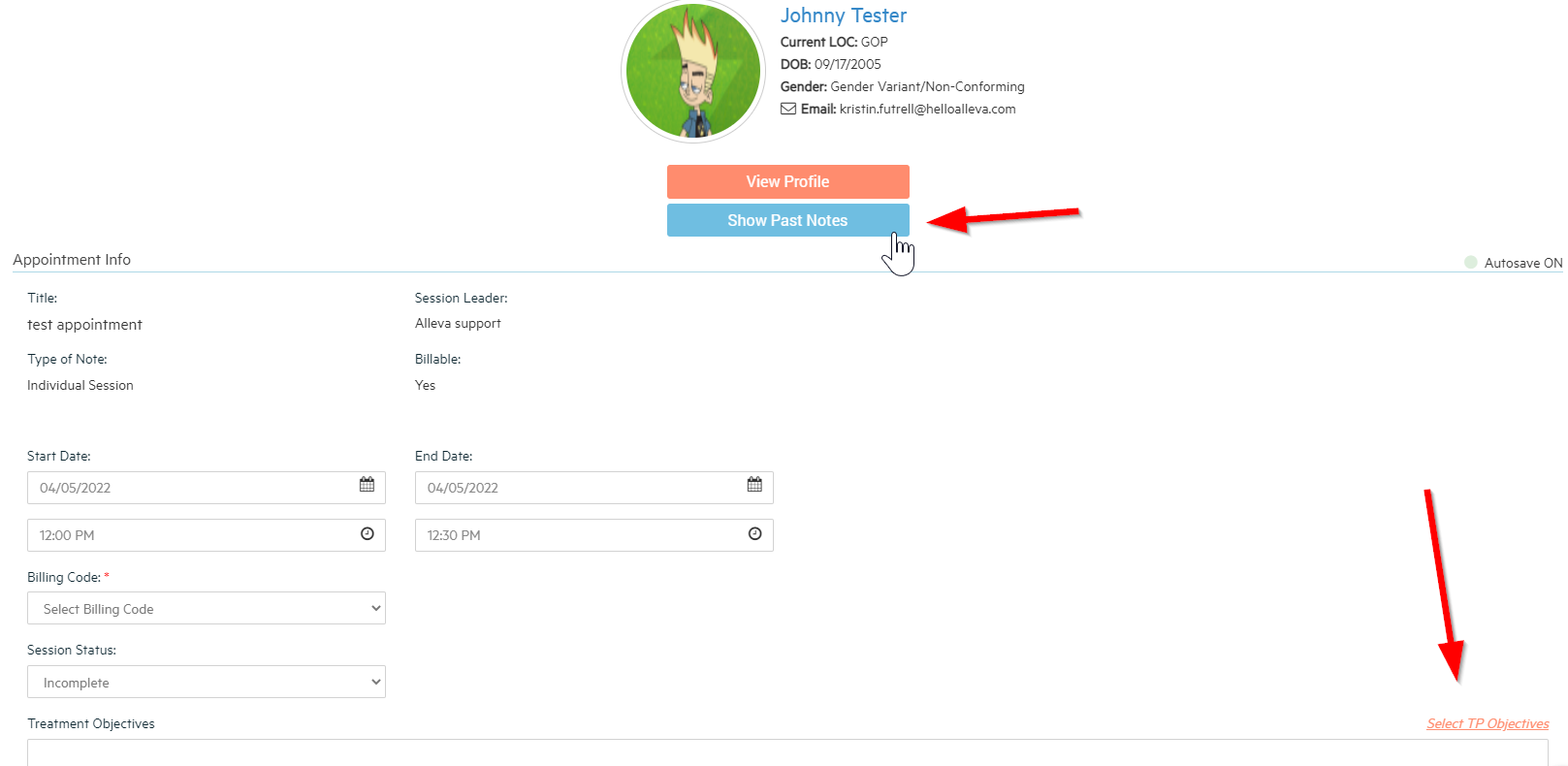
You also have the option of filling out an ASAM, Mental Status Exam, PHQ, and GAD 7. These can be changed in Settings so if you are not seeing them, speak to your Rehab Admin. You can also select a reviewer to sign this document as well.
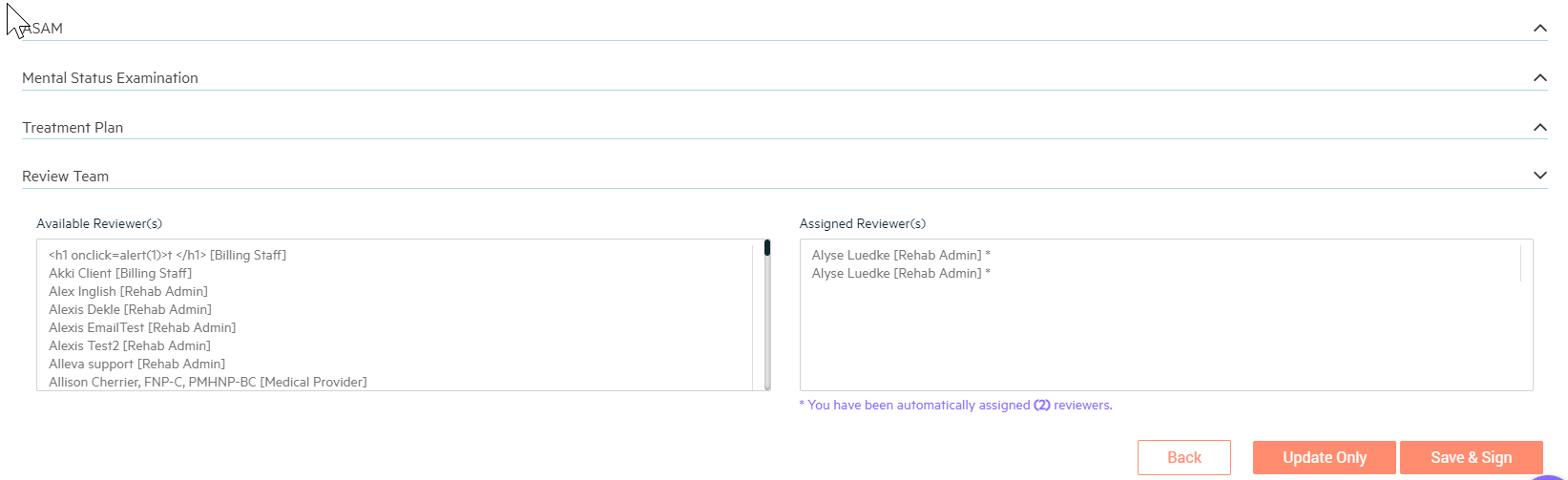
If you enter the Treatment Plan tab within the note you can edit/update the goals and objectives as well as update the status.
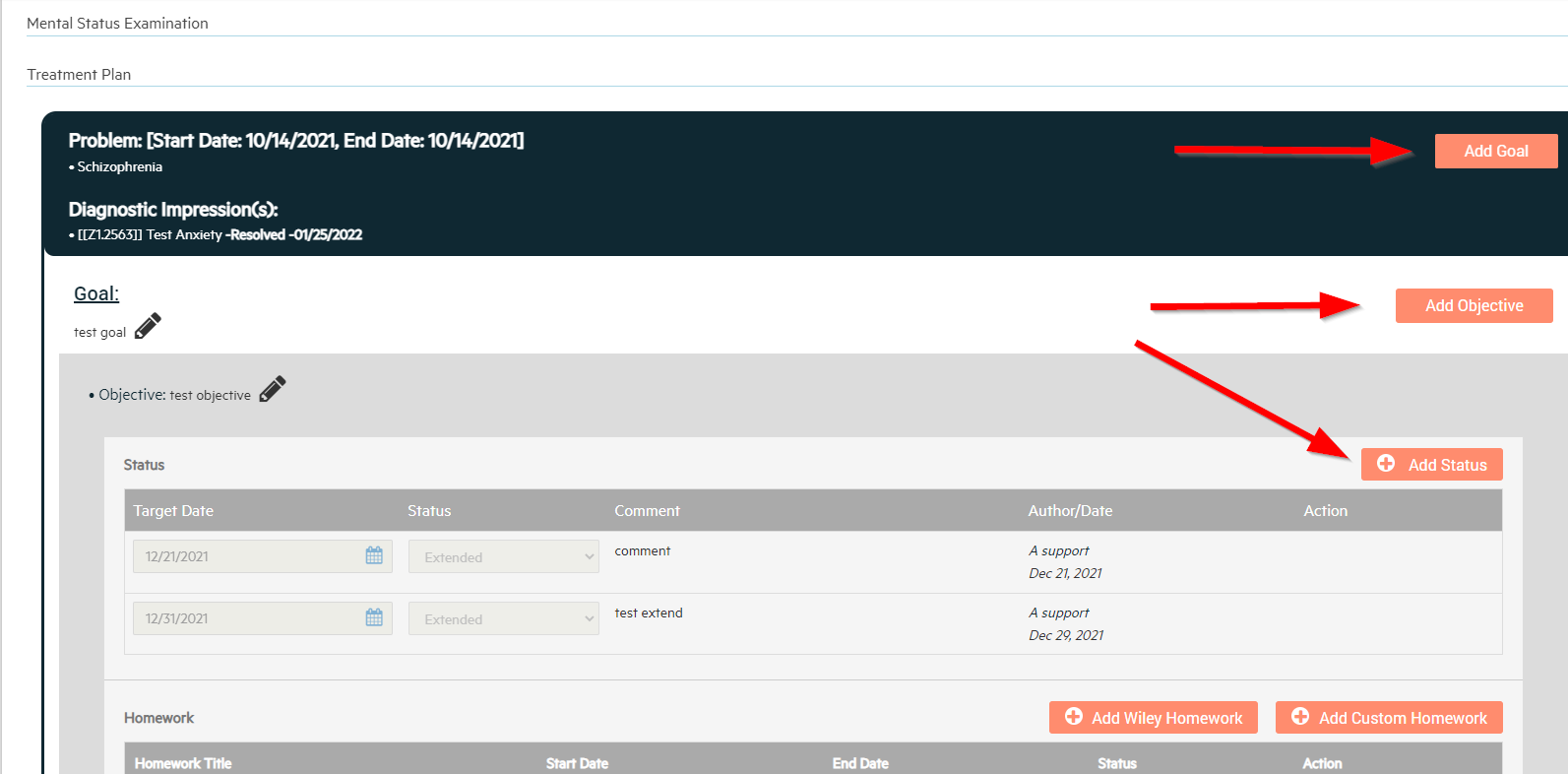
When adding a status, select from the drop down and enter any additional comments you have. Make sure to select save next to your new status or it will not save.
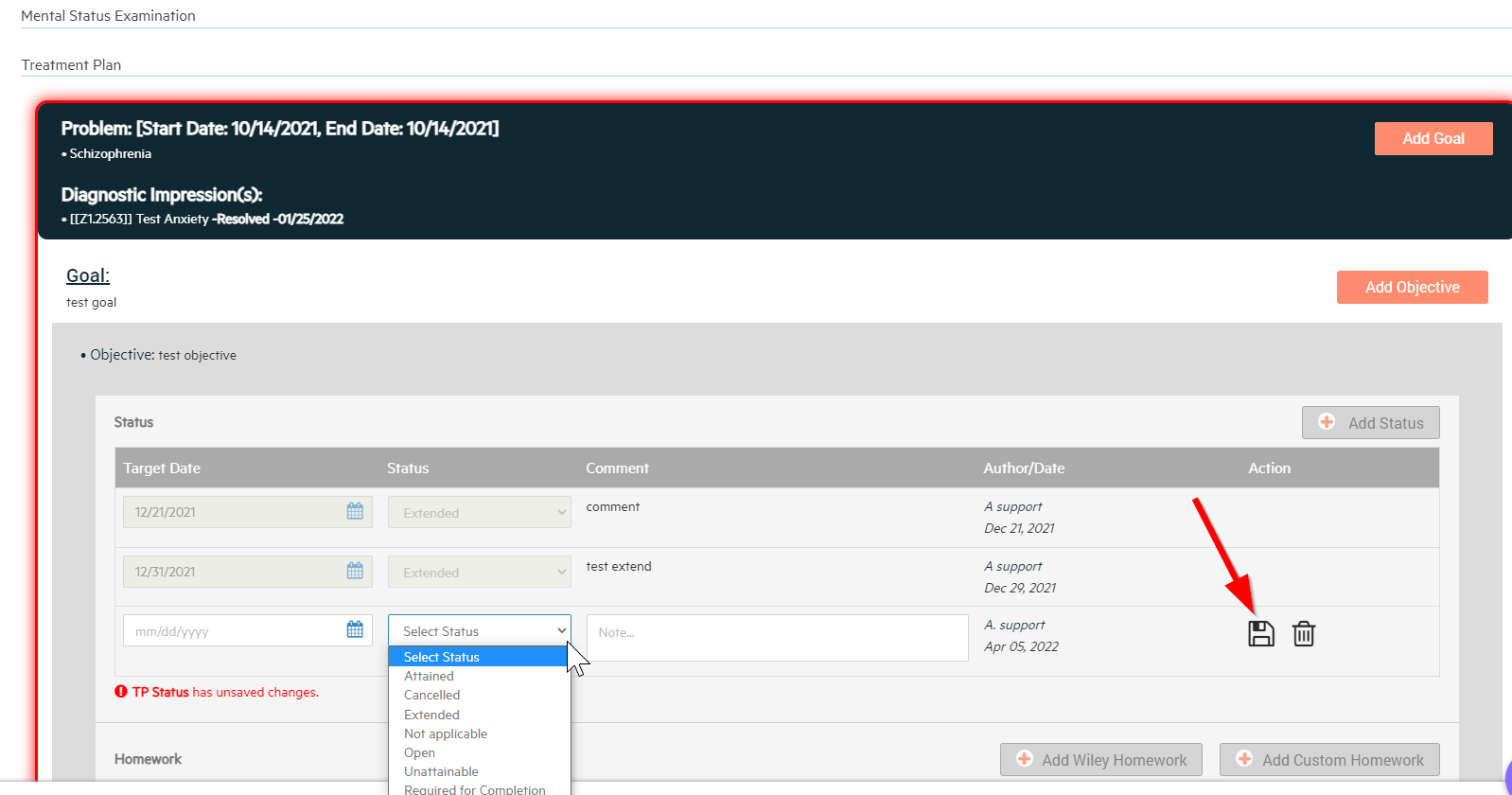
You can also select "add homework" to send to the patient app.
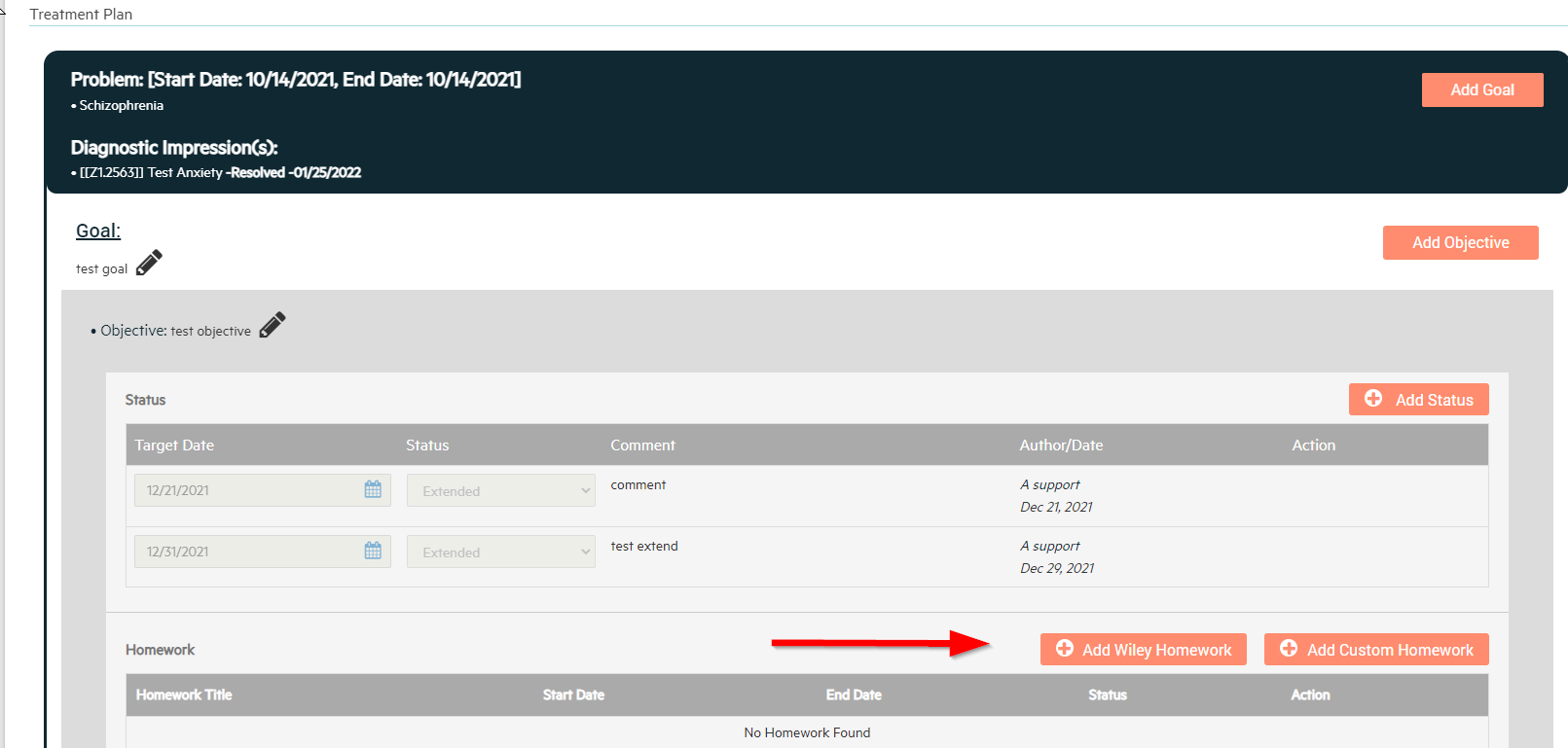

-3.png?height=120&name=Untitled%20design%20(2)-3.png)