How to add Group Therapy to the Calendar. These steps are consistent with adding an individual session.
1. Starting on the Dashboard, select 'Calendar' and then "Scheduler" on the left side navigation menu.
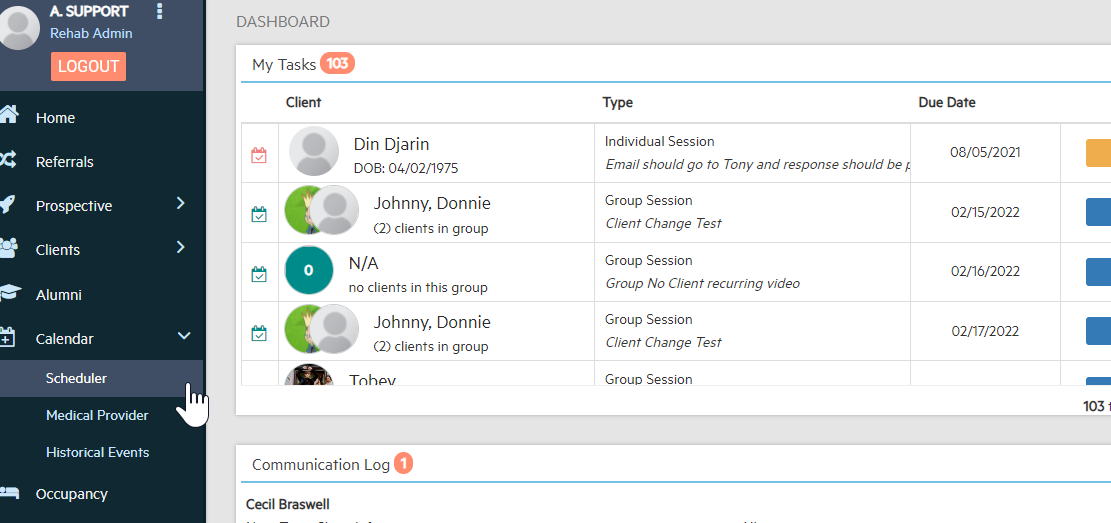
2. Click on the desired day and time slot and Select "Group Session".

3. The 'Add Group Session' pop up will appear. Fill out all required Information, required fields are listed with a '*' by the description.
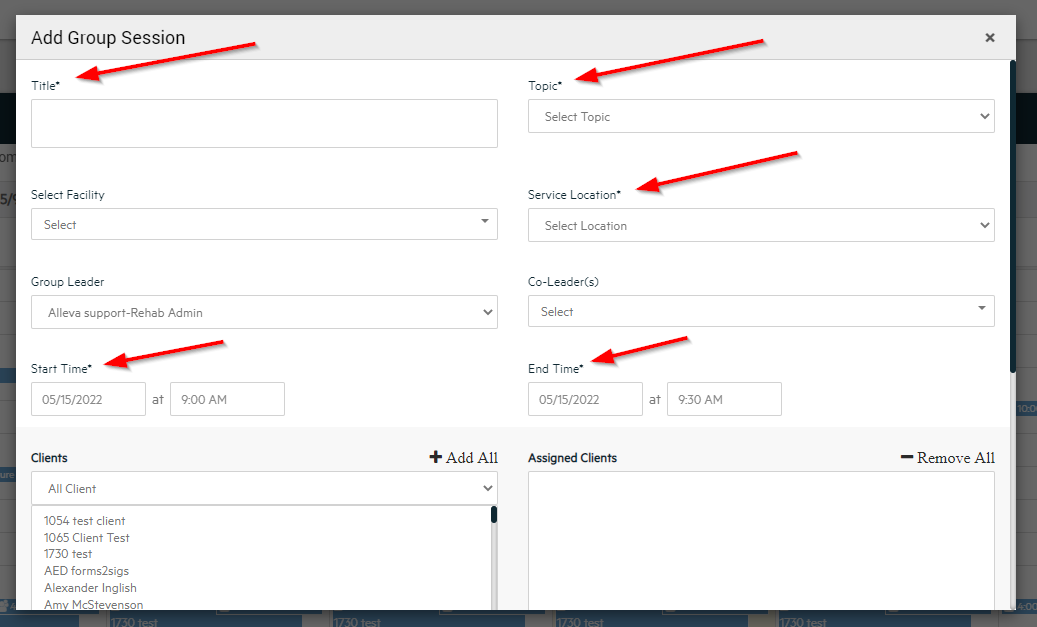
NOTE: You can add clients from multiple facilities by selecting the desired facility from the drop down menu shown below. The clients from the selected facilitie(s) will then appear in the 'Clients' drop down menu.
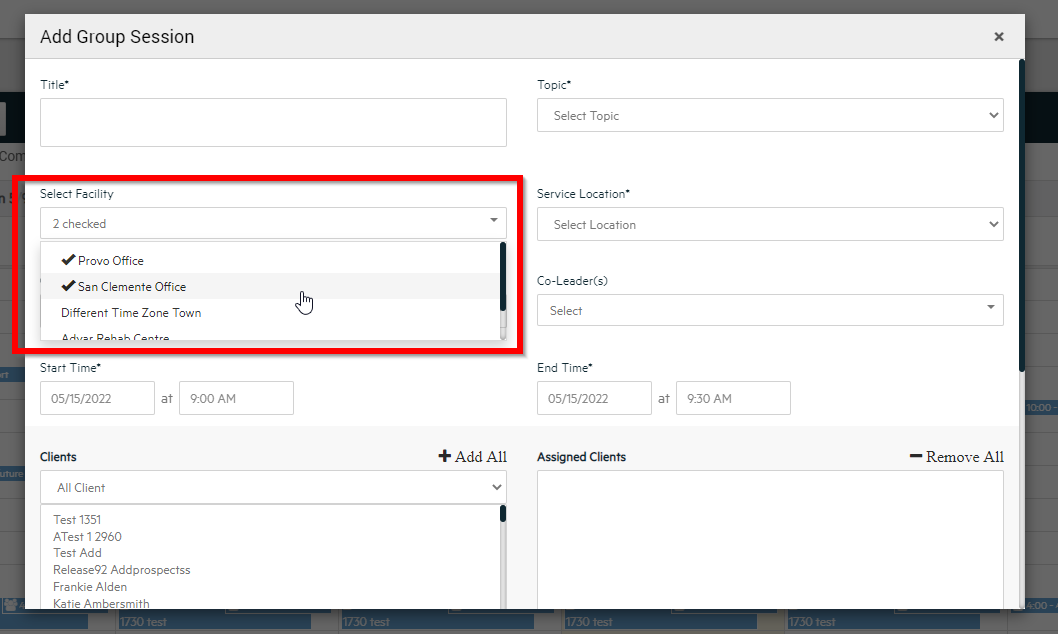
4. Finish filling out all required information, including marking the 'Recurring', if it is a recurring session, or 'Video Session' if it is a telehealth session. This will generate a zoom link associated with this appointment that will be accessible via email to the client, and through the Family Portal. Click 'Save' at the bottom.
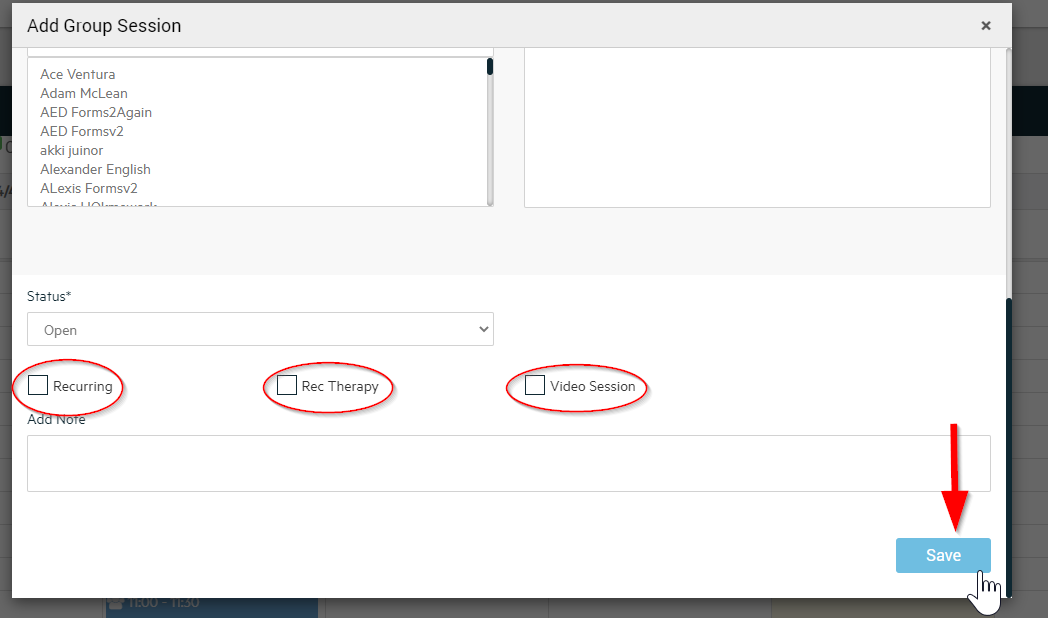
Done! If added successfully, you will be taken back to the calendar and a green 'Saved Successfully' message will appear in the top right corner.
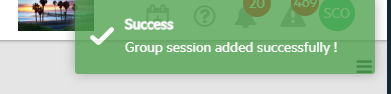

-3.png?height=120&name=Untitled%20design%20(2)-3.png)