Follow these steps to add a new diagnosis to an active client:
1. Select a client chart from the Client List.
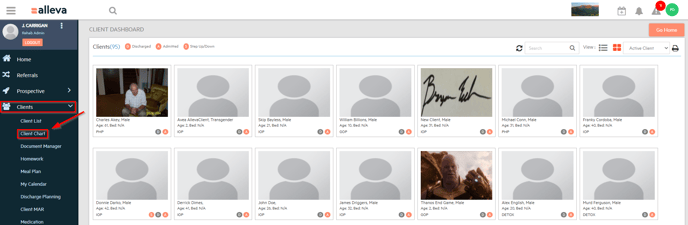
2. Scroll down to the Client History section of the chart and select "Diagnosis". In this section you will see all diagnoses listed with priority, the user who added the diagnosis, created date, and resolved date (if applicable). Diagnoses can be marked as "resolved" in a treatment plan review.
3. Add new by clicking the "Add" button in the upper right corner.
4. First, choose the ICD-10/DSM-5 Code, then the priority: primary, secondary, tertiary, or other. You can also mark a diagnosis as "Ruled Out" here if needed. Click "Save & Add."
NOTE: When creating a treatment plan, you can associate the client's Diagnosis with any "problem" from our Wiley treatment plan library. The "problem" will determine which treatment plan template will populate.
🎉🎉 Done! You can see all diagnoses at the top of the client chart under Status:


-3.png?height=120&name=Untitled%20design%20(2)-3.png)