This Walkthrough will show how to Add a New User and the options available at time of creation. This is done after ensuring that Role Permissions have been setup to give the Account access in the Software. If this has not been Completed use this Link
1. Navigate to Settings > User Management > Add User.
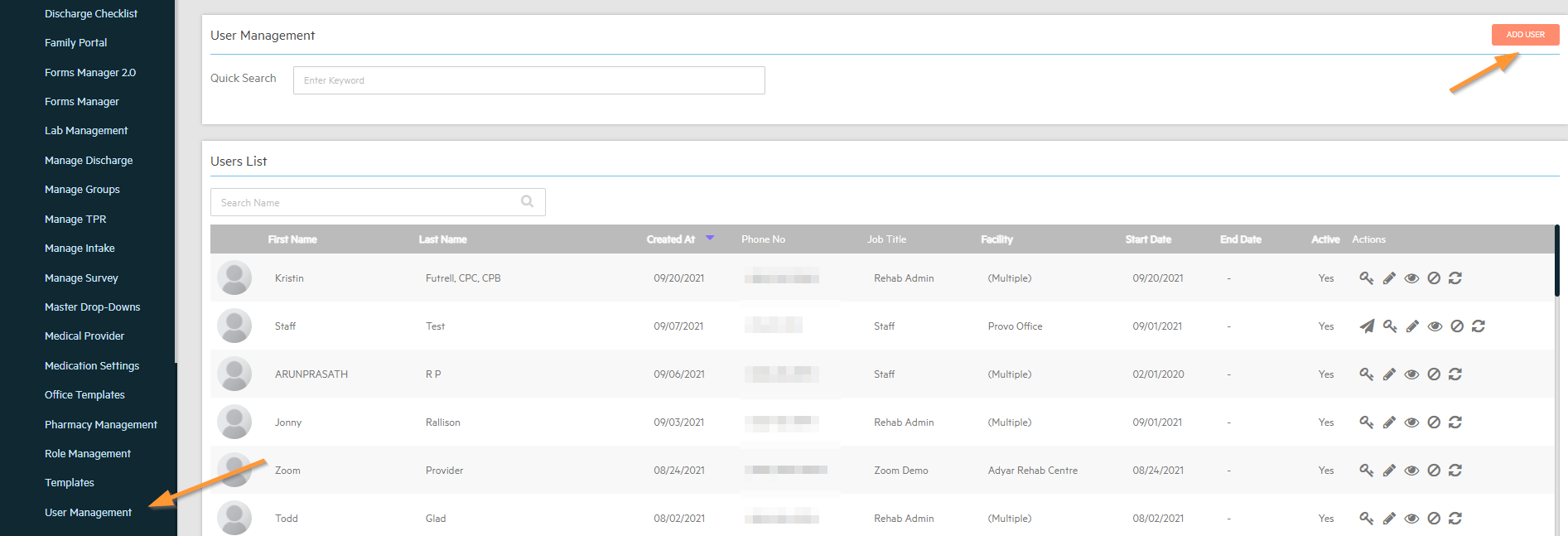
2. Fill out any required fields shown with an * by it.

**Note: Fields such as Email and Username need to be Unique, if any errors occur when creating ensure the Email or Username is not already in use.

3. Select the Facilities the User will need access to, whichever Facility is chosen first will be the Default Facility that the User will show when initially logging in.
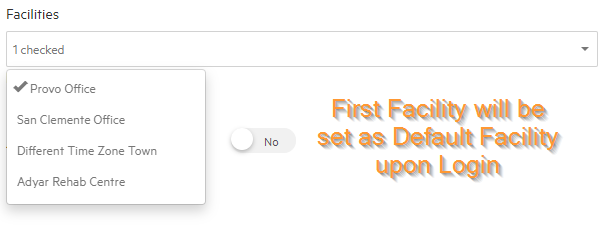
4. Select any Permissions specific to this account:
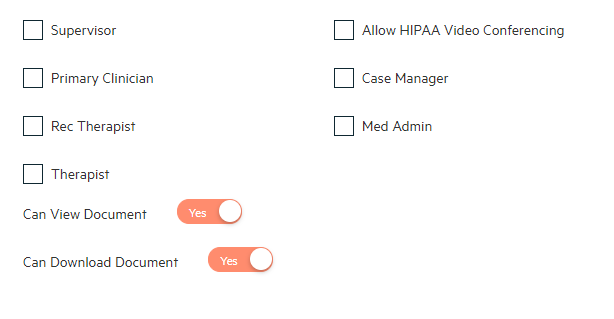
- Supervisor, Primary Clinician, Case Manager, Rec Therapist and Therapist: User will populate under any dropdowns that are a associated with the corresponding title.
- Allow HIPAA Video Conferencing: Allow User to have Video Sessions.
- Med Admin: Will provide access to the ePrescribe section as a Support User.
5. After ensuring all correct information is input and Username is correct Select the Create Icon.
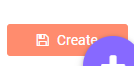
**Note: If any errors are received this could be due to the Email or Username already being in use in the system.
6. The User will now show in User Management and will be sent an Email on their Account in order to setup their Password and Security Question. The Icons under the Action Tab will show:

- Resend Link: If Account has not been Activated through the Email you will be able to send the Activation Link again.(If not Present Account has been Activated with Password and Security Question)
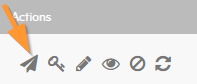
- Admins will show the Reset Password Icon and can use this Link:

- Edit: To change any information associated with User Account.
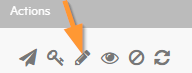
- View: Overview of User Account information.
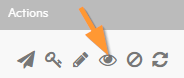
- Unavailable Charts: For any Charts hidden from this User.(Link to: Hiding Client Charts)
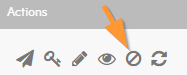
- Sync to R2D2: Only applicable if R2D2 Outcomes Measurement Tool Setup.
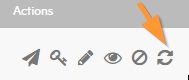

-3.png?height=120&name=Untitled%20design%20(2)-3.png)