This Walkthrough will show how to Add a New Insurance Provider with Navigation from Master Drop-Down and Adding this while inputting Insurance information.
Option #1: (Preferred On the Fly)
1. When adding Client Insurance information from Client Chart > Billing Section Select Add Insurance(The following steps will also work when adding Insurance through the Billing Intake).
2. The Insurance Name needs to be Selected from the Drop Down Menu, If the option is not available type in the Insurance Name and Select the + Icon. After adding you will see this option in the Dropdown.
**Note: The Google Autofill Drop Down is not the Alleva Dropdown and Selecting this will not allow the Insurance to be added until an Option from the Alleva Dropdown is Selected or Added.
3. You will then be able to fill out the rest of the Required Fields and Select Save.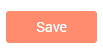
Option #2:
1. Navigate to Settings > Master Drop-Downs > Select Insurance Company as the Type.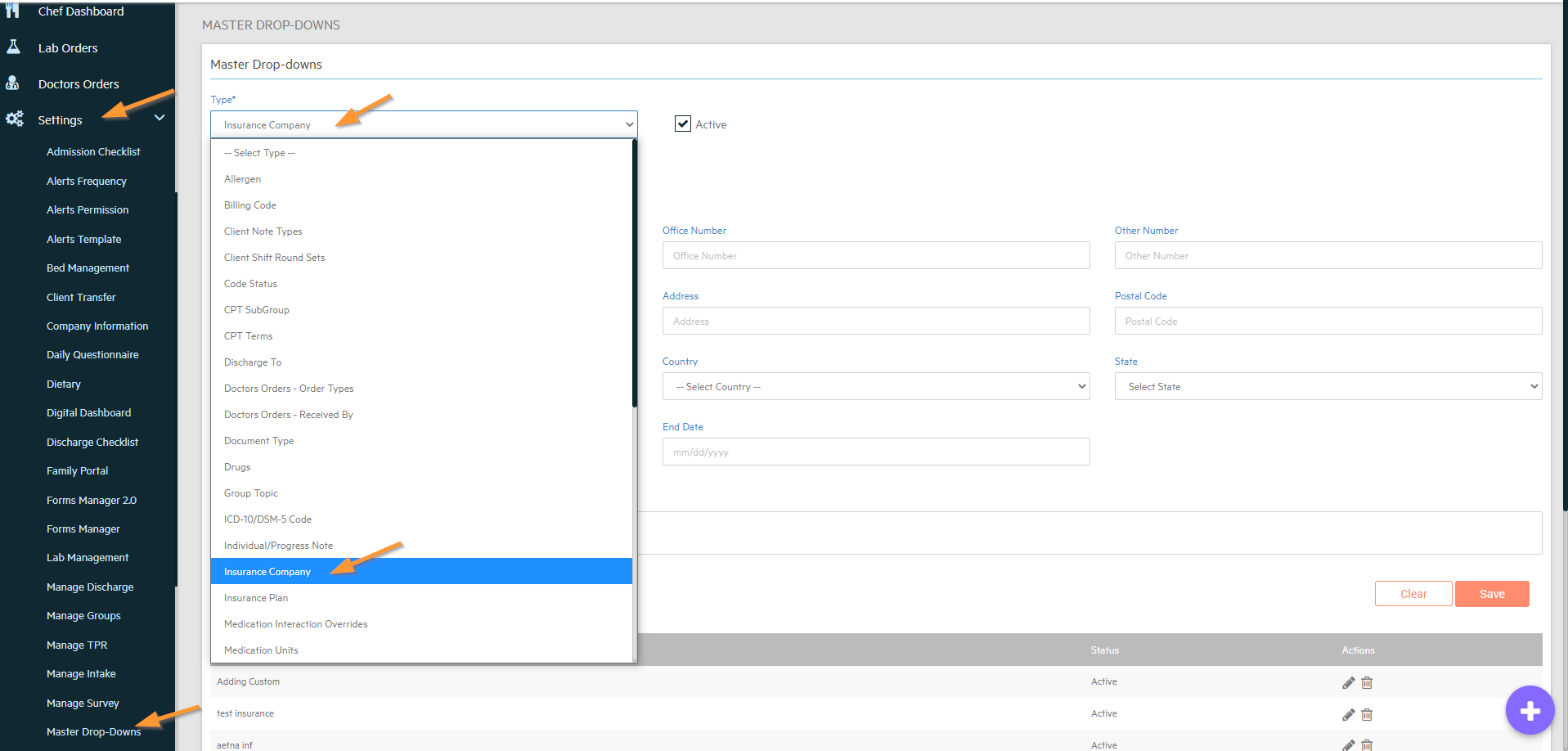
2. Only the Insurance Name is required but if any other information is know it will prepopulate when this Insurance is Selected from the Dropdown. After inputting this information Select the Save Icon.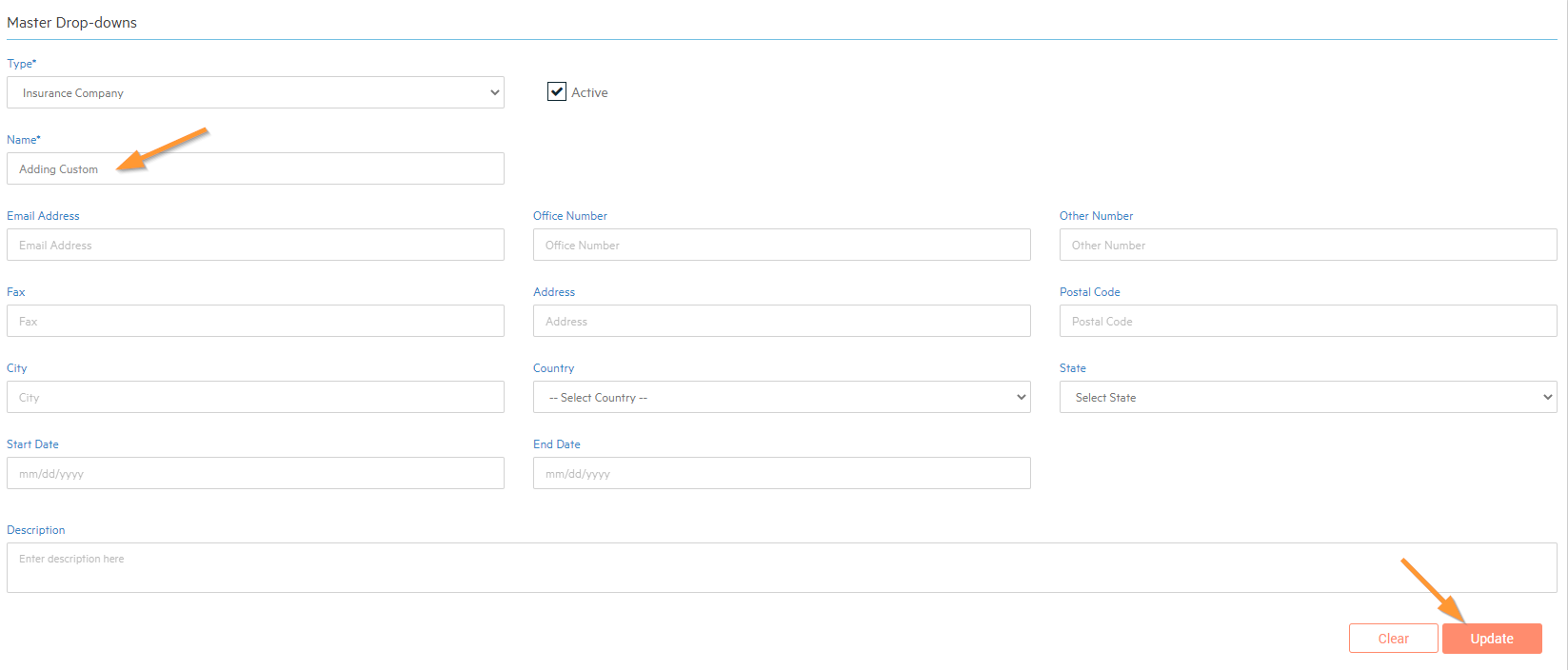
**Note: This is the Section that you will be able to Edit any Custom Insurance Names as well by Selecting the Edit Icon next to the Insurance Company.

-3.png?height=120&name=Untitled%20design%20(2)-3.png)