Add a Group UA/BA/Pregnancy/SA Test
PrintSummary:
This Walkthrough will show how to Add a Group Testing Analysis for several Clients at once using a shortcut rather then adding individually to each Clients Chart. If only one is needing to be entered into the system follow this Link to: Add UA/BA/Pregnancy/SA Test to Client
Adding a Group Testing Analysis
1. Hover over the Purple Shortcut Icon and Select Master UA/BA.
2. Select all Clients receiving Test and Add them to the List.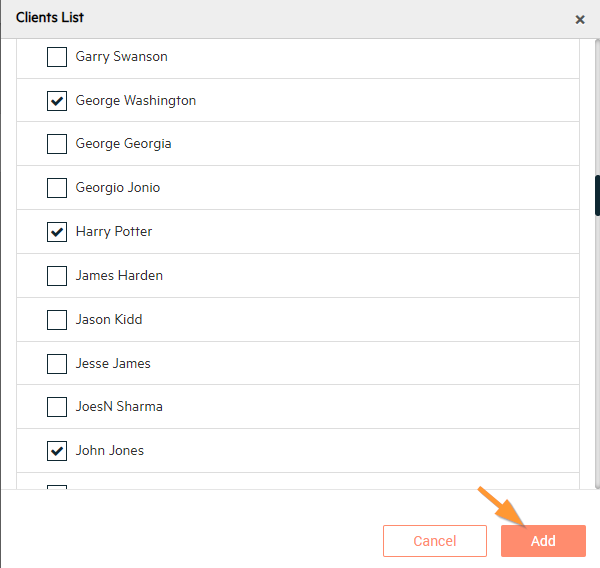
3. Scroll down to the Test Type and input the Testing Analysis information, reference this Article when inputting the information: Add UA/BA/Pregnancy/SA Test to Client.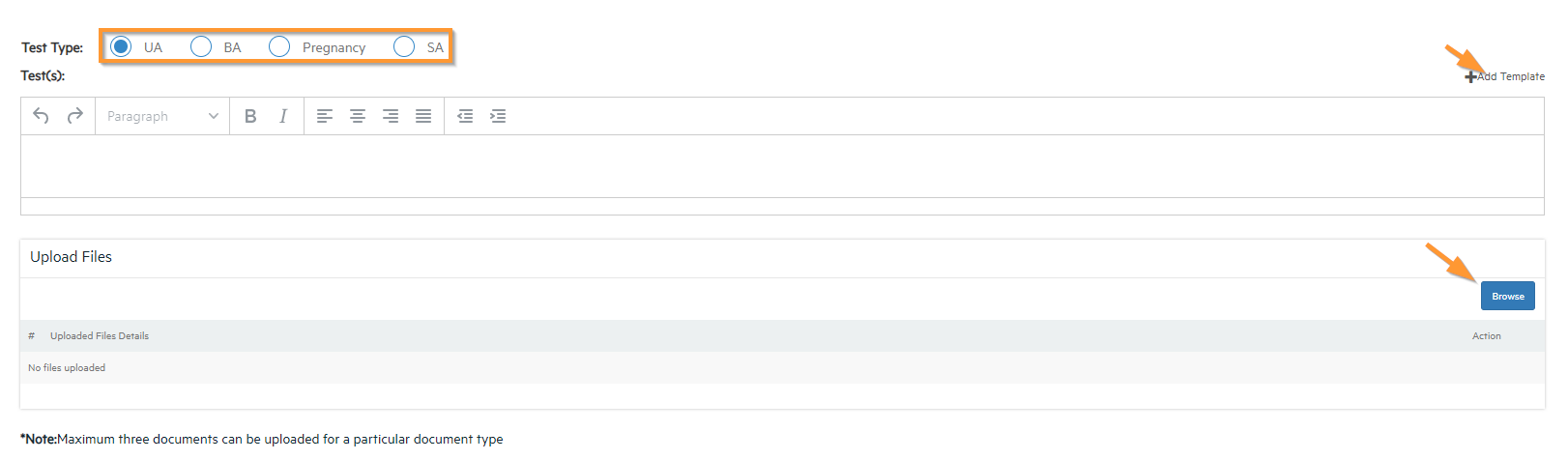
4. Scroll to the top and Select the Next Client or if needed Add Client and repeat Step 2.
5. Select any Reviewers that are needing to sign off on these tests and if any have been Auto Populated to the Assigned Reviewer(s) Section ensure to leave them as an Assigned Reviewer. Then Select Save & Sign.
6. Use the Signature Pin or input a Signature then Select Save and Sign.

Note: A Success message will prompt ensuring that all Testing Analysis have been added successfully!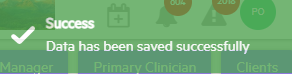

-3.png?height=120&name=Untitled%20design%20(2)-3.png)